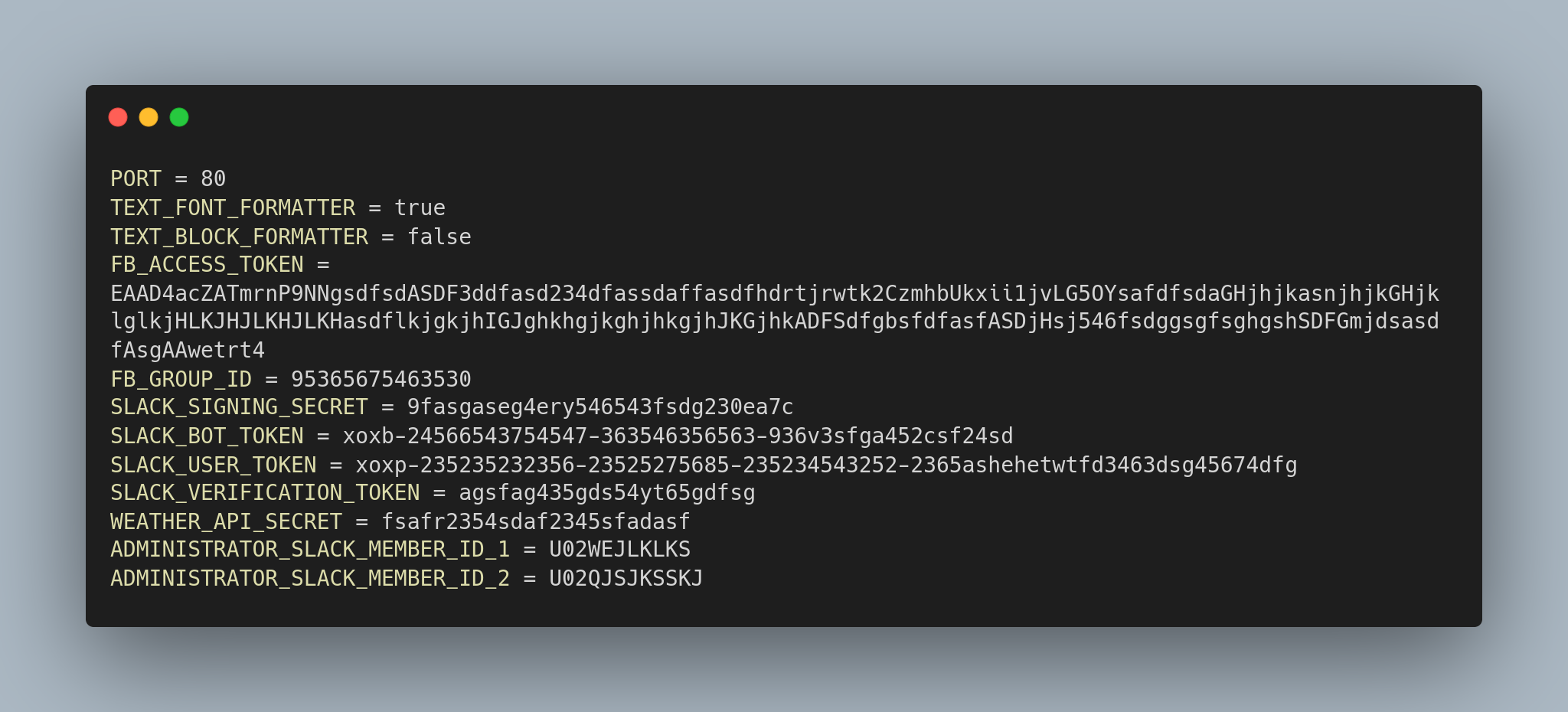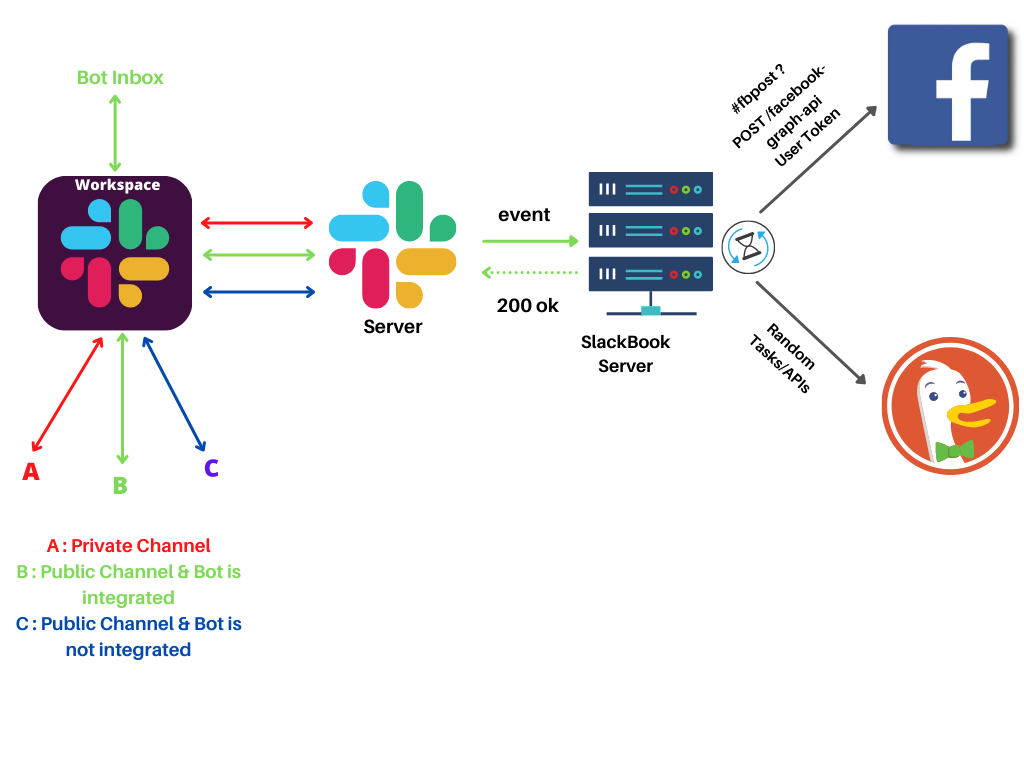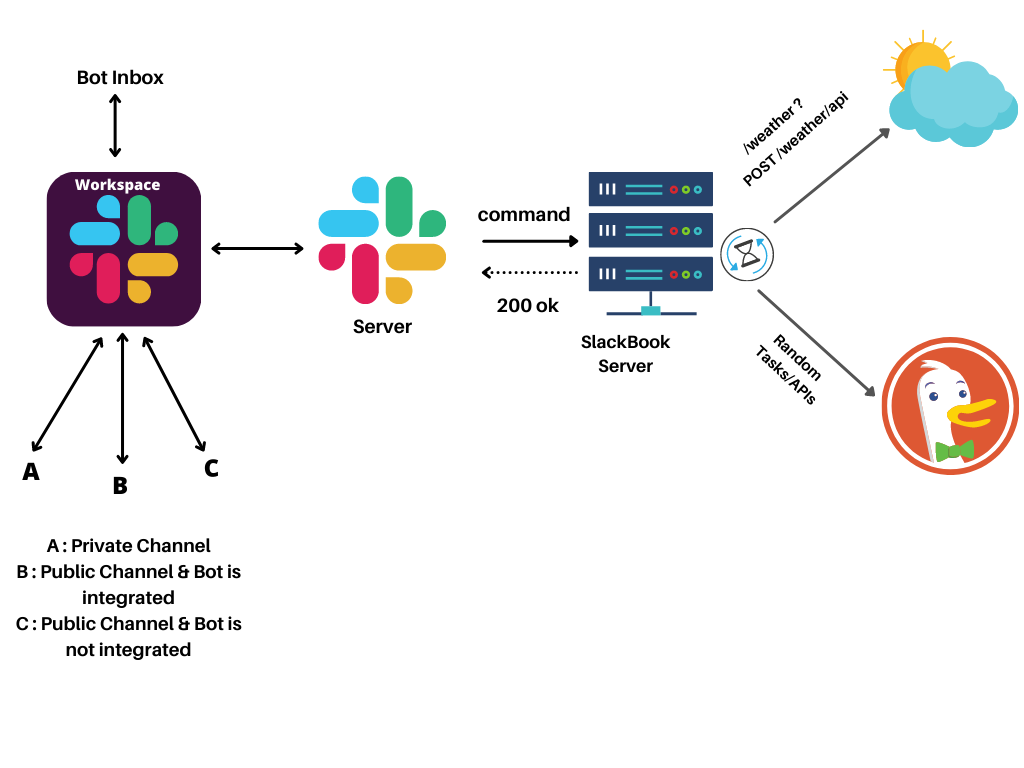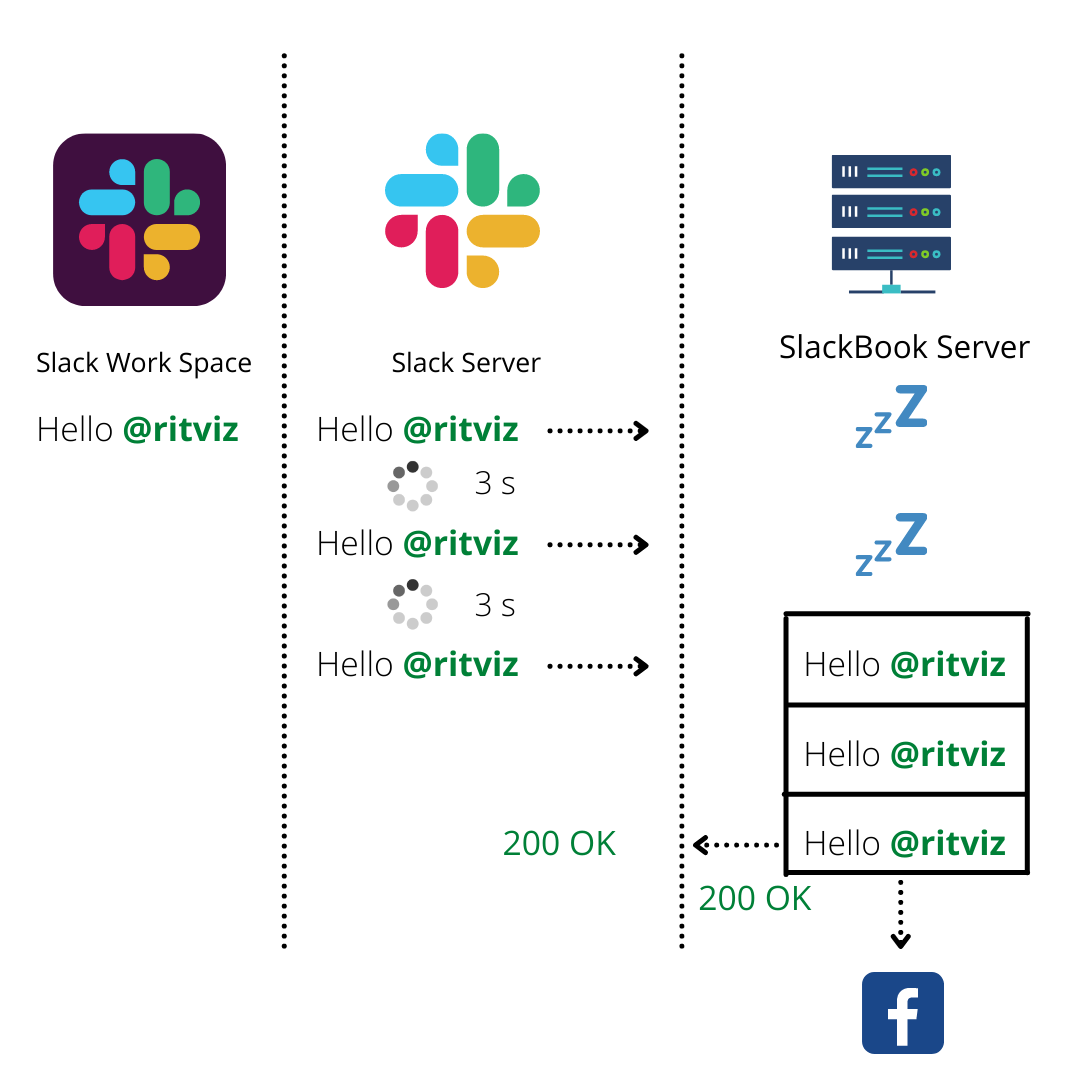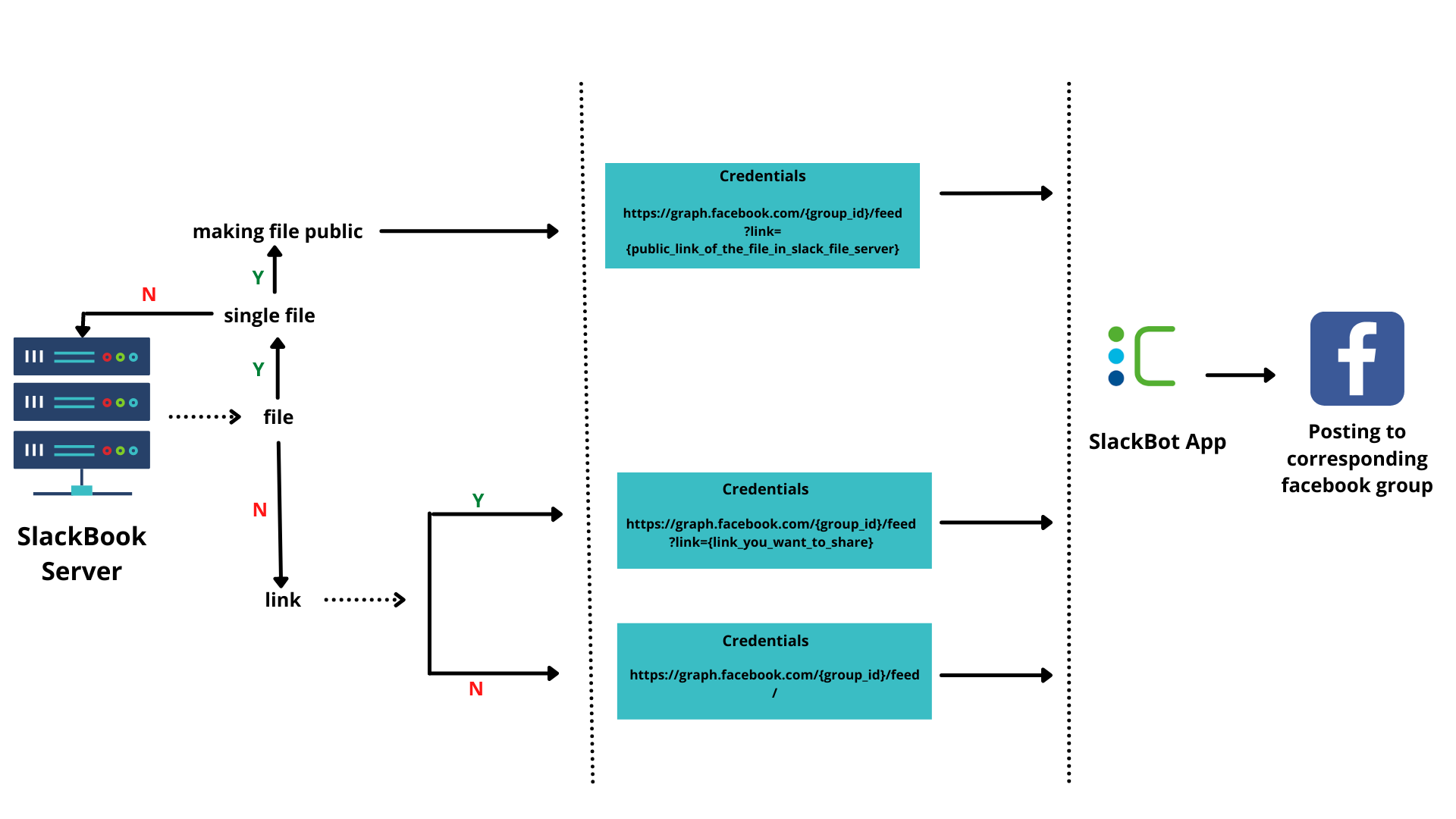A bot assistant for slack-facebook integration.
-
Can automatically post your slack messages/attachments/media to your organization’s facebook group by a fixed organizational facebook user.
-
Can help you with current weather updates and many more according to needs
-
Go to https://api.slack.com/ > Your apps.
-
You will see
You'll need to sign in to your Slack account to create an applicationand sign in to your slack account -
Click on the
create new appbutton. -
You will see a
create an appdialog. SelectFrom an app manifest button. -
Select your workspace where you want to install the slack app and proceed
Next. -
Edit this manifest.yaml according to your needs, copy and paste, then proceed
NextandCreate.
-
Go to install app section >
install to workspace -
Grant the permission to the slack app to access your slack workspace.
-
Enter into the channel where you want to integrate the bot.
-
Type @name_of_the_bot in message and press enter.
-
You will see
Want to add this person instead?pop up and pressAdd to Channel.
SlackBook server needs an
user tokenof a facebook user to call facebook graph apis . You can use your own facebook account user token but it is recommended to create an organizational facebook user account. Ex: Cefalo HR . And make sure, your facebook user account is an admin of your respective facebook group where you want to post status through slack.
- If you want to post to group on behalf of a page, create a facebook page and link your facebook page to your respective group before moving forword. In this case, you will be needed
page tokeninstead ofuser token.
-
Go to https://developers.facebook.com/ , sign up as a developer using your desired facebook user.
-
Go to https://developers.facebook.com/apps/create/ , select
None, proceedNext -
Enter app display name ( Ex: SlackBot), contact email and then click
Create App -
Go to your app Settings > Basic , Enter any live valid URL in Privacy Policy ( Ex:
https://www.cefalo.com/en/and yes, it works ) , clickSave changesand then switch on to live by toggling development button on top. -
Now again toggle from live to development.
You are thinking what we are actually doing here, right?
Facebook doesn't allow users to see posts in development mode posted by graph api in a group, if the user is not a developer, administrator, tester, or analyst of the used facebook app . So we need to switch to live mode. After swtiching on to live mode, we don't have all the permission scopes by default that we get in development mode. So, either we need to submit privacy policy, business policy and other documents to facebook to review our app and grant us our required permission in live mode, or we could switch back to our development mode to use the permisson scopes we need. But does that solve our first problem? Posts not visible to all users? Yes, it does somehow. After switching once to live mode, you can than switch back to development and stay like this, but now all the posts, attachments, files are visible to all users except direct photos. Still we can post photos as an attachment preview which is visible to all. Is that a facebook bug? Don't know. But it offers us a great deal. Following links will be helpful to know more :
-
Go to https://developers.facebook.com/tools/explorer/, select your facebook app, click on
Get Token, selectGet Page Access Tokenif you want to post by a facebook page orGet User Access Tokenif you want to post by a facebook user and grant access. -
i) For posting by user add the following permissions: (You can type and select)
public_profile
publish_to_groups
ii) For posting by page add the following permissions: (You can type and select)
public_profile
pages_show_list
pages_read_engagement
pages_manage_posts
-
Click on
Generate Access Tokenand grant permission. -
Get the access token, but it will be expired in 1 hour. To extend the expire time ( Maximum of 2 months if the facebook user doesn't change password ) click on the i button on the left side of the access token dialogue > click on
Open in Access token Tool> scroll down and click onExtend Access token. You can also debug any access token herehttps://developers.facebook.com/tools/debug/accesstoken/ -
You wil get a long-lived access token for 2 months. Copy and Store it somewhere. It will be needed in SlackBook server to call graph api and post on facebook group by a facebook
user. But to post by apage, follow the following steps :- Go to https://developers.facebook.com/tools/explorer/
- Replace the Access Token by your
long lived user access token. - Hit
GET /mein graph api gui and receive anidof your facebook account. - Hit
Get id/accountsand get an access token for your respective page. - Go to https://developers.facebook.com/tools/debug/accesstoken and debug the access token you got. You will see the type of token is
Page, Page ID isyour page nameand it will expireNever. Use this page access token in SlackBook server's environment.
Clone this repository and host it.
Steps:
-
Connect your server ( ex:
ssh user@ip) -
Clone repo:
git clone https://github.com/RakibulRanak/SlackBook.git -
Change directory:
cd SlackBook -
Make sure your npm version greater than or equal
6.14.15and node version greater than or equal14.18.3 -
Install dependencies :
npm install -
Create a .env file : (
nano .env> set your .env variables as like bellow) -
Start the server:
npm start
In this case, if server computer or node server get stopped for any reason, slackbook server won't be start again automatically. So, if you want to host the server for production level, skip step 7 and follow the following steps.
-
Install pm2 globally: (
sudo npm i -g pm2) -
sudo pm2 startup systemd -
sudo env PATH=$PATH:/usr/bin /usr/lib/node_modules/pm2/bin/pm2 startup systemd -u cefalo --hp /home/cefalo( this command can be get by the output of step 9 ) -
Start the server using pm2 :
sudo pm2 start --name slackbook app.js --watch -
Save the current process:
sudo pm2 save
Thats it. Some helpful pm2 commands are listed bellow:
sudo pm2 ls(to see the current process)sudo pm2 logs( to see the pm2 logs)sudo pm2 stop slackbook( to kill the slackbook process)sudo pm2 restart slackbook( to restart the slackbook process)sudo pm2 kill( to kill all the pm2 process)
Don't forget to use sudo each time. It will work but not the way it should be.
The server will be needed some environment variables listed below in a .env file at root of the server:
Text format of .env
PORT = 80
TEXT_FONT_FORMATTER = true
TEXT_BLOCK_FORMATTER = false
FB_ACCESS_TOKEN = EAAD4acZATmrnP9NNgsdfsdASDF3ddfasd234dfassdaffasdfhdrtjrwtk2CzmhbUkxii1jvLG5OYsafdfsdaGHjhjkasnjhjkGHjklglkjHLKJHJLKHJLKHasdflkjgkjhIGJghkhgjkghjhkgjhJKGjhkADFSdfgbsfdfasfASDjHsj546fsdggsgfsghgshSDFGmjdsasdfAsgAAwetrt4
FB_GROUP_ID = 95365675463530
SLACK_SIGNING_SECRET = 9fasgaseg4ery546543fsdg230ea7c
SLACK_BOT_TOKEN = xoxb-24566543754547-363546356563-936v3sfga452csf24sd
SLACK_USER_TOKEN = xoxp-235235232356-23525275685-235234543252-2365ashehetwtfd3463dsg45674dfg
SLACK_VERIFICATION_TOKEN = agsfag435gds54yt65gdfsg
WEATHER_API_SECRET = fsafr2354sdaf2345sfadasf
ADMINISTRATOR_SLACK_MEMBER_ID_1 = U02WEJLKLKS
ADMINISTRATOR_SLACK_MEMBER_ID_2 = U02QJSJKSSKJ
Go to https://api.slack.com/apps > your app . In Basic Information , scroll down and you will get the SLACK_SIGNING_SECRET and SLACK_VERIFICATION_TOKEN for your slack app. And in OAuth & Permission, you will get the SLACK_USER_TOKEN and SLACK_BOT_TOKEN. If you don't want to format to bold,italic,bold-italic etc, set TEXT_FONT_FORMATTER = false and to turn off blockquote, code or codeblocks of slack, set TEXT_BLOCK_FORMATTER = false. WEATHER_API_SECRET is the app id you get after creating your account in https://api.openweathermap.org .
You have already got the FB_ACCESS_TOKEN at step 10 of Create A Facebook App. Go to your facebook group. In url of your group, you will get FB_GROUP_ID as a like this 95365675463530
PORT is by default 80 if you don't specify anything else. You can set two administrators who will be able to get/set/configure the SlackBook server and only administrator_1 will get notification/error message in inbox by SlackBook bot. To set administrators, go to the slack profile of the person and copy the member id and set ADMINISTRATOR_SLACK_MEMBER_ID_1 and ADMINISTRATOR_SLACK_MEMBER_ID_2 by the value.
-
Enter any of the public channels where bot is integrated or in bot inbox.
-
Type any message, include any attachments/links/media . Just make sure to add
#fbkeyword anywhere of your message to post on facebook group. -
Send your message on slack and check it on facebook group !
-
Enter any public/private inbox in your workspace.
-
Type
/weatherand send the message. Don't worry, it will not be treated as a message and nobody will see your message. -
You will get the current weather update near Cefalo, Dhaka. Even that reply response will be visible only to you.
-
Enter any public/private inbox in your workspace.
-
Type
/getConfigand send the message/getConfig is only allowed to the administrators.
-
Enter any public/private inbox in your workspace.
-
Type
/setConfigSPACEfull configuration text(use /getConfig to get current config and edit the particular variable) and send the message. -
SlackBook server configuration will be replaced totally by the full configuration text and the server will be restart immediately with latest configuration.
/setConfig is only allowed to the administrators.
- To see the server logs, enter into the server and insert
sudo pm2 logs. All the console logs, and error messages will be there.
According to our manifest.yaml configuration, our Slack Bot will be subsrcibed to message events of public channels and bot inbox. All the messages will be forwarded to our SlackBook server by slack server. Then our SlackBook server will do some processing and post on facebook group.
Maybe you want to perform some action/api calls without sending a message in public channel. In this case slack command subscription will help you creating custom commands and perform your desired actions. In our case, we have created a /weather command in our configuration that hits a specific route of our SlackBook server which is responsible for fetching weather data of the current time near Cefalo Bangladesh Limited and send back a formatted response which won't be able to be seen by others.
/weather command interaction in details :
- Extract Mention:
 When a user mentions someone in slack workspace and sends a message it will be forwarded to SlackBook server in unformatted way. Mentioned message contains some special characters and user id. But we needed user name of that user id. For doing this first we extracted the user id using regex and then called a method using the id in slack server. After that we got the user name and replaced the user id with this user name.
When a user mentions someone in slack workspace and sends a message it will be forwarded to SlackBook server in unformatted way. Mentioned message contains some special characters and user id. But we needed user name of that user id. For doing this first we extracted the user id using regex and then called a method using the id in slack server. After that we got the user name and replaced the user id with this user name.
-
Extract Link (message sent from pc) :
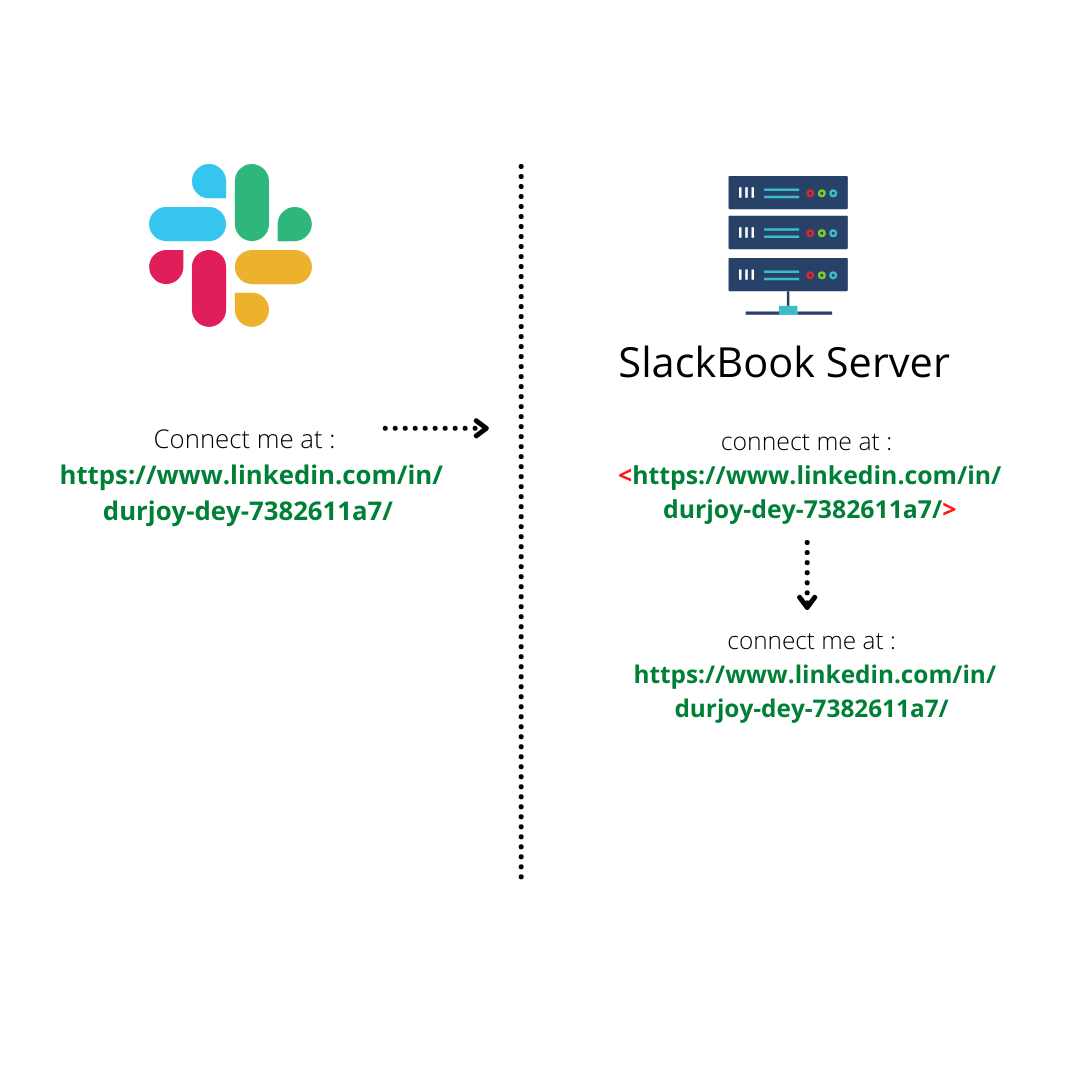 When a user sends message with link it will be forwarded to SlackBook server in unformatted way. By using regex we extracted all the links and remove those unnecessary characters.
When a user sends message with link it will be forwarded to SlackBook server in unformatted way. By using regex we extracted all the links and remove those unnecessary characters. -
Extract link(message sent from mobile) :

Message Sent from mobile containing link gets duplicated when it is forwarded to slackbook server . So here we again needed to extract all links and had to replace those pair of links with a single link. -
Concatenate User Name:

In facebook side it's important for facebook group members to know which slack user is posting message.Message forwarded to SlackBook server doesn't contain the username of sender. So in SlackBook Server we needed to call a method of slack server which takes user id as argument and returns the user name .After getting the user name we concatenated it with the message and posted this in facebook. -
Others:
- Extract email.
- Extract @here mention.
- Extract linktext and link and format them(linktext : link).
- Extract bold,italic,strikethrough,code and code block messages and format them in different unicode.
-
If there is no activity then the Heroku server goes to sleep mode after around 1 hour of last message. It again gets active when a request hits the server . It takes more than 3 seconds for heroku server to get activated after the first request hits the server .
Suppose , the heroku server is in sleep mode and a user in slack sends a message . Then this message will be repeatedly forwarded to slackBook Server in every 3 seconds until slack server gets a OK (status code : 200) message from SlackBook server .
As heroku needs more than 3 seconds to get active from sleep mode so 2-3 same messages will be queued in heroku SlackBook server. And all this messages will be posted in facebook.We solved this problem by using event id of the messages.
-
Step 1 : Server catches the event passed by slack.
-
Step 2 : It checks whether the event is a message type . If it is a message type event system moves to the next step .
-
Step 3 : System checks if the message contains any file .
If the message doesn’t contain any file
-
Step 4 : System checks whether the the message contains any link .
If it doesn’t contain any link
-
Step 5 : The final step for the system to call the corresponding EndPoint of Facebook API . Credentials to Post a Status without Links and Attachments are :
with user token :
Method Name: POST API Endpoint: https://graph.facebook.com/{group_id}/feed/ Parameter: message = {message_you_want_to_share} Facebook App: SlackBot Token Type: User Token Access Token : generated access token in graph api explorer in facebook Permission Scope : 1. publish_to_groups 2. public_profilewith page token :
Method Name: POST API Endpoint: https://graph.facebook.com/{group_id}/feed/ Parameter: message = {message_you_want_to_share} Facebook App: SlackBot Token Type: page Token Access Token : generated access token in graph api explorer in facebook Permission Scope : 1.pages_show_list 2. public_profile 3.pages_read_engagement 4.pages_manage_posts
If it contains link
-
Step 5 : The final step for the system to call the Corresponding Endpoint of Facebook API .Credentials to Post a Status with Links are :
with user token :
Method Name: POST API Endpoint: https://graph.facebook.com/{group_id}/feed?link={link_you_want_to_share} Parameter: message = {message_you_want_to_share} Facebook App: SlackBot Token Type: User Token Access Token : generated access token in graph api explorer in facebook Permission Scope : 1. publish_to_groups 2. public_profilewith page token :
Method Name: POST API Endpoint: https://graph.facebook.com/{group_id}/feed?link={link_you_want_to_share} Parameter: message = {message_you_want_to_share} Facebook App: SlackBot Token Type: page Token Access Token : generated access token in graph api explorer in facebook Permission Scope : 1.pages_show_list 2. public_profile 3.pages_read_engagement 4.pages_manage_posts -
Limitations : Facebook doesn’t preview more than one link on Facebook . Other Links including the first one will remain in the message as a link but will not be previewd . That’s Why system has to pass the first link in the link parameter but all the links will remain in the message .
-
If the message contains any file
-
Step 4 : System checks how many files are attached with the event . If there are multiple files then system can’t post this on facebook because facebook doesn't allow to post multiple files on facebook . So , If there is only one file then the system will move to next step. Otherwise the system response back
Hello @username!, you can not post multiple files/photos to facebook -
Step 5 : System makes the url of the file public in the slack server. For this system uses a method which takes the user token of slack app and file id of file as arguments .
-
Step 7 : The final step for the system to call the Corresponding Endpoint of Facebook API .Credentials to Post a Status with attachments are
with user token :
Method Name: POST API Endpoint: https://graph.facebook.com/{group_id}/feed?link={public_link_of_the_file_in_slack_file_server} Parameter: message = {message_you_want_to_share} Facebook App : SlackBot Token Type: User Token Access Token : generated access token in graph api explorer in facebook Permission Scope : 1. publish_to_groups 2. public_profilewith page token :
Method Name: POST API Endpoint: https://graph.facebook.com/{group_id}/feed?link={public_link_of_the_file_in_slack_file_server} Parameter: message = {message_you_want_to_share} Facebook App: SlackBot Token Type: page Token Access Token : generated access token in graph api explorer in facebook Permission Scope : 1.pages_show_list 2. public_profile 3.pages_read_engagement 4.pages_manage_posts -
Limitations : Facebook doesn’t preview more than one file on Facebook . Other Links including the first one will remain in the message as a link but will not be previewd . That’s Why system has to pass the first link in the link parameter but all the links will remain in the message .
-