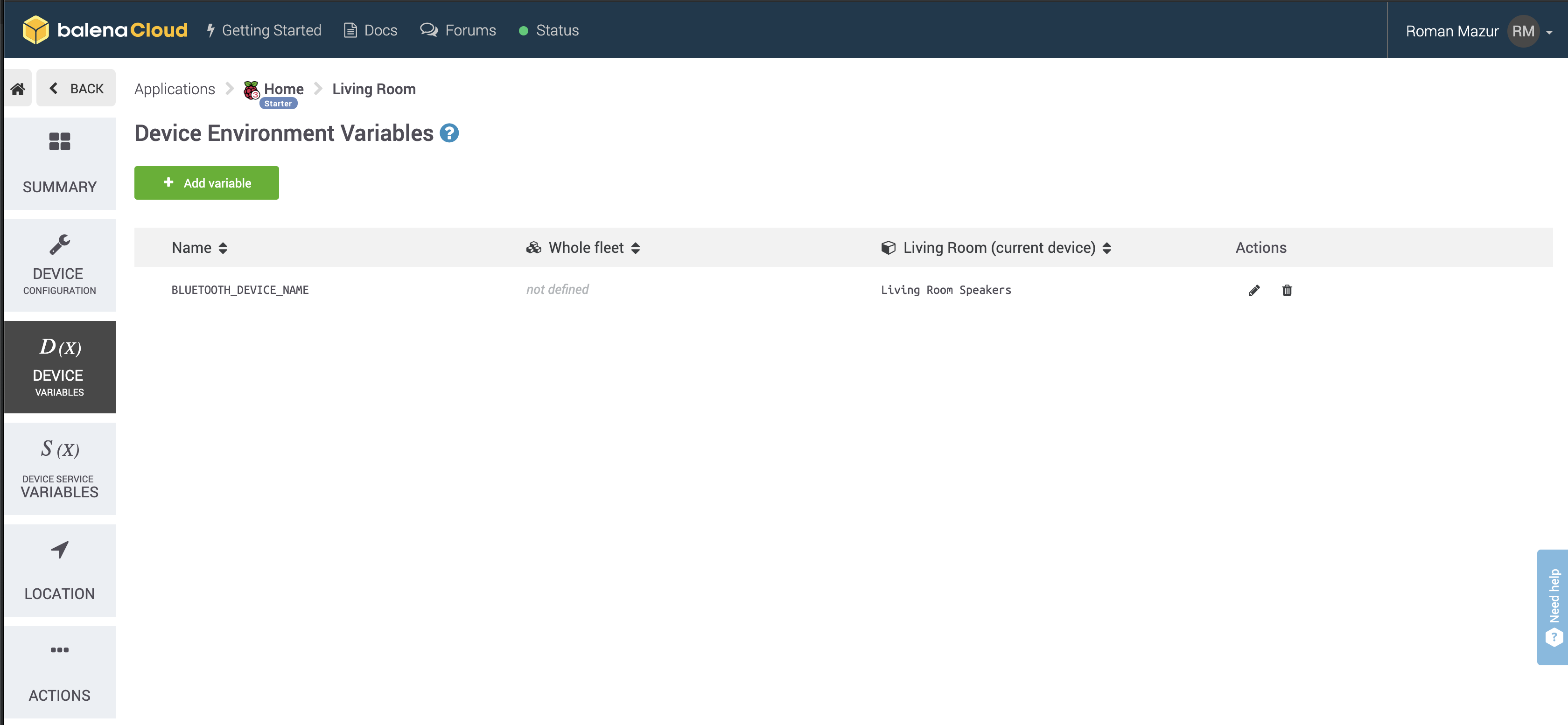Starter project enabling you to add bluetooth audio streaming to any old speakers or Hi-Fi using just a Raspberry Pi.
This project has been tested on Raspberry Pi 3B/3B+ and Raspberry Pi Zero W. If you're using a Raspberry Pi 3 or above you don't need any additional hardware but if you'd like to use a Pi Zero W this will require an additional HAT as this model has no audio output.
- Raspberry Pi 3A+/3B/3B+/Zero W
- SD Card (we recommend 8GB Sandisk Extreme Pro)
- Power supply
- 3.5mm audio cable to the input on your speakers/Hi-Fi (usually 3.5mm or RCA)
Note: the Raspberry Pi Zero cannot be used on it's own as it has no audio output. To use the Pi Zero you'll need to add something like the Pimoroni pHAT DAC to go with it.
- A download of this project (of course)
- Software to flash an SD card (balenaEtcher)
- A free balenaCloud account
- The balena CLI tools
To run this project is as simple as deploying it to a balenaCloud application; no additional configuration is required (unless you're using a DAC HAT).
- Sign up for or login to the balenaCloud dashboard
- Create an application, selecting the correct device type for your Raspberry Pi
- Add a device to the application, enabling you to download the OS
- Flash the downloaded OS to your SD card with balenaEtcher
- Power up the Pi and check it's online in the dashboard
By default, your device will be displayed as balenaSound xxxx when you search for Bluetooth devices.
You can change this using BLUETOOTH_DEVICE_NAME environment variable that can be set in balena dashboard
(navigate to dashboard -> app -> device -> device variables).
By default, balenaSound will set the output volume of your Raspberry Pi to 100% on the basis you can then control the volume upto the maximum from the connected bluetooth device. If you would like to override this, define the SYSTEM_OUTPUT_VOLUME environment variable.
Secondly, balenaSound will play connection/disconnection notification sounds at a volume of 75%. If this unsuitable, you can override this with the CONNECTION_NOTIFY_VOLUME environment variable.
Note: these variables should be defined as integer values without the % symbol.
- Install the balena CLI tools
- Login with
balena login - Download this project and from the project directory run
balena push <appName>where<appName>is the name you gave your balenaCloud application in the first step.
- After the application has pushed and the device has downloaded the latest changes you're ready to go!
- Connect the audio output of your Pi to the AUX input on your Hi-Fi or speakers
- Search for your device (
balenaSound xxxxname is used by default) on your phone or laptop and pair.xxxxwill be the first 4 characters of the device ID in the balenaCloud dashboard. - Let the music play!
This project is in active development so if you have any feature requests or issues please submit them here on GitHub. PRs are welcome, too.
If you plan to use Balena Sound as part of a multiple container app (for example, having an app with PiHole & Balena sound), don't forget to add the following label to your docker-compose.yml file. (source: https://www.balena.io/docs/learn/develop/multicontainer/#labels)
Example:
bluetooth:
build: ./bluetooth-audio
privileged: true
network_mode: host
labels:
io.balena.features.dbus: '1'