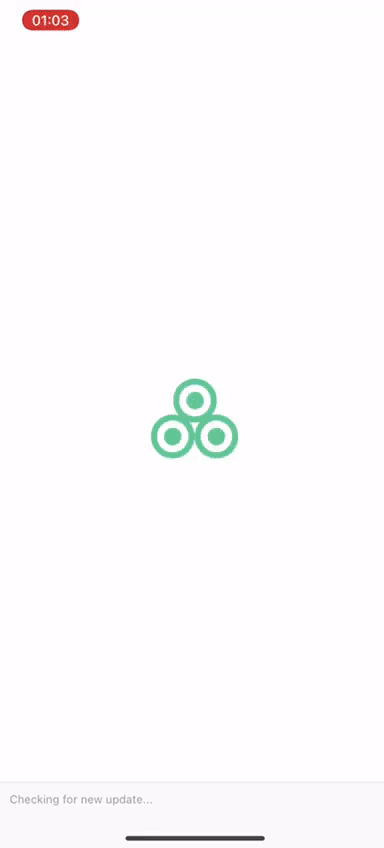This project aims at promoting meritocracy in a professional environment
- Node.js > 12 and npm (Recommended: Use nvm)
- Expo
- Watchman
- Xcode 12
- Cocoapods 1.10.1
- JDK > 11
- Android Studio and Android SDK
- expo-keep-awake for keeping the app awake.
- async-storage to persist list of finished/unfinished tasks.
- styled-components to style components
- apollo3-cache-persist to persist query results and manage state
- graphql to query our APIs
- jwt-decode to decode JWTs token which are Base64Url encoded.
- moment to assist with date and time
If Yarn was installed when the project was initialized, then dependencies will have been installed via Yarn, and you should probably use it to run these commands as well. Unlike dependency installation, command running syntax is identical for Yarn and NPM at the time of this writing.
Runs your app in development mode.
Open it in the Expo app on your phone to view it. It will reload if you save edits to your files, and you will see build errors and logs in the terminal.
Sometimes you may need to reset or clear the React Native packager's cache. To do so, you can pass the --reset-cache flag to the start script:
npm start --reset-cache
# or
yarn start --reset-cache
Runs the jest test runner on your tests.
Like npm start, but also attempts to open your app in the iOS Simulator if you're on a Mac and have it installed.
Like npm start, but also attempts to open your app on a connected Android device or emulator. Requires an installation of Android build tools (see React Native docs for detailed setup). We also recommend installing Genymotion as your Android emulator. Once you've finished setting up the native build environment, there are two options for making the right copy of adb available to Create React Native App:
- Make sure that you can run adb from your terminal.
- Open Genymotion and navigate to
Settings -> ADB. Select “Use custom Android SDK tools” and update with your Android SDK directory.
- Find Genymotion’s copy of adb. On macOS for example, this is normally
/Applications/Genymotion.app/Contents/MacOS/tools/. - Add the Genymotion tools directory to your path (instructions for Mac, Linux, and Windows).
- Make sure that you can run adb from your terminal.
This will start the process of "ejecting" from Create React Native App's build scripts. You'll be asked a couple of questions about how you'd like to build your project.
Warning: Running eject is a permanent action (aside from whatever version control system you use). An ejected app will require you to have an Xcode and/or Android Studio environment set up.
You can edit app.json to include configuration keys under the expo key.
To change your app's display name, set the expo.name key in app.json to an appropriate string.
To set an app icon, set the expo.icon key in app.json to be either a local path or a URL. It's recommended that you use a 512x512 png file with transparency.
This project is set up to use jest for tests. You can configure whatever testing strategy you like, but jest works out of the box. Create test files in directories called __tests__ or with the .test extension to have the files loaded by jest. See the the template project for an example test. The jest documentation is also a wonderful resource, as is the React Native testing tutorial.
You can configure some of Create React Native App's behavior using environment variables.
When starting your project, you'll see something like this for your project URL:
exp:https://192.168.0.2:19000
The "manifest" at that URL tells the Expo app how to retrieve and load your app's JavaScript bundle, so even if you load it in the app via a URL like exp:https://localhost:19000, the Expo client app will still try to retrieve your app at the IP address that the start script provides.
In some cases, this is less than ideal. This might be the case if you need to run your project inside of a virtual machine and you have to access the packager via a different IP address than the one which prints by default. In order to override the IP address or hostname that is detected by Create React Native App, you can specify your own hostname via the REACT_NATIVE_PACKAGER_HOSTNAME environment variable:
Mac and Linux:
REACT_NATIVE_PACKAGER_HOSTNAME='my-custom-ip-address-or-hostname' npm start
Windows:
set REACT_NATIVE_PACKAGER_HOSTNAME='my-custom-ip-address-or-hostname'
npm start
The above example would cause the development server to listen on exp:https://my-custom-ip-address-or-hostname:19000.
This template follows a very simple project structure:
assets: Asset folder to store all images, vectors, etc.src: This folder is the main container of all the code inside your application.components: Folder to store any common component that you use through your app (such as a generic button)screens: Folder that contains all your application screens/features.Screen: Each screen should be stored inside its folder and inside it a file for its code and a separate one for the styles and tests.Screen.jsScreen.styles.jsScreen.test.js
utils: Folder to store constants used globally.App.js: Main component that starts your whole app.index.js: Entry point of your application as per React-Native standards.
To customize the splash screen (logo and background color) use the CLI provided in the official docs.