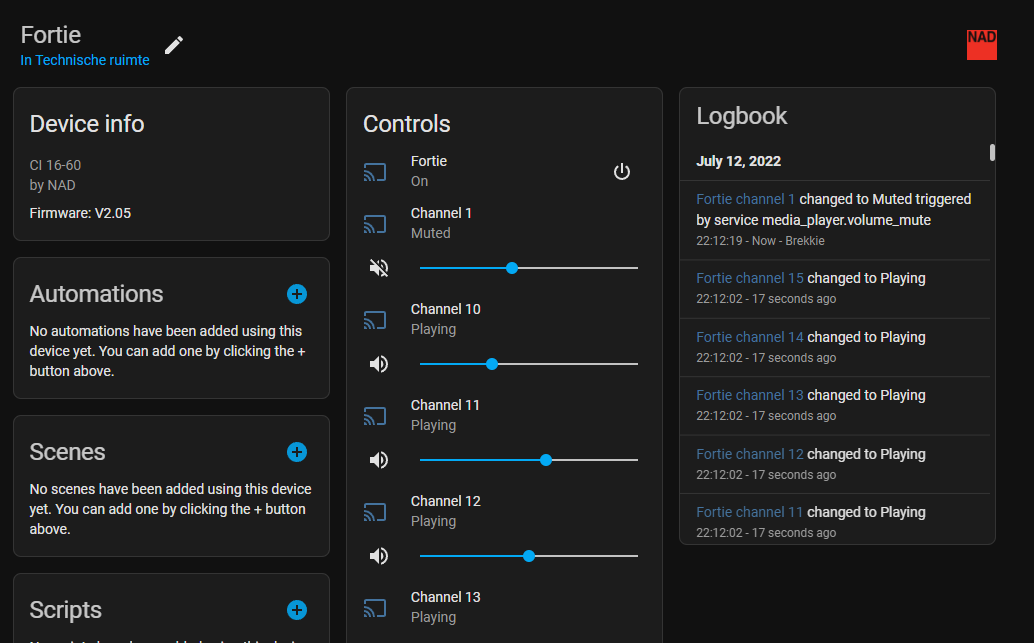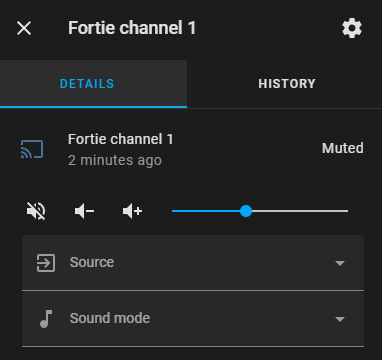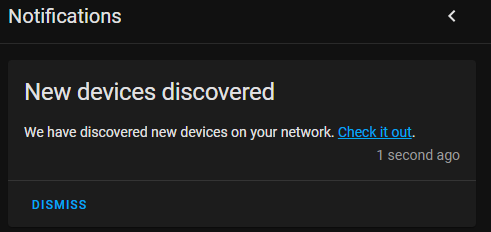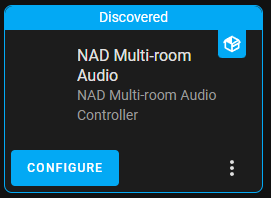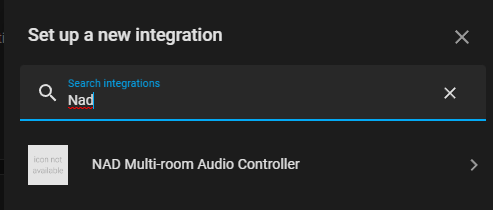This integration integrates with NAD multi-room audio amplifiers. It provides control over output volume, output muting, input selection, DSP presets and power cycling.
One entity will be created for the controller itself, and one for each channel.
The entity is named after the Unit Name, as configured in NAD's web interface.
In this case, that's 'Fortie'.
The detail view can be used to configure an output's volume, input channel selection and its sound mode, as defined by its presets.
The receiver is only used to control the power. Available services:
media_player.turn_onmedia_player.turn_offmedia_player.togglemedia_player.select_source
Note that using the select_source on the receiver will override the channel specific source configuration,
until it's set back to 'None'.
One channel is created for every output. Available services:
media_player.volume_upmedia_player.volume_downmedia_player.volume_setmedia_player.volume_mutemedia_player.select_sourcemedia_player.select_sound_mode
- NAD Cl 16-60
Note
This integration requires HACS to be installed
- Open HACS
- + EXPLORE & DOWNLOAD REPOSITORIES
- Find NAD Multi-room Audio Controller in this list
- DOWNLOAD THIS REPOSITORY WITH HACS
- DOWNLOAD
- Restart Home Assistant (Settings > System > RESTART)
The flow can now proceed in one of two ways:
- Through UPNP, the controller can be discovered automatically.
- Either click the Check it out link or navigate to Settings > Devices & Services to find the discovery.
Note
If this does not show up, please proceed with the Manual installation flow
- After pressing CONFIGURE, a final confirmation is prompted.
- When SUBMIT is pressed, success dialog should be shown.
- After optionally setting its area and confirming with FINISH, the integration is now active and ready to be used.
- Navigate to the integrations page: Settings > Devices & Services
- + ADD INTEGRATION
- Select NAD Multi-room Audio Controller in this selection window
- Enter the IP and Port (52000 by default) and press SUBMIT
- After optionally setting its area and confirming with FINISH, the integration is now active and ready to be used.