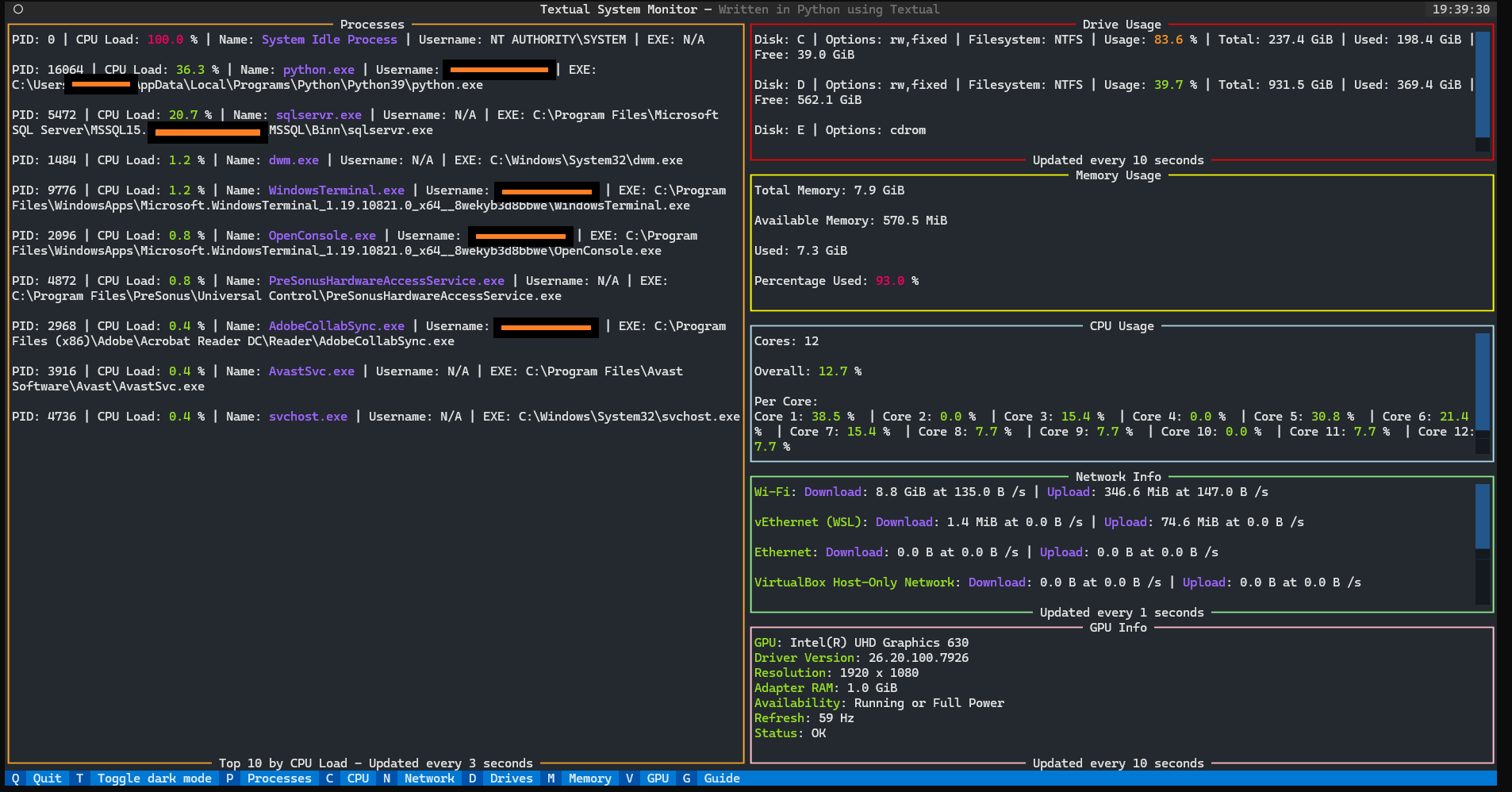A beautiful system monitor app created in Python, using Textual.
This is the main page, where you can see live-updating readouts for all system stats:
Note: Personal info has been censored, the orange bars are not present in the real app.
For this project, Windows is a first-class citizen and features are developed with Windows in mind. This project also works on Linux (at least Ubuntu), but GPU information is not implemented.
- All information live-updates. Some information updates slowly to be more performant. Other information, like CPU load, updates multiple times a second.
- Percentages (indicating load) are color-coordinated according to certain thresholds. High percentages are red, medium percentages are yellow, and low percentages are green.
- Quantities of bytes are automatically shown in human-readable formats, such as KiB and GiB.
- If the window is too small, all panes have vertical scroll bars, such as the one in the Processes section in this screenshot.
- At any time, press
qto exit the app.Crtl-Calso works. - At any time, press
tto toggle dark mode. - In-app Guide screen.
- Each system stat has its own dedicated page that can be seen with by hitting the corresponding key, or by clicking the corresponding pane in the main screen.
- Footer, which always show what keys can be pressed and what they do.
- Header, which shows a clock.
Check out Exmaples.md for a guide on each screen.
The main page is the page that is shown when the app first starts, and is the one in the above screenshot. It has simple views for all system stats.
The left-hand side shows information about current processes on the system. Shows the top 10 heaviest processes, as sorted by CPU load.
The right-hand side shows various system stats.
- Drive Usage: Shows info on the current drives on your system. Includes both storage and media drives.
- Memory Usage: Shows the current status of the system's memory.
- CPU Usage: Shows the current load of each of the systems cores, as well as overall CPU load.
- Network Info: Shows the status of each connected network interface.
- GPU Info: Shows the status of the GPU.
- You have Python >= 3.9.
- Your distribution of Python has Pip installed.
- You have Make installed. It's possible to get Make on Windows.
Read here.
- If you don't have Make installed, then whenever I invoke a
makecommand here, look for it in theMakefile, and run those commands directly (without the '@').
- If you don't have Make installed, then whenever I invoke a
This app uses Pipenv as its virtual environment and package manager. Install with:
pip install --user pipenvNote: If you don't want to use Pipenv, a requirements.txt file has been provided, though it's not guaranteed to be
a priority of mine to update.
Clone with:
git clone https://github.com/BlackSound1/textual-system-monitor.git &&
cd textual-system-monitorInstall dependencies with:
make install(This will attempt to install dependencies with Pipenv, if available. If not, it will use pip)
Run the app with:
make runTo see a list of available make commands and their uses, use: make help.
To develop the app, please fork it, not just clone it.
Install the dependencies (including dev dependencies), with:
pipenv install --devCheck that all tests pass with:
make testLint the Python files with:
make lintNote: The output should be:
0
0Have 2 terminals open. I use 2 instances of Bash in Windows Terminal.
- In one instance, navigate to the repo, and run
make consolefrom within the Pipenv shell. This will cause the terminal to create a debug console waiting for an instance of the app to hook into. Read more here. - In the other instance, from the repo directory, run the dev version of the app with
make run-devto run the app in development mode. The console in the first instance should activate with logs from the running app.
More info on the Textual console here.
When contributing, always work from a branch other than main. Name your branch something meaningful. Push to your
own remote branch (because you forked it). Create a pull request from your forked branch into my main branch.
- Make all panels live-update
- Add CPU load info to Processes and sort by highest load
- Make certain panels searchable as necessary
- Make panels clickable to open a new screen showing more info
- Add GPU info
- Add temperature info
- Improve colors, so dark mode toggling looks better
- Lay out information in a nicer, less cluttered way
- Add support for Linux and MacOS
- Make all command-line duties possible in
make