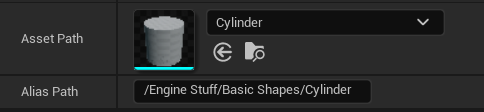Allows aliases to other assets to be shown in the Content Browser.
To use Aliaser, you must configure it properly within your project settings. You can find the Aliaser settings panel within Project Settings -> Plugins -> Aliaser.
To create an alias, add a new entry to the Alias Entries list. Then, select the asset you wish to alias using the Asset Path property. Finally, to set where the asset is aliased, type a complete content path, making sure to begin with /, into the Alias Path field. Spaces, aswell as symbols can also be used in your alias path. The following is an example of a correct asset alias.
NOTE: Aliaser currently requires an editor restart for aliases to show in the Content Browser.