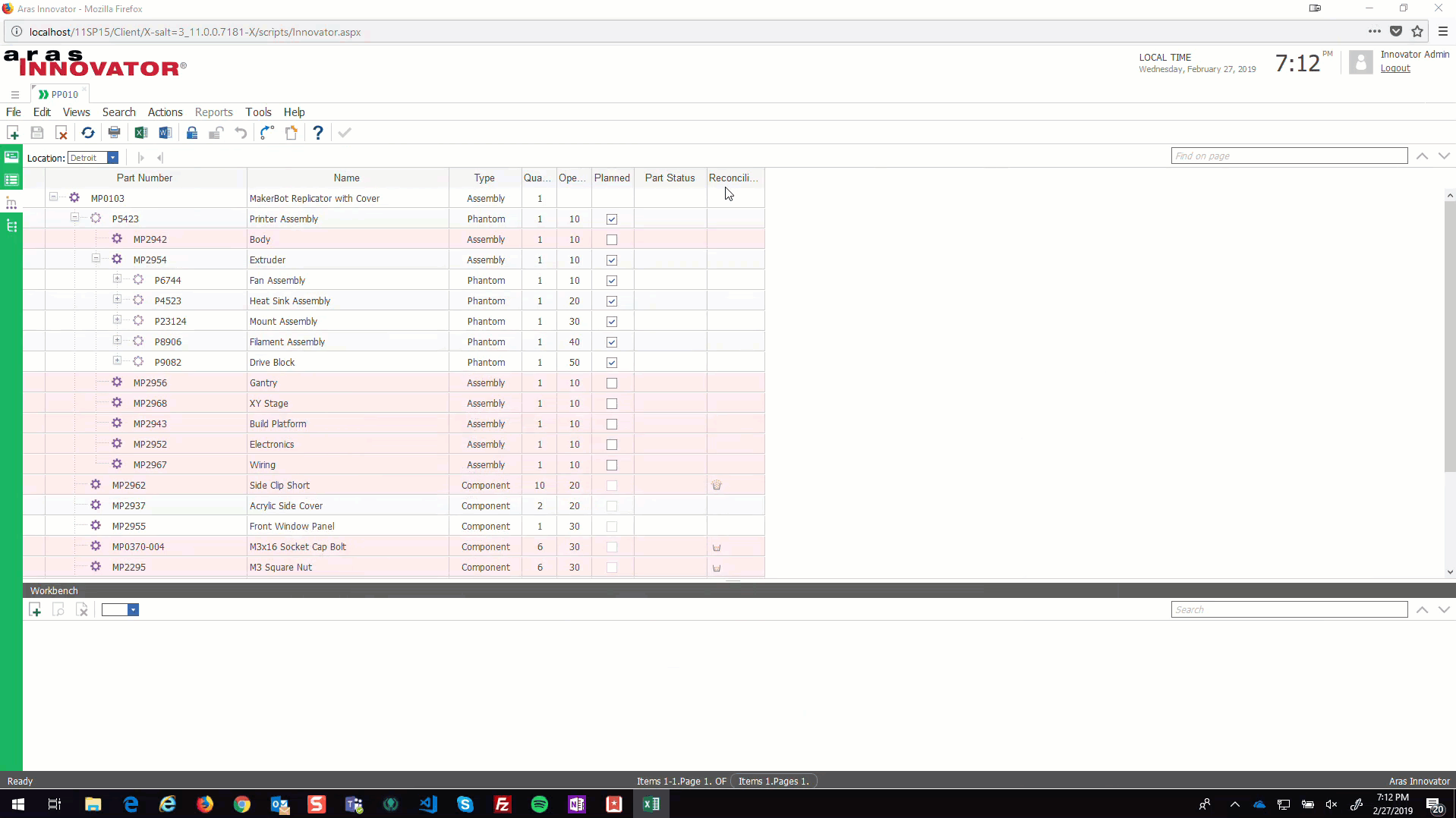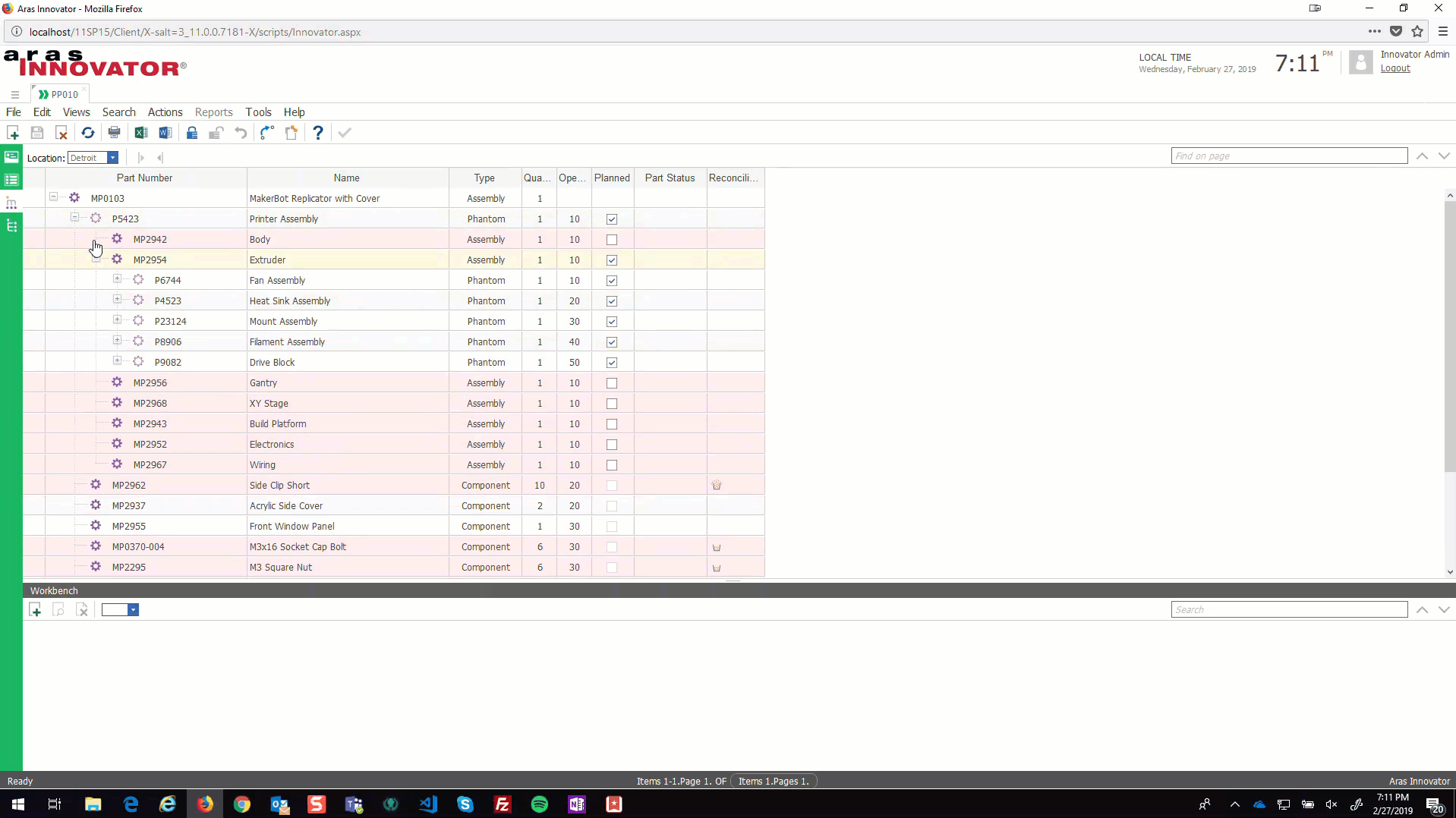This project adds an export action to the Process Plan item provided by the Aras Manufacturing Process Planning application. Resolve the Process Plan's MBOM by location and produced part, then export the result to Excel or PDF.
| Release | Notes |
|---|---|
| v1.2.0 | Updated Newtonsoft reference to work with recent service packs. |
| v1.1.0 | Includes an optional report to allow users to export the MBOM from the Reports menu instead of the actions menu. Requested in Issue #6. |
| v1.0.0 | First release. Tested on Aras 11 SP15 with MPP 11.0 R3 installed. |
| Project | Aras |
|---|---|
| v1.2.0 | 12.0 SP9 w/ MPP 12.0 R1 |
| v1.1.0 | 11.0 SP15 w/ MPP 11.0 R3 |
| v1.0.0 | 11.0 SP15 w/ MPP 11.0 R3 |
Always back up your code tree and database before applying an import package or code tree patch!
- Aras Innovator installed
- Aras Manufacturing Process Planning (MPP) installed
- Aras Package Import Utility
- aras.labs.mbom_export package
- Backup your database and store the BAK file in a safe place.
- Open up the Aras Package Import tool.
- Enter your login credentials and click Login
- Note: You must login as root for the package import to succeed!
- Enter the package name in the TargetRelease field.
- Optional: Enter a description in the Description field.
- Enter the path to your local
..\mbom-export\Import\imports.mffile in the Manifest File field. - Select the following in the Available for Import field.
- aras.labs.mbom_export
- Select Type = Merge and Mode = Thorough Mode.
- Click Import in the top left corner.
- Close the Aras Package Import tool.
You are now ready to login to Aras and start exporting.
By default, this project adds an Action to the mpp_ProcessPlan ItemType called Export MBOM. If your users would rather access this feature from the Reports menu instead of the Actions menu, you can remove the Export MBOM Action from the mpp_ProcessPlan ItemType and instead attach the included labs_ExportMBOM Report.
- Login to Innovator as admin.
- Open the mpp_ProcessPlan ItemType for editing.
- Remove the labs_ExportMBOM Action from the Actions tab.
- Add the labs_ExportMBOM Report to the Reports tab.
- Save, unlock, and close the mpp_ProcessPlan ItemType.
The usage steps documented below still apply. Just access the Export MBOM feature from the Reports menu instead of the Actions menu where applicable.
Note: The steps below for both use cases start from the Process Plan item window, but the Export MBOM action can also be run from the main grid. You don't have to open the Process Plan or MBOM view to use the Export MBOM action.
- From the Process Plan, select Actions > Export MBOM from the main menu.
- In the Export Options dialog, select the Location and Produced Part you want to use to resolve the MBOM.
- These dialog fields are populated from the Locations and Produced Parts relationships on the Process Plan.
- Select PDF from the Export Type dropdown list.
- Click the Export MBOM button to begin the export.
- In the new browser window that opens, enter CRTL+P or manually open the browser's print options.
- Select Microsoft Print to PDF as the printer.
- Note: You may need to enable the browser's background image/graphics settings in order to see the alternating table row colors.
- Click Ok/Print.
- When prompted by the file system, choose a location and file name for your exported PDF file.
Click here to see an example of a MBOM exported to PDF.
- From the Process Plan, select Actions > Export MBOM from the main menu.
- In the Export Options dialog, select the Location and Produced Part you want to use to resolve the MBOM.
- These dialog fields are populated from the Locations and Produced Parts relationships on the Process Plan.
- Select Excel from the Export Type dropdown list.
- Click the Export MBOM button to begin the export.
- In the browser prompt that appears, confirm whether you want to open or save the Excel file.
- Open the file for viewing or editing as needed.
Click here to see an example of a MBOM exported to Excel.
Note: When you open the Excel file, you may receive a warning about the file type. This is a known issue but does not affect the usability of the file. As a workaround, run Save As on the file to avoid seeing the message next time you open workbook.
- Fork it!
- Create your feature branch:
git checkout -b my-new-feature - Commit your changes:
git commit -am 'Add some feature' - Push to the branch:
git push origin my-new-feature - Submit a pull request
For more information on contributing to this project, another Aras Labs project, or any Aras Community project, shoot us an email at [email protected].
Created by Eli Donahue for Aras Labs. @EliJDonahue
Aras Labs projects are published to Github under the MIT license. See the LICENSE file for license rights and limitations.)