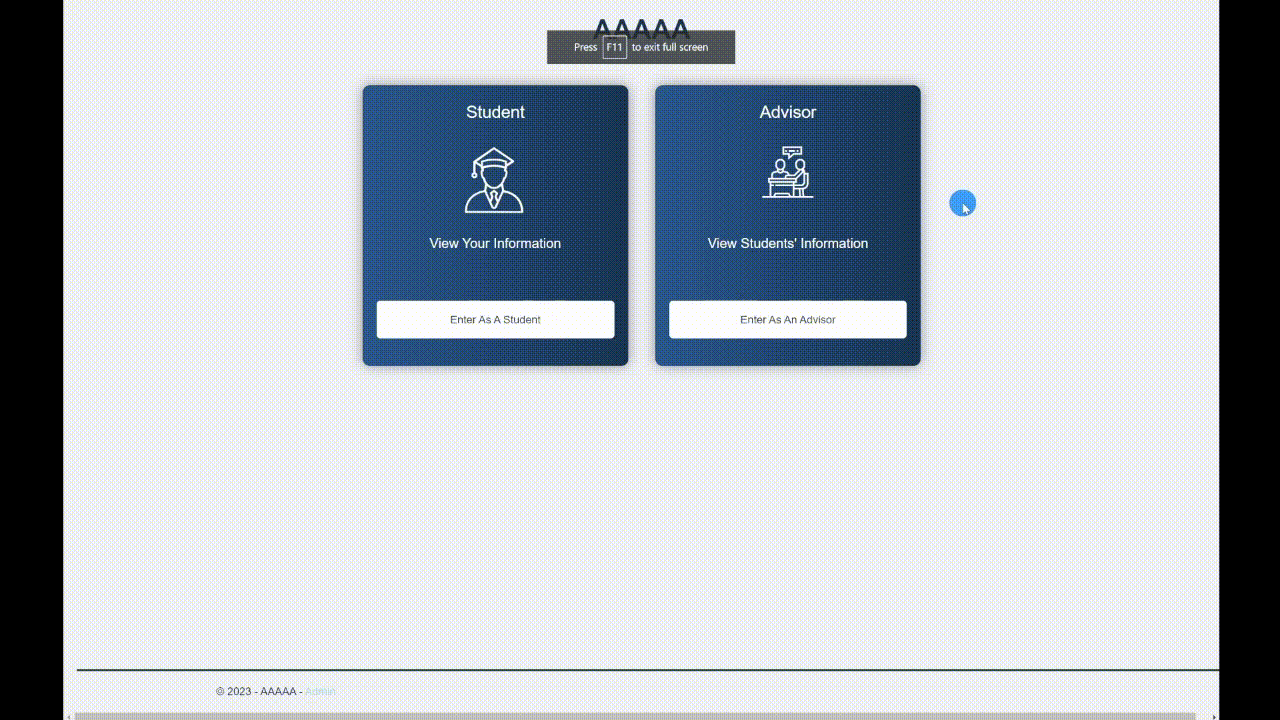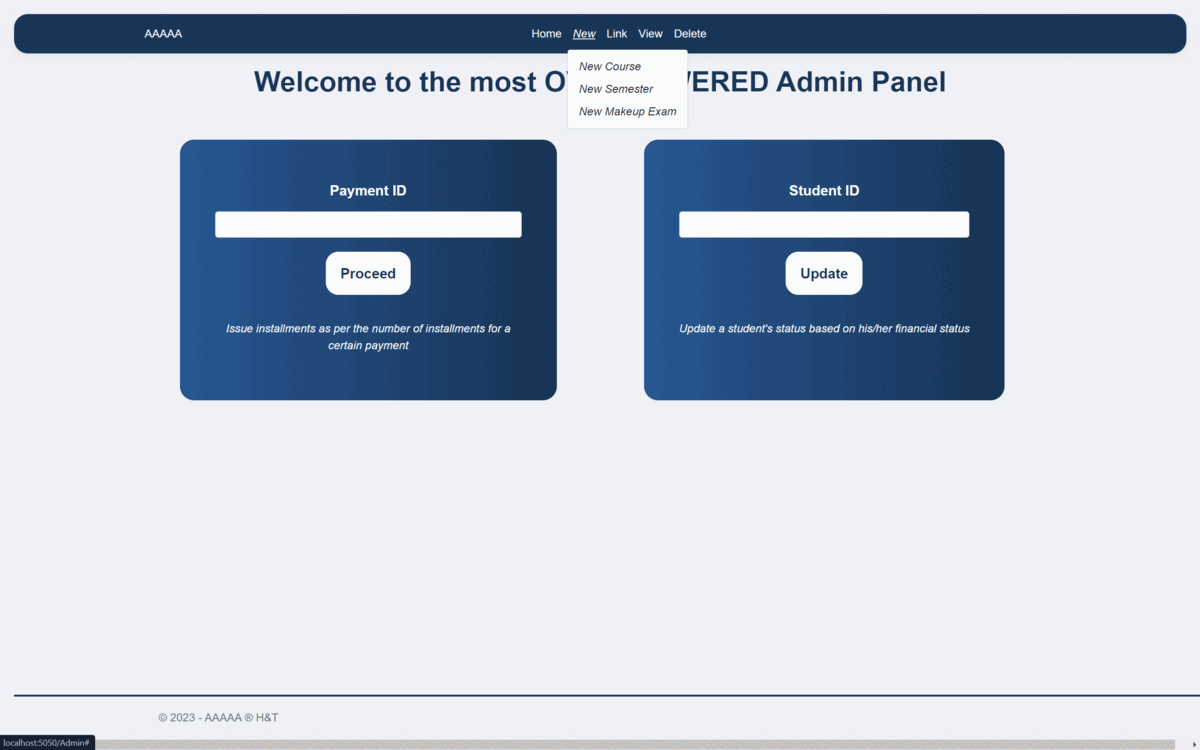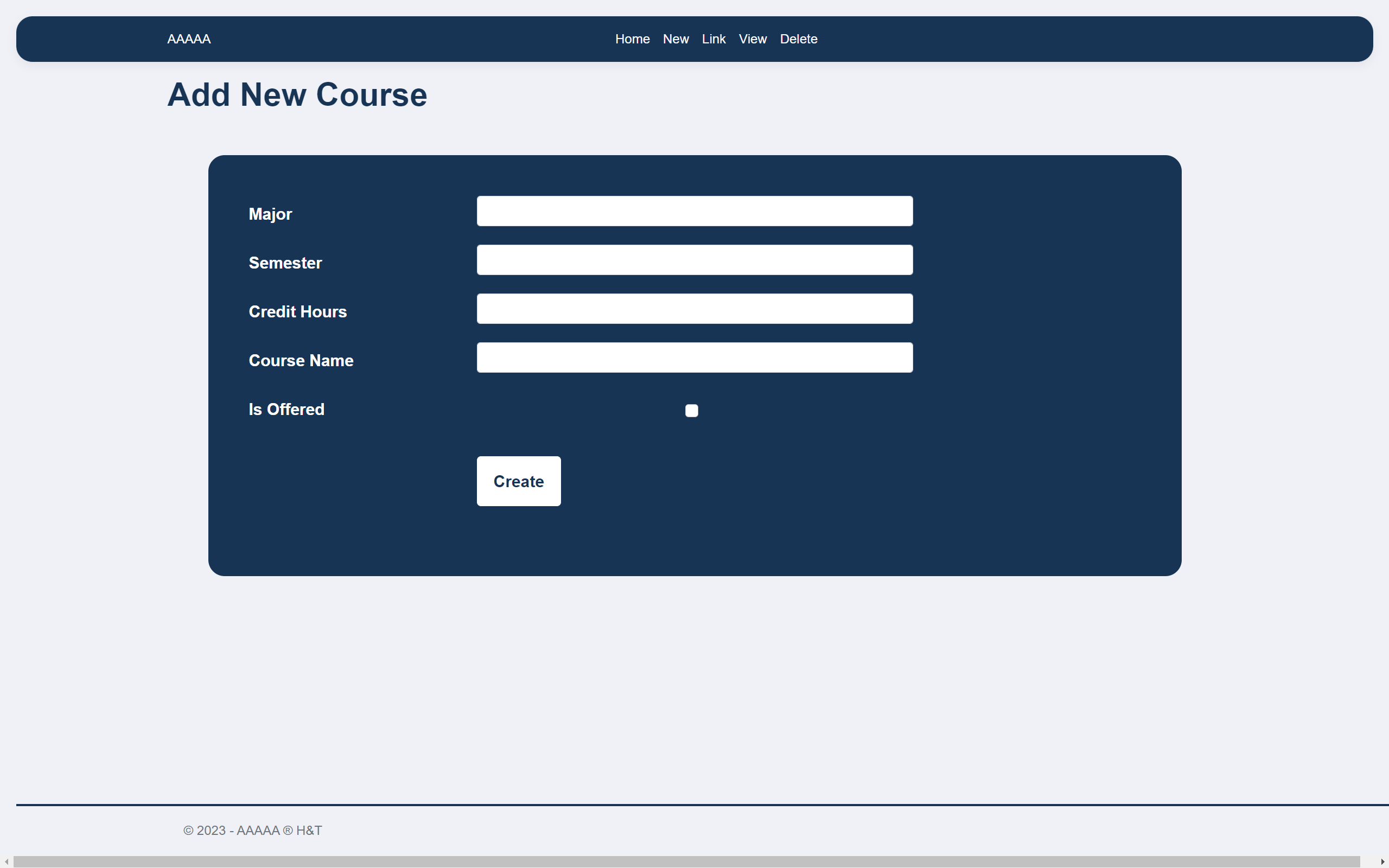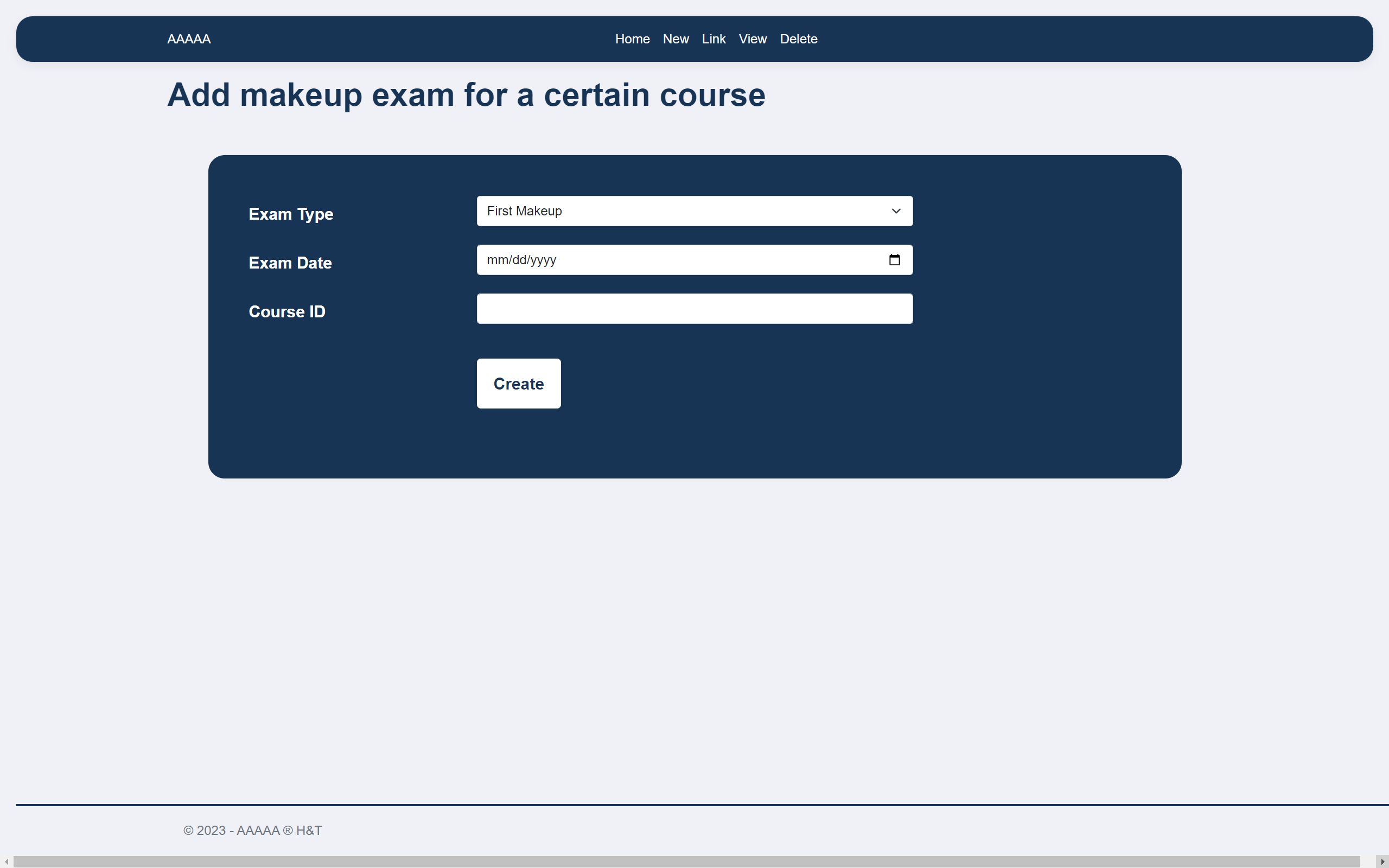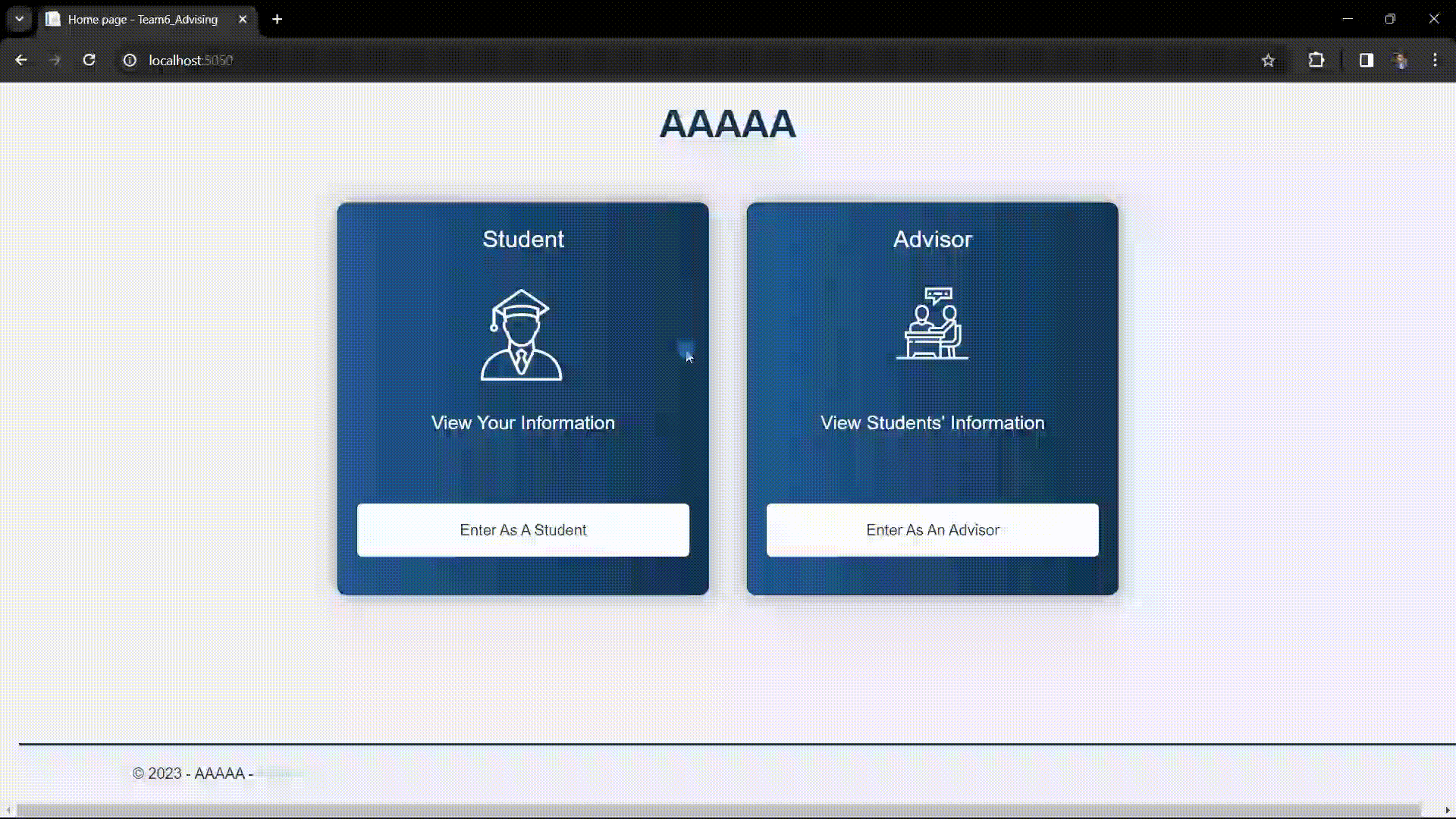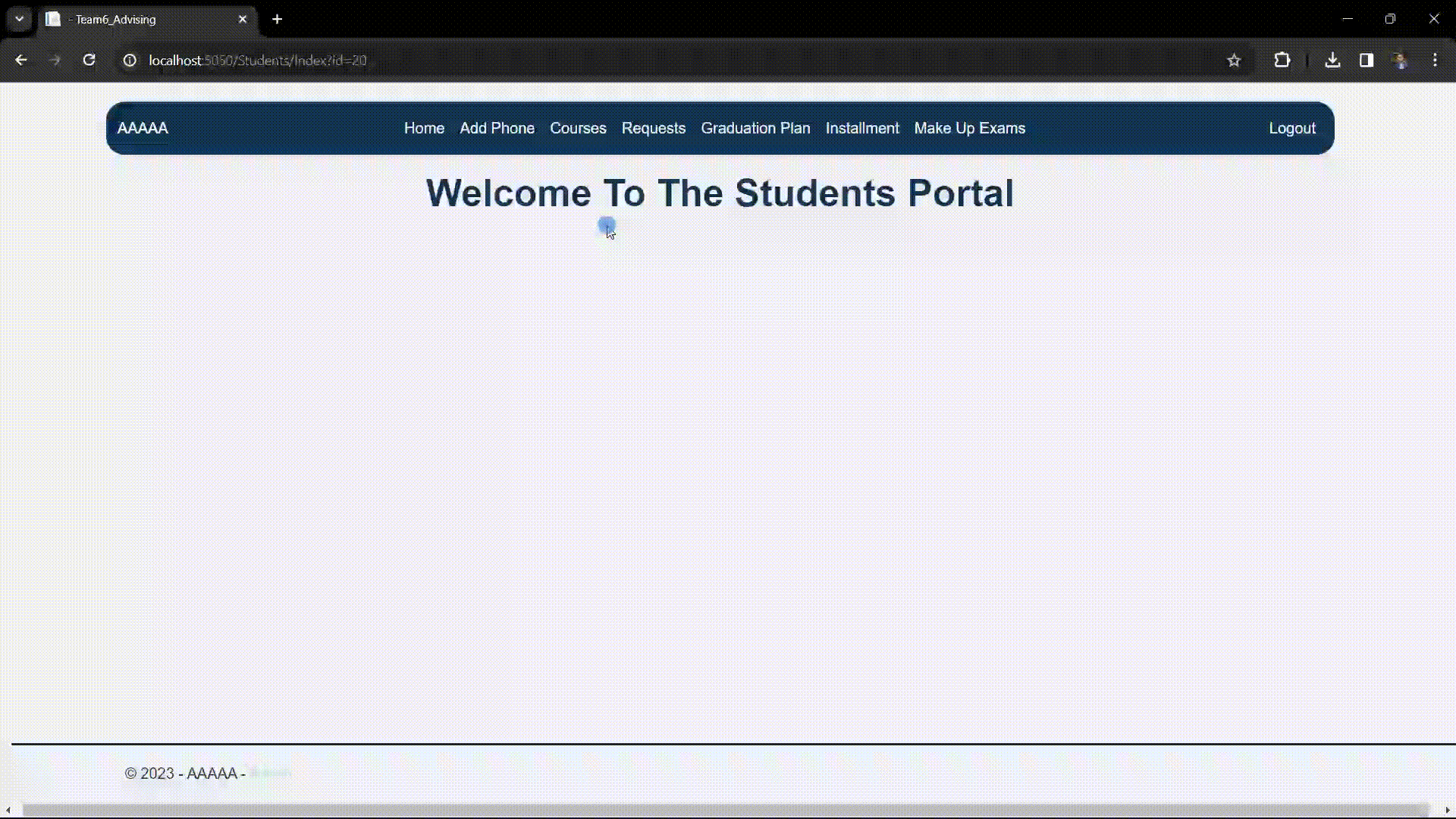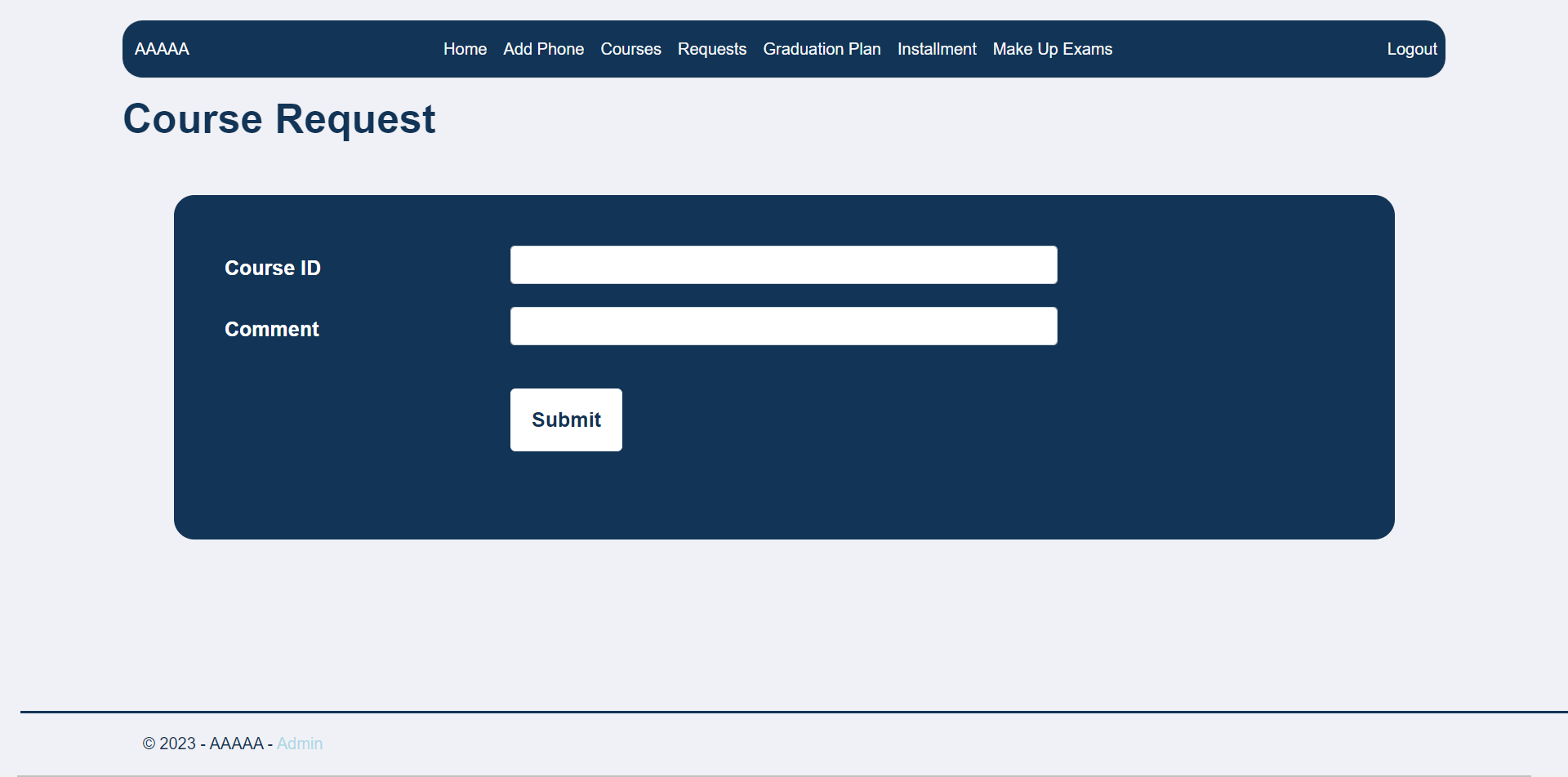A comprehensive platform designed to serve both students and their advisors, providing multiple privileges to streamline the advising experience, all monitored through a sufficient admin dashboard.
Here's a brief high-level overview of the tech stack the website uses:
- This project utilizes ASP.NET Core with .NET 8 as the target framework to manage the backend and route different HTTP requests.
- .NET Core was chosen over .NET Framework because it's designed to be cross-platform, running on Windows, Linux, and macOS. Additionally, it offers significant performance improvements.
- For the DataBase, we opted for Microsoft SQL Server to handle various CRUD operations (Create, Read, Update, and Delete) using SQL stored procedures and functions.
- Razor Pages were employed to streamline page-focused scenarios, offering enhanced productivity compared to using controllers and views due to the relative simplicity of the website.
- On the FrontEnd, we employed HTML, CSS, and Bootstrap, leveraging the Razor syntax to integrate C# instead of JavaScript, thus facilitating a smoother development process.
The website offers various features and functionalities through the main three panels.
To access the admin panel, click on Admin in the bottom left corner, then log in with ID = 1 and Password = admin, both of which are hardcoded.
From the home page, the admin can navigate through the different sections via the top menu bar.
The admin can easily access different sets of information and view them in an organized tabular form.

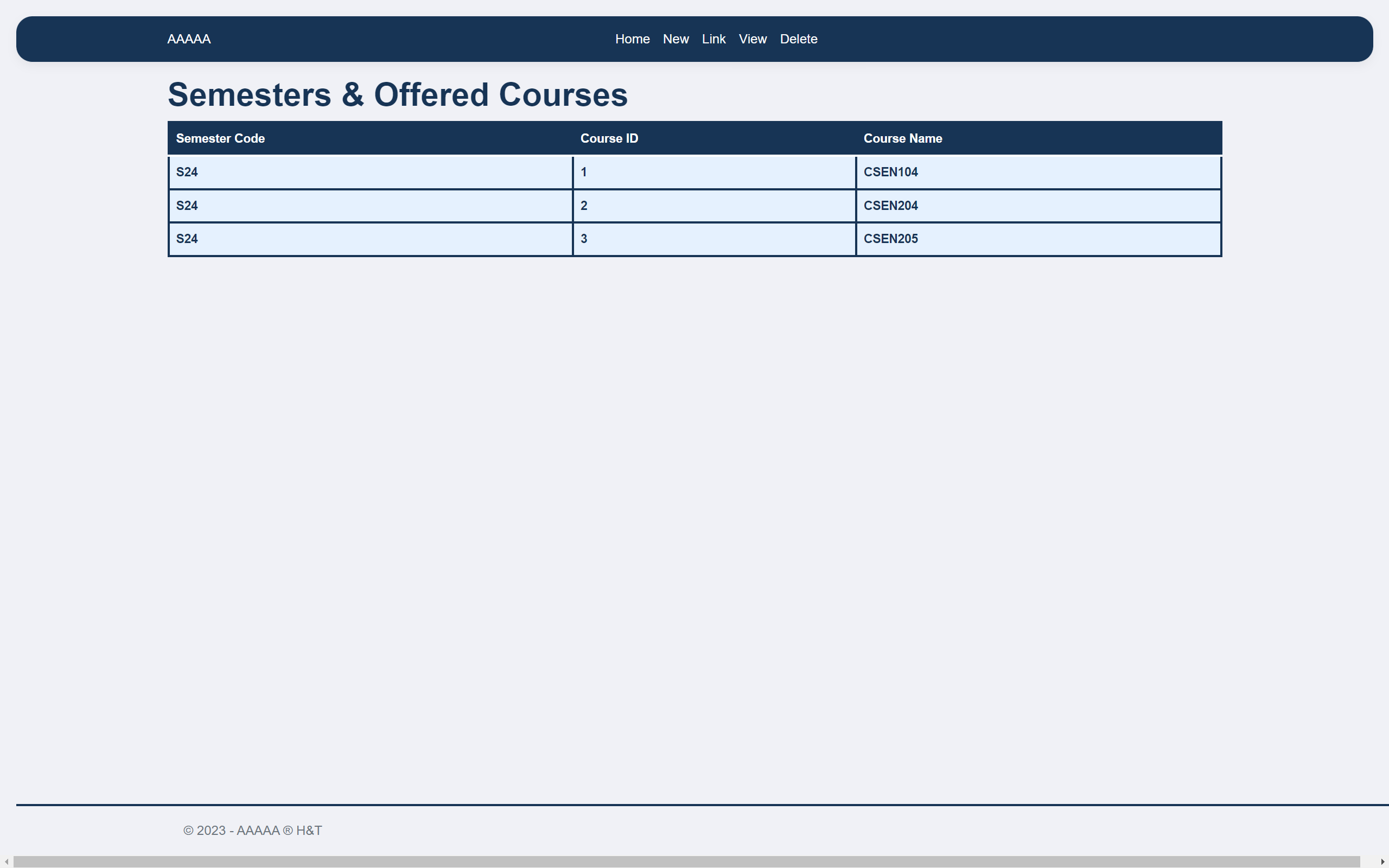
Admin can also alter and modify the existing data by specifying the required parameters through the corresponding forms.
To access the Student panel, click on Enter As A Student in the left card, then you can either Login or Register a new account (Note that: after registration the student financial status should be updated to be able to access the student page)
From the home page, the student can navigate through the different sections via the top menu bar.
The student can easily access different sets of information and view them in an organized tabular form.
Student can also add data (phone numbers, requests & choosing intsructors) by specifying the required parameters through the corresponding forms.
The easiest and most straightforward way to run the fully functional website locally, avoiding weird and random bugs, is to run it through Visual Studio.
-
Install Visual Studio Community Edition and make sure to include ASP.NET and web development and Data storage and processing workloads.
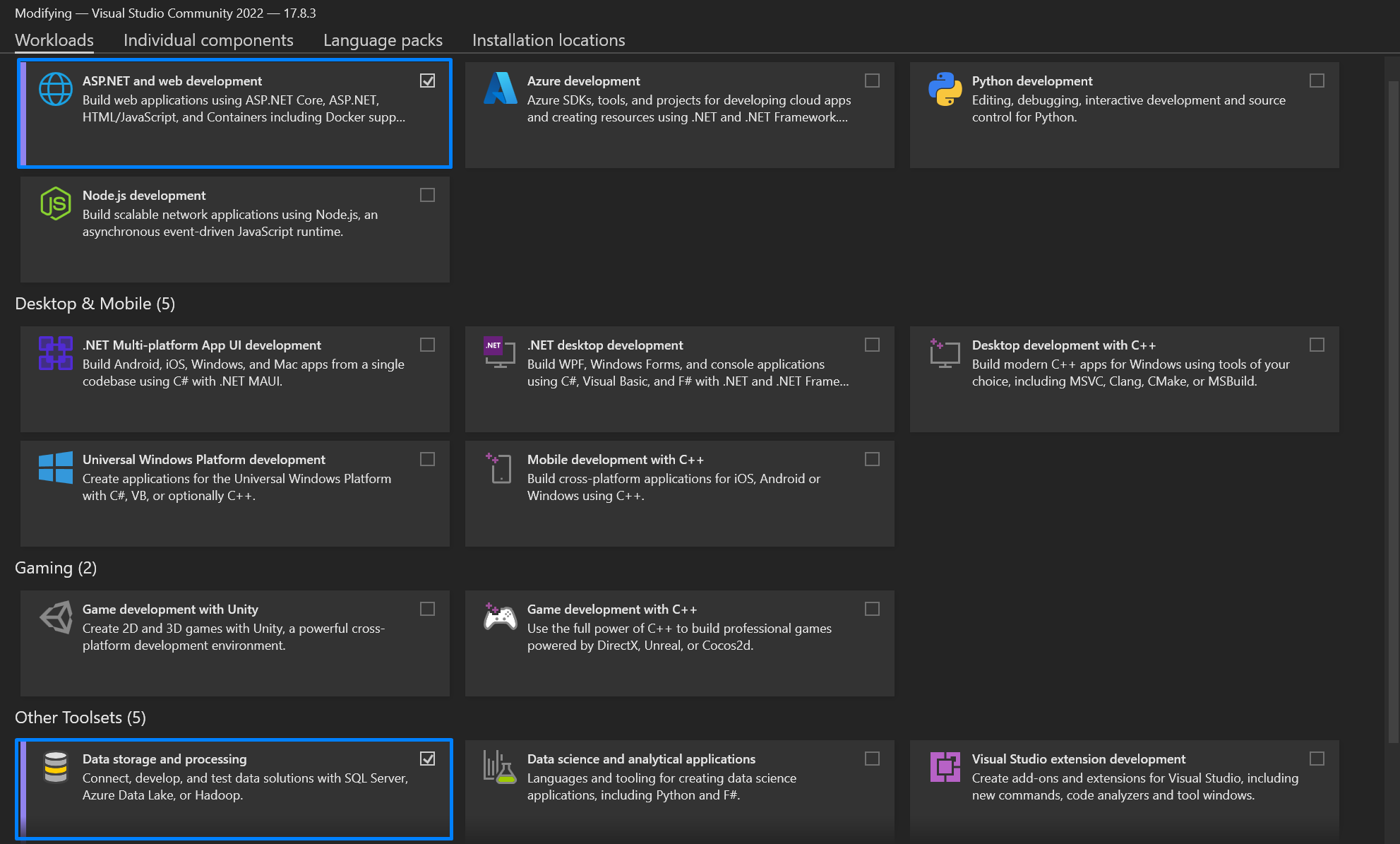
-
Clone the repository on your local machine by running the following Git command:
git clone https://github.com/AliShokryy/Advising-Database-System
-
Navigate to the repository root folder, then open the solution file with Visual Studio by running the following command:
cd Advising-Database-System; start Team6_Advising.sln
-
Finally, create the database and run the website locally by following these simple steps:
- Connect to MSSQLLocalDB, then execute the SQL queries in DB_Schema.sql to create an instance of the Advising_System database with all the needed tables, procedures, and functions.
- Run the web server by pressing F5.
- Go to https://localhost:5050.
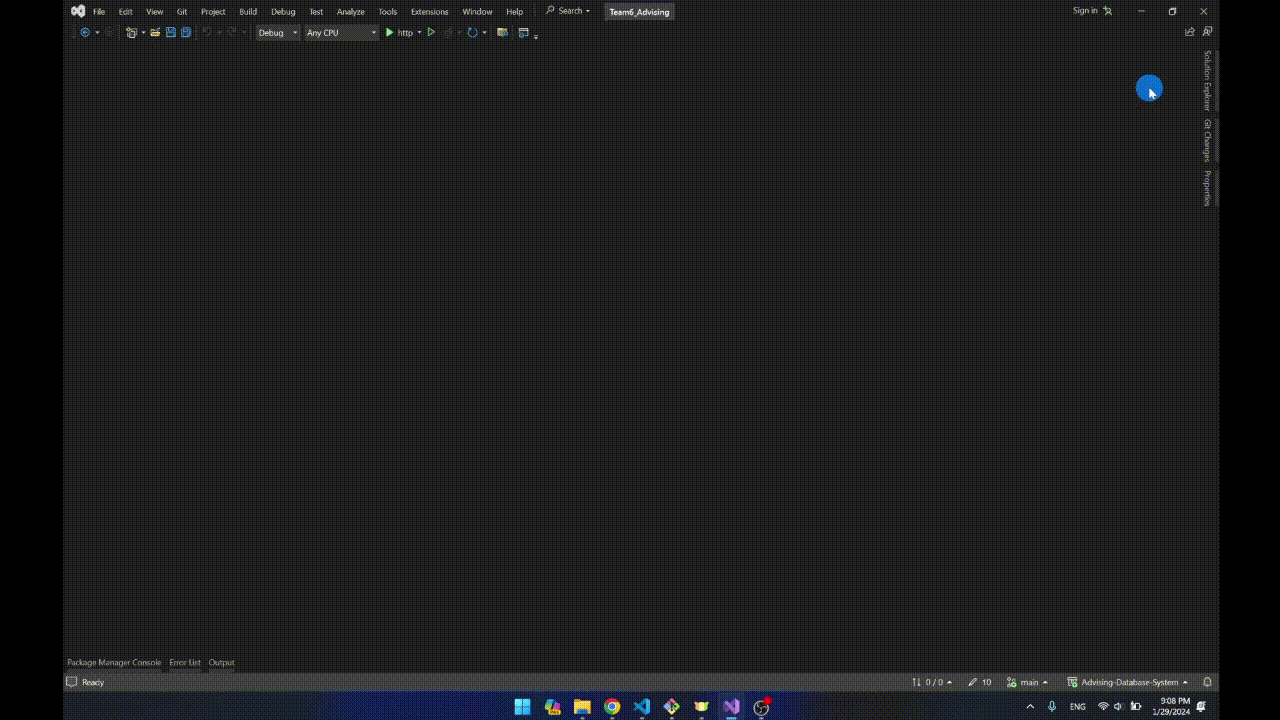
- Admin Panel: Ahmed Hawater | Abdelrahman M.Talaat
- Student Panel: Abdullah Mahmoud | Ahd Mostafa
- Advisor Panel: Ali Shokry