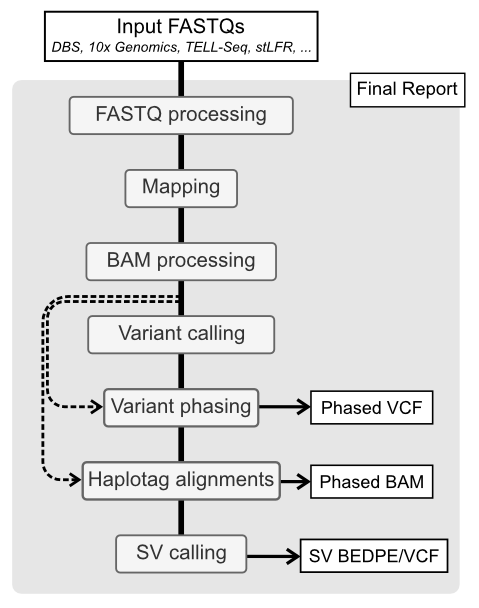The BLR pipeline is end-to-end Snakemake workflow for whole genome haplotyping and structural variant calling from FASTQs, independent of LongRanger. The pipeline allow for input FASTQs from multiple linked-read technologies such as:
- Droplet Barcode Sequencing (DBS)
- 10x Genomics Chromium Genome
- Universal Sequencing TELL-seq
- MGI stLFR
Read more about the integrated linked-read platforms here.
The BLR pipeline is designed to be flexible and modular, allowing for easy integration of new linked-read technologies and tools. The pipeline is also designed to be run on a cluster environment, but can also be run locally.
Outlined below are the main processing step. Tools written in parenthesis indicate which are currently implemented for the current step with the preferred tool in italic.
- FASTQ processing (tool depends on technology): This initial step normalizes input FASTQ based on the linked-read technology used. This includes demultiplexing, barcode extraction and filtering as well as adaptor trimming.
- Mapping (EMA, BWA, minimap2, bowtie2, lariat): The reads are mapped to the reference genome using one of the available mappers.
- BAM processing (BLR/Picard MarkDuplicates): Collapse overlapping barcodes, mark duplicates, infer molecules (MI-tag) and filter reads.
- Variant calling (DeepVariant, GATK, FreeBayes, BCFtools): Call and filter short variants.
- Variant phasing (HapCUT2): Phase variants using the inferred molecules.
- Haplotag alignments (WhatsHap): Assign haplotype to reads (HP-tag).
- Structural variant (SV) calling (NAIBR): Call large structural variants (SV).
Statistics are collected using standards tools such as FastQC, Picard and mosdepth as well as custom scripts that are part of BLR. These are then complied using MultiQC into a final HTML report.
- 1. Setup analysis
- 2. Run analysis
- 3. Test files
- 4. Reference genome setup
- 5. Merging different analysis runs
- 6. MultiQC plugin
Activate your generated conda environment (see Installation).
conda activate blr
Create the analysis directory using blr init. Choose a name for the analysis, output_folder in this example. Specify the library type using the -l flag, here we choose dbs.
blr init --reads1=path/to/sample.R1.fastq.gz -l dbs path/to/output_folder
Note that BLR expects paired-end reads. However, only the path to the R1 file needs to be provided. The R2 file will be found automatically.
Move into your newly created analysis folder.
cd path/to/output_folder
Then, you may need to edit the configuration file blr.yaml, in particular
to enter the path to your indexed reference genome (see Reference genome
setup for more info).
blr config --set genome_reference path/to/GRCh38.fasta
To see what other configurations can be altered, read the documentation in
the blr.yaml file or run blr config to print the current configs to the
terminal. Some configurations are specific to the linked
-read technology used for generating the library, more information can be
found here.
Change working directory to your analysis folder
cd path/to/output_folder
The pipeline it launched using the blr run command. To automatically runs all steps run:
blr run
For more options, see the documentation.
blr run -h
For unit testing we use test files for different platforms. The latest version of these can be downloaded and unpacked using the following commands:
wget -nv https://export.uppmax.uu.se/uppstore2018173/blr-testdata-0.6.tar.gz
tar xf blr-testdata-0.6.tar.gz
ln -s blr-testdata-0.6 blr-testdata
Now unit testing can be run locally from within the BLR directory using:
bash tests/run.sh
This is useful if you want to test your changes localy before submitting them as a PR.
To run the pipeline you need to provide a path to a FASTA with your reference genome. The FASTA should be indexed depending on which mapper you whish to use.
-
bowtie2uses abowtie2-indexed referencebowtie2-build genome.fasta genome.fasta -
bwa,minimap2,emaandlariatuses abwa-indexed referencebwa index genome.fasta
Additionally you need to index your FASTA using samtools faidx to get the
genome.fasta.fai file
samtools faidx genome.fasta
If using gatk for variant calling or doing base recalibrartion you will
need to generate a sequence dictionary (genome.dict file) which can be done
using:
gatk CreateSequenceDictionary -R genome.fasta
If you have two or more libraries run on the same sample it is possible to
merge these inorder to increase coverage. First analysis should be run
separately for each library. Make sure that different sample_nr (set
using blr config) have been assigned to each library in order to not mix
overlapping barcodes. The files that will be merged from each library is
the filtered BAM (final.phased.cram, final.phased.bam or final.bam), the
molecule stats TSV (final.molecule_stats.filtered.tsv) and for DBS
and TELL-seq libraries the clustered barcodes (barcodes.clstr.gz).
To merge the different runs we initialize a new analysis folder using blr init. In this example we have analysed two DBS library runs called MySample_1 and MySample_2. Using the command below we can initialize a new folder called MySample_merged.
blr init -w /path/to/MySample_1 -w /path/to/MySample_2 --library-type dbs MySample_merged
Configs can then be updated as usual using blr config.
In order to merge the files and run analysis on the merged files a special subscript need to be run. This is done by running:
blr run --anew
Using this the files will be merged and the workflow run from varinat calling and on.
Note that this approach can also be used to rerun a single sample with different configurations from variant calling and on.
There is a MultiQC plugin included in the BLR pipeline called MultiQC_BLR. If you wish to run MultiQC without this plugin include --disable-blr-plugin in your multiqc command.
The plugin allows for comparison between different runs. In this case go to the directory containing the folders for the runs you wish to compare. Then run:
multiqc -d .
The -d option prepends the directory name to each sample allowing differentiation between the runs.
- 1. Setup conda
- 2. Create environment and install
blr - 3. Optional installations
- 4. Reusing conda environments
Install miniconda if not already installed. You could also try copy-pasting the following to your terminal. This will download miniconda, install it to you $HOME folder.
if [[ $OSTYPE = "linux-gnu" ]]; then
wget http:https://repo.continuum.io/miniconda/Miniconda3-latest-Linux-x86_64.sh -O miniconda.sh
elif [[ $OSTYPE = "darwin"* ]]; then
wget https://repo.anaconda.com/miniconda/Miniconda3-latest-MacOSX-x86_64.sh -O miniconda.sh
fi
bash miniconda.sh -b -p $HOME/miniconda
source $HOME/miniconda/etc/profile.d/conda.sh
Clone the BLR repository.
git clone https://github.com/AfshinLab/BLR.git
Install conda-lock.
conda install -c conda-forge conda-lock
Create a conda environment, in which all dependencies will be installed. It
is recommended to use one of the OS locked files, i.e. environment.linux-64 .lock for linux or environment.osx-64.lock for mac, for reproducibility. One can also use the non-lock environment.yml file but this may introduce non-tested versions of software into the environment, so use with caution. For linux use the following to install and activate the environment.
conda create --name blr --file environment.linux-64.lock
conda activate blr
Install blr into the environment.
pip install .
For development it can be useful to install blr in editable mode in this case use pip install -e .. This will install blr in such a way that you can still modify the source code and get any changes immediately without re-installing.
Here are some optional installs that are required if a specific software is requested.
To enable DeepVariant, install it separately to your environment. Note that it is currently only available for linux.
conda activate blr
conda install deepvariant
To use DeepVariant for variant calling in your analysis, run:
blr config --set variant_caller deepvariant
To use lariat for alignment you need to manually install it within your environment. For help on installation see the following instructions. To enable mapping using lariat, run:
blr config --set read_mapper lariat
The latest version of the NAIBR repo will be downloaded and used automatically. If you want to use another version of NAIBR this can be set through:
blr config --set naibr_path /path/to/NAIBR/
Snakemake will generate separate conda environments for certain tools, e.g
. NAIBR, when needed. These are by default generated in the .snakemake/conda / folder within the analysis directory. To reuse the same
enviroment across different runs its possible to set the environment
variable $CONDA_ENVS with the path to a common directory where
environments can be reused or generated as needed. To set the environment
variable temporary one can use:
export CONDA_ENVS=/path/to/common/conda-envs/
It is also possible to set this variable as a part of the main conda
environment (in this case blr) using the following command:
conda env config vars set CONDA_ENVS=/path/to/common/conda-envs/ -n blr
Deactivate and re-activate the environment for the change to take effect. To remove this variable from the environment run:
conda env config vars unset CONDA_ENVS -n blr
For more information on development go here.
The BLR pipeline is outlined in:
Höjer, P., Frick, T., Siga, H. et al. BLR: a flexible pipeline for haplotype analysis of multiple linked-read technologies, Nucleic Acids Research, gkad1010 (2023). https://doi.org/10.1093/nar/gkad1010
This is the main citation for the BLR pipeline.
BLR was originally developed for the prep-processing of Droplet Barcode Sequencing (DBS) data for input into the 10x LongRanger pipeline, see paper
Redin, D., Frick, T., Aghelpasand, H. et al. High throughput barcoding method for genome-scale phasing. Sci Rep 9, 18116 (2019). https://doi.org/10.1038/s41598-019-54446-x
It has since been heavily modified to run completely independant of LongRanger. To run the analysis described in Redin et al. 2019 look at the stable branch for this git repository. That version is also available at OMICtools.