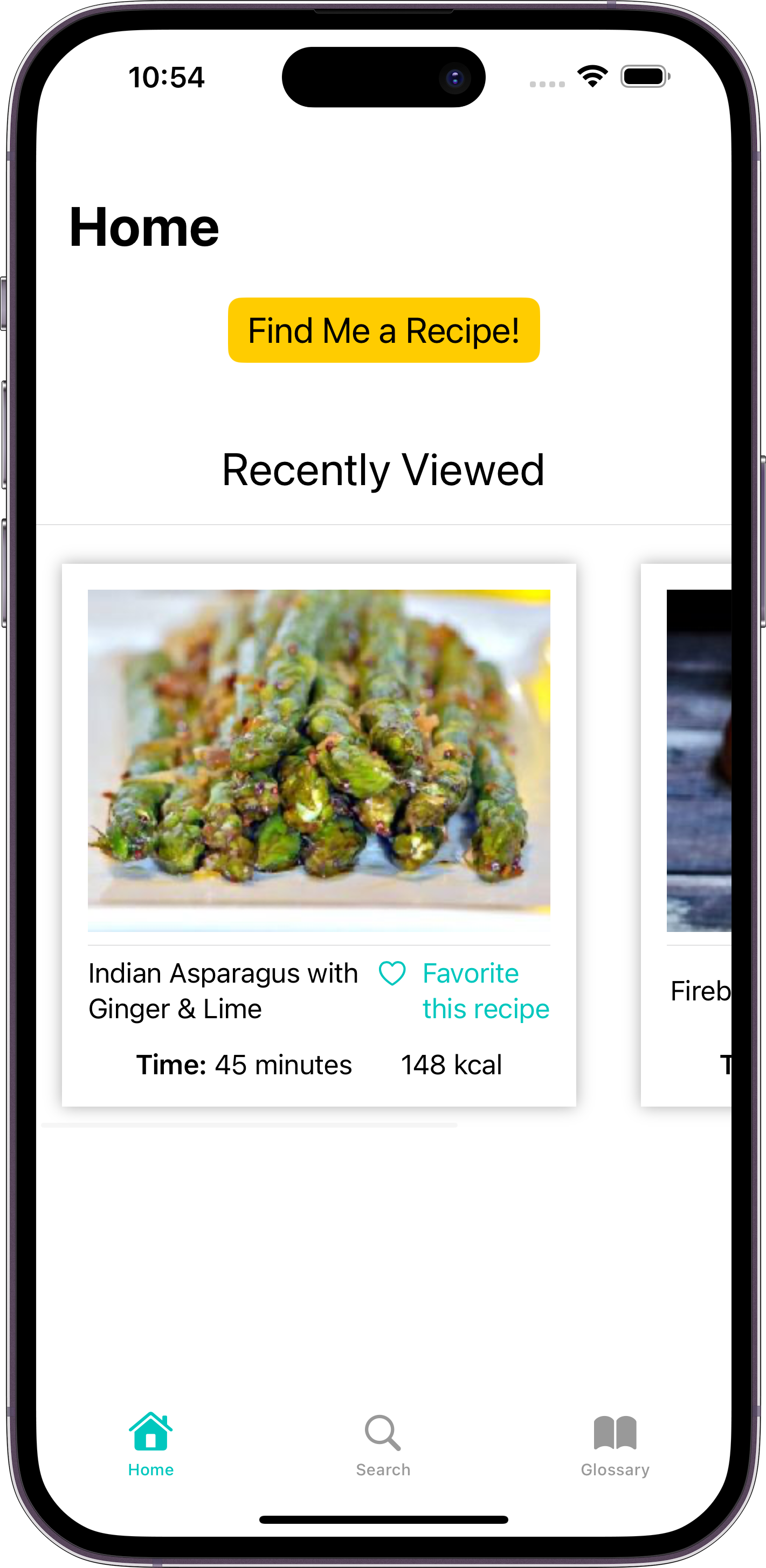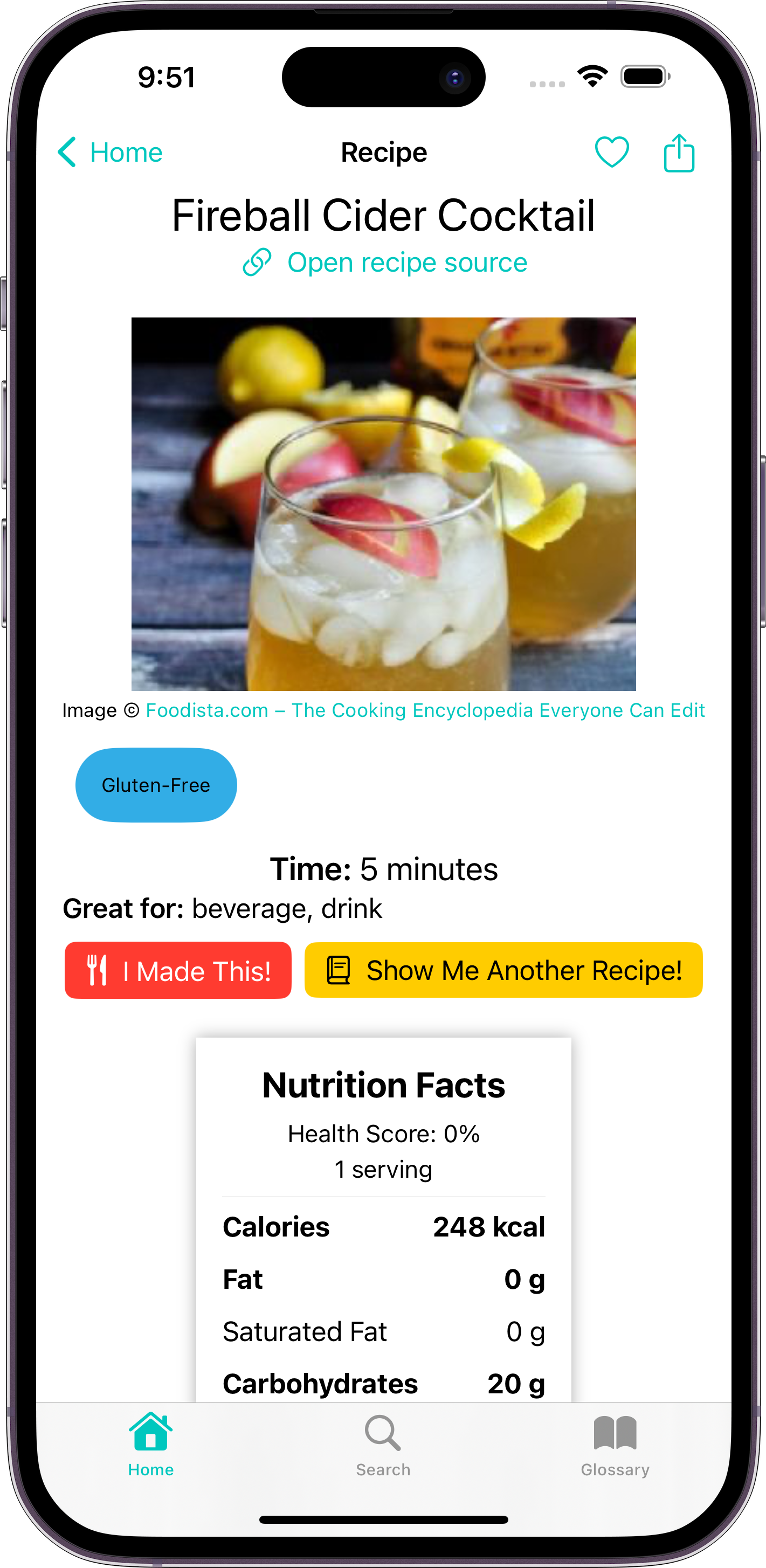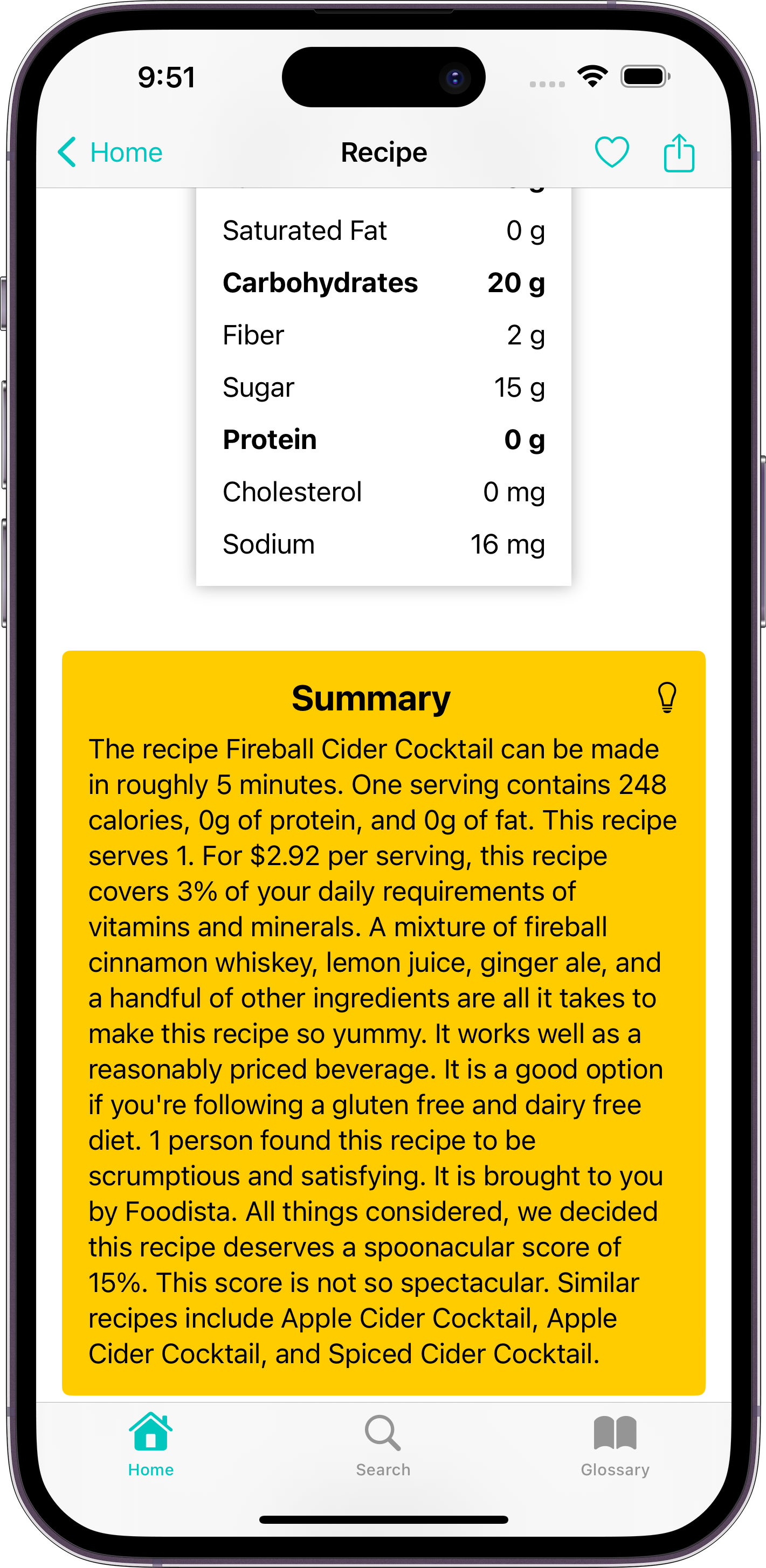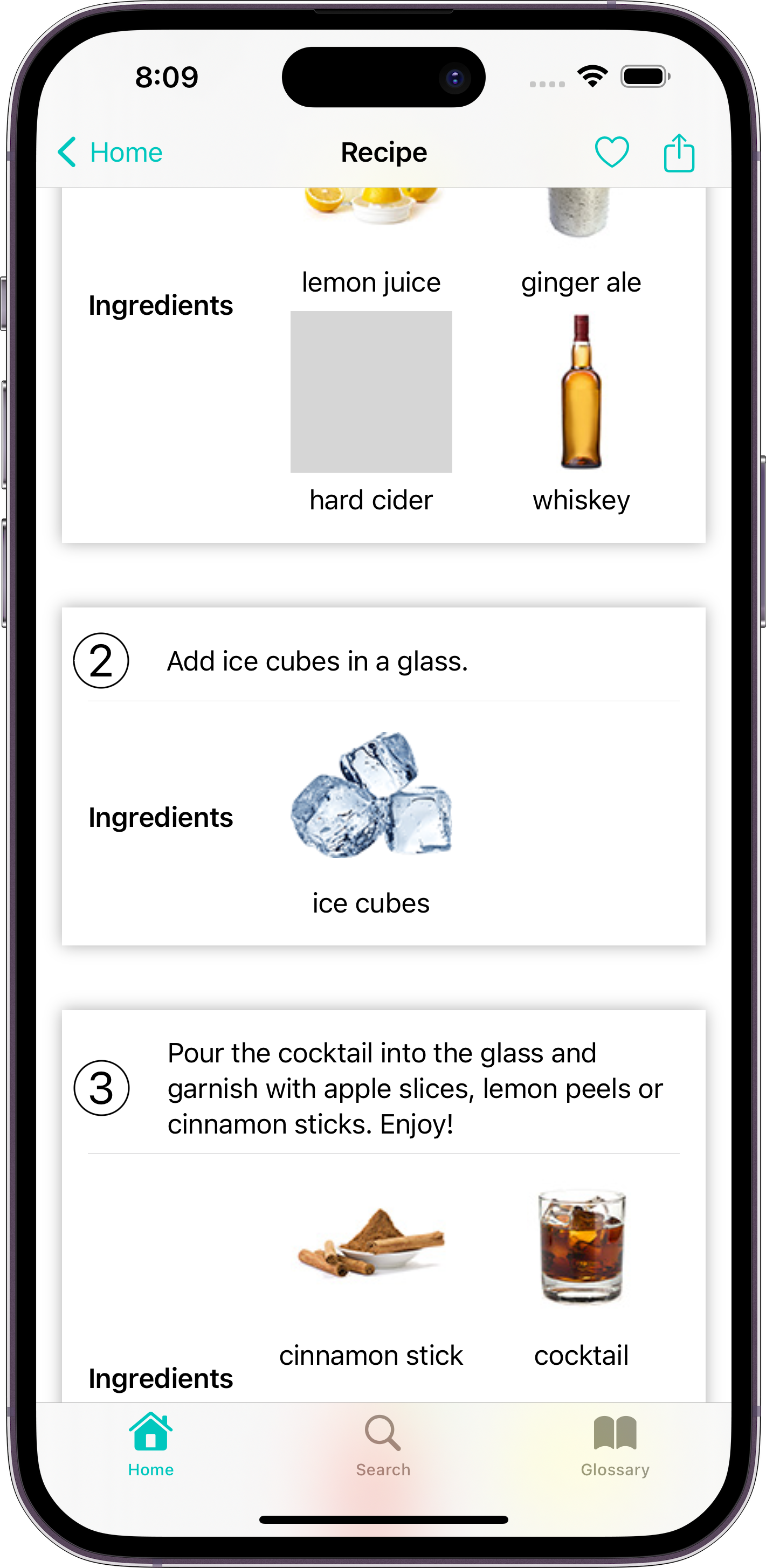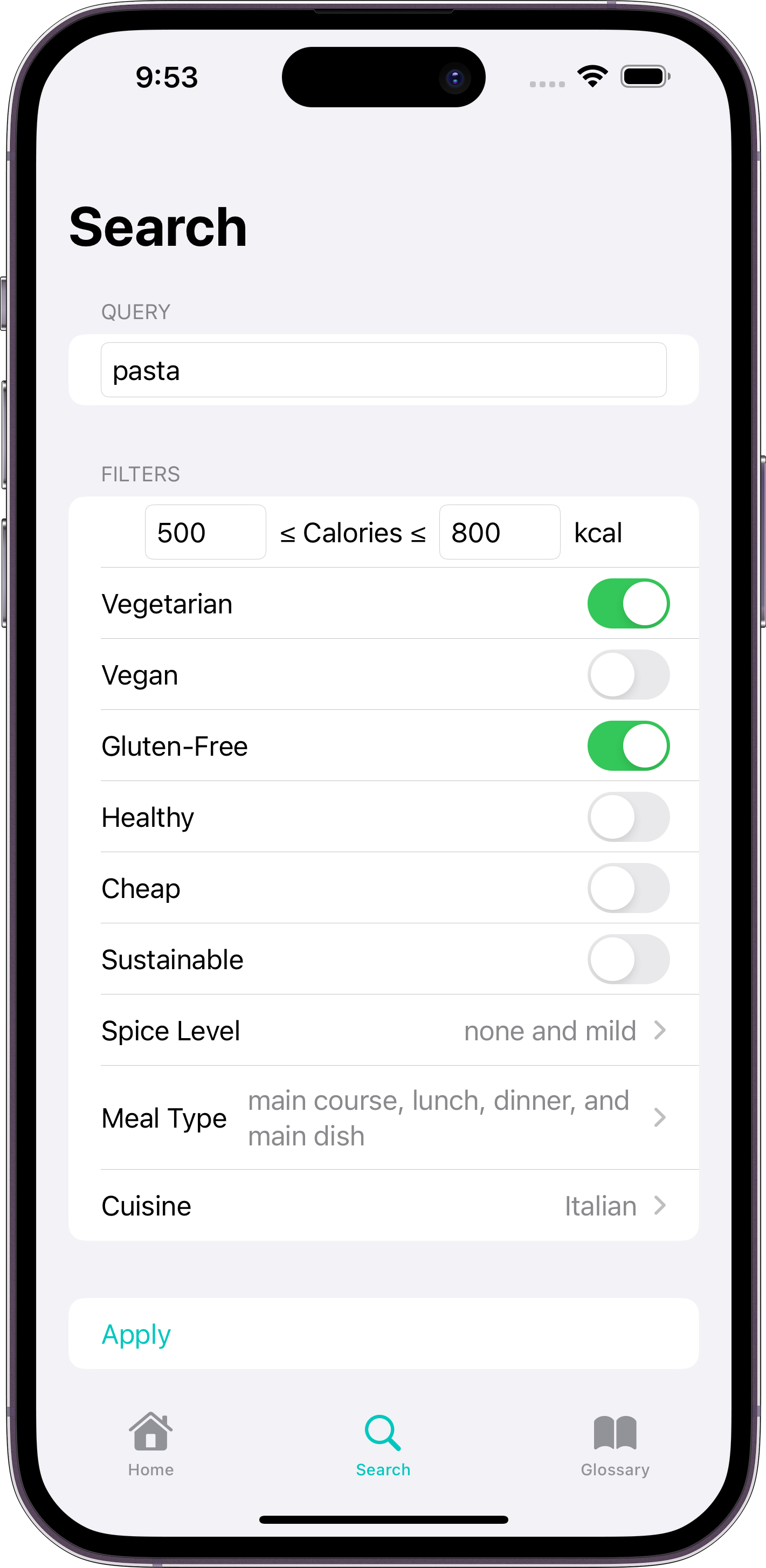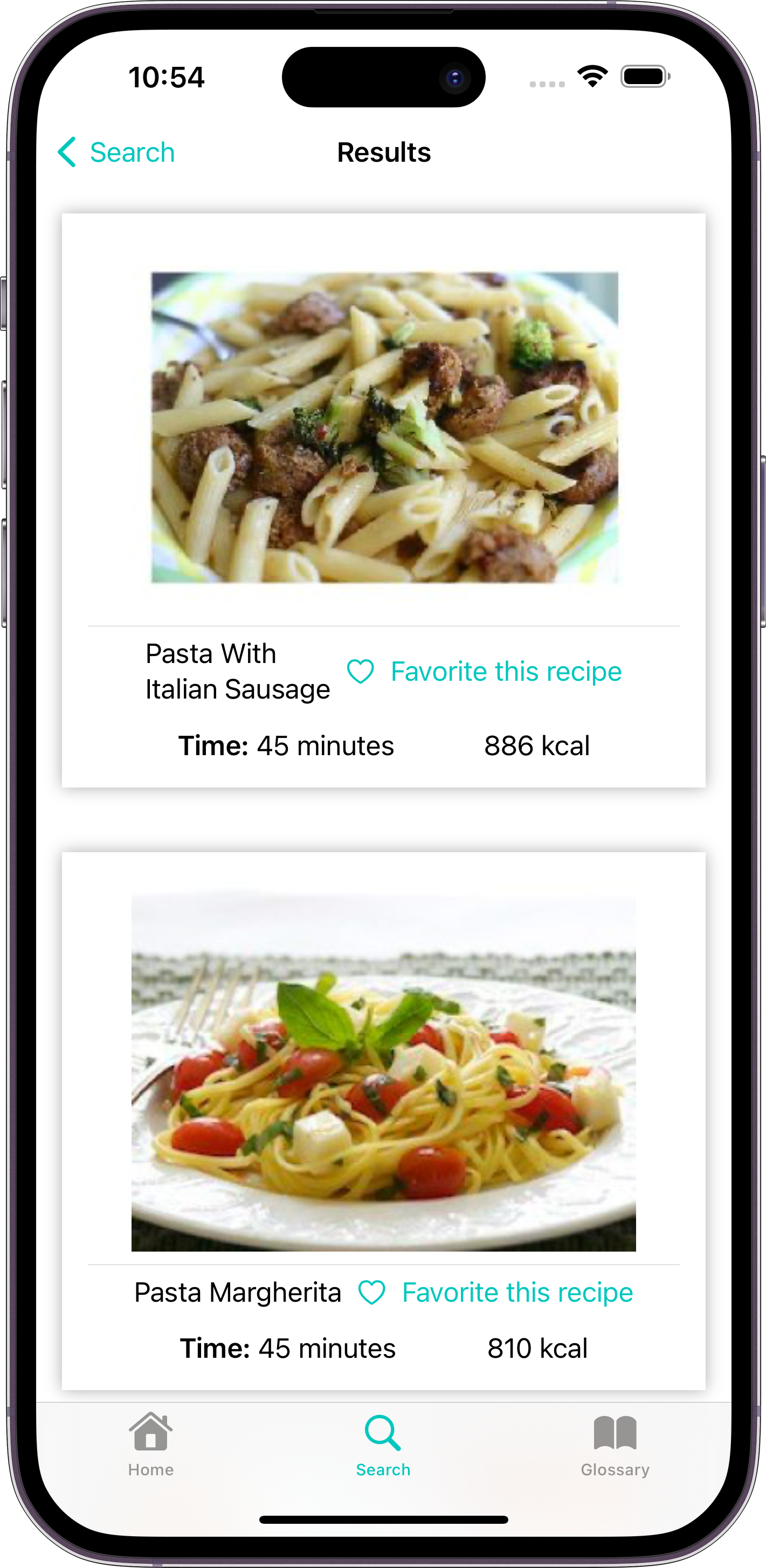Cooking food at home is an essential skill for anyone looking to save money and eat healthily. However, learning how to cook can be daunting, since there are so many recipes to choose from. Even when meal prepping, knowing what ingredients to buy, what equipment is required, and the order of steps to make the meal can be hard to remember for many different recipes. Plus, during busy days, it's nice to be able to cook up something quick and tasty.
Introducing EZ Recipes, an app that lets chefs find low-effort recipes that can be made in under an hour, use common kitchen ingredients, and can produce multiple servings. On one page, chefs can view what the recipe looks like, its nutritional qualities, the total cooking time, all the ingredients needed, and step-by-step instructions showing what ingredients and equipment are required per step. Each recipe can be shared so other chefs can learn how to make the same recipes.
Chefs can either find a random recipe or search for one using various filters, including by name, dietary restrictions, spice level, and meal type.
The app features a glossary to easily look up the meaning of common terms found in recipes. This will better assist newer chefs in learning how to cook, prep certain ingredients, and use certain kitchen tools. Think How to Stock, but for cooking food instead of managing finances.
- iOS app created using SwiftUI and MVVM architecture
- Responsive and accessible mobile design
- REST APIs to a custom server using Alamofire, which fetches recipe information from spoonacular and MongoDB
- Offline data storage using UserDefaults and Core Data
- Universal Links to open recipes from the web app to the mobile app
- Automated testing and deployment using CI/CD pipelines in GitHub Actions and Fastlane
- Mermaid to write diagrams as code
flowchart LR
A(Checkout repository) --> B(Install Fastlane)
B --> C(Install xcbeautify & xcodes)
C -->|"Small iPhone, Large iPhone, iPad"| D
subgraph D [Run unit & UI tests]
direction TB
E(Resolve package dependencies) --> F(Show build settings)
F --> G(Disable 'Slide to Type' on the simulator)
G --> H(Clean, build, and test project)
end
flowchart LR
A(Checkout repository) -->|Ruby, Swift| B(Initialize CodeQL)
B --> C(Build code)
C --> D(Perform CodeQL analysis)
flowchart LR
A --> C
C --> D
subgraph A [Prepare for Code Signing]
direction TB
E(Generate an App Store Connect API token) --> F(Sync local metadata from App Store)
F --> G(Write release notes for the next version)
G --> H(Check App Store version)
H --> I{Same as local version?}
I -->|Yes| B
I -->|No| J(Get distribution certificate, private key, and App Store provisioning profile from a private GitHub repo)
J --> K(Automatically renew any expired certificates or profiles)
end
subgraph B [Update Version Number]
direction TB
L{Major, minor, or patch update?} --> M(Update the version)
M --> N(Reset the build number to 1)
N --> J
end
subgraph C [Package App]
direction TB
O(Increment the build number) --> P("Clear derived data (cache)")
P --> Q(Resolve package dependencies)
Q --> R(Show build settings)
R --> S(Clean and build archive)
S --> T(Sign archive using the App Store provisioning profile)
end
subgraph D [Publish on the App Store]
direction TB
U(Upload IPA & test app in TestFlight) --> V(Promote changes to the App Store)
V --> W(Pre-check metadata)
W --> X(Await approval from Apple)
end
A Mac and Xcode are required to run iOS apps locally.
- Clone this repo.
- Open
EZ Recipes/EZ Recipes.xcodeprojin Xcode. - Go to File --> Packages --> Resolve Package Versions to fetch all the Swift Package Manager dependencies.
- Run the EZ Recipes scheme.
The recipes will be fetched from the EZ Recipes server hosted on https://ez-recipes-server.onrender.com. To connect to the server locally, follow the directions in the EZ Recipes server repo and change serverBaseUrl under Constants.swift to https://localhost:5000.
Unit and UI tests can be run directly from Xcode or through the command line using Fastlane. Follow the docs to setup Fastlane on iOS. In addition, run the following to install all dependencies locally:
cd EZ\ Recipes
bundle config set --local path 'vendor/bundle'
bundle install
brew install xcbeautifyThen run the following command to run each test, where DEVICE is the name of an iOS device (surround with quotes to include spaces):
bundle exec fastlane ios test device:DEVICEValid device names can be found by running xcrun xctrace list devices.
Screenshots can be generated automatically using Fastlane. In addition to the Fastlane installation steps above, ImageMagick is required to add the device frames:
brew install libpng jpeg imagemagickThen run the following command to generate screenshots at ez-recipes-ios/EZ Recipes/fastlane/screenshots (ignored by git):
bundle exec fastlane ios screenshotsTo download the latest SnapshotHelper.swift, run:
bundle exec fastlane snapshot updateTo download the latest frames, run:
bundle exec fastlane frameit download_framesFollow the steps on Fastlane's docs to generate an App Store Connect API key. Then follow these steps to create a new release for select testers in TestFlight:
- Make sure the
fastlane/metadatadirectory is up-to-date by runningbundle exec fastlane deliver - Write the release notes for the next version code in
fastlane/changelogs, where the filename isVERSION.txt. - Run
bundle exec fastlane ios betato create an IPA and upload it to TestFlight. When first uploading a new update, select whether this is a major, minor, or patch update to update the version and reset the build number to 1. On subsequent uploads to the same version, the build number will be incremented.
Once the TestFlight build is tested and ready for production, run bundle exec fastlane ios release to promote the TestFlight build to production. Send the changes for approval on App Store Connect and wait for Apple to approve the app (usually within 24-48 hours).
Check the EZ Recipes web repo for a list of future updates.