Code::Stats plugins
A note about the functionality of the plugins
The plugins work by listening to your editor's text changes and detecting the syntax used. If you are having problems with XP registering to the wrong language, you may need to install an appropriate language support package for your editor. Code::Stats relies on the editor to detect the proper language.
Note that at no point is any of your code sent to Code::Stats. Only the amounts of XP (roughly the amount of keystrokes) are sent. For further information, check the API documentation and the source code of the plugins.
Atom
To install, use Atom's builtin package search to search for code-stats-atom
and install the package. Then go to the package's settings page and insert the API key of the machine you want.

Browsers (Chrome, Edge, Firefox)
To install, find the correct extension for your browser from the list below. Then insert your API key into the extension settings, after clicking on the "C::S" extension button.
- Chrome / Edge: Install from Chrome Web Store.
- Firefox: Install from Firefox Add-ons store.
Link to the repository on GitLab.
Thanks to Finn Dohrn (bitnulleins) for the browser extensions.
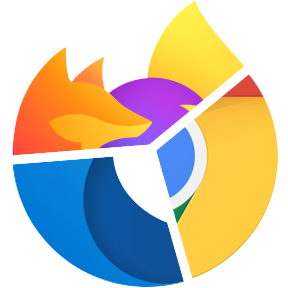
JetBrains IDEs
To install, use the IDE's builtin package manager, click on "Browse repositories…" and search for
Code::Stats
or CodeStats. After installation, go to Settings → Other Settings → Code::Stats and insert your API key.
Link to the plugin on JetBrain's site.
Note:
If the plugin fails to send XP, reporting C::S ERR!, hover over the status bar text to see the actual exception. If it complains of a PKIX error, you may need to install the
DST Root CA X3
to the IDE's JRE's trust store manually. The command to do that goes roughly like this on macOS:
$ cd /Applications/<IDE>.app/Contents/jre/jdk/Contents/Home/jre $ bin/keytool -import -alias 'DST Root CA X3' -keystore lib/security/cacerts -trustcacerts -file /path/to/dst_root_ca_x3.pem

Lazarus IDE
You can find the plugin in Lazarus IDE's Online Package Manager by searching for CodeStats.
You can find further installation and setup instructions in the project's GitHub repository.
Thanks to Maico Smaniotto for the Lazarus IDE extension.

Notepad++
You can find installation and setup instructions in the project's GitHub repository.
Alternatively, you may check out the forked plugin from Lukas Aldersley.
Thanks to p0358 and Lukas Aldersley for the Notepad++ extension.
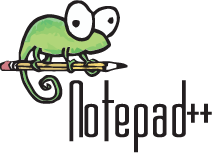
Sublime Text 3
To install, first setup Package Control
and then use it to install package CodeStats. Then open the package settings and configure the API key.

Vim
You can find installation and setup instructions in the project's GitLab repository.
Thanks to Hannu Hartikainen and Antti Keränen for the Vim extension.

Visual Basic 6.0
To install, see instructions on plugin's webpage. Link to the plugin on Bitbucket.
Thanks to Luke Gerhardt for the VB6 extension.

Visual Studio
To install, download the proper extension from the Visual Studio Marketplace. and run the installer. After installation, go to Extras → Options → CodeStats and insert your API key.
- For VS2022: https://marketplace.visualstudio.com/items?itemName=ScratchCat.CodeStatsForVS
- For older versions: https://marketplace.visualstudio.com/items?itemName=MathiasSTorm.CodeStatsClient
Thanks to Mathias Storm and Andrey Belov for the Visual Studio extensions.

Visual Studio Code
To install, use the editor's extension manager and search for CodeStats. After installating the extension and reloading the editor, set the
codestats.apikey
setting to your API key.
Link to the plugin in the Visual Studio Marketplace.
Thanks to Juha Ristolainen for the VSCode extension.

Zed
To install, open Zed's extension manager and search for "Code::Stats". There are two ways to configure the plugin:
- make an environment variable
CODE_STATS_API_TOKENavailable to Zed, containing your API token, or - create a configuration file in
~/.config/code-stats/config.tomlwith the contentsapi_token = "your_token".
The project's GitHub repository.
Thanks to Marshall Bowers for the Zed extension.
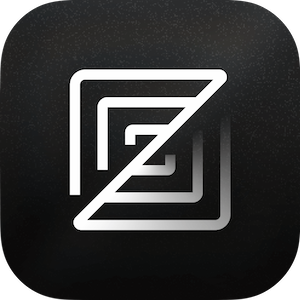
Zsh
You can find installation and setup instructions in the project's GitLab repository.
Thanks to Hannu Hartikainen for the Zsh extension.
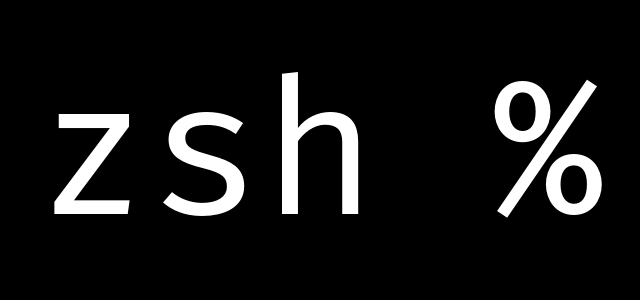
Other editors
If there is no plugin for your favourite editor, you can check out the API docs and implement one yourself. If you do, please let us know so we can add a link to it here!
All logos are the intellectual property and possible trademarks of their respective owners. The Atom editor logo is licensed under the MIT licence. The JetBrains logo is used with permission from JetBrains s.r.o. The Notepad++ logo (© Dan Ho) is licensed under CC-BY-SA 3.0. It is believed that the rest of the logos are used according to the fair use rules of Finnish law.
