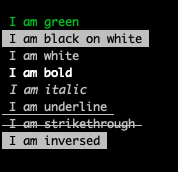This repository has been archived, please use Vue TermUI instead.
English | 简体中文
Vue for CLIs. Build your CLI output using components.
Temir provides the same component-based UI building experience that Vue offers in the browser, but for command-line apps.
It uses Yoga to build Flexbox layouts in the terminal, so most CSS-like props are available in Temir as well. If you are already familiar with Vue, you already know Temir.
Since Temir is a Vue renderer, it means that most of the features of Vue are supported. Head over to Vue website for documentation on how to use it. Only Temir's methods will be documented in this readme.
npm install @temir/core<script lang="ts" setup>
import { ref } from '@vue/runtime-core'
import { TBox, TText } from '@temir/core'
const counter = ref(0)
setInterval(() => {
counter.value++
}, 100)
</script>
<template>
<TBox>
<TText color="green">
{{ counter }} tests passed
</TText>
</TBox>
</template>
Use @temir/cli to quickly scaffold a new Temir-based CLI.
mkdir my-temir-cli
cd my-temir-cli
touch main.ts
npm install @temir/cli
# Dev
temir main.ts
# Build
temir build main.tsYou can also check it out this example to get started.Feel free to play around with the example and fork this repl at repl.it sandbox
Temir uses Yoga - a Flexbox layout engine to build great user interfaces for your CLIs using familiar CSS-like props you've used when building apps for the browser. It's important to remember that each element is a Flexbox container. Think of it as if each
This component can display text, and change its style to make it bold, underline, italic or strikethrough.
<TText color="green">
I am green
</TText>
<TText color="black" background-color="white">
I am black on white
</TText>
<TText color="white">
I am white
</TText>
<TText bold>
I am bold
</TText>
<TText italic>
I am italic
</TText>
<TText underline>
I am underline
</TText>
<TText strikethrough>
I am strikethrough
</TText>
<TText inverse>
I am inversed
</TText>
Note: <Text> allows only text nodes and nested <Text> components inside of it. For example, <Box> component can't be used inside <Text>.
Type: string
Change text color. Temir uses chalk under the hood, so all its functionality is supported.
<TBox flex-direction="column">
<TText color="green">
Green
</TText>
<TText color="blue">
Blue
</TText>
<TText color="red">
Red
</TText>
</TBox>
Type: string
Same as color above, but for background.
<TBox flex-direction="column">
<TText background-color="green">
Green
</TText>
<TText background-color="blue">
Blue
</TText>
<TText background-color="red">
Red
</TText>
</TBox>

Type: boolean
Default: false
Dim the color (emit a small amount of light).
<Text color="red" dimColor>
Dimmed Red
</Text>
Type: boolean
Default: false
Make the text bold.
Type: boolean
Default: false
Make the text italic.
Type: boolean
Default: false
Make the text underlined.
Type: boolean
Default: false
Make the text crossed with a line.
Type: boolean
Default: false
Inverse background and foreground colors.
<TText color="yellow" inverse>
Inversed Yellow
</TText>
Type: string
Allowed values: wrap truncate truncate-start truncate-middle truncate-end
Default: wrap
This property tells Temir to wrap or truncate text if its width is larger than container.
If wrap is passed (by default), Temir will wrap text and split it into multiple lines.
If truncate-* is passed, Temir will truncate text instead, which will result in one line of text with the rest cut off.
<template>
<TBox :width="7">
<TText>Hello World</TText>
</TBox>
//=> 'Hello\nWorld'
// `truncate` is an alias to `truncate-end`
<TBox :width="7">
<TText wrap="truncate">
Hello World
</TText>
</TBox>
//=> 'Hello…'
<TBox :width="7">
<TText wrap="truncate-middle">
Hello World
</TText>
</TBox>
//=> 'He…ld'
<TBox :width="7">
<TText wrap="truncate-start">
Hello World
</TText>
</TBox>
//=> '…World'
</template><Box> is an essential Temir component to build your layout.
It's like <div style="display: flex"> in the browser.
<script>
import { TBox, TText } from '@temir/core'
</script>
<template>
<TBox :margin="2">
<TText>This is a box with margin</TText>
</TBox>
</template>Type: number string
Width of the element in spaces. You can also set it in percent, which will calculate the width based on the width of parent element.
<template>
<TBox :width="4">
<TText>X</TText>
</TBox>
//=> 'X '
</template><template>
<TBox :width="10">
<TBox width="50%">
<TText>X</TText>
</TBox>
<TText>
Y
</TText>
</TBox>
//=> 'X Y'
</template>Type: number string
Height of the element in lines (rows). You can also set it in percent, which will calculate the height based on the height of parent element.
<template>
<TBox :height="4">
<TText>X</TText>
</TBox>
//=> 'X\n\n\n'
</template><template>
<TBox :height="6" flex-direction="column">
<TBox height="50%">
<TText>X</TText>
</TBox>
<TText>
Y
</TText>
</TBox>
//=> 'X\n\n\nY\n\n'
</template>Type: number
Sets a minimum width of the element. Percentages aren't supported yet, see facebook/yoga#872.
Type: number
Sets a minimum height of the element. Percentages aren't supported yet, see facebook/yoga#872.
Type: number
Default: 0
Top padding.
Type: number
Default: 0
Bottom padding.
Type: number
Default: 0
Left padding.
Type: number
Default: 0
Right padding.
Type: number
Default: 0
Horizontal padding. Equivalent to setting paddingLeft and paddingRight.
Type: number
Default: 0
Vertical padding. Equivalent to setting paddingTop and paddingBottom.
Type: number
Default: 0
Padding on all sides. Equivalent to setting paddingTop, paddingBottom, paddingLeft and paddingRight.
<template>
<TBox :padding-top="2">
<TText>Top</TText>
</TBox>
<TBox :padding-bottom="2">
<TText>Bottom</TText>
</TBox>
<TBox :padding-left="2">
<TText>Left</TText>
</TBox>
<TBox :padding-right="2">
<TText>Right</TText>
</TBox>
<TBox :padding-x="2">
<TText>Left and right</TText>
</TBox>
<TBox :padding-y="2">
<TText>Top and bottom</TText>
</TBox>
<TBox :padding="2">
<TText>Top, bottom, left and right</TText>
</TBox>
</template>
Type: number
Default: 0
Top margin.
Type: number
Default: 0
Bottom margin.
Type: number
Default: 0
Left margin.
Type: number
Default: 0
Right margin.
Type: number
Default: 0
Horizontal margin. Equivalent to setting marginLeft and marginRight.
Type: number
Default: 0
Vertical margin. Equivalent to setting marginTop and marginBottom.
Type: number
Default: 0
Margin on all sides. Equivalent to setting marginTop, marginBottom, marginLeft and marginRight.
<template>
<TBox :margin-top="2">
<TText>Top</TText>
</TBox>
<TBox :margin-bottom="2">
<TText>Bottom</TText>
</TBox>
<TBox :margin-left="2">
<TText>Left</TText>
</TBox>
<TBox :margin-right="2">
<TText>Right</TText>
</TBox>
<TBox :margin-x="2">
<TText>Left and right</TText>
</TBox>
<TBox :margin-y="2">
<TText>Top and bottom</TText>
</TBox>
<TBox :margin="2">
<TText>Top, bottom, left and right</TText>
</TBox>
</template>Type: number
Default: 0
See flex-grow.
<template>
<TBox>
<TText>Label:</TText>
<TBox :flex-grow="1">
<TText>Fills all remaining space</TText>
</TBox>
</TBox>
</template>Type: number
Default: 1
See flex-shrink.
<template>
<TBox :width="20">
<TBox :flex-shrink="2" :width="10">
<TText>Will be 1/4</TText>
</TBox>
<TBox :width="10">
<TText>Will be 3/4</TText>
</TBox>
</TBox>
</template>Type: number string
See flex-basis.
<template>
<TBox :width="6">
<TBox :flex-basis="3">
<TText>X</TText>
</TBox>
<TText>
Y
</TText>
</TBox>
//=> 'X Y'
</template><template>
<TBox :width="6">
<TBox flex-basis="50%">
<TText>X</TText>
</TBox>
<TText>
Y
</TText>
</TBox>
//=> 'X Y'
</template>Type: string
Allowed values: row row-reverse column column-reverse
See flex-direction.
<template>
<TBox>
<TBox :margin-right="1">
<TText>X</TText>
</TBox>
<TText>
Y
</TText>
</TBox>
// X Y
<TBox flex-direction="row-reverse">
<TText>X</TText>
<TBox :margin-right="1">
<TText>Y</TText>
</TBox>
</TBox>
// Y X
<TBox flex-direction="column">
<TText>X</TText>
<TText>Y</TText>
</TBox>
// X
// Y
<TBox flex-direction="column-reverse">
<TText>X</TText>
<TText>Y</TText>
</TBox>
// Y
// X
</template>Type: string
Allowed values: flex-start center flex-end
See align-items.
<template>
<TBox align-items="flex-start">
<TBox :margin-right="1">
<TText>X</TText>
</TBox>
<TText>
A
<TNewline />
B
<TNewline />
C
</TText>
</TBox>
// X A
// B
// C
<TBox align-items="center">
<TBox margin-right="1">
<TText>X</TText>
</TBox>
<TText>
A
<TNewline />
B
<TNewline />
C
</TText>
</TBox>
// A
// X B
// C
<TBox align-items="flex-end">
<TBox margin-right="1">
<TText>X</TText>
</TBox>
<TText>
A
<TNewline />
B
<TNewline />
C
</TText>
</TBox>
// A
// B
// X C
</template>Type: string
Default: auto
Allowed values: auto flex-start center flex-end
See align-self.
<template>
<TBox :height="3">
<TBox align-self="flex-start">
<TText>X</TText>
</TBox>
</TBox>
// X
//
//
<TBox :height="3">
<TBox align-self="center">
<TText>X</TText>
</TBox>
</TBox>
//
// X
//
<TBox :height="3">
<TBox align-self="flex-end">
<TText>X</TText>
</TBox>
</TBox>
//
//
// X
</template>Type: string
Allowed values: flex-start center flex-end space-between space-around
See justify-content.
<template>
<TBox justify-content="flex-start">
<TText>X</TText>
</TBox>
// [X ]
<TBox justify-content="center">
<TText>X</TText>
</TBox>
// [ X ]
<TBox justify-content="flex-end">
<TText>X</TText>
</TBox>
// [ X]
<TBox justify-content="space-between">
<TText>X</TText>
<TText>Y</TText>
</TBox>
// [X Y]
<TBox justify-content="space-around">
<TText>X</TText>
<TText>Y</TText>
</TBox>
// [ X Y ]
</template>Type: string
Allowed values: flex none
Default: flex
Set this property to none to hide the element.
Type: string
Allowed values: single double round bold singleDouble doubleSingle classic
Add a border with a specified style.
If borderStyle is undefined (which it is by default), no border will be added.
Temir uses border styles from cli-boxes module.
<template>
<TBox flex-direction="column">
<TBox>
<TBox border-style="single" :margin-right="2">
<TText>single</TText>
</TBox>
<TBox border-style="double" :margin-right="2">
<TText>double</TText>
</TBox>
<TBox border-style="round" :margin-right="2">
<TText>round</TText>
</TBox>
<TBox border-style="bold">
<TText>bold</TText>
</TBox>
</TBox>
<TBox :margin-top="1">
<TBox border-style="singleDouble" :margin-right="2">
<TText>singleDouble</TText>
</TBox>
<TBox border-style="doubleSingle" :margin-right="2">
<TText>doubleSingle</TText>
</TBox>
<TBox border-style="classic">
<TText>classic</TText>
</TBox>
</TBox>
</TBox>
</template>Type: string
Change border color.
Accepts the same values as color in <Text> component.
<template>
<TBox border-style="round" border-color="green">
<TText>Green Rounded Box</TText>
</TBox>
</template>Adds one or more newline (\n) characters.
Must be used within <Text> components.
Type: number
Default: 1
Number of newlines to insert.
<script>
import { TBox, TNewline, TText } from '@temir/core'
</script>
<template>
<TBox>
<TText>
<TText color="green">
Hello
</TText>
<TNewline />
<TText color="red">
World
</TText>
</TText>
</TBox>
</template>
Output:
Hello
World
A flexible space that expands along the major axis of its containing layout. It's useful as a shortcut for filling all the available spaces between elements.
For example, using <Spacer> in a <Box> with default flex direction (row) will position "Left" on the left side and will push "Right" to the right side.
<script lang="ts" setup>
import { TBox, TSpacer, TText } from '@temir/core'
</script>
<template>
<TBox>
<TText>Left</TText>
<TSpacer />
<TText>Right</TText>
</TBox>
</template>
In a vertical flex direction (column), it will position "Top" to the top of the container and push "Bottom" to the bottom of it.
Note, that container needs to be tall to enough to see this in effect.
<script lang="ts" setup>
import { TBox, TSpacer, TText } from '@temir/core'
</script>
<template>
<TBox flex-direction="column" :height="10">
<TText>Top</TText>
<TSpacer />
<TText>Bottom</TText>
</TBox>
</template>
This project is highly inspired by ink
vite-node made the HMR support easily