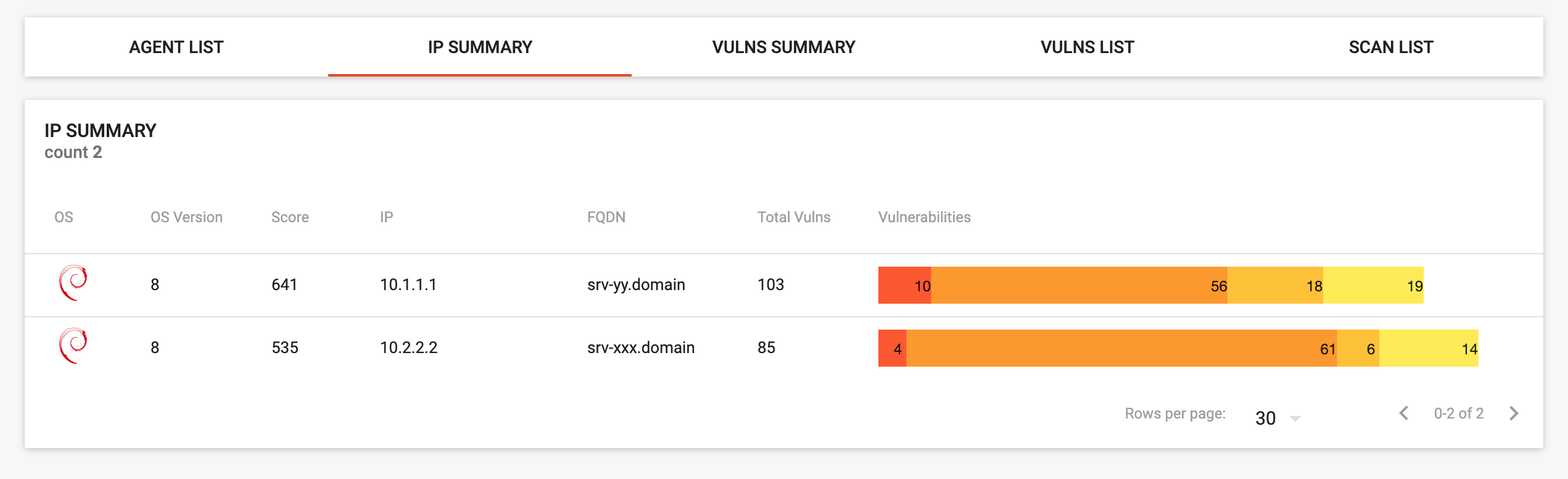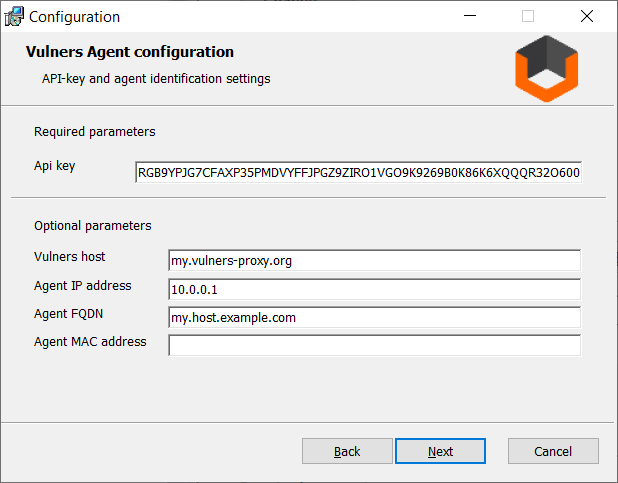Vulners agent is an open source solution, which provides vulnerability assessment for Linux-based and Windows operating systems. The agent performs scans with minimum execution commands and, as a result, achieves extremely fast scanning speed. You will need the Python 3 to install the agent.
The agent gathers information about your operating system, its version, and any installed packages. This information is then sent to Vulners API to find out which software is vulnerable. You can check how it works in manual mode to evaluate the results.
Create file /etc/yum.repos.d/vulners.repo
For rhel6:
[vulners]
name=Vulners Agent
baseurl=https://repo.vulners.com/redhat/el6/
enabled=1
gpgcheck=1
gpgkey=https://repo.vulners.com/pubkey.txt
For rhel7:
[vulners]
name=Vulners Agent
baseurl=https://repo.vulners.com/redhat/el7/
enabled=1
gpgcheck=1
gpgkey=https://repo.vulners.com/pubkey.txt
First, add vulners.com pubkey:
wget -O- https://repo.vulners.com/pubkey.txt | apt-key add -
Then, create file /etc/apt/sources.list.d/vulners.list
deb https://repo.vulners.com/debian focal main
yum install vulners-agent
apt-get update && apt-get install vulners-agent
You could clone the source code of a package and perform scans using Python. According to best practices, this should be done in a virtual environment:
- install poetry as it's described on official website - https://python-poetry.org/docs/
- install requirements
poetry install --no-root, - configure the agent as described below
- run
poetry run ./application.py --app Scanner.
Now, you have to generate an API key to register the agent. Log in to Vulners, go to the userinfo space and click on the API KEYS tab. In the "Scope" field, select "scan", click SAVE and then copy the generated key. The result should look something like this:
RGB9YPJG7CFAXP35PMDVYFFJPGZ9ZIRO1VGO9K9269B0K86K6XQQQR32O6007NUK
Now, you can embed the generated key into the agent. The agent configuration file is located at /etc/vulners/vulners_agent.conf.
Example of the config file:
[DEFAULT]
api_key = RGB9YPJG7CFAXP35PMDVYFFJPGZ9ZIRO1VGO9K9269B0K86K6XQQQR32O6007NUK
You can use one API key for all your agents.
During the first run, the agent will be automatically registered with the configured API key.
Perform a system scan by running vulners-agent --app Scanner.
Once finished, you can view agent status and scan results in the Audit section of your personal account.
Using /etc/vulners/vulners_agent.conf you can override part of the identification parameters.
[DEFAULT]
api_key = RGB9YPJG7CFAXP35PMDVYFFJPGZ9ZIRO1VGO9K9269B0K86K6XQQQR32O6007NUK
[Ticker]
ip_address = 10.0.0.1
fqdn = my.host.example.com
mac_address = 00:01:02:03:04:06
interval = 3h30m
tags = tag1,tag2 ;comma separated user defined values
Run VulnersAgentInstaller_v2.2.0.msi and follow wizard.
Generate API-key to register the agent and paste it during the configuration step. If necessary, you can set an alternate Vulners host or Vulners proxy address. You can also set agent identification parameters, such as IP address and FQDN. You will see these parameters in the Dashboard.
Press Next and finish installation. Scanning process will be started automatically.
To run installer silently use following arguments
- APIKEY (required)
- INSTALLDIR
- HOST
- IP
- FQDN
- MAC
The installation process will create a scheduled task that performs the scan and a configuration file. You can use the Windows Task Scheduler console to adjust the scan interval. The configuration and logs are located in the Program Data folder.