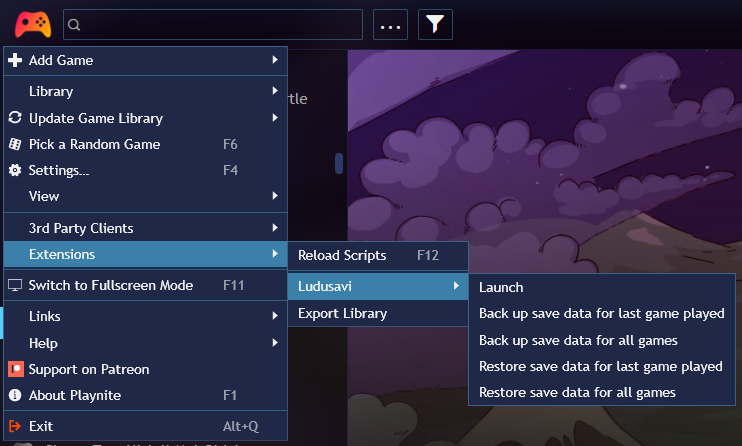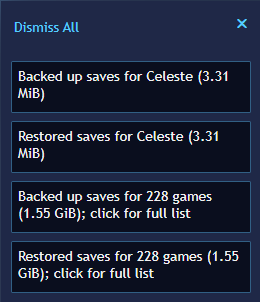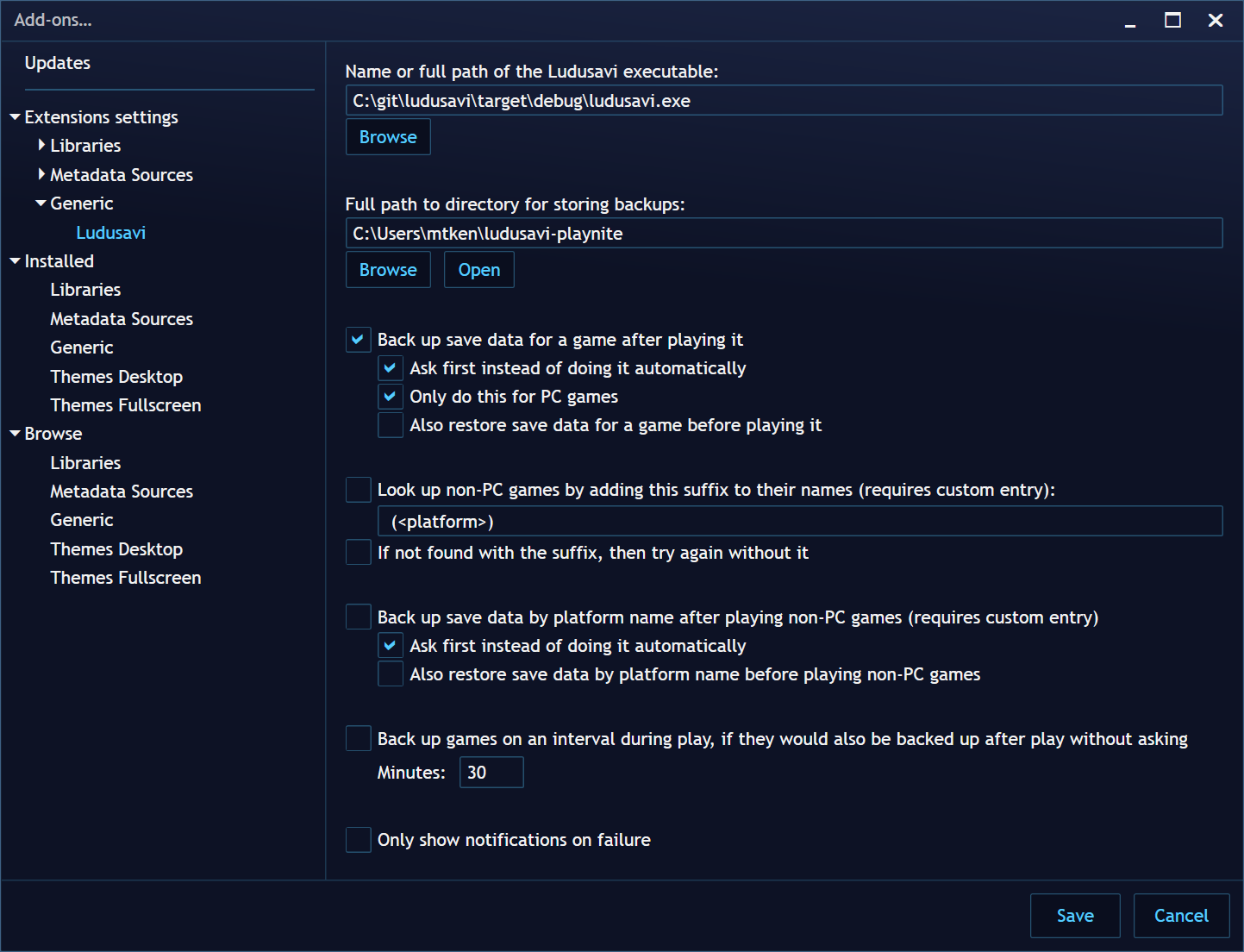This project is a Playnite plugin to back up your save data using Ludusavi.
- Known save locations for more than 10,000 games.
- On-demand backup and restore for all saves.
- Automatically back up a game when you finish playing it and even periodically during play.
The info on what to back up is ultimately sourced from PCGamingWiki, so please contribute any new or fixed data back to the wiki itself, and your improvements will be incorporated into Ludusavi's data as well.
If you'd like to help translate this plugin into other languages, check out the Crowdin project.
You must download and install Ludusavi itself in addition to this plugin.
Refer to the Ludusavi project for instructions on how to install Ludusavi itself. Ludusavi 0.24.0 or newer is recommended for full functionality, but version 0.7.0 or newer will work (albeit without some features enabled).
By default, the plugin will look for the Ludusavi executable in your PATH environment variable,
but you can also configure the plugin with the full path to the executable.
You can download the plugin from the releases page. There are two ways to install it:
- Using the
*.pextfile:- Download
ludusavi-playnite-v*.pext - Drag and drop the file into Playnite
- Download
- Using the
*.zipfile:- Download
ludusavi-playnite-v*.zip - Extract it into a subfolder of the Playnite extensions directory
(e.g.,
C:/Users/<YOUR_NAME>/AppData/Local/Playnite/Extensions/Ludusavi)
- Download
The plugin provides some of its own configuration (see the screenshots below), but you'll also need to open Ludusavi to configure it as needed. For example, at this time, the plugin is not able to tell Ludusavi about your Playnite library sources, so you'll need to configure Ludusavi's roots separately.
Behavior can be overridden for specific games by using tags:
| Tag | Back up after play | Restore before play | Back up non-PC platform before play | Restore non-PC platform after play |
|---|---|---|---|---|
[Ludusavi] Skip |
No | No | No | No |
[Ludusavi] Game: backup |
Yes, without asking | |||
[Ludusavi] Game: backup and restore |
Yes, without asking | Yes, without asking | ||
[Ludusavi] Game: no backup |
No | No | ||
[Ludusavi] Game: no restore |
No | |||
[Ludusavi] Platform: backup |
Yes, without asking | |||
[Ludusavi] Platform: backup and restore |
Yes, without asking | Yes, without asking | ||
[Ludusavi] Platform: no backup |
No | No | ||
[Ludusavi] Platform: no restore |
No |
For example, if the global backup-after-play option is enabled,
but a game is marked with [Ludusavi] Skip,
then it will not be backed up after play.
However, the game will still be included when doing a full backup of all games from the menu.
[Ludusavi] Skip takes precedence over the other tags,
and the no tags take precedence over their positive counterparts.
The following tags are only informational and do not have special behavior:
[Ludusavi] Backed up[Ludusavi] Unknown save data
-
The backup and restore operations run in the background after you start them. You'll get a notification in Playnite when they finish. If you try to start another operation before the first one finishes, you'll have to wait.
-
When processing specific games via the context menu, the plugin will try to look them up a few ways, in this order of precedence:
- Steam ID (if applicable)
- Title
- Normalized title (if enabled in the plugin settings)
- For example, "Some Game: Special Edition (2022)" normalizes to just "Some Game".
Playnite and Ludusavi don't always use the same name for each game, so that's why these fallbacks are needed. If a match is found with a different name than in Playnite, then the notification will include
Playnite Title (↪ Ludusavi Title). -
After doing a full backup/restore of all games, you can click the notification to see the list. There, "+" denotes a newly found game, and "Δ" denotes a game whose saves have changed.
-
For backups, the plugin always sets Ludusavi's
--mergeflag. This way, if you back up saves for one game, it will not interfere with any backups you may have for another game. -
Although Ludusavi only knows about PC games by default, you can add custom entries in Ludusavi for non-PC games if you'd like. The plugin provides a setting to either look up those custom entries by the game's name on its own or with a suffix, in case you need multiple custom entries for the same game name on different platforms.
Within the suffix, you can write
<platform>and it will be replaced by the actual platform name. For example, if you enable the default suffix and you'd like a custom entry forSome Gameon Nintendo 64, then in Ludusavi you would create a custom entry calledSome Game (Nintendo 64). -
If you want a single custom entry for all games on a particular non-PC platform (such as when all of the saves for that platform are in a single memory card file), you can enable the "back up save data by platform name" setting. You will just need to create a custom entry in Ludusavi with the same name as the platform.
Please refer to CONTRIBUTING.md.