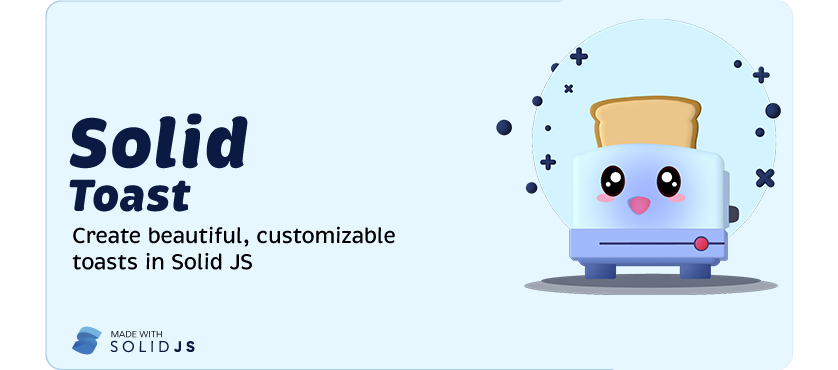- Easily Customizable
- Promise API
- Lightweight
- Accessible
- SSR Support
yarn add solid-toastnpm install solid-toastAdd a Toaster to your component tree. This component will render all toasts. Now you can trigger toast() from anywhere!
import toast, { Toaster } from 'solid-toast';
const notify = () => toast('Here is your toast.');
const App = () => {
return (
<div>
<button onClick={notify}>Make me a toast</button>
<Toaster />
</div>
);
};Call this function from anywhere to create a toast.
You can provide ToastOptions as the second argument. They will overwrite all options received from the <Toaster/> component.
toast('This is a simple toast!', {
duration: 5000,
position: 'top-right',
// Add a delay before the toast is removed
// This can be used to time the toast exit animation
unmountDelay: 500,
// Styling - Supports CSS Objects, classes, and inline styles
// Will be applied to the toast container
style: {
'background-color': '#f00',
},
className: 'my-custom-class',
// Custom Icon - Supports text as well as JSX Elements
icon: '🍩',
// Set accent colors for default icons that ship with Solid Toast
iconTheme: {
primary: '#fff',
secondary: '#000',
},
// Aria Props - Supports all ARIA props
aria: {
role: 'status',
'aria-live': 'polite',
},
});There are several options for creating toasts
toast('This is a blank toast!');Blank toasts do not come with a default icon. However, you can set a custom JSX Element/Text (Emoji) icon by placing it in the icon option.
toast.success('Successfully saved!');Creates a notification with an animated checkmark. Color accents can be themed with the iconTheme option.
toast.error('Something went wrong!');Creates a notification with an animated error icon. Color accents can be themed with the iconTheme option.
toast.loading('Loading Photos...');Shows a toast with a loading indicator icon. The content can later be updated with an error or success icon. See how to update the toast content here.
The promise() function can be used to create a toast from a promise. This function will automatically show a loading icon and update the toast with the result of the promise.
const myPromise = fetchData();
toast.promise(myPromise, {
loading: 'Loading',
success: <b>Got the data</b>,
error: 'An error occurred 😔',
});You also have the ability to completely customize the appearance of your toast. A custom JSX Element can be passed in like so:
toast.custom(() => (
<div>
<h1>Custom Toast</h1>
<p>This is a custom toast!</p>
</div>
));You can also hook into the toast life-cycle by adding a parameter to the JSX Function call like so:
toast.custom(
(t) => (
<div>
<h1>Custom Toast</h1>
<p>This is a custom toast!</p>
<p>{t.visible ? 'Showing' : 'I will close in 1 second'}</p>
<button onClick={() => toast.dismiss(t.id)}>Close Toast</button>
</div>;
),
{
unmountDelay: 1000,
}
);You can manually dismiss a notification with toast.dismiss. Beware that it triggers the exit animation and does not remove the Toast instantly. Toasts will auto-remove after 500ms by default. You can adjust the dismiss duration with the unmountDelay option.
const toastId = toast.loading('Loading...');
// ...
toast.dismiss(toastId);Dismiss all toasts by omitting all arguments.
toast.dismiss();Toasts can be removed instantly with toast.remove. This will not trigger the exit animation and remove the toast instantly.
toast.remove(toastId);
// or
toast.remove();Each toast call returns a unique id. Use this id in the toast options to update an existing toast.
const toastId = toast.loading('Loading...');
// ...
toast.success('This worked', {
id: toastId,
});This component will render all toasts.
<Toaster
position="top-center"
// Spacing between each toast in pixels
gutter={8}
containerClassName=""
containerStyle={{}}
toastOptions={{
// Define default options that each toast will inherit. Will be overwritten by individual toast options
className: '',
duration: 5000,
style: {
background: '#363636',
color: '#fff',
},
}}
/>This project is inspired by