Welcome to .unicornsh!
Activate with aime. Just use ai to ask a question, and ais to generate (and after confirmation execute) a shell command.
This project is a proof of concept for having an LLM assistant in the shell, that has context on what you were working on before it was called. Uses shell_gpt, but adds scripting so the assistant knows the last command that was executed, and the output it received.
This is just a proof-of-concept hacked together with shell scripts. I feel it's already useful, but use at your own risk! Look at the commands that the LLM wants to execute before executing them. Especially the function calling functionality can damage your system if not used with care. (If you haven't configured back-ups yet, this is a good time to do so!)
Moreover, be aware that
- by default, for every question to the LLM, the output of the previous command is sent to a LLM provider. This might not be what you want, especially with proprietary code, secrets, or private information. Consider running a local LLM with ollama.
- Everything in your shell session will now be stored in ~/.🦄sh/logs. This might have security and privacy implications as well.
- Using LLMs costs money. Especially when using long REPL sessions or when keeping conversation context (
aiStartSession), this can quickly become expensive.
- 🦄 in your shell prompt.
- All actions on the shell are saved in ~/.🦄sh/logs
- The assistant 'knows' the last command you executed and what the output was
- Optionally keep context / remember over multiple calls to the assistant in the same shell session
- Optionally use function-calling! It's smart enough to read and create its own functions for subsequent use
Right now only tried and working on macOS in zsh. Shouldn't be difficult to get running on Linux, but isn't yet.
-
Install shell_gpt - Follow the instructions for giving it a OpenAI key and configuring it. Give it a whirl, to make sure it works.
-
Run the following:
cd ~/ && git clone [email protected]:tijszwinkels/.unicornsh.git
~/.unicornsh/install.sh
- open a new shell
This will allow you to enter .🦄sh by typing aime
Optionally; Make every new shell a .🦄sh by adding the following to the end of ~/.zshrc
if [[ -z $SCRIPT ]]; then
aime
fi
Enter the .🦄sh by typing:
aime
Then, a 🦄 is added to the beginning of the shell prompt.
For each of these commands, the last executed shell command + the last 50 lines of the output of that command are added to the prompt that's send to the LLM.
The following commands can be used:
# 'ai' to ask questions
ai "What kind of system am I on?"
This will use the model that's configured in *~/.config/shell_gpt/.sgptrc .
This will just answer the question, but it won't try to execute anything. This can be done with ais for ai-shell. This will output a command, and ask for confirmation for executing it.
# 'ais' for 'ai shell'
ais "Fix the typo in my last command"
# -> sudo softwareupdate -i -a
# -> [E]xecute, [D]escribe, [A]bort: e
air starts a REPL (read-eval-print loop) session. Just ask a question and get an answer, like in the normal ChatGPT interface. The repl interface is useful for debugging, as it will show exactly what's being sent to the LLM.
# 'air' for 'REPL mode'
air
Entering REPL mode, press Ctrl+C to exit.
>>> """
... Explain following code:
... import random
... print(random.randint(1, 10))
... """
It is a Python script that uses the random module to generate and print a random integer.
See the shell-gpt documentation for more information. With function-calling enabled, the repl-interface will be able to perform actions directly on your system. This is very powerful, but can also be dangerous.
I highly recommend using gpt-4o or Claude Sonnet for function calling, as it's less likely to make mistakes that could damage your system.
I modified the default 'shell execution' function to show the shell-function that it will execute before executing it. Confirm with . ctrl-c to cancel execution and exit the REPL interface.
# 'airf' for REPL mode, with function-calling enabled, using GPT4
cat ~/.unicornsh/functions/*
airf
Entering REPL mode, press Ctrl+C to exit.
>>> Write a new function that opens a variable page in a browser window.
Write a new function that opens a variable page in a browser window.
\`\`\`python
import webbrowser
from pydantic import Field
from instructor import OpenAISchema
class Function(OpenAISchema):
"""
Opens a specified URL in the default web browser.
"""
url: str = Field(
...,
example="https://www.example.com",
descriptions="URL to open in the web browser."
)
class Config:
title = "open_in_browser"
@classmethod
def execute(cls, url: str) -> str:
try:
webbrowser.open(url)
return f"Successfully opened {url} in the default web browser."
except Exception as e:
return f"Error opening {url} in the web browser: {e}"
\`\`\`
>>> Great. Write it.
> @FunctionCall `write_file(content="import webbrowser
from pydantic import Field
from instructor import OpenAISchema
class Function(OpenAISchema):
"""
Opens a specified URL in the default web browser.
"""
url: str = Field(
...,
example="https://www.example.com",
descriptions="URL to open in the web browser."
)
class Config:
title = "open_in_browser"
@classmethod
def execute(cls, url: str) -> str:
try:
webbrowser.open(url)
return f"Successfully opened {url} in the default web browser."
except Exception as e:
return f"Error opening {url} in the web browser: {e}"
", file_path="functions/open_in_browser.py")`
Press Enter to confirm execution of the command...```text
Successfully wrote to functions/open_in_browser.py
\`\`\`
>>> ^CAborted.
Great, let's see whether that worked. We need to exit (ctrl-c or ctrl-d) and restart the repl interface for it to see the new function.
airf
Entering REPL mode, press Ctrl+C to exit.
>>> Open the page of the guardian
> @FunctionCall `open_in_browser(url="https://www.theguardian.com")`
\`\`\`text
Successfully opened https://www.theguardian.com in the default web browser.
\`\`\`
By default, each new question or each newly started repl session won't remember what was asked to the AI before. If you do want to enter a conversation session, run:
aiStartSession
The conversation will be remembered until it's stopped with:
aiStopSession
or reset with:
aiStartSession
again.