How to create a photo size of 3x4 in Paint
Paint is a simple image editing tool available in all versions of Windows and is widely used for basic image processing. If you need to create 3x4 images, the Paint software still meets that need with basic tools. However, the 3x4 image quality created from Pain has an average resolution, so it is only suitable for the need to print or use for electronic documents. In this article, Software Tips will guide you how to create 3x4 images in Paint.
 How to create a photo size of 3x4 in Paint Picture 1
How to create a photo size of 3x4 in Paint Picture 1
Step 1: You proceed to open the image you want to create 3x4 size and select View -> Rulers to display the ruler.
 How to create a photo size of 3x4 in Paint Picture 2
How to create a photo size of 3x4 in Paint Picture 2
Step 2: By default on Paint using Pixel units, it will be difficult for us to follow the 3x4 size. We will convert to centimeters by selecting File -> Properties . Then, select Centimeters and select OK to save.
 How to create a photo size of 3x4 in Paint Picture 3
How to create a photo size of 3x4 in Paint Picture 3
Step 3: Next, we will proceed to Resize the size of the image. You select the Resize tool and choose the Pixels mode .
One thing to consider is that your original image does not know the original proportions, so we will Resize the width of the image to 3cm and then handle it vertically later.
The width of 3cm is 85 pixels, enter Horizontal: 85 and click OK .
 How to create a photo size of 3x4 in Paint Picture 4
How to create a photo size of 3x4 in Paint Picture 4
Step 4: After that, you will have an image with a width of 3cm. Now select the Select tool and click on the bottom edge of the image to drag it to 4cm above the ruler.
 How to create a photo size of 3x4 in Paint Picture 5
How to create a photo size of 3x4 in Paint Picture 5
Step 5: Finally, we get the resulting 3x4cm image as follows.
 How to create a photo size of 3x4 in Paint Picture 6
How to create a photo size of 3x4 in Paint Picture 6
Step 6: Choose File -> Save As -> PNG Picture to save the image and print it.
 How to create a photo size of 3x4 in Paint Picture 7
How to create a photo size of 3x4 in Paint Picture 7
In this article, Software Tips showed you how to create 3x4 photos using Paint software on Windows. Good luck!
You should read it
- How to download and install Paint.NET
- How to create a 3x4 photo in Paint
- How to create a photo frame on Paint
- Learn how to use Paint to edit photos on Windows
- How to Make Thumbnails
- Simple photo compositing on Microsoft Paint
- Paint.NET 4.3.4 - Download Paint.NET 4.3.4 here
- Top 5 helpful edits you can do in Paint.NET
- Synthesis shortcut Paint you must know when using
- How to make a transparent photo background with Paint
- Instructions on how to crop photos with Paint
- How to Create an Icon in Paint
Maybe you are interested
Instructions for embedding images into text on Canva
Collection of the most beautiful vector model images
10 Best Ways to Use Embedded Images in Email Newsletters
How to create anime images right on Canva
Leaked images of Lenovo's first roll-up screen laptop
How to Paste an Image into a Selection in Photoshop






 How to put words into photos online
How to put words into photos online How to convert a color image to black and white using Photoshop
How to convert a color image to black and white using Photoshop How to convert color photos to black and white online
How to convert color photos to black and white online Instructions on how to create animations online with the Gickr website
Instructions on how to create animations online with the Gickr website How to transplant faces in Photoshop
How to transplant faces in Photoshop How to merge multiple photos into one frame in Photoshop
How to merge multiple photos into one frame in Photoshop