
Create questions and answers instantly
Asking a question on Slack is as easy as writing /scoold ask How do I...?
To answer, simply type in /scoold answer [question URL] Here's my answer...
You can also turn any chat message into a Scoold question or answer by using the special message actions.

Full editing capability
You can compose questions and answers by opening the "Edit & Ask" dialog. There you can write longer pieces of text, choose the exact title and tags you want your question to have.
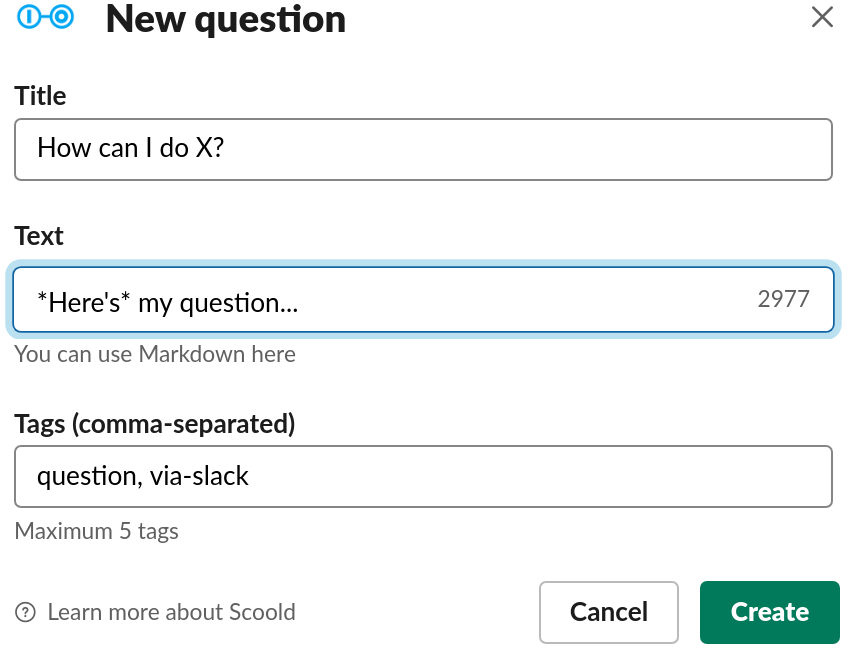
Search for questions, people or tags
You can perform advanced search queries from any Slack channel using the commands /scoold search,
/scoold search-people and /scoold search-tags.
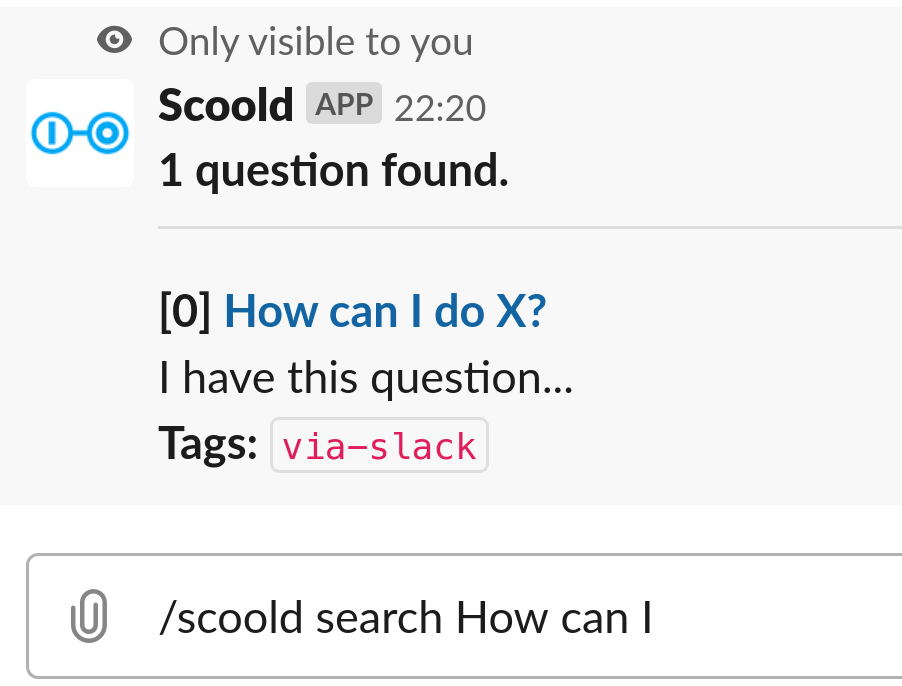
Real-time notifications
Your linked channels will be instantly notified whenever a new question or answer is created on Scoold. Mentions of people in chat are sent to the channel even if the person is mentioned at a later revision of the post. To mention someone from Slack, simply link to their Scoold profile in your post.
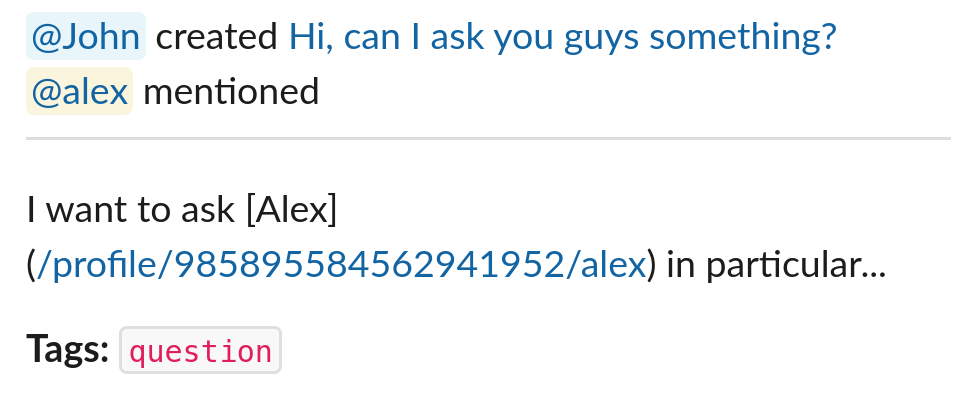
Approve questions and answers without leaving the channel
This is a handy feature for moderators who wish to keep an eye on new posts on Scoold. If new posts require explicit approval from mods, Scoold will notify the chat by presenting the option to "Approve" or "Delete" the newly created post.
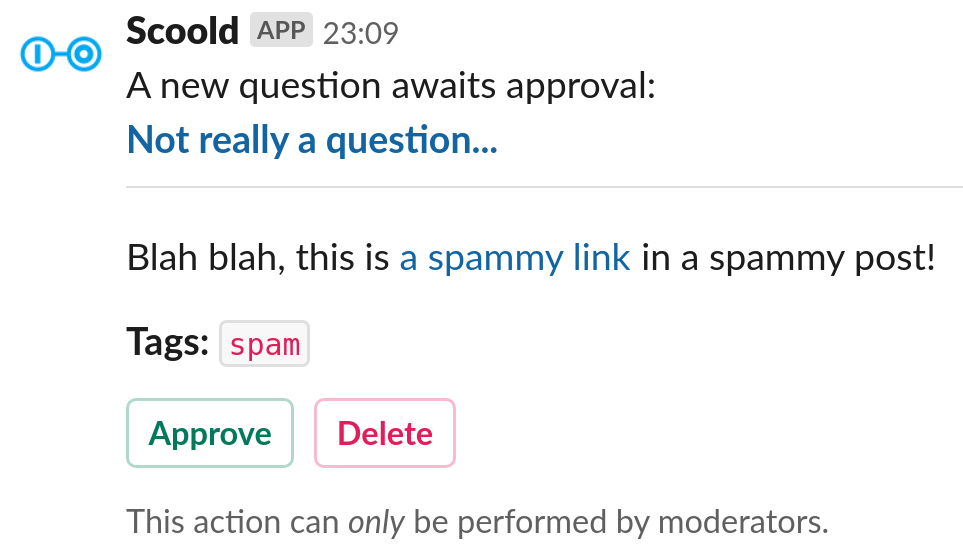
€499 per host, one-time fee, basic support included
The integration with Slack is a premium feature, only available in Scoold Pro.
Getting started
-
You'll need a copy of Scoold Pro before continuing.
1. Create a new Slack app and copy the App ID, Signing Secret, Client ID and Client Secret to yourapplication.conf:scoold.sl_app_id = "{Client ID}" scoold.sl_secret = "{Client Secret}" scoold.slack.app_id = "{App ID}" scoold.slack.signing_secret = "{Signing Secret}" -
2. Add the Scoold logo to your Slack app, write a short description and "Save changes".
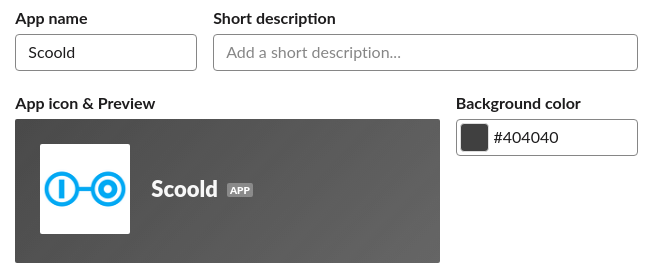
-
3. Activate incoming webhooks for your Slack app and "Save changes"

-
4. On the "Interactivity & Shortcuts" page in Slack, activate interactive components for your Slack app by entering the URL of your server and the path
/slack
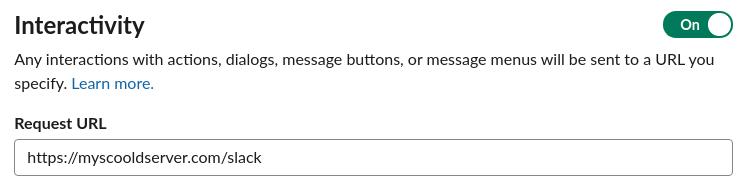
-
5. On the same page, under "Shortcuts", create the following message shortcuts (actions), then click "Save changes"
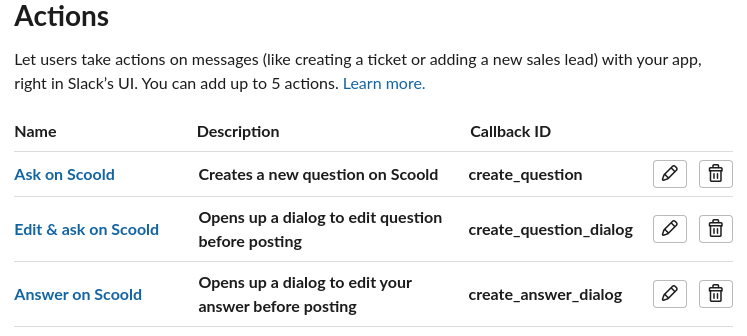
-
6. Create the
/scooldslash command pointing the "Request URL" to your Scoold Pro instance, e.g.https://myscoold.com/slack. "Escape channels, users, and links sent to your app" must be checked

-
7. Whitelist your Para and Scoold integration endpoints under Slack's "OAuth & Permissions". The first one should contain the URL of your Para server, e.g.
https://paraio.com/slack_auth, the second one should contain the URL of your Scoold Pro websitehttps://myscoold.com/admin/slack_auth.
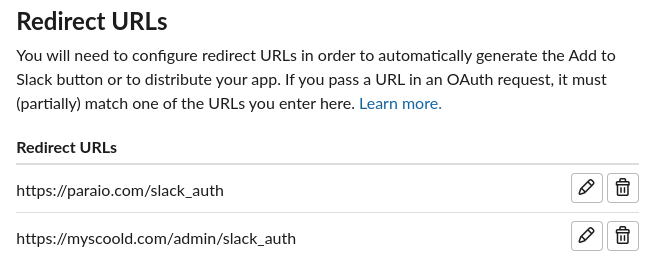
-
8. Visit the "Administration" page in Scoold and click the "Add to Slack" button. This will link a channel on Slack to Scoold and allow it to send notifications there. Repeat this step for up to 10 channels.
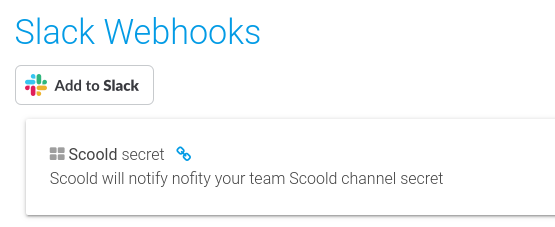
-
9. Go to "OAuth & Permissions" in Slack and make sure your app is using granular scopes (all newer apps use them). Then add following scopes:
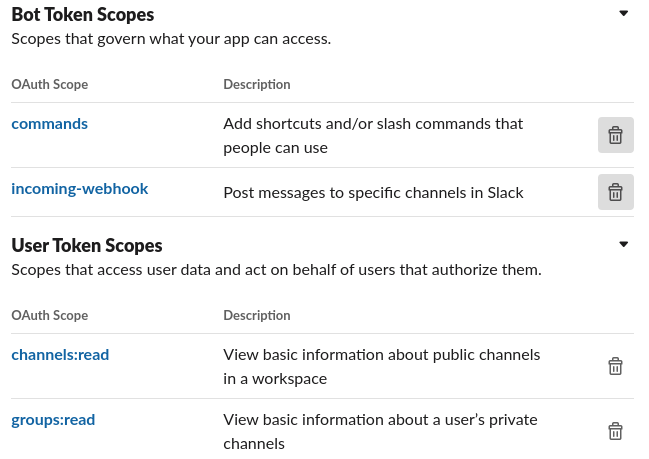
- 10. You're all set! Restart Scoold and it should be fully integrated with your Slack workspace.
Check the README for more information.