 Uptime Kuma
Uptime Kuma
It is a self-hosted monitoring tool like Uptime Robot
Pulls:
96.6M
Stars:
583
User:
louislam
Created:
Jul 10, 2021
Updated:
21 days ago
Status:
active
Type
Container
Platform
linux
Image
louislam/uptime-kuma:latest
Ports
3001:3001/tcp
/app/data : /portainer/Files/AppData/Config/UptimeKuma
always
Installation
Via Portainer
- Ensure both Docker and Portainer are installed, and up-to-date
- Log into your Portainer web UI
- Under Settings → App Templates, paste the below URL
- Head to Home → App Templates, and the list of apps will show up
- Select the app you wish to deploy, fill in any config options, and hit Deploy
Template Import URL
https://raw.githubusercontent.com/Lissy93/portainer-templates/main/templates.json
Show Me
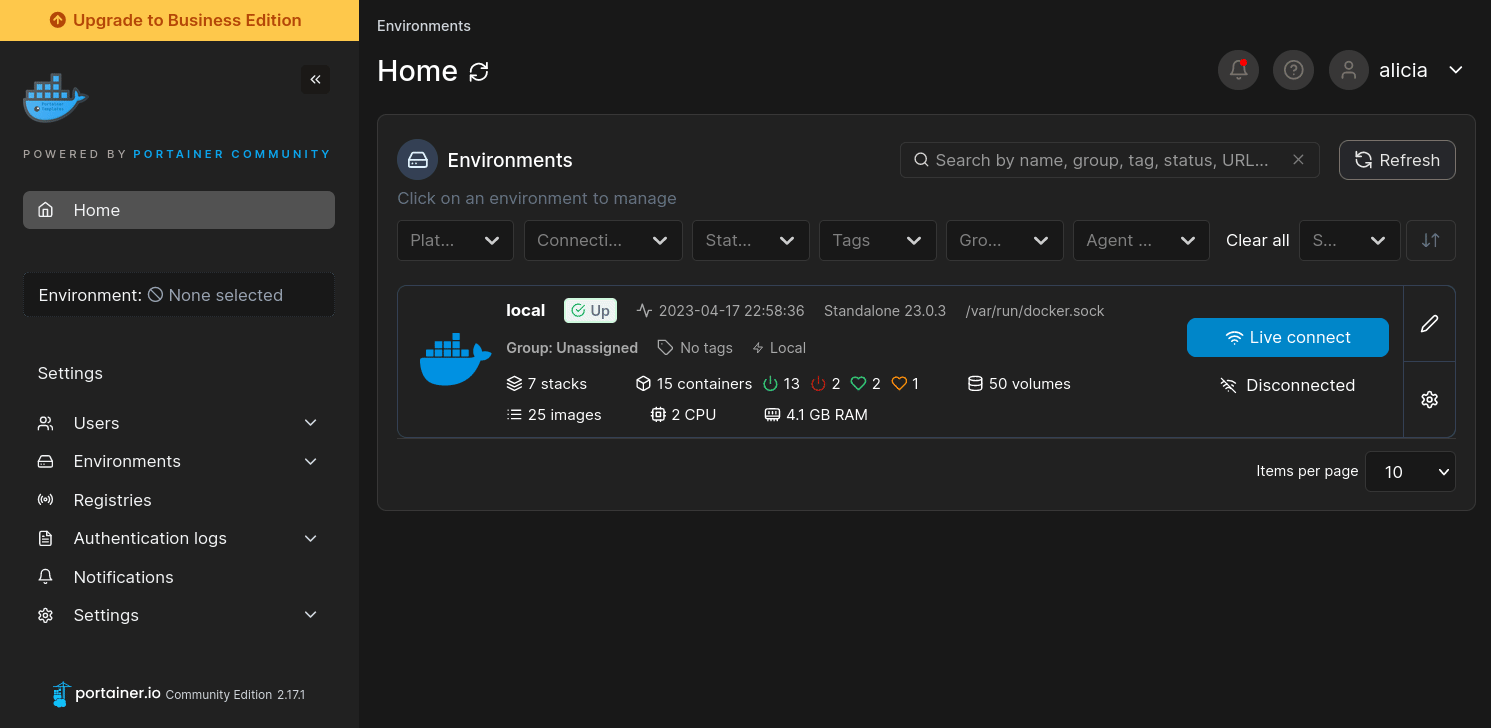
Via Docker Run
docker run -d \
-p 3001:3001/tcp \
-v /portainer/Files/AppData/Config/UptimeKuma:/app/data \
--restart=always \
louislam/uptime-kuma:latestVia Docker Compose
Save this file as docker-compose.yml and run docker-compose up -d
Use this only as a guide.
version: '3.8'
services:
uptime-kuma:
image: louislam/uptime-kuma:latest
ports:
- 3001:3001:tcp
volumes:
- /portainer/Files/AppData/Config/UptimeKuma:/app/data
Alternative Methods
For more installation options, see the Documentation in the GitHub repo
