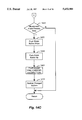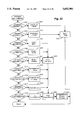US5652901A - Method and system for previewing computer output - Google Patents
Method and system for previewing computer output Download PDFInfo
- Publication number
- US5652901A US5652901A US08/477,894 US47789495A US5652901A US 5652901 A US5652901 A US 5652901A US 47789495 A US47789495 A US 47789495A US 5652901 A US5652901 A US 5652901A
- Authority
- US
- United States
- Prior art keywords
- facility
- display
- height
- width
- preview
- Prior art date
- Legal status (The legal status is an assumption and is not a legal conclusion. Google has not performed a legal analysis and makes no representation as to the accuracy of the status listed.)
- Expired - Lifetime
Links
Images
Classifications
-
- G—PHYSICS
- G06—COMPUTING; CALCULATING OR COUNTING
- G06F—ELECTRIC DIGITAL DATA PROCESSING
- G06F3/00—Input arrangements for transferring data to be processed into a form capable of being handled by the computer; Output arrangements for transferring data from processing unit to output unit, e.g. interface arrangements
- G06F3/01—Input arrangements or combined input and output arrangements for interaction between user and computer
- G06F3/048—Interaction techniques based on graphical user interfaces [GUI]
- G06F3/0487—Interaction techniques based on graphical user interfaces [GUI] using specific features provided by the input device, e.g. functions controlled by the rotation of a mouse with dual sensing arrangements, or of the nature of the input device, e.g. tap gestures based on pressure sensed by a digitiser
- G06F3/0489—Interaction techniques based on graphical user interfaces [GUI] using specific features provided by the input device, e.g. functions controlled by the rotation of a mouse with dual sensing arrangements, or of the nature of the input device, e.g. tap gestures based on pressure sensed by a digitiser using dedicated keyboard keys or combinations thereof
Definitions
- the invention relates generally to a method and system for previewing computer output, and, more specifically, to a method and system for presenting a representation of a multi-dimensional array of printed pages on a display device connected to a computer.
- Computers are frequently used to generate documents that, when complete, are printed on paper using attached printing devices. For a variety of reasons, it is often difficult to discern exactly how such documents will look when printed without actually printing them. The most prominent reason is that, for a computer user to manipulate a document during generation, detailed elements within the document must be displayed large enough for the user to be able see and alter them. As a result, during generation, the display is filled with a small portion of the document, which is out of context with the remainder. Further, during generation, because of display resolution and processing time constraints, a document is sometimes displayed in a different format than the format in which it will later be printed.
- FIGS. 1 and 2 illustrate differences between a printed document and its display image during generation.
- FIG. 1 is a document generated using Microsoft Word for Windows in final printed form. It shows a newspaper-style masthead 104, columns 105-107, and text sections 108-109.
- FIG. 2 is a display image of the same document during generation. It shows borders 201-203, columns 205, and a text section 208.
- the display is different from the printed page in a number of ways: 1) It shows borders 201-203, not present in the printed document. 2) It does not show masthead 104 of the printed document. 3) It does not show columns 106 and 107 of the printed document. 4) It does not show section 109, nor columns 106-107 of the printed document. 5) Page breaks are shown as dotted horizontal lines, not separate pages.
- Some application programs include either a "page preview" feature or a “reduced size” feature.
- the page preview feature presents one or two pages of the document in the same format in which it will be in when printed.
- the reduced size feature allows the user to generate the document at a lower than normal magnification factor, permitting more of the document to be displayed at once.
- FIGS. 3-4 are display images illustrating an implementation of the page preview feature.
- FIG. 3 is a display image illustrating an implementation of the page preview feature. It shows a page of the document from FIG. 1, including a newspaper-style masthead 304, columns 305-307, and text sections 308-309. Implementations of the page preview feature display the entire page, as it will look when printed, theoretically allowing a user to see the context that a section of text will appear in, as well as the overall alignment of sections of the page. However, because of the low resolution of currently available display devices, displaying the entire page makes most of the text illegible.
- FIG. 4 is a display image illustrating an implementation of the page preview feature with window size reduced. It shows a first window 401, in which an application is displaying a page 402 of a document in page preview mode. The first window has been resized to accommodate a second window 403. As a result, the lower half of the page displayed in page preview mode in the first window is obscured. Using implementations of the page preview feature, there is no way to view the lower half of any page in a window sized as the first window is.
- implementations of page preview display a maximum of two pages simultaneously. This limitation causes a problem where the document generated extends significantly in two dimensions, instead of just one. Examples of such two-dimensional documents include spreadsheets, project planning charts, organizational charts, and circuit diagrams. When previewing two-dimensional documents, the simultaneous display of several pages in each dimension may be necessary to determine context.
- FIGS. 5-7 are display images illustrating an implementation of the reduced size feature.
- FIG. 5 is a display image illustrating an implementation of the reduced size feature in "normal mode.” In normal mode, the document appears in the form in which it will be printed, but only about two-fifths of a page, section 501, is visible at once. It shows part of the first page of a document during generation, which contains text section 501.
- FIG. 6 is a display image illustrating an implementation of the reduced size feature in reduced size mode. It shows parts of the first two pages of the same document during generation in reduced size mode, including text sections 601-603.
- FIG. 7 is a display image illustrating an implementation of the reduced size feature in side-by-side mode, as well as reduced size mode. It shows parts of the first three pages of the same document during generation, including text sections 701-704.
- implementations of the reduced size feature do not adjust the magnification at which they display the page in response to window resizing. This limits the fraction of each page that can be examined at once using the reduced size feature.
- Both the page preview feature and the reduced size feature have significant shortcomings as tools to help ascertain what a computer-generated document will look like when it is printed. Neither shows text or other page contents in a completely legible way, neither resizes the image to fit in a resized window, and neither can display more than two whole pages simultaneously on a normal display device.
- the computer output is previewed in a preview area.
- the computer output has several elements, or pages, arranged in rows and columns.
- a magnification factor is calculated that is directly related to one of the dimensions of the preview area and inversely related to either the sum of the vertical dimensions of the elements in one of the columns or the sum of the horizontal dimensions of the elements in one of the rows.
- At least a portion of the computer output is selected for display. The selected portion of the computer output is then displayed in the preview area at the calculated magnification factor.
- FIG. 1 is a document generated using Microsoft Word for Windows in final printed form.
- FIG. 2 is a display image of the same document during generation.
- FIG. 3 is a display image illustrating an implementation of the page preview feature.
- FIG. 4 is a display image illustrating an implementation of the page preview feature with window size reduced.
- FIG. 5 is a display image illustrating an implementation of the reduced size feature in "normal mode.”
- FIG. 6 is a display image illustrating an implementation of the reduced size feature in reduced size mode.
- FIG. 7 is a display image illustrating an implementation of the reduced size feature in side-by-side mode, as well as reduced size mode.
- FIG. 8 is a conceptual diagram of a document.
- FIG. 9 is a display image that illustrates the visual interface that the facility provides to its user.
- FIG. 10 is a display image that illustrates previewing a document when single page mode is the current preview mode.
- FIG. 11 is a display image that illustrates previewing a document when multiple page mode is the current preview mode.
- FIG. 12A is an overview flow diagram of the application program before being modified to include the preview facility.
- FIG. 12B is an overview flow diagram of the application program as modified to include the preview facility.
- FIGS. 13A-13B are flow diagrams of the central message processing loop.
- FIGS. 14A-14D are a flow diagram of the processing of a WM -- LBUTTONDOWN message.
- FIG. 15 is a flow diagram of the processing of a WM -- MOUSEMOVE message.
- FIG. 16 is a flow diagram of the processing of a WM -- LBUTTONUP message.
- FIG. 17 is a flow diagram of the processing of a WM -- SYSKEYDOWN message.
- FIG. 18 is a flow diagram of the processing of a WM -- SYSCHAR message.
- FIG. 19 is a flow diagram of the processing of a WM -- CREATE message.
- FIG. 20 is a flow diagram of the processing of a WM -- SYSCHAR message.
- FIGS. 21A-21B are a flow diagram of the processing of a WM -- COMMAND message.
- FIG. 22 is a flow diagram of the processing of a WM -- COMMAND message.
- FIG. 23 is a flow diagram of EnableButtons.
- FIGS. 24A-24E are a flow diagram of CalcLayout.
- the present invention provides a method and system for previewing computer output.
- a preferred embodiment of the present invention is a document preview facility within an application program that generates documents.
- the application program generates scheduling documents.
- the facility provides a set of three preview modes: zoom, single page, and multiple page. Each mode allows the user to preview the document in a different way.
- zoom mode the facility presents a portion of an element at high magnification and allows the user to (1) scroll to see portions of the element not currently visible and (2) select different elements for display.
- single page mode the facility displays the entire element and allows the user to select different elements for display.
- multiple page mode the facility displays multiple elements at once and allows the user to scroll to see elements not currently visible.
- FIG. 8 is a conceptual diagram of a document.
- the application program divides the document into elements 801-812.
- each element corresponds to one page of the document.
- the facility assigns each element to a virtual window.
- Virtual windows are said to "contain" elements.
- the facility presents one virtual window at a time in the preview area, displaying as much of the virtual window contents about a display position as will fit.
- the facility either assigns each element to its own virtual window, or assigns all of the elements to one virtual window.
- the facility also assigns a magnification factor for display of the elements. By selecting a preview mode, the user specifies the element assignment and magnification factor.
- the facility assigns each element to a different virtual window. That is, the facility assigns element 801 to a first virtual window, element 802 to a second virtual window, etc.
- the facility assigns every element to the same virtual window. That is, the facility assigns elements 801-812 all to a first virtual window.
- the currently visible virtual window is called the current virtual window.
- the user manipulates navigation controls, which include preview position selection controls and virtual window selection controls.
- the user uses preview position selection controls to see contents of the current virtual window that are not currently visible in the preview area.
- the user uses virtual window selection controls to see elements of the document that are not in the current virtual window.
- FIG. 9 is a display image that illustrates the visual interface that the facility provides.
- the visual interface includes a preview window 901 that comprises a control area 902, a preview area 903, and preview position selection controls 912-913.
- the preview area 903 contains a portion of the current virtual window 904.
- the control area 902 contains preview mode selection controls 905-907 and virtual window selection controls 908-911.
- the facility allows its user to display part or all of the contents of the current virtual window in the preview area, based on the user's manipulation of three sets of controls.
- the preview mode selection controls and the virtual window selection controls are each a group of display buttons in the control area. Display buttons are bounded areas on the display that are selected by using a pointing device, like a mouse, and "clicking on" the button.
- the preview position selection controls are horizontal and vertical scroll bars. By clicking on various parts of the scroll bars, the user can cause the facility to display different parts of the current virtual window in the preview area when the entire current virtual window is too large to fit completely within the preview area.
- the control area also contains two further display buttons. When the user presses the exit (close) button 914, the document preview facility ends and returns to the application program. When the user presses the print button 915, the document preview facility prints the document, then ends and returns to the application program.
- Navigation controls which the user utilizes to view portions of the document not presently visible in the preview area.
- Navigation controls include preview position selection controls, which allow the user to select a different preview position within the current virtual window, and virtual window selection controls, which allow the user to select a different virtual window as the current virtual window.
- Preview position selection controls allow the user to select a different preview position within the current virtual window. If the contents of the current virtual window are too large to be completely displayed the preview area, as currently sized, in either the horizontal or the vertical dimension, the facility displays the portion about the preview position that will fit and provides a scroll bar in each dimension in which the full extent of the current virtual windows is not displayed. For more information on scroll bars, see The Windows Interface: An Application Design Guide, Microsoft Corporation, 1992, pp. 58-59. Keystroke equivalents allow the user to use the keyboard instead of a pointing device to utilize many of the features of the scroll bar.
- Virtual window selection controls allow the user to select a different virtual window as the current virtual window using virtual window selection buttons 908-911. If more than one virtual window contains elements, some of the virtual window selection controls are enabled. (In multiple page mode, one virtual window always contains all of the elements, as explained below.) In FIG. 9, rightward virtual window selection button 909 and downward virtual window selection button 911 are enabled. Particularly, if some virtual window contains an element that is adjacent in a certain direction to the element contained in the current virtual window, the virtual window selection control button corresponding to that direction is enabled. Clicking on that virtual window selection button causes the facility to make the virtual window that contains the adjacent element the current virtual window. Each virtual window selection button has a keystroke equivalent.
- the facility provides a set of three preview modes: zoom, single page, and multiple page.
- Each mode specifies two preview characteristics: (1) an assignment of elements to virtual windows and (2) a magnification factor at which to display virtual window contents in the preview area. By changing the preview mode, the user can change these two preview characteristics.
- the facility indicates the current preview mode by the condition of preview mode selection control buttons 905-907.
- One of them is always “depressed,” or displayed as though it were a physical button whose facing surface was recessed below those of the other buttons, to indicate the current preview mode.
- zoom mode is current, so the zoom mode selection control 905 is depressed.
- the user may select a new current preview mode in a number of ways.
- the user may click on the preview mode's selection button.
- Each preview mode selection button also has a keystroke equivalent (Alt-1 through Alt-3), which the user can type to select that preview mode as the current preview mode.
- the facility provides a mode cycling keystroke (Alt-Z), which the user can type in order to select each of the available preview modes in succession.
- FIG. 9 is a display image that illustrates previewing a document when zoom mode is the current preview mode.
- Zoom mode specifies assigning each element to a different virtual window. It further specifies a constant magnification factor, which causes the facility to display elements at their actual size. As can be seen from the display image of FIG. 8, at such a magnification factor, the contents of the displayed element are legible.
- the user may also click on the element that is displayed. This click causes the facility to select zoom mode as the current preview mode, and also causes it to select a preview position at or near the point on which the user clicked.
- FIG. 10 is a display image that illustrates previewing a document when single page mode is the current preview mode. Like zoom mode, single page mode specifies assigning each element to a different virtual window. It further specifies a magnification factor that will fit the image of the element being displayed to the size of the preview area. This is referred to as relative scaling. If the size of the preview area changes because the user resizes the preview window, the facility adjusts the magnification factor. As can be seen in FIG. 10, these preview characteristics yield a display image of the element that displays the entire element, as large as the preview area size will allow.
- the user may also click anywhere within the preview area, and in multiple page mode the user may also click within a element. These cause the facility to select single page mode as the current preview mode. If the previous preview mode was multiple page mode, the current virtual window in single page mode is the one that contains the element that the user clicked on. If the previous preview mode was zoom mode, the current virtual window in single page mode is the same as the current virtual window was in zoom mode.
- FIG. 11 is a display image that illustrates previewing a document when multiple page mode is the current preview mode.
- Multiple page mode assigns all of the elements to a single virtual window. The facility therefore disables the virtual window selection controls.
- the multiple page mode further specifies a magnification factor that will fit the images of all of the elements being displayed to the size of the preview area, down to a minimum magnification factor. This is referred to as constrained relative scaling.
- these preview characteristics yield a display image of as many elements as the preview area size and minimum magnification factor will allow, organized in a two-dimensional array. This mode is especially useful for previewing two-dimensional documents.
- the elements displayed in the two-dimensional array are separated by a constant number of pixels. This prevents the separation between elements from consuming excessive screen space at large magnification factors.
- the user may also click inside the preview area but outside the displayed element. This causes the facility to select multiple page mode as the current preview mode, and also causes it to select a preview position near the upper left hand corner of the single nonempty virtual window.
- the facility is implemented as a set of software routines integrated with an application program.
- the routines are designed to run under a windowing-type operating system, specifically Microsoft Windows (Windows).
- the facility preferably executes on general-purpose computer system including a central processing unit, computer memory, and input and output devices that include a display, a keyboard, and a mouse.
- FIG. 12B is an overview flow diagram of the application program as modified to include the preview facility. It is shown in contrast to FIG. 12A, which is an overview flow diagram of the application program before being modified to include the preview facility.
- the old application generates the document. This step includes allowing the user to issue a print document command. When the user issues a print document command, the old application prints the document in steps 1202-1204.
- the old application produces an intermediate version of the document that contains all formatting information, but is not tailored for any specific output device.
- the old application uses the intermediate version to produce a printer-ready version of the document.
- the old application transmits the printer-ready version to a printer. The old application then returns to generating the document in step 1201.
- Steps 1205-1208 of the new application are identical to steps 1201-1204 of the old application, except that besides allowing the user to issue a print document command in 1205, the new application also allows the user to issue a preview document command. If the user issues the preview document command, the application continues at steps 1209-1212 to preview the document. In step 1209, the application produces an intermediate version of the document. Step 1209 is preferably identical to step 1206. In step 1210, the application previews the intermediate version of the document. Immediately after entering step 1210 and at various points during that step's processing, the application in step 1211 uses the intermediate version of the document to produce a display-ready version. More detail on step 1210 is provided by the flow diagram of FIG. 13.
- Step 1210 allows the user to issue an exit preview command and indicate whether the document should be printed upon exit.
- the application continues at step 1212.
- step 1212 if fPrintOnExit, the print on exit flag, is set, then the application continues at step 1207, else the application continues at step 1205.
- This preview facility design has two distinct advantages. First, re-using step 1206 as step 1209 to produce a previewable version of the document represents a coding efficiency, since it obviates the need for a special routine to perform that function. Second, allowing the user to print on exit from the preview document stage represents a processing efficiency, since it allows the user to print without repeating the time-consuming step of producing an intermediate version of the document.
- Event driven programs Programs designed to run under most modern windowing-type operating systems are referred to as "event driven.” These programs do most of their processing in response to events external to them. Under Windows, event driven programs are informed about interesting events when they receive messages. Although some messages a program receives are from other programs, or, indeed, from itself, most messages are from the operating system. Some serve as notification that the user has manipulated a specific input device in a specific way, like pressing a key on the keyboard or moving the mouse to new coordinates. Others constitute requests from the operating system asking the program to perform some task, like repainting an area of the display that has been uncovered by the removal of an image that was formerly "on top of" an image generated by the program.
- a program calls an operating system function to request its next message.
- the return value for this function call is a pointer to the message received. If a message is waiting, the operating system may return control to the program immediately. Otherwise, the program returns control after the next message is received. After the operating system returns control to the program, the program processes the message, doing whatever is required in response to the specific message received. After it completes message processing for this message, the program loops back up to request the next message.
- the preview facility follows this programming model. For more information on event-driven programming and descriptions of specific messages, refer to Charles Petzold, Programming Windows (2d ed. 1990).
- the facility employs a central message processing loop that requests messages from Windows and processes them.
- FIGS. 13A-B show a flow diagram of the central message processing loop. It corresponds to step 1210 of the application, preview intermediate form.
- the facility calls operating system function GetMessage. The call returns when a message is available.
- the facility checks to see if the available message, stored in the variable Message, is one of a group of particular messages, and, if so, processes that message.
- steps 1302-1313 the facility checks for and processes input messages.
- steps 1302-1307 the facility checks for and processes three mouse messages: WM -- LBUTTONDOWN, WM -- MOUSEMOVE, and WM -- LBUTTONUP.
- step 1302 if the message is WM -- LBUTTONDOWN, then the facility continues at step 1303 to process the WM -- LBUTTONDOWN, else the facility continues at step 1304.
- a WM -- LBUTTONDOWN message indicates that the user has pressed down the primary button on the mouse. More detail on step 1303 is provided by the flow diagram of FIGS. 14A-14D.
- the facility continues through junction B at step 1326.
- step 1304 if the message is WM -- MOUSEMOVE, then the facility continues at step 1305 to process the WM -- MOUSEMOVE, else the facility continues at step 1306.
- a WM -- MOUSEMOVE message indicates that the user has moved the mouse to new coordinates. More detail on step 1305 is provided by the flow diagram of FIG. 15. After executing step 1305, the facility continues through junction B at step 1326.
- step 1306 if the message is WM -- LBUTTONUP, then the facility continues at step 1307 to process the WM -- LBUTTONUP, else the facility continues at step 1308.
- a W -- LBUTTONUP message indicates that the user has released the primary button on the mouse. More detail on step 1307 is provided by the flow diagram of FIG. 16. After executing step 1307, the facility continues through junction B at step 1326.
- step 1308-1313 the facility checks for and processes three keyboard messages: WM -- SYSKEYDOWN, WM -- SYSCHAR, and WM -- KEYDOWN.
- step 1308 if the message is WM -- SYSKEYDOWN, then the facility continues at step 1309 to process the WM -- SYSKEYDOWN, else the facility continues at step 1310.
- a WM -- SYSKEYDOWN message indicates that the user has held down the Alt key while pressing one of a certain group of other keys. This message indicates that one of the keyboard equivalents for the virtual window selection controls may have been typed. More detail on step 1309 is provided by the flow diagram of FIG. 17. After executing step 1309, the facility continues through junction B at step 1326.
- step 1310 if the message is WM -- SYSCHAR, then the facility continues at step 1311 to process the WM -- SYSCHAR, else the facility continues at step 1312.
- a WM -- SYSCHAR message like a WM -- SYSKEYDOWN message, indicates that the user has held down the Alt key while pressing one of a certain group of other keys. This message indicates that one of the mode selection control equivalents may have been typed. More detail on step 1311 is provided by the flow diagram of FIG. 18. After executing step 1311, the facility continues through junction B at step 1326.
- step 1312 if the message is WM -- KEYDOWN, then the facility continues at step 1313 to process the WM -- KEYDOWN, else the facility continues through junction A at step 1314.
- a WM 13 KEYDOWN message indicates that the user has pressed a single key. This message indicates that one of the preview position selection control equivalents may have been typed.
- step 1313 the facility checks for keyboard equivalents of the preview position selection controls. If an equivalent is detected, the facility posts itself a WM -- VSCROLL or WM -- HSCROLL message to be processed by a future iteration of the message processing loop in steps 1322-1325, which will actually perform the scrolling. After executing step 1313, the facility continues through junction B at step 1326.
- step 1314 the facility checks for and processes six operating system messages: WM -- CREATE, WM -- SIZE, WM -- PAINT, WM -- COMMAND, WM 13 VSCROLL, and WM 13 HSCROLL.
- step 1314 if the message is WM 13 CREATE, then the facility continues at step 1315 to process the WM -- CREATE, else the facility continues at step 1316.
- a WM 13 CREATE message indicates that the message processing loop should perform any initialization necessary. It is the first message that the facility receives. More detail on step 1315 is provided by the flow diagram of FIG. 19. After executing step 1315, the facility continues at step 1326.
- step 1316 if the message is WM 13 SIZE, then the facility continues at step 1317 to process the WM -- SIZE, else the facility continues at step 1318.
- a WM -- SIZE message indicates that the user has changed the size of the preview window. More detail on step 1317 is provided by the flow diagram of FIG. 20. After executing step 1317, the facility continues at step 1326.
- step 1318 if the message is WM 13 PAINT, then the facility continues at step 1319 to process the WM -- PAINT, else the facility continues at step 1320.
- a WM -- PAINT message indicates that a region of the preview window needs to be redrawn. More detail on step 1319 is provided by the flow diagram of FIGS. 21A-21B. After executing step 1319, the facility continues at step 1326.
- step 1320 if the message is WM 13 COMMAND, then the facility continues at step 1321 to process the WM -- COMMAND, else the facility continues at step 1322.
- a WM -- COMMAND message indicates that a display button has been pressed. This message can be posted either by Windows, with respect to buttons that it manages, or the facility in step 1307, with respect to buttons that the facility manages itself. More detail on step 1321 is provided by the flow diagram of FIG. 22. After executing step 1321, the facility continues at step 1326.
- step 1322 if the message is WM 13 VSCROLL, then the facility continues at step 1323 to process the WM -- VSCROLL, else the facility continues at step 1324.
- a WM -- VSCROLL message may be posted either by Windows in response to the user manipulating the vertical scroll bar with the mouse or by the facility in step 1313 in response to the user typing a keyboard equivalent.
- step 1323 the facility shifts the contents of the current virtual window up or down within the preview area in a way that is well known in the art. After executing step 1323, the facility continues at step 1326.
- step 1324 if the message is WM 13 HSCROLL, then the facility continues at step 1325 to process the WM -- HSCROLL, else the facility continues at step 1326.
- a WM -- HSCROLL message may be posted either by Windows in response to the user manipulating the horizontal scroll bar with the mouse or by the facility in step 1313 in response to the user typing a keyboard equivalent.
- step 1325 the facility shifts the contents of the current virtual window left or right within the preview area in a way that is well known in the art. After executing step 1325, the facility continues at step 1326.
- step 1326 if user has set the exit flag, fExit, by pressing either the print button or the close button, then the message processing loop ends and the facility continues at step 1212, else the facility continues through junction C at step 1301 to get another message.
- Input messages inform the program that the user has interacted with an input device.
- the facility processes input messages about the mouse and the keyboard.
- the facility processes three mouse messages: WM -- LBUTTONDOWN, WM -- MOUSEMOVE, and WM -- LBUTTONUP. While Windows applications do not usually need to process mouse messages directly, there are three reasons why the facility does: 1) By processing the mouse messages itself, the facility is able to allow the user to change the current mode by clicking in the preview area. 2) When the facility manages the mode buttons itself instead of instructing Windows to manage them, it is able to leave a mode button depressed to reflect the current mode. 3) When managing buttons itself, the facility is further able to disable managed buttons when pressing them would be inappropriate. For these reasons, the facility processes the above three messages when the mouse coordinates are within a virtual window selection button, a mode button, or the preview area.
- the facility posts itself a WM -- COMMAND message, like the one that Windows would post if Windows were processing the message.
- the facility posts the message at different stages of the WM 13 LBUTTONDOWN, WM -- MOUSEMOVE, WM -- LBUTTONUP sequence.
- the facility posts a WM -- COMMAND message immediately, or in response to the WM -- LBUTTONDOWN message.
- the facility waits to make sure that the buttonup also occurs in the same button. It therefore posts the WM -- COMMAND message in response to the WM -- LBUTTONUP message.
- FIGS. 14A-14D are a flow diagram of the processing of a WM -- LBUTTONDOWN message. This diagram corresponds to step 1303 of the message processing loop.
- the facility determines whether the mouse coordinates at which the buttondown occurred fall inside any of the buttons that the facility manages.
- the facility sets the variable TrackButton to designate the first button managed by the facility.
- the buttons managed by the facility are the virtual window selection buttons and the mode selection buttons.
- step 1402 if the mouse coordinates at which the buttondown occurred fall inside the button designated by the variable TrackButton, then the facility continues at step 1403, else the facility continues at step 1410.
- step 1403-1409 the facility processes the buttondown within the managed button designated by TrackButton.
- step 1403 if the button designated by TrackButton is enabled, then the buttondown is proper and the facility continues at step 1406, else the buttondown is improper and the facility continues at step 1404.
- step 1404 the facility issues an audible beep.
- step 1405 the facility clears the TrackButton variable and returns.
- step 1406 if the button designated by the variable TrackButton is a mode selection button, then the facility pushes up the button designated by the Mode variable, which was previously down, else the facility continues at step 1408. In step 1408, the facility pushes down the button designated by the variable TrackButton. In step 1409, the facility redraws each button whose state has changed and returns.
- step 1410 if other managed buttons remain, then the facility continues at step 1411, else it continues at step 1412.
- step 1411 the facility sets the variable TrackButton to designate another managed button, and the facility continues at step 1402.
- step 1412 the facility clears the TrackButton variable.
- step 1413 if the current mode is single page mode, then the facility continues through junction D at step 1415, else the facility continues at step 1414.
- step 1414 if the current mode is zoom mode, then the facility continues through junction E at step 1428, else the current mode is multiple page mode and the facility continues through junction F at step 1433.
- steps 1415-1427 the facility processes a buttondown in the preview area in single page mode.
- step 1415 if the mouse coordinates at which the buttondown occurred fall inside the preview area, then the facility continues at step 1416, else the facility returns.
- step 1416 if the mouse coordinates at which the buttondown occurred fall inside the element displayed, then the facility continues at step 1417, else the facility continues at step 1421.
- the facility changes the states of the mode buttons, calculates a new percentile preview position, and posts itself a message to simulate button handling by Windows.
- the percentile preview position is a measure of the position of the buttondown relative to the entire element.
- the facility uses the percentile preview position to display the buttondown position in the center of the preview area when it displays the element in zoom mode.
- the percentile preview position has two components. Percentile horizontal position is the ratio of the distance between the left edge of the element and the buttondown position to the element width. Similarly, percentile vertical position is the ratio of the distance between the top edge of the element and the buttondown position to the element height.
- step 1417 the facility pushes down the zoom mode button.
- step 1418 the facility pushes up the single page mode button, which was down.
- step 1419 the facility calculates the percentile horizontal position of the buttondown within the element. The ratio is given by the following expression: (horizontal mouse position)/(element width). In this expression and in succeeding ones, horizontal and vertical mouse position are relative to the upper left-hand corner of the element in the current virtual window.
- step 1420 the facility calculates the Percentile vertical position within the element. The result is given by the following expression: (vertical mouse position)/(element height).
- step 1421 the facility sets the fGoto flag equal to true, so that the facility will use the percentile position to calculate a new actual position in the support subroutine CalcLayout.
- step 1422 the facility posts a WM 13 COMMAND message with the parameter ZOOMBUTTON and continues at step 1427. Parameters of the WM 13 COMMAND message are described further below in conjunction with the process that processes WM 13 COMMAND messages.
- step 1423 if the number of elements is greater than one, then the facility continues at step 1424, else the process ends and the facility returns.
- steps 1424-1426 the facility changes the states of the mode buttons and posts itself a message to simulate button handling by Windows.
- step 1424 the facility pushes down the multiple page mode button.
- step 1425 the facility pushes up the single page mode button, which was down.
- step 1426 the facility posts a WM -- COMMAND message with the parameter MULTIBUTTON.
- step 1427 the facility redraws any changed mode buttons. The process then returns.
- steps 1428-1432 the facility processes a buttondown in the preview area in zoom mode.
- step 1428 if the mouse coordinates at which the buttondown occurred fall inside the preview area, then the facility continues at step 1429, else the process returns.
- steps 1429-1431 the facility changes the states of the mode buttons and posts itself a message to simulate button handling by Windows.
- step 1429 the facility pushes down the single page mode button.
- step 1430 the facility pushes up the zoom mode button, which was down.
- the facility posts a WM -- COMMAND message with the parameter SINGLEBUTTON.
- step 1432 the facility redraws any changed mode buttons. The process then returns.
- steps 1433-1431 the facility processes a buttondown in the preview area in multiple page mode.
- steps 1433-1436 the facility loops through the displayed elements. If the mouse position at which the buttondown occurred fall inside a displayed element, the facility in steps 1437-1441 set the current element equal to that element, changes the states of the buttons, and posts itself a message to simulate button handling by Windows.
- step 1433 the facility sets the variable Element to designate the first displayed element.
- step 1434 if the mouse coordinates at which the buttondown occurred fall inside the element designated by Element, then the facility continues at step 1437, else the facility continues at step 1435.
- step 1435 if other displayed elements remain, then the facility continues at step 1436, else the process ends and the facility continues at step 1327 of the message processing loop.
- step 1436 the facility sets the variable Element to designate another displayed element, and the facility continues at step 1434.
- step 1437 the facility sets the variable that holds the current element, CurrentElement, to designate the element inside which the buttondown occurred.
- step 1438 the facility pushes down the single page mode button.
- step 1439 the facility pushes up the multiple page mode button, which was down.
- step 1440 the facility posts a WM 13 COMMAND message with the parameter SINGLEBUTTON, a message that Windows would post if it was managing the mode selection buttons.
- step 1441 the facility redraws any changed mode buttons. The process then returns.
- a WM -- MOUSEMOVE message indicates that the user has moved the mouse to new coordinates.
- FIG. 15 is a flow diagram of the processing of a WM 13 MOUSEMOVE message.
- the facility determines which buttons should be pushed down or up, based on whether the new mouse coordinates are inside the button in which the buttondown occurred.
- step 1501 if the BUTTONDOWN did not occur inside a display button, and TrackButton equals NONE, then the process ends and the facility returns, else the facility continues at step 1502.
- step 1502 if the new mouse coordinates are inside the button designated by the variable TrackButton, then the facility continues at step 1503, else the facility continues at step 1506.
- step 1503-1505 the mouse is in the buttondown button, and the facility pushes it down and, if it is a mode button, pushes the old mode button up.
- step 1503 the facility pushes down the button designated by the variable TrackButton.
- step 1504 if the button designated by the variable TrackButton is a mode selection button, then the facility continues at step 1505, else the facility continues at step 1509. In step 1505, the facility pushes up the button for the current mode designated by the variable Mode.
- step 1506-1508 the mouse is not in the buttondown button, and the facility pushes it up and, if it is a mode button, pushes the old mode button down.
- step 1506 the facility pushes up the button designated by the variable TrackButton.
- step 1507 if the button designated by the variable TrackButton is a mode selection button, then the facility continues at step 1508, else the facility continues at step 1509.
- step 1508 the facility pushes down the button for the current mode designated by the variable Mode.
- step 1509 the facility redraws any changed buttons. The process then ends and the facility returns.
- FIG. 16 is a flow diagram of the processing of a WM 13 LBUTTONUP message. This diagram corresponds to step 1305 of the message processing loop. If the buttonup occurred within the button designated by the variable TrackButton and that button is pushed down, the process posts a WM 13 COMMAND message for that button.
- step 1601 if the variable TrackButton equals NONE, then the buttondown did not occur in a managed button, and the process ends and the facility continues at step 1326 of the message processing loop, else the facility continues at step 1602.
- step 1602 if the button designated by TrackButton is pushed down, then the facility continues at step 1603, else the process ends and the facility returns.
- step 1603 if the button designated by TrackButton is a mode selection button, then that button should remain pushed down and the facility continues at step 1605, else the facility pushes up the button designated by TrackButton in step 1604.
- step 1605 if the button designated by TrackButton is the button for the current mode, then a WM -- COMMAND message need not be posted and the facility continues at step 1605, else the facility posts a WM -- COMMAND message with the parameter TrackButton, a message that Windows would post if it was managing the button, in step 1606.
- step 1607 the facility sets TrackButton equal to NONE.
- step 1608 the facility redraws any changed buttons. The process then ends and the facility returns.
- the facility processes three keyboard messages: WM 13 SYSKEYDOWN, WM 13 SYSCHAR, and WM -- KEYDOWN. Each is posted when the user presses a key or a combination of keys.
- FIG. 17 is a flow diagram of the processing of a WM -- SYSKEYDOWN message. This diagram corresponds to step 1309 of the message processing loop. In this process, the facility checks to see if any of the arrow keys were pressed in conjunction with the Alt key. If so, and if the corresponding virtual window selection button is enabled, the facility posts a WM -- COMMAND message as if that virtual window selection button had been pressed.
- step 1701 if the key pressed with the Alt key was the left arrow key, represented by the constant VK -- LEFT, then the facility continues at step 1702, else the facility continues at step 1705. If the leftward virtual window selection button is enabled, then the facility posts a WM 13 COMMAND message with the parameter VWLEFTBUTTON in step 1703 as if the leftward virtual window selection button had been pressed, else the facility issues an audible beep in step 1704. After executing step 1703 or 1704, the process returns.
- step 1705 if the key pressed with the key was the right arrow key, represented by the constant VK -- RIGHT, then the facility continues at step 1706, else the facility continues at step 1709. If the rightward virtual window selection button is enabled, then the facility posts a WM 13 COMMAND message with the parameter VWRIGHTBUTTON in step 1707 as if the rightward virtual window selection button had been pressed, else the facility issues an audible beep in step 1708. After executing step 1707 or 1708, the process returns.
- step 1709 if the key pressed with the Alt key was the up arrow key, represented by the constant VK -- UP, then the facility continues at step 1710, else the facility continues at step 1713. If the upward virtual window selection button is enabled, then the facility posts a WM 13 COMMAND message with the parameter VWUPBUTTON in step 1711 as if the upward virtual window selection button had been pressed, else the facility issues an audible beep in step 1712. After executing step 1711 or 1712, the process returns.
- step 1713 if the key pressed with the Alt key was the down arrow key, represented by the constant VK -- DOWN, then the facility continues at step 1714, else the process returns. If the downward virtual window selection button is enabled, then the facility posts a WM -- COMMAND message with the parameter VWDOWNBUTTON in step 1715 as if the downward virtual window selection button had been pressed, else the facility issues an audible beep in step 1716. After executing step 1715 or 1716, the process returns.
- a WM SYSCHAR message indicates that the user has held down the Alt key while pressing one of a certain group of other keys. This message indicates that one of the mode selection control equivalents may have been typed.
- FIG. 18 is a flow diagram of the processing of a WM -- SYSCHAR message. This diagram corresponds to step 1311 of the message processing loop. In this process, the facility checks to see if the P, C, 1, 2, 3, or Z keys were pressed in conjunction with the Alt key. If so, the facility posts a WM -- COMMAND message as if the corresponding button had been pressed.
- step 1801-1805 the facility processes the keyboard equivalents for the print button and the cancel button.
- step 1801 if the key pressed with the Alt key was the P key, then the facility continues in step 1802, else the facility continues at step 1803.
- step 1802 the facility sets the Command variable equal to PRINTBUTTON, and the facility continues at step 1805.
- step 1803 if the key pressed with the Alt key was the C key, then the facility continues in step 1804, else the facility continues at step 1805.
- step 1804 the facility sets Command equal to CLOSEBUTTON.
- step 1805 the facility flashes the button designated by Command, and the facility continues at step 1819.
- step 1806-1819 the facility processes the keyboard equivalents for mode selection buttons, as well as the mode cycling keystroke.
- step 1806 if the key pressed with the Alt key was the 1 key, then the facility continues in step 1808, else the facility continues at step 1807.
- step 1807 if the if the key pressed with the Alt key was the Z key and the current mode is multiple page mode, then the facility continues at step 1808, else the facility continues at step 1809.
- step 1808 the facility sets Command equal to ZOOMBUTTON, and the facility continues at step 1817.
- step 1809 if the key pressed with the Alt key was the 2 key, then the facility continues in step 1811, else the facility continues at step 1810.
- step 1810 if the if the key pressed with the Alt key was the Z key and the current mode is zoom mode, then the facility continues at step 1811, else the facility continues at step 1812.
- step 1811 the facility sets Command equal to SINGLEBUTTON, and the facility continues at step 1817.
- step 1812 if the key pressed with the Alt key was the 3 key, then the facility continues in step 1814, else the facility continues at step 1813.
- step 1813 if the if the key pressed with the Alt key was the Z key and the current mode is single page mode, then the facility continues at step 1814, else the process returns.
- step 1814 if the multiple page mode button is enabled, then the facility continues at step 1816, else the facility continues at step 1815.
- step 1815 the facility issues an audible beep, the process returns.
- step 1816 the facility sets Command equal to SINGLEBUTTON.
- step 1817 the facility pushes up the button designated by the Mode variable.
- step 1818 the facility pushes down the button designated by the Command variable.
- step 1819 the facility redraws any changed mode buttons.
- step 1820 the facility posts a WM -- COMMAND message with the parameter Command, as if the corresponding mode selection button had been pressed. After executing step 1820, the process returns.
- a WM 13 KEYDOWN message indicates that the user has pressed a single key. This message indicates that one of the preview position control equivalents may have been typed.
- the facility checks for keyboard equivalents of the preview position controls. If they are detected, the facility posts itself a WM -- VSCROLL or WM -- HSCROLL message to be processed by a future iteration of the message processing loop in steps 1322-1325, which will actually perform the scrolling. Processing scroll bar keyboard equivalents is well known in the art.
- Operating system messages are messages from Windows that instruct the program to take some action.
- the facility processes create, size, paint, and command operating system messages.
- a WM -- CREATE message indicates that the message processing loop should perform any allocation and initialization necessary. It is the first message that the facility will receive.
- FIG. 19 is a flow diagram of the processing of a WM 13 CREATE message. This diagram corresponds to step 1315 of the message processing loop.
- the facility allocates and initializes the variables it will use.
- the facility creates the preview window.
- the facility creates the scroll bars.
- the facility sets the current mode, stored in the variable Mode, equal to single page mode.
- the facility creates the buttons in the control area of the preview window.
- the facility calls the support subroutine EnableButtons, in order to enable or disable each button, as is appropriate. The process then returns.
- FIG. 20 is a flow diagram of the processing of a WM 13 SYSCHAR message. This diagram corresponds to step 1317 of the message processing loop. In this process, the facility redisplays preview window contents to fit within the new window size.
- step 2001 the facility calculates the new preview area height.
- the result is given by the following expression: (preview window height)-(control area height).
- step 2002 the process sets the preview area width equal to the preview window width.
- step 2003 the facility calls the utility subroutine CalcLayout, shown in FIGS. 24A-E, in order to calculate the new layout of the preview area contents. The process then returns.
- FIGS. 21A-21B are a flow diagram of the processing of a WM 13 COMMAND message. This diagram corresponds to step 1319 of the message processing loop. In this process, the facility calculates the offset from the upper left hand corner of the preview area to the upper left hand corner of the upper left-most element, then draws each element that intersects with the paint rectangle.
- steps 2101-2112 the facility calculates the proper offset.
- step 2101 if the current mode is zoom mode, then the facility continues at step 2102, else the facility continues at step 2104.
- steps 2102-2103 the facility calculates the offset for zoom mode.
- step 2102 the facility calculates the horizontal offset. The result is given by the following expression: (width of the border surrounding the sole element in the virtual window)-(the horizontal component of the preview position).
- step 2103 the facility calculates the vertical offset. The result is given by the following expression: (height of the border surrounding the sole element in the virtual window)-(the vertical component of the preview position).
- step 2104 if the current mode is single page mode, then the facility continues at step 2105, else the facility continues at step 2107.
- steps 2105-2106 the facility calculates the offset for single page mode.
- step 2105 the facility calculates the horizontal offset. The result is given by the following expression: (preview area width)/2-(element width)/2.
- step 2106 the facility calculates the vertical offset. The result is given by the following expression: (preview area height)/2-(element height)/2.
- step 2107 the facility calculates the offset for multiple page mode.
- step 2107 if the horizontal scrolling is enabled, then the facility continues at step 2108, else the facility continues at step 2109.
- step 2108 the facility calculates the horizontal offset with horizontal scrolling. The result is given by the following expression: (width of the border surrounding the elements in the virtual window)-(the horizontal component of the preview position).
- step 2109 the facility calculates the horizontal offset without horizontal scrolling. The result is given by the following expression: (preview area width)/2-(virtual window width)/2+(width of the border surrounding the elements in the virtual window).
- step 2110 if the vertical scrolling is enabled, then the facility continues at step 2111, else the facility continues at step 2112.
- step 2111 the facility calculates the vertical offset with vertical scrolling. The result is given by the following expression: (height of the border surrounding the elements in the virtual window)-(the vertical component of the preview position).
- step 2112 the facility calculates the vertical offset without vertical scrolling. The result is given by the following expression: (preview area height)/2-(virtual window height)/2+(height of the border surrounding the elements in the virtual window).
- the facility sets the coordinates of the upper left hand corner of the upper left-most element (variables XCoord and YCoord), to the offsets.
- the facility sets XCoord equal to the horizontal offset.
- the facility sets YCoord equal to the vertical offset. The facility then continues through junction G at step 2115.
- step 2115 the facility sets a counter variable called ElementCounter to designate the current element.
- the current element is the sole element in the current virtual window in either zoom or single page mode, and the upper left-most element in the current virtual window in multiple page mode.
- the facility draws the element designated by ElementCounter, if necessary.
- the facility sets a variable called ElementRect to designate the rectangle occupied by the element designated by ElementCounter.
- ElementRect intersects with the paint rectangle, then the facility continues at step 2118, else the facility continues at step 2121.
- the facility actually draws the element designated by ElementCounter.
- the facility fills ElementRect with white.
- the facility draws dark borders around ElementRect.
- the facility calls the ImageToPaper function to draw the element designated by ElementCounter inside ElementRect. This function corresponds to step 1211 of the application program. It uses the variables HorizMagn and VertMagn, calculated by CalcLayout, to scale the element to the correct size.
- steps 2121-2122 the facility determines whether it should consider other elements for drawing. In step 2121, if the current mode is multiple page mode then the facility continues at step 2122, else the process returns. In step 2122, if the incremented ElementCounter is greater than the total number of elements, then the process returns, else the facility continues at step 2123.
- a WM COMMAND message indicates that a display button has been pressed. It contains a command code (stored in a Command variable) that specifies the particular button pressed. This message can be posted either by Windows, with respect to buttons that it manages, or by the facility in step 1307, with respect to buttons that the facility manages itself. The message can be posted in response to an actual button press, or to a keystroke equivalent thereof.
- FIG. 22 is a flow diagram of the processing of a WM -- COMMAND message. This diagram corresponds to step 1321 of the message processing loop.
- step 2201-2205 if Command contains either PRINTBUTTON or CLOSEBUTTON, then the facility sets the exit flag, fExit, which causes the message processing loop to terminate and execution of the facility to conclude.
- step 2201 if Command contains PRINTBUTTON, then the facility continues at step 2202, else the facility continues at step 2203.
- step 2202 the facility sets the print on exit flag, fPrintOnExit, so that after execution of the preview facility concludes, the print facility prints the document.
- step 2203 if Command contains CLOSEBUTTON, then the facility continues at step 2204, else the facility continues at step 2206.
- step 2204 the facility clears the print on exit flag, fPrintOnExit, so that the document is not printed. After executing step 2205, the process returns.
- step 2206-2212 if Command contains either MULTIBUTTON, ZOOMBUTTON, or SINGLEBUTTON, then the facility sets the Mode variable and recalculates the preview area layout.
- step 2206 if Command contains MULTIBUTTON, then the facility continues at step 2207 to set the current mode equal to multiple page mode, else the facility continues at step 2208. After executing step 2207, the facility continues at step 2212.
- step 2208 if Command contains ZOOMBUTTON, then the facility continues at step 2209 to set the current mode equal to zoom mode, else the facility continues at step 2210. After executing step 2209, the facility continues at step 2212.
- step 2210 if Command contains SINGLEBUTTON, then the facility continues at step 2211 to set the current mode equal to single page mode, else the facility continues at step 2213.
- step 2212 the facility calls the support subroutine CalcLayout, shown in FIGS. 24A-E, in order to recalculate the preview area layout.
- step 2213-2220 if Command contains either VWLEFTBUTTON, VWRIGHTBUTTON, VWUPBUTTON, or VWDOWNBUTTON, then the facility changes the current virtual window by changing the value of the CurrentElement variable.
- step 2213 if Command contains VWLEFTBUTTON, then the facility continues at step 2214 to subtract the number of rows from CurrentElement, else the facility continues at step 2215. After executing step 2214, the facility continues at step 2221.
- step 2215 if Command contains VWRIGHTBUTTON, then the facility continues at step 2216 to add the number of rows to CurrentElement, else the facility continues at step 2217. After executing step 2216, the facility continues at step 2221.
- step 2217 if Command contains VWUPBUTTON, then the facility continues at step 2218 to decrement CurrentElement, else the facility continues at step 2219. After executing step 2218, the facility continues at step 2221. In step 2219, if Command contains VWDOWNBUTTON, then the facility continues at step 2218 to increment CurrentElement, else the process returns.
- step 2221 the facility calls the support subroutine EnableButtons, shown in FIG. 23, in order to enable or disable each button, as is appropriate.
- step 2222 the facility calls the Windows function invalidateRect, in order to invalidate the entire preview area. InvalidateRect posts a WM -- PAINT message to the facility, telling it to redraw the preview area. This message is processed in step 1319 of the message processing loop. The process then returns.
- Support subroutines are those called by at least one message processing process to provide compartmentalized services.
- Compartmentalized services include enabling and/or disabling buttons and calculating the layout of the preview area.
- EnableButtons the facility enables or disables each button, as is appropriate.
- the subroutine is called during the processing of WM 13 CREATE and WM -- COMMAND messages.
- FIG. 23 is a flow diagram of EnableButtons.
- the facility preliminarily disables the multiple page mode button and all of the virtual window selection buttons.
- the facility continues at step 2303, else the facility continues at step 2309.
- the facility determines whether it should enable each of the virtual window selection buttons. These determination depend on the CurrentElement variable, which contains the number of the current element, beginning at zero at the upper left-most element and counting upward while traveling first down, then to the right.
- the CurrentElement variable which contains the number of the current element, beginning at zero at the upper left-most element and counting upward while traveling first down, then to the right.
- step 2303 if the current element number is greater than or equal to the number of rows, then the current element is not in the leftmost column, and the facility continues at step 2304 to enable the VWLEFTBUTTON, else the facility continues at step 2305.
- step 2305 if the current element number plus the number of rows is less than the number of elements, then the current element is not in the rightmost column, and the facility continues at step 2306 to enable the VWRIGHTBUTTON, else the facility continues at step 2307.
- step 2310 if the current element number is not one less than the number of elements, then the current element is not in the bottommost row, and the facility continues at step 2310 to enable the VWDOWNBUTTON, else the facility continues at step 2312.
- step 2312 if the number of elements is greater than one, then the facility continues at step 2313 to enable the multiple page mode button, else the facility continues at step 2314. In step 2314, the facility redraws any changed buttons. The subroutine then returns.
- FIGS. 24A-24E are a flow diagram of CalcLayout.
- step 2401 if the current mode is single page mode, then the facility continues at step 2403, else the facility continues at step 2402.
- step 2402 if the current mode is zoom mode, then the facility continues at step 2403, else the current mode is multiple page mode and the facility continues at step 2403.
- the facility calculates magnification factors, element height, and element width, and sets the scrolling flags for single page mode.
- steps 2403-2406 the facility calculates horizontal and vertical magnification factors.
- step 2403 the facility calculates the maximum horizontal magnification factor in horizontal units. The result is given by the following expression: (preview area width)/(actual element width).
- step 2404 the facility calculates the maximum vertical magnification factor in horizontal units. The result is given by the following expression: (preview area height)/(actual element height)*(display x-to-y aspect ratio)/(printer x-to-y aspect ratio).
- An aspect ratio is the ratio of horizontal pixel density to vertical pixel density for a particular output device.
- step 2405 the facility sets the horizontal magnification factor, HorizMagn, equal to the smaller of maximum horizontal magnification or maximum vertical magnification, both expressed in horizontal units. If maximum horizontal magnification is used, it is said that the view is x-constrained, whereas if maximum horizontal magnification is used, it is said that the view is y-constrained.
- step 2406 the facility calculates the vertical magnification factor from the horizontal magnification factor. The result is given by the following expression: (horizontal magnification factor)*printer x-to-y aspect ratio)/(display x-to-y aspect ratio).
- the facility calculates element height and width, and sets the scrolling flags.
- the facility sets element height equal to the following expression: (vertical magnification factor)*(actual element height).
- the facility sets element width equal to the following expression: (horizontal magnification factor)*(actual element width).
- the facility clears both the horizontal scroll flag and the vertical scroll flag, fHorizScroll and fVertScroll. After executing step 2409, the facility continues through junction M at step 2441.
- the facility sets magnification factors, element dimensions, and virtual window dimensions for zoom mode.
- the facility sets the horizontal and vertical magnification factors to constant values predetermined to make the image of the element the same size as the actual element.
- the facility sets element height equal to the following expression: (vertical magnification factor)*(actual element height).
- the facility sets element width equal to the following expression: (horizontal magnification factor)*(actual element width).
- the facility sets virtual window height equal to the following expression: (element height)+2*(height of the border surrounding the displayed element). After executing step 2413, the facility continues through junction I at step 2414.
- the facility sets virtual window width equal to the following expression: (element width)+2*(width of the border surrounding the displayed element). After executing step 2414, the facility continues at step 2439.
- the facility calculates horizontal and vertical magnification factors for multiple page mode.
- the facility preliminarily calculates horizontal and vertical magnification factors.
- the facility sets the variable RealCols equal to the number of columns in the grid, and increases it by one if the total number of elements is larger than the product of rows in the grid and columns in the grid.
- step 2416 the facility calculates the height of the actual array of elements, when the actual sheets are arranged in a grid. The result is given by the following expression: (number of rows)*(actual element height).
- step 2417 the facility calculates the width of the actual array of elements, when the actual sheets are arranged in a grid. The result is given by the following expression: RealCols*(actual element width).
- step 2418 the facility calculates the total height of the spacing between elements in the virtual window. The result is given by the following expression: (RealCols-1)*(individual spacing height). The individual spacing height, like the individual spacing width, is a constant number of pixels.
- step 2419 the facility calculates the total width of the spacing between elements in the virtual window. The result is given by the following expression: ((number of rows)-1)*(individual spacing width). After executing step 2419, the facility continues through junction J at step 2420.
- step 2420 the facility calculates the maximum horizontal magnification factor in horizontal units.
- the result is given by the following expression: ((preview area width)-(total horizontal spacing))/(height of the actual array of elements).
- step 2421 the facility calculates the maximum vertical magnification factor in horizontal units. The result is given by the following expression: ((preview area height)-(total vertical spacing))/(height of the actual array of elements) , (display x-to-y aspect ratio)/(printer x-to-y aspect ratio).
- An aspect ratio is the ratio of horizontal pixel density to vertical pixel density for a particular output device.
- step 2422 the facility sets the horizontal magnification factor, HorizMagn, equal to the smaller of maximum horizontal magnification or maximum vertical magnification, both expressed in horizontal units. If maximum horizontal magnification is used, it is said that the view is x-constrained, whereas if maximum horizontal magnification is used, it is said that the view is y-constrained.
- step 2423 the facility calculates the vertical magnification factor from the horizontal magnification factor. The result is given by the following expression: (horizontal magnification factor)*(printer x-to-y aspect ratio)/(display x-to-y aspect ratio).
- step 2424 the facility calculates element height and width.
- step 2424 the facility sets element height equal to the following expression: (vertical magnification factor)*(actual element height).
- step 2425 the facility sets element width equal to the following expression: (horizontal magnification factor)*(actual element width).
- step 2426 the facility increases the magnification factors, if necessary, so that neither element dimension is too small.
- step 2426 if element width is greater than element height, then the facility continues at step 2427, else the facility continues at step 2432.
- step 2427 if element height is less than the minimum element dimension, MINDIMENSION, then the facility continues at step 2428, else the facility continues at step 2437.
- steps 2428-2431 the facility reduces the magnification factors such that element height becomes MINDIMENSION.
- step 2428 the facility sets element height equal to MINDIMENSION.
- step 2429 the facility calculates a new element width. The result is given by the following expression: MINDIMENSION*(actual element width)/(actual element height).
- step 2430 the facility calculates a new vertical magnification factor. The result is given by the following expression: MINDIMENSION/(actual element height).
- step 2431 the facility calculates a new horizontal magnification factor. The result is given by the following expression: (element width)/(actual element width).
- step 2432 if element width is less than the minimum element dimension, MINDIMENSION, then the facility continues at step 2433, else the facility continues at step 2437.
- steps 2433-2436 the facility reduces the magnification factors such that element width becomes MINDIMENSION.
- step 2428 the facility sets element width equal to MINDIMENSION.
- step 2429 the facility calculates a new element height. The result is given by the following expression: MINDIMENSION*(actual element height)/(actual element width).
- step 2430 the facility calculates a new horizontal magnification factor. The result is given by the following expression: MINDIMENSION/(actual element width).
- step 2431 the facility calculates a new vertical magnification factor. The result is given by the following expression: (element height)/(actual element height).
- step 2437 the facility calculates virtual window width.
- the result is given by the following expression: RealCols*(element width)+2*(width of the border around the elements)+(total spacing width).
- step 2438 the facility calculates virtual window height. The result is given by the following expression: (number of rows)*(element height)+2*(height of the border around the elements)+(total spacing height).
- step 2439 the facility sets or clears the vertical scroll flag and the horizontal scroll flag.
- step 2439 the facility sets the vertical scroll flag, fVertScroll equal to the following expression: (virtual window height)>(preview area height).
- step 2440 the facility sets the horizontal scroll flag, fHorizScroll equal to the following expression: (virtual window width)>(preview area width).
- step 2441 if the horizontal scroll flag is true, then the facility continues at step 2442, else the facility continues at step 2448.
- steps 2442-2847 the facility sets the horizontal scrolling range and position.
- step 2442 if the fGoto flag is true, then the facility continues at step 2443, else the facility continues at step 2446.
- steps 2443-2445 the facility calculates a new horizontal scrolling range and position.
- the facility calculates a new horizontal range, HorizRange. The result is given by the following expression: (virtual window width)-(width of the vertical scroll bar).
- the facility calculates a new horizontal position, HorizPos. The result is given by the following expression: (percentile horizontal position)*(element width)+(width of the border around the elements).
- step 2445 the facility adjusts the new horizontal position by subtracting one-half of the new horizontal range. If that value is negative, then the new horizontal position is set equal to zero.
- step 2446 the facility calls the Windows function SetScrollRange for the horizontal scroll bar with the value of HorizRange.
- step 2447 the facility calls the Windows function SetScrollPos for the horizontal scroll bar with the value of HorizPos. After executing step 2447, the facility continues through junction N at step 2448.
- Steps 2448-2454 are the vertical analog of steps 2441-2447.
- step 2948 if the vertical scroll flag is true, then the facility continues at step 2449, else the facility continues at step 2455.
- steps 2449-2854 the facility sets the vertical scrolling range and position.
- step 2449 if the fGoto flag is true, then the facility continues at step 2450, else the facility continues at step 2453.
- step 2450 the facility calculates a new vertical scrolling range and position.
- step 2450 the facility calculates a new vertical range, VertRange. The result is given by the following expression: (virtual window height)-(height of the horizontal scroll bar).
- step 2451 the facility calculates a new vertical position, VertPos. The result is given by the following expression: (percentile vertical position)*(element height)+(height of the border around the elements).
- step 2452 the facility adjusts the new vertical position by subtracting one-half of the new vertical range. If that value is negative, then the new vertical position is set equal to zero.
- step 2453 the facility calls the Windows function SetScrollRange for the vertical scroll bar with the value of VertRange.
- the facility calls the Windows function SetScrollPos for the vertical scroll bar with the value of VertPos.
- step 2455 the facility draws the preview window. This involves calling the Windows function ShowWindow to place the window on the display and Windows function UpdateWindow to draw the window contents.
- step 2456 the facility clears the fGoto flag. The subroutine then returns.
- step 1205 When the user issues the preview document command while generating the document shown in FIGS. 9-11, the application moves from step 1205 to step 1209, in which it produces an intermediate version of the document.
- step 1210 the application invokes the preview facility to preview the intermediate form.
- the facility processes the WM 13 CREATE message in step 1315 of the message processing loop, allocating and initializing the facility's variables, setting the current preview mode to single page mode, and doing other preliminary processing.
- the facility then processes the WM -- PAINT message in step 1319 of the message processing loop, drawing the upper left-most element in the preview area. After this action, the facility is left in single page mode, displaying the upper left-most element at the largest magnification factor that the size of the preview window will allow. This state corresponds to FIG. 9.
- Pressing the multiple page mode button causes Windows to post two messages to the facility's message processing loop: WM -- LBUTTONDOWN and WM -- LBUTTONUP.
- the facility processes the W -- LBUTTONDOWN message in step 1303 of the message processing loop, pushing the multiple page mode button down, pushing the single page mode button up, and setting the variable TrackButton to designate the multiple page mode button.
- the facility then processes the WM -- LBUTTONUP message in step 1307 of the message processing loop, posting a WM -- COMMAND message with the parameter MULTIBUTTON.
- the facility processes the WM -- COMMAND message in step 1321 of the message processing loop, changing the current mode to multiple page mode, calling the support subroutine CalcLayout in order to recalculate the layout of the preview area, calling the support subroutine EnableButtons in order to enable or disable each button, and causing the preview area to be redrawn.
- CalcLayout the facility arranges the elements in a two-dimensional array and computes the largest magnification factor at which the entire array can be displayed.
- EnableButtons the facility enables all of the buttons except the virtual window selection buttons, as there is only one virtual window in multiple page mode.
- InvalidateRect which causes Windows to post a WM -- PAINT message.
- the facility processes the WM -- PAINT message in step 1319, redrawing the preview window. After this action, the facility is left in multiple page mode, displaying a two-dimensional array of all of the elements at the largest magnification factor that the size of the preview window will allow. This state corresponds to FIG. 10.
- Windows posts a WM -- SYSCHAR message to the facility's message processing loop.
- the facility processes the WM -- SYSCHAR message in step 1311 of the message processing loop, pushing the zoom mode button down, pushing the multiple page mode button up, and posting a WM 13 COMMAND message with the parameter ZOOMBUTTON.
- the facility processes the WM -- COMMAND message in step 1321 of the message processing loop, as it did the WM -- COMMAND message above.
- the facility changes the current mode to zoom mode, calls the support subroutine CalcLayout in order to recalculate the layout of the preview area, calls the support subroutine EnableButtons in order to enable or disable each button, and causes the preview area to be redrawn.
- CalcLayout the facility places the upper left-most element in the current virtual window by itself, sets the magnification factor equal to one, enables both scroll bars, and sets the preview position to the upper left hand corner of the current virtual window.
- the facility In EnableButtons, the facility enables all of the buttons except the upward and leftward virtual window selection buttons, as no virtual windows exist above or to the left of the current virtual window. Finally, the facility calls InvalidateRect, which causes Windows to post a WM -- PAINT message. The facility processes the WM -- PAINT message in step 1319, redrawing the preview window. After this action, the facility is left in zoom mode, displaying a the upper left hand corner of the upper left-most element. This state corresponds to FIG. 9.
- Windows posts a WM -- SIZE message to the facility's message processing loop.
- the facility processes the WM -- SIZE message in step 1317 of the message processing loop, calculating the new preview area size and calling the support subroutine CalcLayout in order to recalculate the layout of the preview area.
- the facility places the upper left-most element in the current virtual window by itself, sets the magnification factor to a large predetermined value, enables both scroll bars, and sets the preview position to the upper left hand corner of the current virtual window.
- the facility redraws the preview window using the new layout, and the extent of the element in the current virtual window expands downward and to the right.
- Clicking in the preview area causes Windows to post two messages to the facility's message processing loop: WM -- LBUTTONDOWN and WM -- LBUTTONUP.
- the facility processes the WM -- LBUTTONDOWN message in step 1303 of the message processing loop, pushing down the single page mode button, pushing up the zoom mode button, disabling both scroll bars, and posting a WM -- COMMAND message with the parameter SINGLEBUTTON.
- the facility processes the WM -- COMMAND message in step 1321 of the message processing loop, changing the current mode to single page mode, calling the support subroutine CalcLayout in order to recalculate the layout of the preview area, calling the support subroutine EnableButtons in order to enable or disable each button, and causing the preview area to be redrawn.
- CalcLayout the facility leaves the current element in the current virtual window and computes the largest magnification factor at which the entire element can be displayed.
- the facility redraws the preview window using the new layout.
- EnableButtons the facility enables all of the buttons except the upward and leftward virtual window selection buttons, as no virtual windows exist above or to the left of the current virtual window.
- the facility processes the WM -- LBUTTONUP message in step 1307 of the message processing loop.
- the message is essentially ignored, as TrackButton is set to NONE, indicating that the buttondown did not occur inside a button.
- TrackButton is set to NONE, indicating that the buttondown did not occur inside a button.
- the facility is left in single page mode, displaying the upper left-most element at the largest magnification factor that the size of the preview window will allow. This state corresponds to FIG. 9.
- the facility processes the WM -- COMMAND message in step 1321 of the message processing loop, moving the current virtual window one to the right, calling the support subroutine EnableButtons in order to enable or disable each button, and causing the preview area to be redrawn.
- EnableButtons the facility enables all of the buttons except the upward and rightward virtual window selection buttons, as no virtual windows exist above or to the right of the current virtual window.
- InvalidateRect causes Windows to post a WM -- PAINT message.
- the facility processes the WM -- PAINT message in step 1319, redrawing the preview window. After this action, the facility is left in single page mode, displaying the upper right-most element at the largest magnification factor that the size of the preview window will allow.
- Pressing the downward virtual window selection button causes Windows to post two messages to the facility's message processing loop: WM -- LBUTTONDOWN and WM -- LBUTTONUP.
- the facility processes the WM -- LBUTTONDOWN message in step 1303 of the message processing loop, pushing the downward virtual window selection button down and setting the variable TrackButton to designate the downward virtual window selection button.
- the facility then processes the WM -- LBUTTONUP message in step 1307 of the message processing loop, posting a WM -- COMMAND message with the parameter VWDOWNBUTTON.
- the facility processes the WM -- COMMAND message in step 1321 of the message processing loop, moving the current virtual window one down, calling the support subroutine EnableButtons in order to enable or disable each button, and causing the preview area to be redrawn.
- EnableButtons the facility enables all of the buttons except the downward and rightward virtual window selection buttons, as no virtual windows exist below or to the right of the current virtual window.
- the facility calls invalidateRect, which causes Windows to post a WM -- PAINT message.
- the facility processes the WM -- PAINT message in step 1319, redrawing the preview window. After this action, the facility is left in single page mode, displaying the lower right-most element at the largest magnification factor that the size of the preview window will allow.
- Windows manages the print button when the user presses it, Windows posts a single WM -- COMMAND message, with the parameter PRINTBUTTON.
- the facility processes the WM -- COMMAND message in step 1321 of the message processing loop, setting the fPrintOnExit and fExit flags.
- the set fExit flag causes the message processing loop to end, and the application continues at step 1212. Since the fPrintOnExit flag is set, the application continues at step 1207 to produce a printer-ready version of the document. In step 1208, the application sends the printer-ready version to a printer, and loops back to step 1205 to resume generating the document.
Landscapes
- Engineering & Computer Science (AREA)
- General Engineering & Computer Science (AREA)
- Theoretical Computer Science (AREA)
- Human Computer Interaction (AREA)
- Physics & Mathematics (AREA)
- General Physics & Mathematics (AREA)
- User Interface Of Digital Computer (AREA)
Abstract
A method and system for previewing computer output that preserves the horizontal and vertical adjacency of the output. The computer output is previewed in a preview area. The computer output has several elements, or pages, arranged in rows and columns. A magnification factor is calculated that is directly related to one of the dimensions of the preview area and inversely related to either the sum of the vertical dimensions of the elements in one of the columns or the sum of the horizontal dimensions of the elements in one of the rows. At least a portion of the computer output is selected for display. The selected portion of the computer output is then displayed in the preview area at the calculated magnification factor.
Description
This application is a division of U.S. patent application Ser. No. 08/372,806, filed Dec. 23, 1994.
The invention relates generally to a method and system for previewing computer output, and, more specifically, to a method and system for presenting a representation of a multi-dimensional array of printed pages on a display device connected to a computer.
Computers are frequently used to generate documents that, when complete, are printed on paper using attached printing devices. For a variety of reasons, it is often difficult to discern exactly how such documents will look when printed without actually printing them. The most prominent reason is that, for a computer user to manipulate a document during generation, detailed elements within the document must be displayed large enough for the user to be able see and alter them. As a result, during generation, the display is filled with a small portion of the document, which is out of context with the remainder. Further, during generation, because of display resolution and processing time constraints, a document is sometimes displayed in a different format than the format in which it will later be printed.
FIGS. 1 and 2 illustrate differences between a printed document and its display image during generation. FIG. 1 is a document generated using Microsoft Word for Windows in final printed form. It shows a newspaper-style masthead 104, columns 105-107, and text sections 108-109. FIG. 2 is a display image of the same document during generation. It shows borders 201-203, columns 205, and a text section 208. The display is different from the printed page in a number of ways: 1) It shows borders 201-203, not present in the printed document. 2) It does not show masthead 104 of the printed document. 3) It does not show columns 106 and 107 of the printed document. 4) It does not show section 109, nor columns 106-107 of the printed document. 5) Page breaks are shown as dotted horizontal lines, not separate pages.
To allow their users to ascertain what documents will look like when actually printed, some application programs include either a "page preview" feature or a "reduced size" feature. The page preview feature presents one or two pages of the document in the same format in which it will be in when printed. The reduced size feature allows the user to generate the document at a lower than normal magnification factor, permitting more of the document to be displayed at once.
FIGS. 3-4 are display images illustrating an implementation of the page preview feature. FIG. 3 is a display image illustrating an implementation of the page preview feature. It shows a page of the document from FIG. 1, including a newspaper-style masthead 304, columns 305-307, and text sections 308-309. Implementations of the page preview feature display the entire page, as it will look when printed, theoretically allowing a user to see the context that a section of text will appear in, as well as the overall alignment of sections of the page. However, because of the low resolution of currently available display devices, displaying the entire page makes most of the text illegible.
Further, when running in an environment in which applications' output is displayed in resizable windows, implementations of page preview do not adjust the magnification factor at which they display a page in response to window resizing, limiting the fraction of each page that can be examined using page preview. FIG. 4 is a display image illustrating an implementation of the page preview feature with window size reduced. It shows a first window 401, in which an application is displaying a page 402 of a document in page preview mode. The first window has been resized to accommodate a second window 403. As a result, the lower half of the page displayed in page preview mode in the first window is obscured. Using implementations of the page preview feature, there is no way to view the lower half of any page in a window sized as the first window is.
Also, implementations of page preview display a maximum of two pages simultaneously. This limitation causes a problem where the document generated extends significantly in two dimensions, instead of just one. Examples of such two-dimensional documents include spreadsheets, project planning charts, organizational charts, and circuit diagrams. When previewing two-dimensional documents, the simultaneous display of several pages in each dimension may be necessary to determine context.
FIGS. 5-7 are display images illustrating an implementation of the reduced size feature. FIG. 5 is a display image illustrating an implementation of the reduced size feature in "normal mode." In normal mode, the document appears in the form in which it will be printed, but only about two-fifths of a page, section 501, is visible at once. It shows part of the first page of a document during generation, which contains text section 501. FIG. 6 is a display image illustrating an implementation of the reduced size feature in reduced size mode. It shows parts of the first two pages of the same document during generation in reduced size mode, including text sections 601-603. FIG. 7 is a display image illustrating an implementation of the reduced size feature in side-by-side mode, as well as reduced size mode. It shows parts of the first three pages of the same document during generation, including text sections 701-704.
In reduced size mode, about one and one-fifth of a page, sections 601-603, are visible, and the text is somewhat legible, but certainly not clear. When not in side-by-side mode, pages appear in a vertical column. In reduced size mode and side-by-side mode, pages appear in two vertical columns, and about one and one-fifth of a page is visible in each column. A maximum of two full pages and up to four fractional pages can therefore be displayed at once, which can be inadequate for reasonably large two-dimensional documents.
Like implementations of the page preview feature, implementations of the reduced size feature do not adjust the magnification at which they display the page in response to window resizing. This limits the fraction of each page that can be examined at once using the reduced size feature.
Both the page preview feature and the reduced size feature have significant shortcomings as tools to help ascertain what a computer-generated document will look like when it is printed. Neither shows text or other page contents in a completely legible way, neither resizes the image to fit in a resized window, and neither can display more than two whole pages simultaneously on a normal display device.
It is an object of the present invention to provide a method and system for previewing computer output within a preview area.
It is another object of the present invention to provide a method and system for previewing computer output elements at actual size.
It is yet another object of the present invention to provide a method and system for previewing a multi-dimensional computer-generated document within a preview area.
It is a further object of the present invention to provide a method and system for previewing a multi-dimensional computer generated document with a constant distance between elements in each direction.
It is yet a further object of the present invention to provide a method and system for providing several modes in which to preview computer output within a preview area.
These and other objects, which will become apparent as the invention is more fully described below, are obtained by an improved method and system for previewing computer output is provided. In a preferred embodiment of the present invention, the computer output is previewed in a preview area. The computer output has several elements, or pages, arranged in rows and columns. A magnification factor is calculated that is directly related to one of the dimensions of the preview area and inversely related to either the sum of the vertical dimensions of the elements in one of the columns or the sum of the horizontal dimensions of the elements in one of the rows. At least a portion of the computer output is selected for display. The selected portion of the computer output is then displayed in the preview area at the calculated magnification factor.
FIG. 1 is a document generated using Microsoft Word for Windows in final printed form.
FIG. 2 is a display image of the same document during generation.
FIG. 3 is a display image illustrating an implementation of the page preview feature.
FIG. 4 is a display image illustrating an implementation of the page preview feature with window size reduced.
FIG. 5 is a display image illustrating an implementation of the reduced size feature in "normal mode."
FIG. 6 is a display image illustrating an implementation of the reduced size feature in reduced size mode.
FIG. 7 is a display image illustrating an implementation of the reduced size feature in side-by-side mode, as well as reduced size mode.
FIG. 8 is a conceptual diagram of a document.
FIG. 9 is a display image that illustrates the visual interface that the facility provides to its user.
FIG. 10 is a display image that illustrates previewing a document when single page mode is the current preview mode.
FIG. 11 is a display image that illustrates previewing a document when multiple page mode is the current preview mode.
FIG. 12A is an overview flow diagram of the application program before being modified to include the preview facility.
FIG. 12B is an overview flow diagram of the application program as modified to include the preview facility.
FIGS. 13A-13B are flow diagrams of the central message processing loop.
FIGS. 14A-14D are a flow diagram of the processing of a WM-- LBUTTONDOWN message.
FIG. 15 is a flow diagram of the processing of a WM-- MOUSEMOVE message.
FIG. 16 is a flow diagram of the processing of a WM-- LBUTTONUP message.
FIG. 17 is a flow diagram of the processing of a WM-- SYSKEYDOWN message.
FIG. 18 is a flow diagram of the processing of a WM-- SYSCHAR message.
FIG. 19 is a flow diagram of the processing of a WM-- CREATE message.
FIG. 20 is a flow diagram of the processing of a WM-- SYSCHAR message.
FIGS. 21A-21B are a flow diagram of the processing of a WM-- COMMAND message.
FIG. 22 is a flow diagram of the processing of a WM-- COMMAND message.
FIG. 23 is a flow diagram of EnableButtons.
FIGS. 24A-24E are a flow diagram of CalcLayout.
TABLE OF CONTENTS
I. INTRODUCTION
II. NAVIGATION CONTROLS
A. PREVIEW POSITION SELECTION CONTROLS
B. VIRTUAL WINDOW SELECTION CONTROLS
III. PREVIEW MODES
A. ZOOM MODE
B. SINGLE PAGE MODE
C. MULTIPLE PAGE MODE
IV. SOFTWARE ROUTINES
A. APPLICATION OVERVIEW
B. MESSAGE PROCESSING ROUTINES
1. INPUT MESSAGES
a. MOUSE MESSAGES
i. WM-- LBUTTONDOWN
ii. WM-- MOUSEMOVE
iii. WM-- LBUTTONUP
b. KEYBOARD MESSAGES
i. WM-- SYSKEYDOWN
ii. WM-- SYSCHAR
iii. WM KEYDOWN
2. OPERATING SYSTEM MESSAGES
a. WM-- CREATE
b. WM-- SIZE
c. WM-- PAINT
d. WM-- COMMAND
C. SUPPORT SUBROUTINES
1. EnableButtons
2. CalcLayout
V. EXAMPLE
A. Issue Preview Document Command
B. Press Multiple Page Mode Button
C. Type Zoom Button Equivalent
D. Expand Window Size
E. Click in Preview Area
F. Type Rightward Virtual Window Selection Button Equivalent
G. Press Downward Virtual Window Selection Button
H. Press Print Button
The present invention provides a method and system for previewing computer output. A preferred embodiment of the present invention is a document preview facility within an application program that generates documents. In a preferred embodiment, the application program generates scheduling documents.
The facility provides a set of three preview modes: zoom, single page, and multiple page. Each mode allows the user to preview the document in a different way. In zoom mode, the facility presents a portion of an element at high magnification and allows the user to (1) scroll to see portions of the element not currently visible and (2) select different elements for display. In single page mode, the facility displays the entire element and allows the user to select different elements for display. In multiple page mode, the facility displays multiple elements at once and allows the user to scroll to see elements not currently visible.
FIG. 8 is a conceptual diagram of a document. The application program divides the document into elements 801-812. In a preferred embodiment, each element corresponds to one page of the document. For preview purposes, the facility assigns each element to a virtual window. Virtual windows are said to "contain" elements. The facility presents one virtual window at a time in the preview area, displaying as much of the virtual window contents about a display position as will fit.
The facility either assigns each element to its own virtual window, or assigns all of the elements to one virtual window. The facility also assigns a magnification factor for display of the elements. By selecting a preview mode, the user specifies the element assignment and magnification factor.
In zoom mode and single page mode, the facility assigns each element to a different virtual window. That is, the facility assigns element 801 to a first virtual window, element 802 to a second virtual window, etc. In multiple page mode, the facility assigns every element to the same virtual window. That is, the facility assigns elements 801-812 all to a first virtual window.
The currently visible virtual window is called the current virtual window. To see portions of the document not currently visible, the user manipulates navigation controls, which include preview position selection controls and virtual window selection controls. The user uses preview position selection controls to see contents of the current virtual window that are not currently visible in the preview area. The user uses virtual window selection controls to see elements of the document that are not in the current virtual window.
FIG. 9 is a display image that illustrates the visual interface that the facility provides. The visual interface includes a preview window 901 that comprises a control area 902, a preview area 903, and preview position selection controls 912-913. The preview area 903 contains a portion of the current virtual window 904. The control area 902 contains preview mode selection controls 905-907 and virtual window selection controls 908-911. The facility allows its user to display part or all of the contents of the current virtual window in the preview area, based on the user's manipulation of three sets of controls. The preview mode selection controls and the virtual window selection controls are each a group of display buttons in the control area. Display buttons are bounded areas on the display that are selected by using a pointing device, like a mouse, and "clicking on" the button. The preview position selection controls are horizontal and vertical scroll bars. By clicking on various parts of the scroll bars, the user can cause the facility to display different parts of the current virtual window in the preview area when the entire current virtual window is too large to fit completely within the preview area. The control area also contains two further display buttons. When the user presses the exit (close) button 914, the document preview facility ends and returns to the application program. When the user presses the print button 915, the document preview facility prints the document, then ends and returns to the application program.
The facility provides navigation controls, which the user utilizes to view portions of the document not presently visible in the preview area. Navigation controls include preview position selection controls, which allow the user to select a different preview position within the current virtual window, and virtual window selection controls, which allow the user to select a different virtual window as the current virtual window.
A. Preview Position Selction Controls
Preview position selection controls allow the user to select a different preview position within the current virtual window. If the contents of the current virtual window are too large to be completely displayed the preview area, as currently sized, in either the horizontal or the vertical dimension, the facility displays the portion about the preview position that will fit and provides a scroll bar in each dimension in which the full extent of the current virtual windows is not displayed. For more information on scroll bars, see The Windows Interface: An Application Design Guide, Microsoft Corporation, 1992, pp. 58-59. Keystroke equivalents allow the user to use the keyboard instead of a pointing device to utilize many of the features of the scroll bar.
B. Virtual Window Selection Controls
Virtual window selection controls allow the user to select a different virtual window as the current virtual window using virtual window selection buttons 908-911. If more than one virtual window contains elements, some of the virtual window selection controls are enabled. (In multiple page mode, one virtual window always contains all of the elements, as explained below.) In FIG. 9, rightward virtual window selection button 909 and downward virtual window selection button 911 are enabled. Particularly, if some virtual window contains an element that is adjacent in a certain direction to the element contained in the current virtual window, the virtual window selection control button corresponding to that direction is enabled. Clicking on that virtual window selection button causes the facility to make the virtual window that contains the adjacent element the current virtual window. Each virtual window selection button has a keystroke equivalent.
The facility provides a set of three preview modes: zoom, single page, and multiple page. Each mode specifies two preview characteristics: (1) an assignment of elements to virtual windows and (2) a magnification factor at which to display virtual window contents in the preview area. By changing the preview mode, the user can change these two preview characteristics.
The facility indicates the current preview mode by the condition of preview mode selection control buttons 905-907. One of them is always "depressed," or displayed as though it were a physical button whose facing surface was recessed below those of the other buttons, to indicate the current preview mode. In FIG. 9, zoom mode is current, so the zoom mode selection control 905 is depressed.
The user may select a new current preview mode in a number of ways. The user may click on the preview mode's selection button. Each preview mode selection button also has a keystroke equivalent (Alt-1 through Alt-3), which the user can type to select that preview mode as the current preview mode. Further, the facility provides a mode cycling keystroke (Alt-Z), which the user can type in order to select each of the available preview modes in succession.
A. Zoom Mode
FIG. 9 is a display image that illustrates previewing a document when zoom mode is the current preview mode. Zoom mode specifies assigning each element to a different virtual window. It further specifies a constant magnification factor, which causes the facility to display elements at their actual size. As can be seen from the display image of FIG. 8, at such a magnification factor, the contents of the displayed element are legible.
In addition to the above listed methods for selecting zoom mode as the current preview mode, in single page mode the user may also click on the element that is displayed. This click causes the facility to select zoom mode as the current preview mode, and also causes it to select a preview position at or near the point on which the user clicked.
B. Single Page Mode
FIG. 10 is a display image that illustrates previewing a document when single page mode is the current preview mode. Like zoom mode, single page mode specifies assigning each element to a different virtual window. It further specifies a magnification factor that will fit the image of the element being displayed to the size of the preview area. This is referred to as relative scaling. If the size of the preview area changes because the user resizes the preview window, the facility adjusts the magnification factor. As can be seen in FIG. 10, these preview characteristics yield a display image of the element that displays the entire element, as large as the preview area size will allow.
In addition to the above listed methods for selecting single page mode as the current preview mode, in zoom mode the user may also click anywhere within the preview area, and in multiple page mode the user may also click within a element. These cause the facility to select single page mode as the current preview mode. If the previous preview mode was multiple page mode, the current virtual window in single page mode is the one that contains the element that the user clicked on. If the previous preview mode was zoom mode, the current virtual window in single page mode is the same as the current virtual window was in zoom mode.
C. Multiple Page Mode
FIG. 11 is a display image that illustrates previewing a document when multiple page mode is the current preview mode. Multiple page mode assigns all of the elements to a single virtual window. The facility therefore disables the virtual window selection controls. The multiple page mode further specifies a magnification factor that will fit the images of all of the elements being displayed to the size of the preview area, down to a minimum magnification factor. This is referred to as constrained relative scaling. As can be seen from the display image of FIG. 11, these preview characteristics yield a display image of as many elements as the preview area size and minimum magnification factor will allow, organized in a two-dimensional array. This mode is especially useful for previewing two-dimensional documents. The elements displayed in the two-dimensional array are separated by a constant number of pixels. This prevents the separation between elements from consuming excessive screen space at large magnification factors.
In addition to the above listed methods for selecting multiple page mode as the current preview mode, in single page mode the user may also click inside the preview area but outside the displayed element. This causes the facility to select multiple page mode as the current preview mode, and also causes it to select a preview position near the upper left hand corner of the single nonempty virtual window.
A. Application Overview
In a preferred embodiment, the facility is implemented as a set of software routines integrated with an application program. The routines are designed to run under a windowing-type operating system, specifically Microsoft Windows (Windows). The facility preferably executes on general-purpose computer system including a central processing unit, computer memory, and input and output devices that include a display, a keyboard, and a mouse.
FIG. 12B is an overview flow diagram of the application program as modified to include the preview facility. It is shown in contrast to FIG. 12A, which is an overview flow diagram of the application program before being modified to include the preview facility. In step 1201, the old application generates the document. This step includes allowing the user to issue a print document command. When the user issues a print document command, the old application prints the document in steps 1202-1204. In step 1202, the old application produces an intermediate version of the document that contains all formatting information, but is not tailored for any specific output device. In step 1203, the old application uses the intermediate version to produce a printer-ready version of the document. In step 1204, the old application transmits the printer-ready version to a printer. The old application then returns to generating the document in step 1201.
Steps 1205-1208 of the new application are identical to steps 1201-1204 of the old application, except that besides allowing the user to issue a print document command in 1205, the new application also allows the user to issue a preview document command. If the user issues the preview document command, the application continues at steps 1209-1212 to preview the document. In step 1209, the application produces an intermediate version of the document. Step 1209 is preferably identical to step 1206. In step 1210, the application previews the intermediate version of the document. Immediately after entering step 1210 and at various points during that step's processing, the application in step 1211 uses the intermediate version of the document to produce a display-ready version. More detail on step 1210 is provided by the flow diagram of FIG. 13. (An asterisk in the upper right hand corner of the step's box indicates that the step is described in more detail in another figure.) Step 1210 allows the user to issue an exit preview command and indicate whether the document should be printed upon exit. When the user issues an exit preview command, the application continues at step 1212. In step 1212, if fPrintOnExit, the print on exit flag, is set, then the application continues at step 1207, else the application continues at step 1205.
This preview facility design has two distinct advantages. First, re-using step 1206 as step 1209 to produce a previewable version of the document represents a coding efficiency, since it obviates the need for a special routine to perform that function. Second, allowing the user to print on exit from the preview document stage represents a processing efficiency, since it allows the user to print without repeating the time-consuming step of producing an intermediate version of the document.
B. Message Processing Routings
Programs designed to run under most modern windowing-type operating systems are referred to as "event driven." These programs do most of their processing in response to events external to them. Under Windows, event driven programs are informed about interesting events when they receive messages. Although some messages a program receives are from other programs, or, indeed, from itself, most messages are from the operating system. Some serve as notification that the user has manipulated a specific input device in a specific way, like pressing a key on the keyboard or moving the mouse to new coordinates. Others constitute requests from the operating system asking the program to perform some task, like repainting an area of the display that has been uncovered by the removal of an image that was formerly "on top of" an image generated by the program.
A program calls an operating system function to request its next message. The return value for this function call is a pointer to the message received. If a message is waiting, the operating system may return control to the program immediately. Otherwise, the program returns control after the next message is received. After the operating system returns control to the program, the program processes the message, doing whatever is required in response to the specific message received. After it completes message processing for this message, the program loops back up to request the next message. The preview facility follows this programming model. For more information on event-driven programming and descriptions of specific messages, refer to Charles Petzold, Programming Windows (2d ed. 1990).
In a preferred embodiment, the facility employs a central message processing loop that requests messages from Windows and processes them. FIGS. 13A-B show a flow diagram of the central message processing loop. It corresponds to step 1210 of the application, preview intermediate form. In step 1301, the facility calls operating system function GetMessage. The call returns when a message is available. In steps 1302-1324, the facility checks to see if the available message, stored in the variable Message, is one of a group of particular messages, and, if so, processes that message.
In steps 1302-1313, the facility checks for and processes input messages. In steps 1302-1307, the facility checks for and processes three mouse messages: WM-- LBUTTONDOWN, WM-- MOUSEMOVE, and WM-- LBUTTONUP. In step 1302, if the message is WM-- LBUTTONDOWN, then the facility continues at step 1303 to process the WM-- LBUTTONDOWN, else the facility continues at step 1304. A WM-- LBUTTONDOWN message indicates that the user has pressed down the primary button on the mouse. More detail on step 1303 is provided by the flow diagram of FIGS. 14A-14D. After executing step 1303, the facility continues through junction B at step 1326.
In step 1304, if the message is WM-- MOUSEMOVE, then the facility continues at step 1305 to process the WM-- MOUSEMOVE, else the facility continues at step 1306. A WM-- MOUSEMOVE message indicates that the user has moved the mouse to new coordinates. More detail on step 1305 is provided by the flow diagram of FIG. 15. After executing step 1305, the facility continues through junction B at step 1326.
In step 1306, if the message is WM-- LBUTTONUP, then the facility continues at step 1307 to process the WM-- LBUTTONUP, else the facility continues at step 1308. A W-- LBUTTONUP message indicates that the user has released the primary button on the mouse. More detail on step 1307 is provided by the flow diagram of FIG. 16. After executing step 1307, the facility continues through junction B at step 1326.
In steps 1308-1313, the facility checks for and processes three keyboard messages: WM-- SYSKEYDOWN, WM-- SYSCHAR, and WM-- KEYDOWN. In step 1308, if the message is WM-- SYSKEYDOWN, then the facility continues at step 1309 to process the WM-- SYSKEYDOWN, else the facility continues at step 1310. A WM-- SYSKEYDOWN message indicates that the user has held down the Alt key while pressing one of a certain group of other keys. This message indicates that one of the keyboard equivalents for the virtual window selection controls may have been typed. More detail on step 1309 is provided by the flow diagram of FIG. 17. After executing step 1309, the facility continues through junction B at step 1326.
In step 1310, if the message is WM-- SYSCHAR, then the facility continues at step 1311 to process the WM-- SYSCHAR, else the facility continues at step 1312. A WM-- SYSCHAR message, like a WM-- SYSKEYDOWN message, indicates that the user has held down the Alt key while pressing one of a certain group of other keys. This message indicates that one of the mode selection control equivalents may have been typed. More detail on step 1311 is provided by the flow diagram of FIG. 18. After executing step 1311, the facility continues through junction B at step 1326.
In step 1312, if the message is WM-- KEYDOWN, then the facility continues at step 1313 to process the WM-- KEYDOWN, else the facility continues through junction A at step 1314. A WM13 KEYDOWN message indicates that the user has pressed a single key. This message indicates that one of the preview position selection control equivalents may have been typed. In step 1313, the facility checks for keyboard equivalents of the preview position selection controls. If an equivalent is detected, the facility posts itself a WM-- VSCROLL or WM-- HSCROLL message to be processed by a future iteration of the message processing loop in steps 1322-1325, which will actually perform the scrolling. After executing step 1313, the facility continues through junction B at step 1326.
In steps 1314-1325, the facility checks for and processes six operating system messages: WM-- CREATE, WM-- SIZE, WM-- PAINT, WM-- COMMAND, WM13 VSCROLL, and WM13 HSCROLL. In step 1314, if the message is WM13 CREATE, then the facility continues at step 1315 to process the WM-- CREATE, else the facility continues at step 1316. A WM13 CREATE message indicates that the message processing loop should perform any initialization necessary. It is the first message that the facility receives. More detail on step 1315 is provided by the flow diagram of FIG. 19. After executing step 1315, the facility continues at step 1326.
In step 1316, if the message is WM13 SIZE, then the facility continues at step 1317 to process the WM-- SIZE, else the facility continues at step 1318. A WM-- SIZE message indicates that the user has changed the size of the preview window. More detail on step 1317 is provided by the flow diagram of FIG. 20. After executing step 1317, the facility continues at step 1326.
In step 1318, if the message is WM13 PAINT, then the facility continues at step 1319 to process the WM-- PAINT, else the facility continues at step 1320. A WM-- PAINT message indicates that a region of the preview window needs to be redrawn. More detail on step 1319 is provided by the flow diagram of FIGS. 21A-21B. After executing step 1319, the facility continues at step 1326.
In step 1320, if the message is WM13 COMMAND, then the facility continues at step 1321 to process the WM-- COMMAND, else the facility continues at step 1322. A WM-- COMMAND message indicates that a display button has been pressed. This message can be posted either by Windows, with respect to buttons that it manages, or the facility in step 1307, with respect to buttons that the facility manages itself. More detail on step 1321 is provided by the flow diagram of FIG. 22. After executing step 1321, the facility continues at step 1326.
In step 1322, if the message is WM13 VSCROLL, then the facility continues at step 1323 to process the WM-- VSCROLL, else the facility continues at step 1324. A WM-- VSCROLL message may be posted either by Windows in response to the user manipulating the vertical scroll bar with the mouse or by the facility in step 1313 in response to the user typing a keyboard equivalent. In step 1323, the facility shifts the contents of the current virtual window up or down within the preview area in a way that is well known in the art. After executing step 1323, the facility continues at step 1326.
In step 1324, if the message is WM13 HSCROLL, then the facility continues at step 1325 to process the WM-- HSCROLL, else the facility continues at step 1326. A WM-- HSCROLL message may be posted either by Windows in response to the user manipulating the horizontal scroll bar with the mouse or by the facility in step 1313 in response to the user typing a keyboard equivalent. In step 1325, the facility shifts the contents of the current virtual window left or right within the preview area in a way that is well known in the art. After executing step 1325, the facility continues at step 1326.
In step 1326, if user has set the exit flag, fExit, by pressing either the print button or the close button, then the message processing loop ends and the facility continues at step 1212, else the facility continues through junction C at step 1301 to get another message.
1. Input Messages
Input messages inform the program that the user has interacted with an input device. The facility processes input messages about the mouse and the keyboard.
a. Mouse Messages
The facility processes three mouse messages: WM-- LBUTTONDOWN, WM-- MOUSEMOVE, and WM-- LBUTTONUP. While Windows applications do not usually need to process mouse messages directly, there are three reasons why the facility does: 1) By processing the mouse messages itself, the facility is able to allow the user to change the current mode by clicking in the preview area. 2) When the facility manages the mode buttons itself instead of instructing Windows to manage them, it is able to leave a mode button depressed to reflect the current mode. 3) When managing buttons itself, the facility is further able to disable managed buttons when pressing them would be inappropriate. For these reasons, the facility processes the above three messages when the mouse coordinates are within a virtual window selection button, a mode button, or the preview area.
In processing each message, the facility posts itself a WM-- COMMAND message, like the one that Windows would post if Windows were processing the message. Depending on the place in which the buttondown occurs, the facility posts the message at different stages of the WM13 LBUTTONDOWN, WM-- MOUSEMOVE, WM-- LBUTTONUP sequence. For buttondowns in the preview area, the facility posts a WM-- COMMAND message immediately, or in response to the WM-- LBUTTONDOWN message. For buttondowns in a button, the facility waits to make sure that the buttonup also occurs in the same button. It therefore posts the WM-- COMMAND message in response to the WM-- LBUTTONUP message.
i. WM-- LBUTTONDOWN
A WM-- LBUTTONDOWN message indicates that the user has pressed down the primary button on the mouse. FIGS. 14A-14D are a flow diagram of the processing of a WM-- LBUTTONDOWN message. This diagram corresponds to step 1303 of the message processing loop. In steps 1401-1402 and 1410-1411, the facility determines whether the mouse coordinates at which the buttondown occurred fall inside any of the buttons that the facility manages. In step 1401, the facility sets the variable TrackButton to designate the first button managed by the facility. The buttons managed by the facility are the virtual window selection buttons and the mode selection buttons. In step 1402, if the mouse coordinates at which the buttondown occurred fall inside the button designated by the variable TrackButton, then the facility continues at step 1403, else the facility continues at step 1410.
In steps 1403-1409, the facility processes the buttondown within the managed button designated by TrackButton. In step 1403, if the button designated by TrackButton is enabled, then the buttondown is proper and the facility continues at step 1406, else the buttondown is improper and the facility continues at step 1404. In step 1404, the facility issues an audible beep. In step 1405, the facility clears the TrackButton variable and returns.
In step 1406, if the button designated by the variable TrackButton is a mode selection button, then the facility pushes up the button designated by the Mode variable, which was previously down, else the facility continues at step 1408. In step 1408, the facility pushes down the button designated by the variable TrackButton. In step 1409, the facility redraws each button whose state has changed and returns.
In step 1410, if other managed buttons remain, then the facility continues at step 1411, else it continues at step 1412. In step 1411, the facility sets the variable TrackButton to designate another managed button, and the facility continues at step 1402.
In steps 1412-1440, the facility processes a buttondown within the preview area. In step 1412, the facility clears the TrackButton variable. In step 1413, if the current mode is single page mode, then the facility continues through junction D at step 1415, else the facility continues at step 1414. In step 1414, if the current mode is zoom mode, then the facility continues through junction E at step 1428, else the current mode is multiple page mode and the facility continues through junction F at step 1433.
In steps 1415-1427, the facility processes a buttondown in the preview area in single page mode. In step 1415, if the mouse coordinates at which the buttondown occurred fall inside the preview area, then the facility continues at step 1416, else the facility returns. In step 1416, if the mouse coordinates at which the buttondown occurred fall inside the element displayed, then the facility continues at step 1417, else the facility continues at step 1421.
In steps 1417-1422, the facility changes the states of the mode buttons, calculates a new percentile preview position, and posts itself a message to simulate button handling by Windows. The percentile preview position is a measure of the position of the buttondown relative to the entire element. The facility uses the percentile preview position to display the buttondown position in the center of the preview area when it displays the element in zoom mode. The percentile preview position has two components. Percentile horizontal position is the ratio of the distance between the left edge of the element and the buttondown position to the element width. Similarly, percentile vertical position is the ratio of the distance between the top edge of the element and the buttondown position to the element height.
In step 1417, the facility pushes down the zoom mode button. In step 1418, the facility pushes up the single page mode button, which was down. In step 1419, the facility calculates the percentile horizontal position of the buttondown within the element. The ratio is given by the following expression: (horizontal mouse position)/(element width). In this expression and in succeeding ones, horizontal and vertical mouse position are relative to the upper left-hand corner of the element in the current virtual window. In step 1420, the facility calculates the Percentile vertical position within the element. The result is given by the following expression: (vertical mouse position)/(element height). In step 1421, the facility sets the fGoto flag equal to true, so that the facility will use the percentile position to calculate a new actual position in the support subroutine CalcLayout. In step 1422, the facility posts a WM13 COMMAND message with the parameter ZOOMBUTTON and continues at step 1427. Parameters of the WM13 COMMAND message are described further below in conjunction with the process that processes WM13 COMMAND messages.
In step 1423, if the number of elements is greater than one, then the facility continues at step 1424, else the process ends and the facility returns. In steps 1424-1426, the facility changes the states of the mode buttons and posts itself a message to simulate button handling by Windows. In step 1424, the facility pushes down the multiple page mode button. In step 1425, the facility pushes up the single page mode button, which was down. In step 1426, the facility posts a WM-- COMMAND message with the parameter MULTIBUTTON.
In step 1427, the facility redraws any changed mode buttons. The process then returns.
In steps 1428-1432, the facility processes a buttondown in the preview area in zoom mode. In step 1428, if the mouse coordinates at which the buttondown occurred fall inside the preview area, then the facility continues at step 1429, else the process returns. In steps 1429-1431, the facility changes the states of the mode buttons and posts itself a message to simulate button handling by Windows. In step 1429, the facility pushes down the single page mode button. In step 1430, the facility pushes up the zoom mode button, which was down. In step 1431, the facility posts a WM-- COMMAND message with the parameter SINGLEBUTTON.
In step 1432, the facility redraws any changed mode buttons. The process then returns.
In steps 1433-1431, the facility processes a buttondown in the preview area in multiple page mode. In steps 1433-1436, the facility loops through the displayed elements. If the mouse position at which the buttondown occurred fall inside a displayed element, the facility in steps 1437-1441 set the current element equal to that element, changes the states of the buttons, and posts itself a message to simulate button handling by Windows.
In step 1433, the facility sets the variable Element to designate the first displayed element. In step 1434, if the mouse coordinates at which the buttondown occurred fall inside the element designated by Element, then the facility continues at step 1437, else the facility continues at step 1435. In step 1435, if other displayed elements remain, then the facility continues at step 1436, else the process ends and the facility continues at step 1327 of the message processing loop. In step 1436, the facility sets the variable Element to designate another displayed element, and the facility continues at step 1434.
In step 1437, the facility sets the variable that holds the current element, CurrentElement, to designate the element inside which the buttondown occurred. In step 1438, the facility pushes down the single page mode button. In step 1439, the facility pushes up the multiple page mode button, which was down. In step 1440, the facility posts a WM13 COMMAND message with the parameter SINGLEBUTTON, a message that Windows would post if it was managing the mode selection buttons. In step 1441, the facility redraws any changed mode buttons. The process then returns.
ii. WM-- MOUSEMOVE
A WM-- MOUSEMOVE message indicates that the user has moved the mouse to new coordinates. FIG. 15 is a flow diagram of the processing of a WM13 MOUSEMOVE message. In the process, the facility determines which buttons should be pushed down or up, based on whether the new mouse coordinates are inside the button in which the buttondown occurred. In step 1501, if the BUTTONDOWN did not occur inside a display button, and TrackButton equals NONE, then the process ends and the facility returns, else the facility continues at step 1502. In step 1502, if the new mouse coordinates are inside the button designated by the variable TrackButton, then the facility continues at step 1503, else the facility continues at step 1506.
In steps 1503-1505, the mouse is in the buttondown button, and the facility pushes it down and, if it is a mode button, pushes the old mode button up. In step 1503, the facility pushes down the button designated by the variable TrackButton. In step 1504, if the button designated by the variable TrackButton is a mode selection button, then the facility continues at step 1505, else the facility continues at step 1509. In step 1505, the facility pushes up the button for the current mode designated by the variable Mode.
In steps 1506-1508, the mouse is not in the buttondown button, and the facility pushes it up and, if it is a mode button, pushes the old mode button down. In step 1506, the facility pushes up the button designated by the variable TrackButton. In step 1507, if the button designated by the variable TrackButton is a mode selection button, then the facility continues at step 1508, else the facility continues at step 1509. In step 1508, the facility pushes down the button for the current mode designated by the variable Mode.
In step 1509, the facility redraws any changed buttons. The process then ends and the facility returns.
iii. WM-- LBUTTONUP
A WM-- LBUTTONUP message indicates that the user has released the primary button on the mouse. FIG. 16 is a flow diagram of the processing of a WM13 LBUTTONUP message. This diagram corresponds to step 1305 of the message processing loop. If the buttonup occurred within the button designated by the variable TrackButton and that button is pushed down, the process posts a WM13 COMMAND message for that button.
In step 1601, if the variable TrackButton equals NONE, then the buttondown did not occur in a managed button, and the process ends and the facility continues at step 1326 of the message processing loop, else the facility continues at step 1602. In step 1602, if the button designated by TrackButton is pushed down, then the facility continues at step 1603, else the process ends and the facility returns.
In step 1603, if the button designated by TrackButton is a mode selection button, then that button should remain pushed down and the facility continues at step 1605, else the facility pushes up the button designated by TrackButton in step 1604. In step 1605, if the button designated by TrackButton is the button for the current mode, then a WM-- COMMAND message need not be posted and the facility continues at step 1605, else the facility posts a WM-- COMMAND message with the parameter TrackButton, a message that Windows would post if it was managing the button, in step 1606.
In step 1607, the facility sets TrackButton equal to NONE. In step 1608, the facility redraws any changed buttons. The process then ends and the facility returns.
b. Keyboard Messages
The facility processes three keyboard messages: WM13 SYSKEYDOWN, WM13 SYSCHAR, and WM-- KEYDOWN. Each is posted when the user presses a key or a combination of keys.
i. WM-- SYSKEYDOWN
A WM-- SYSKEYDOWN message indicates that the user has held down the Alt key while pressing one of a certain group of other keys. This message indicates that one of the element selection control equivalents may have been typed. FIG. 17 is a flow diagram of the processing of a WM-- SYSKEYDOWN message. This diagram corresponds to step 1309 of the message processing loop. In this process, the facility checks to see if any of the arrow keys were pressed in conjunction with the Alt key. If so, and if the corresponding virtual window selection button is enabled, the facility posts a WM-- COMMAND message as if that virtual window selection button had been pressed.
In step 1701, if the key pressed with the Alt key was the left arrow key, represented by the constant VK-- LEFT, then the facility continues at step 1702, else the facility continues at step 1705. If the leftward virtual window selection button is enabled, then the facility posts a WM13 COMMAND message with the parameter VWLEFTBUTTON in step 1703 as if the leftward virtual window selection button had been pressed, else the facility issues an audible beep in step 1704. After executing step 1703 or 1704, the process returns.
In step 1705, if the key pressed with the key was the right arrow key, represented by the constant VK-- RIGHT, then the facility continues at step 1706, else the facility continues at step 1709. If the rightward virtual window selection button is enabled, then the facility posts a WM13 COMMAND message with the parameter VWRIGHTBUTTON in step 1707 as if the rightward virtual window selection button had been pressed, else the facility issues an audible beep in step 1708. After executing step 1707 or 1708, the process returns.
In step 1709, if the key pressed with the Alt key was the up arrow key, represented by the constant VK-- UP, then the facility continues at step 1710, else the facility continues at step 1713. If the upward virtual window selection button is enabled, then the facility posts a WM13 COMMAND message with the parameter VWUPBUTTON in step 1711 as if the upward virtual window selection button had been pressed, else the facility issues an audible beep in step 1712. After executing step 1711 or 1712, the process returns.
In step 1713, if the key pressed with the Alt key was the down arrow key, represented by the constant VK-- DOWN, then the facility continues at step 1714, else the process returns. If the downward virtual window selection button is enabled, then the facility posts a WM-- COMMAND message with the parameter VWDOWNBUTTON in step 1715 as if the downward virtual window selection button had been pressed, else the facility issues an audible beep in step 1716. After executing step 1715 or 1716, the process returns.
ii. WM-- SYSCHAR
A WM SYSCHAR message indicates that the user has held down the Alt key while pressing one of a certain group of other keys. This message indicates that one of the mode selection control equivalents may have been typed. FIG. 18 is a flow diagram of the processing of a WM-- SYSCHAR message. This diagram corresponds to step 1311 of the message processing loop. In this process, the facility checks to see if the P, C, 1, 2, 3, or Z keys were pressed in conjunction with the Alt key. If so, the facility posts a WM-- COMMAND message as if the corresponding button had been pressed.
In steps 1801-1805, the facility processes the keyboard equivalents for the print button and the cancel button. In step 1801, if the key pressed with the Alt key was the P key, then the facility continues in step 1802, else the facility continues at step 1803. In step 1802, the facility sets the Command variable equal to PRINTBUTTON, and the facility continues at step 1805.
In step 1803, if the key pressed with the Alt key was the C key, then the facility continues in step 1804, else the facility continues at step 1805. In step 1804, the facility sets Command equal to CLOSEBUTTON. In step 1805, the facility flashes the button designated by Command, and the facility continues at step 1819.
In steps 1806-1819, the facility processes the keyboard equivalents for mode selection buttons, as well as the mode cycling keystroke. In step 1806, if the key pressed with the Alt key was the 1 key, then the facility continues in step 1808, else the facility continues at step 1807. In step 1807, if the if the key pressed with the Alt key was the Z key and the current mode is multiple page mode, then the facility continues at step 1808, else the facility continues at step 1809. In step 1808, the facility sets Command equal to ZOOMBUTTON, and the facility continues at step 1817.
In step 1809, if the key pressed with the Alt key was the 2 key, then the facility continues in step 1811, else the facility continues at step 1810. In step 1810, if the if the key pressed with the Alt key was the Z key and the current mode is zoom mode, then the facility continues at step 1811, else the facility continues at step 1812. In step 1811, the facility sets Command equal to SINGLEBUTTON, and the facility continues at step 1817.
In step 1812, if the key pressed with the Alt key was the 3 key, then the facility continues in step 1814, else the facility continues at step 1813. In step 1813, if the if the key pressed with the Alt key was the Z key and the current mode is single page mode, then the facility continues at step 1814, else the process returns. In step 1814, if the multiple page mode button is enabled, then the facility continues at step 1816, else the facility continues at step 1815. In step 1815, the facility issues an audible beep, the process returns. In step 1816, the facility sets Command equal to SINGLEBUTTON.
In step 1817, the facility pushes up the button designated by the Mode variable. In step 1818, the facility pushes down the button designated by the Command variable. In step 1819, the facility redraws any changed mode buttons.
In step 1820, the facility posts a WM-- COMMAND message with the parameter Command, as if the corresponding mode selection button had been pressed. After executing step 1820, the process returns.
iii. WM-- KEYDOWN
A WM13 KEYDOWN message indicates that the user has pressed a single key. This message indicates that one of the preview position control equivalents may have been typed. In step 1313, the facility checks for keyboard equivalents of the preview position controls. If they are detected, the facility posts itself a WM-- VSCROLL or WM-- HSCROLL message to be processed by a future iteration of the message processing loop in steps 1322-1325, which will actually perform the scrolling. Processing scroll bar keyboard equivalents is well known in the art.
2. Operating System Messages
Operating system messages are messages from Windows that instruct the program to take some action. The facility processes create, size, paint, and command operating system messages.
a. WM-- CREATE
A WM-- CREATE message indicates that the message processing loop should perform any allocation and initialization necessary. It is the first message that the facility will receive. FIG. 19 is a flow diagram of the processing of a WM13 CREATE message. This diagram corresponds to step 1315 of the message processing loop. In step 1901, the facility allocates and initializes the variables it will use. In step 1902, the facility creates the preview window. In step 1903, the facility creates the scroll bars. In step 1904, the facility sets the current mode, stored in the variable Mode, equal to single page mode. In step 1905, the facility creates the buttons in the control area of the preview window. In step 1906, the facility calls the support subroutine EnableButtons, in order to enable or disable each button, as is appropriate. The process then returns.
b. WM-- SIZE
A WM13 SIZE message indicates that the user has changed the size of the preview window. FIG. 20 is a flow diagram of the processing of a WM13 SYSCHAR message. This diagram corresponds to step 1317 of the message processing loop. In this process, the facility redisplays preview window contents to fit within the new window size.
In step 2001, the facility calculates the new preview area height. The result is given by the following expression: (preview window height)-(control area height). In step 2002, the process sets the preview area width equal to the preview window width. In step 2003, the facility calls the utility subroutine CalcLayout, shown in FIGS. 24A-E, in order to calculate the new layout of the preview area contents. The process then returns.
c. WM-- PAINT
A WM13 PAINT message indicates that a region of the preview window needs to be redrawn. This region is called the paint rectangle. FIGS. 21A-21B are a flow diagram of the processing of a WM13 COMMAND message. This diagram corresponds to step 1319 of the message processing loop. In this process, the facility calculates the offset from the upper left hand corner of the preview area to the upper left hand corner of the upper left-most element, then draws each element that intersects with the paint rectangle.
In steps 2101-2112, the facility calculates the proper offset. In step 2101, if the current mode is zoom mode, then the facility continues at step 2102, else the facility continues at step 2104. In steps 2102-2103, the facility calculates the offset for zoom mode. In step 2102, the facility calculates the horizontal offset. The result is given by the following expression: (width of the border surrounding the sole element in the virtual window)-(the horizontal component of the preview position). In step 2103, the facility calculates the vertical offset. The result is given by the following expression: (height of the border surrounding the sole element in the virtual window)-(the vertical component of the preview position).
In step 2104, if the current mode is single page mode, then the facility continues at step 2105, else the facility continues at step 2107. In steps 2105-2106, the facility calculates the offset for single page mode. In step 2105, the facility calculates the horizontal offset. The result is given by the following expression: (preview area width)/2-(element width)/2. In step 2106, the facility calculates the vertical offset. The result is given by the following expression: (preview area height)/2-(element height)/2.
In steps 2107-2112, the facility calculates the offset for multiple page mode. In step 2107, if the horizontal scrolling is enabled, then the facility continues at step 2108, else the facility continues at step 2109. In step 2108, the facility calculates the horizontal offset with horizontal scrolling. The result is given by the following expression: (width of the border surrounding the elements in the virtual window)-(the horizontal component of the preview position). In step 2109, the facility calculates the horizontal offset without horizontal scrolling. The result is given by the following expression: (preview area width)/2-(virtual window width)/2+(width of the border surrounding the elements in the virtual window).
In step 2110, if the vertical scrolling is enabled, then the facility continues at step 2111, else the facility continues at step 2112. In step 2111, the facility calculates the vertical offset with vertical scrolling. The result is given by the following expression: (height of the border surrounding the elements in the virtual window)-(the vertical component of the preview position). In step 2112, the facility calculates the vertical offset without vertical scrolling. The result is given by the following expression: (preview area height)/2-(virtual window height)/2+(height of the border surrounding the elements in the virtual window).
In steps 2113-2114, the facility sets the coordinates of the upper left hand corner of the upper left-most element (variables XCoord and YCoord), to the offsets. In step 2113, the facility sets XCoord equal to the horizontal offset. In step 2114, the facility sets YCoord equal to the vertical offset. The facility then continues through junction G at step 2115.
In step 2115, the facility sets a counter variable called ElementCounter to designate the current element. The current element is the sole element in the current virtual window in either zoom or single page mode, and the upper left-most element in the current virtual window in multiple page mode.
In steps 2116-2120, the facility draws the element designated by ElementCounter, if necessary. In step 2116, the facility sets a variable called ElementRect to designate the rectangle occupied by the element designated by ElementCounter. In step 2117, if ElementRect intersects with the paint rectangle, then the facility continues at step 2118, else the facility continues at step 2121.
In steps 2118-2120, the facility actually draws the element designated by ElementCounter. In step 2118, the facility fills ElementRect with white. In step 2119, the facility draws dark borders around ElementRect. In step 2120, the facility calls the ImageToPaper function to draw the element designated by ElementCounter inside ElementRect. This function corresponds to step 1211 of the application program. It uses the variables HorizMagn and VertMagn, calculated by CalcLayout, to scale the element to the correct size.
In steps 2121-2122, the facility determines whether it should consider other elements for drawing. In step 2121, if the current mode is multiple page mode then the facility continues at step 2122, else the process returns. In step 2122, if the incremented ElementCounter is greater than the total number of elements, then the process returns, else the facility continues at step 2123.
In step 2123, the facility updates the variables XCoord and YCoord to correspond to the upper left hand corner of the element designated by the new value of ElementCounter. If this element is at the top of a new column, then YCoord=(vertical offset) and XCoord=XCoord+(element width)+(element spacing width), else YCoord=YCoord+(element height)+(element spacing height) and XCoord does not change. The facility then continues at step 2116 to draw the element designated by the new value of ElementCounter, if necessary.
d. WM-- COMMAND
A WM COMMAND message indicates that a display button has been pressed. It contains a command code (stored in a Command variable) that specifies the particular button pressed. This message can be posted either by Windows, with respect to buttons that it manages, or by the facility in step 1307, with respect to buttons that the facility manages itself. The message can be posted in response to an actual button press, or to a keystroke equivalent thereof. FIG. 22 is a flow diagram of the processing of a WM-- COMMAND message. This diagram corresponds to step 1321 of the message processing loop.
In steps 2201-2205, if Command contains either PRINTBUTTON or CLOSEBUTTON, then the facility sets the exit flag, fExit, which causes the message processing loop to terminate and execution of the facility to conclude. In step 2201, if Command contains PRINTBUTTON, then the facility continues at step 2202, else the facility continues at step 2203. In step 2202, the facility sets the print on exit flag, fPrintOnExit, so that after execution of the preview facility concludes, the print facility prints the document. After executing step 2202, the facility continues at step 2205. In step 2203, if Command contains CLOSEBUTTON, then the facility continues at step 2204, else the facility continues at step 2206. In step 2204, the facility clears the print on exit flag, fPrintOnExit, so that the document is not printed. After executing step 2205, the process returns.
In steps 2206-2212, if Command contains either MULTIBUTTON, ZOOMBUTTON, or SINGLEBUTTON, then the facility sets the Mode variable and recalculates the preview area layout. In step 2206, if Command contains MULTIBUTTON, then the facility continues at step 2207 to set the current mode equal to multiple page mode, else the facility continues at step 2208. After executing step 2207, the facility continues at step 2212. In step 2208, if Command contains ZOOMBUTTON, then the facility continues at step 2209 to set the current mode equal to zoom mode, else the facility continues at step 2210. After executing step 2209, the facility continues at step 2212. In step 2210, if Command contains SINGLEBUTTON, then the facility continues at step 2211 to set the current mode equal to single page mode, else the facility continues at step 2213. In step 2212, the facility calls the support subroutine CalcLayout, shown in FIGS. 24A-E, in order to recalculate the preview area layout.
In steps 2213-2220, if Command contains either VWLEFTBUTTON, VWRIGHTBUTTON, VWUPBUTTON, or VWDOWNBUTTON, then the facility changes the current virtual window by changing the value of the CurrentElement variable. In step 2213, if Command contains VWLEFTBUTTON, then the facility continues at step 2214 to subtract the number of rows from CurrentElement, else the facility continues at step 2215. After executing step 2214, the facility continues at step 2221. In step 2215, if Command contains VWRIGHTBUTTON, then the facility continues at step 2216 to add the number of rows to CurrentElement, else the facility continues at step 2217. After executing step 2216, the facility continues at step 2221. In step 2217, if Command contains VWUPBUTTON, then the facility continues at step 2218 to decrement CurrentElement, else the facility continues at step 2219. After executing step 2218, the facility continues at step 2221. In step 2219, if Command contains VWDOWNBUTTON, then the facility continues at step 2218 to increment CurrentElement, else the process returns.
In step 2221, the facility calls the support subroutine EnableButtons, shown in FIG. 23, in order to enable or disable each button, as is appropriate. In step 2222, the facility calls the Windows function invalidateRect, in order to invalidate the entire preview area. InvalidateRect posts a WM-- PAINT message to the facility, telling it to redraw the preview area. This message is processed in step 1319 of the message processing loop. The process then returns.
Those skilled in the art of event driven programming will recognize that there are other messages that a program could receive, and that many programs process these other messages identically, in a way that is well known in the art.
C. Support Subroutines
Support subroutines are those called by at least one message processing process to provide compartmentalized services. Compartmentalized services include enabling and/or disabling buttons and calculating the layout of the preview area.
1. EnableButtons
In EnableButtons, the facility enables or disables each button, as is appropriate. The subroutine is called during the processing of WM13 CREATE and WM-- COMMAND messages. FIG. 23 is a flow diagram of EnableButtons. In step 2301, the facility preliminarily disables the multiple page mode button and all of the virtual window selection buttons. In step 2302, if the current mode is either zoom mode or single page mode, then the facility continues at step 2303, else the facility continues at step 2309.
In steps 2303-2311, the facility determines whether it should enable each of the virtual window selection buttons. These determination depend on the CurrentElement variable, which contains the number of the current element, beginning at zero at the upper left-most element and counting upward while traveling first down, then to the right. In step 2303, if the current element number is greater than or equal to the number of rows, then the current element is not in the leftmost column, and the facility continues at step 2304 to enable the VWLEFTBUTTON, else the facility continues at step 2305. In step 2305, if the current element number plus the number of rows is less than the number of elements, then the current element is not in the rightmost column, and the facility continues at step 2306 to enable the VWRIGHTBUTTON, else the facility continues at step 2307. In step 2307, if the current element number is not a multiple of the number of rows (CurrentElement % Rows !=0), then the current element is not in the topmost row, and the facility continues at step 2308 to enable the VWUPBUTTON, else the facility continues at step 2309. In step 2309, if the current element number is not one less than a multiple of the number of rows ((CurrentElement+1) % Rows !=0), then the facility continues at step 2310, else the facility continues at step 2312. In step 2310, if the current element number is not one less than the number of elements, then the current element is not in the bottommost row, and the facility continues at step 2310 to enable the VWDOWNBUTTON, else the facility continues at step 2312.
In step 2312, if the number of elements is greater than one, then the facility continues at step 2313 to enable the multiple page mode button, else the facility continues at step 2314. In step 2314, the facility redraws any changed buttons. The subroutine then returns.
2. CalcLayout
In CalcLayout, the facility calculates several values required to display the contents of the preview area. The subroutine is called during the processing of WM-- SIZE, WM-- PAINT, and WM-- COMMAND messages. FIGS. 24A-24E are a flow diagram of CalcLayout.
In step 2401, if the current mode is single page mode, then the facility continues at step 2403, else the facility continues at step 2402. In step 2402, if the current mode is zoom mode, then the facility continues at step 2403, else the current mode is multiple page mode and the facility continues at step 2403.
In steps 2403-2409, the facility calculates magnification factors, element height, and element width, and sets the scrolling flags for single page mode. In steps 2403-2406, the facility calculates horizontal and vertical magnification factors. In step 2403, the facility calculates the maximum horizontal magnification factor in horizontal units. The result is given by the following expression: (preview area width)/(actual element width). In step 2404, the facility calculates the maximum vertical magnification factor in horizontal units. The result is given by the following expression: (preview area height)/(actual element height)*(display x-to-y aspect ratio)/(printer x-to-y aspect ratio). An aspect ratio is the ratio of horizontal pixel density to vertical pixel density for a particular output device. In step 2405, the facility sets the horizontal magnification factor, HorizMagn, equal to the smaller of maximum horizontal magnification or maximum vertical magnification, both expressed in horizontal units. If maximum horizontal magnification is used, it is said that the view is x-constrained, whereas if maximum horizontal magnification is used, it is said that the view is y-constrained. In step 2406, the facility calculates the vertical magnification factor from the horizontal magnification factor. The result is given by the following expression: (horizontal magnification factor)*printer x-to-y aspect ratio)/(display x-to-y aspect ratio). After executing step 2406, the facility continues through junction H at step 2407.
In steps 2407-2409, the facility calculates element height and width, and sets the scrolling flags. In step 2407, the facility sets element height equal to the following expression: (vertical magnification factor)*(actual element height). In step 2408, the facility sets element width equal to the following expression: (horizontal magnification factor)*(actual element width). In step 2409, the facility clears both the horizontal scroll flag and the vertical scroll flag, fHorizScroll and fVertScroll. After executing step 2409, the facility continues through junction M at step 2441.
In steps 2410-2414, the facility sets magnification factors, element dimensions, and virtual window dimensions for zoom mode. In step 2410, the facility sets the horizontal and vertical magnification factors to constant values predetermined to make the image of the element the same size as the actual element. In step 2411, the facility sets element height equal to the following expression: (vertical magnification factor)*(actual element height). In step 2412, the facility sets element width equal to the following expression: (horizontal magnification factor)*(actual element width). In step 2413, the facility sets virtual window height equal to the following expression: (element height)+2*(height of the border surrounding the displayed element). After executing step 2413, the facility continues through junction I at step 2414. In step 2414, the facility sets virtual window width equal to the following expression: (element width)+2*(width of the border surrounding the displayed element). After executing step 2414, the facility continues at step 2439.
In steps 2415-2438, the facility calculates horizontal and vertical magnification factors for multiple page mode. In steps 2415-2523, the facility preliminarily calculates horizontal and vertical magnification factors. In step 2415, the facility sets the variable RealCols equal to the number of columns in the grid, and increases it by one if the total number of elements is larger than the product of rows in the grid and columns in the grid.
In step 2416, the facility calculates the height of the actual array of elements, when the actual sheets are arranged in a grid. The result is given by the following expression: (number of rows)*(actual element height). In step 2417, the facility calculates the width of the actual array of elements, when the actual sheets are arranged in a grid. The result is given by the following expression: RealCols*(actual element width).
In step 2418, the facility calculates the total height of the spacing between elements in the virtual window. The result is given by the following expression: (RealCols-1)*(individual spacing height). The individual spacing height, like the individual spacing width, is a constant number of pixels. In step 2419, the facility calculates the total width of the spacing between elements in the virtual window. The result is given by the following expression: ((number of rows)-1)*(individual spacing width). After executing step 2419, the facility continues through junction J at step 2420.
In step 2420, the facility calculates the maximum horizontal magnification factor in horizontal units. The result is given by the following expression: ((preview area width)-(total horizontal spacing))/(height of the actual array of elements). In step 2421, the facility calculates the maximum vertical magnification factor in horizontal units. The result is given by the following expression: ((preview area height)-(total vertical spacing))/(height of the actual array of elements) , (display x-to-y aspect ratio)/(printer x-to-y aspect ratio). An aspect ratio is the ratio of horizontal pixel density to vertical pixel density for a particular output device. In step 2422, the facility sets the horizontal magnification factor, HorizMagn, equal to the smaller of maximum horizontal magnification or maximum vertical magnification, both expressed in horizontal units. If maximum horizontal magnification is used, it is said that the view is x-constrained, whereas if maximum horizontal magnification is used, it is said that the view is y-constrained. In step 2423, the facility calculates the vertical magnification factor from the horizontal magnification factor. The result is given by the following expression: (horizontal magnification factor)*(printer x-to-y aspect ratio)/(display x-to-y aspect ratio).
In steps 2424-2425, the facility calculates element height and width. In step 2424, the facility sets element height equal to the following expression: (vertical magnification factor)*(actual element height). In step 2425, the facility sets element width equal to the following expression: (horizontal magnification factor)*(actual element width). After executing step 2425, the facility continues through junction K at step 2426.
In steps 2426-2538, the facility increases the magnification factors, if necessary, so that neither element dimension is too small. In step 2426, if element width is greater than element height, then the facility continues at step 2427, else the facility continues at step 2432.
In step 2427, if element height is less than the minimum element dimension, MINDIMENSION, then the facility continues at step 2428, else the facility continues at step 2437. In steps 2428-2431, the facility reduces the magnification factors such that element height becomes MINDIMENSION. In step 2428, the facility sets element height equal to MINDIMENSION. In step 2429, the facility calculates a new element width. The result is given by the following expression: MINDIMENSION*(actual element width)/(actual element height). In step 2430, the facility calculates a new vertical magnification factor. The result is given by the following expression: MINDIMENSION/(actual element height). In step 2431, the facility calculates a new horizontal magnification factor. The result is given by the following expression: (element width)/(actual element width). After executing step 2431, the facility continues at step 2437.
In step 2432, if element width is less than the minimum element dimension, MINDIMENSION, then the facility continues at step 2433, else the facility continues at step 2437. In steps 2433-2436, the facility reduces the magnification factors such that element width becomes MINDIMENSION. In step 2428, the facility sets element width equal to MINDIMENSION. In step 2429, the facility calculates a new element height. The result is given by the following expression: MINDIMENSION*(actual element height)/(actual element width). In step 2430, the facility calculates a new horizontal magnification factor. The result is given by the following expression: MINDIMENSION/(actual element width). In step 2431, the facility calculates a new vertical magnification factor. The result is given by the following expression: (element height)/(actual element height).
In step 2437, the facility calculates virtual window width. The result is given by the following expression: RealCols*(element width)+2*(width of the border around the elements)+(total spacing width). In step 2438, the facility calculates virtual window height. The result is given by the following expression: (number of rows)*(element height)+2*(height of the border around the elements)+(total spacing height). After executing step 2438, the facility continues through junction L at step 2439.
In steps 2439-2440, the facility sets or clears the vertical scroll flag and the horizontal scroll flag. In step 2439, the facility sets the vertical scroll flag, fVertScroll equal to the following expression: (virtual window height)>(preview area height). In step 2440, the facility sets the horizontal scroll flag, fHorizScroll equal to the following expression: (virtual window width)>(preview area width). After executing step 2440, the facility continues through junction M at step 2441.
In step 2441, if the horizontal scroll flag is true, then the facility continues at step 2442, else the facility continues at step 2448. In steps 2442-2847, the facility sets the horizontal scrolling range and position. In step 2442, if the fGoto flag is true, then the facility continues at step 2443, else the facility continues at step 2446.
In steps 2443-2445, the facility calculates a new horizontal scrolling range and position. In step 2443, the facility calculates a new horizontal range, HorizRange. The result is given by the following expression: (virtual window width)-(width of the vertical scroll bar). In step 2444, the facility calculates a new horizontal position, HorizPos. The result is given by the following expression: (percentile horizontal position)*(element width)+(width of the border around the elements). In step 2445, the facility adjusts the new horizontal position by subtracting one-half of the new horizontal range. If that value is negative, then the new horizontal position is set equal to zero.
In step 2446, the facility calls the Windows function SetScrollRange for the horizontal scroll bar with the value of HorizRange. In step 2447, the facility calls the Windows function SetScrollPos for the horizontal scroll bar with the value of HorizPos. After executing step 2447, the facility continues through junction N at step 2448.
Steps 2448-2454 are the vertical analog of steps 2441-2447. In step 2948, if the vertical scroll flag is true, then the facility continues at step 2449, else the facility continues at step 2455. In steps 2449-2854, the facility sets the vertical scrolling range and position. In step 2449, if the fGoto flag is true, then the facility continues at step 2450, else the facility continues at step 2453.
In steps 2450-2452, the facility calculates a new vertical scrolling range and position. In step 2450, the facility calculates a new vertical range, VertRange. The result is given by the following expression: (virtual window height)-(height of the horizontal scroll bar). In step 2451, the facility calculates a new vertical position, VertPos. The result is given by the following expression: (percentile vertical position)*(element height)+(height of the border around the elements). In step 2452, the facility adjusts the new vertical position by subtracting one-half of the new vertical range. If that value is negative, then the new vertical position is set equal to zero.
In step 2453, the facility calls the Windows function SetScrollRange for the vertical scroll bar with the value of VertRange. In step 2454, the facility calls the Windows function SetScrollPos for the vertical scroll bar with the value of VertPos.
In step 2455, the facility draws the preview window. This involves calling the Windows function ShowWindow to place the window on the display and Windows function UpdateWindow to draw the window contents. In step 2456, the facility clears the fGoto flag. The subroutine then returns.
The facility's response to the following sequence of actions by the user of an application containing the facility is described.
A. Issue Preview Document Command
When the user issues the preview document command while generating the document shown in FIGS. 9-11, the application moves from step 1205 to step 1209, in which it produces an intermediate version of the document. In step 1210, the application invokes the preview facility to preview the intermediate form.
When the application invokes the preview facility, Windows posts two messages to the facility's message processing loop: WM-- CREATE and WM-- PAINT. The facility processes the WM13 CREATE message in step 1315 of the message processing loop, allocating and initializing the facility's variables, setting the current preview mode to single page mode, and doing other preliminary processing. The facility then processes the WM-- PAINT message in step 1319 of the message processing loop, drawing the upper left-most element in the preview area. After this action, the facility is left in single page mode, displaying the upper left-most element at the largest magnification factor that the size of the preview window will allow. This state corresponds to FIG. 9.
B. Press Multiple Page Mode Button
Pressing the multiple page mode button causes Windows to post two messages to the facility's message processing loop: WM-- LBUTTONDOWN and WM-- LBUTTONUP. The facility processes the W-- LBUTTONDOWN message in step 1303 of the message processing loop, pushing the multiple page mode button down, pushing the single page mode button up, and setting the variable TrackButton to designate the multiple page mode button. The facility then processes the WM-- LBUTTONUP message in step 1307 of the message processing loop, posting a WM-- COMMAND message with the parameter MULTIBUTTON.
The facility processes the WM-- COMMAND message in step 1321 of the message processing loop, changing the current mode to multiple page mode, calling the support subroutine CalcLayout in order to recalculate the layout of the preview area, calling the support subroutine EnableButtons in order to enable or disable each button, and causing the preview area to be redrawn. In CalcLayout, the facility arranges the elements in a two-dimensional array and computes the largest magnification factor at which the entire array can be displayed. In EnableButtons, the facility enables all of the buttons except the virtual window selection buttons, as there is only one virtual window in multiple page mode. Finally, the facility calls InvalidateRect, which causes Windows to post a WM-- PAINT message. The facility processes the WM-- PAINT message in step 1319, redrawing the preview window. After this action, the facility is left in multiple page mode, displaying a two-dimensional array of all of the elements at the largest magnification factor that the size of the preview window will allow. This state corresponds to FIG. 10.
C. Type Zoom Button Equivalent
When the user types Alt-1 the zoom button keyboard equivalent, Windows posts a WM-- SYSCHAR message to the facility's message processing loop. The facility processes the WM-- SYSCHAR message in step 1311 of the message processing loop, pushing the zoom mode button down, pushing the multiple page mode button up, and posting a WM13 COMMAND message with the parameter ZOOMBUTTON.
The facility processes the WM-- COMMAND message in step 1321 of the message processing loop, as it did the WM-- COMMAND message above. In step 1321, the facility changes the current mode to zoom mode, calls the support subroutine CalcLayout in order to recalculate the layout of the preview area, calls the support subroutine EnableButtons in order to enable or disable each button, and causes the preview area to be redrawn. In CalcLayout, the facility places the upper left-most element in the current virtual window by itself, sets the magnification factor equal to one, enables both scroll bars, and sets the preview position to the upper left hand corner of the current virtual window. In EnableButtons, the facility enables all of the buttons except the upward and leftward virtual window selection buttons, as no virtual windows exist above or to the left of the current virtual window. Finally, the facility calls InvalidateRect, which causes Windows to post a WM-- PAINT message. The facility processes the WM-- PAINT message in step 1319, redrawing the preview window. After this action, the facility is left in zoom mode, displaying a the upper left hand corner of the upper left-most element. This state corresponds to FIG. 9.
D. Expand Window Size
When the user expands the window size to see more of the current virtual window, Windows posts a WM-- SIZE message to the facility's message processing loop. The facility processes the WM-- SIZE message in step 1317 of the message processing loop, calculating the new preview area size and calling the support subroutine CalcLayout in order to recalculate the layout of the preview area.
As above, in CalcLayout, the facility places the upper left-most element in the current virtual window by itself, sets the magnification factor to a large predetermined value, enables both scroll bars, and sets the preview position to the upper left hand corner of the current virtual window. At the end of CalcLayout, the facility redraws the preview window using the new layout, and the extent of the element in the current virtual window expands downward and to the right.
E. Click in Preview Area
Clicking in the preview area causes Windows to post two messages to the facility's message processing loop: WM-- LBUTTONDOWN and WM-- LBUTTONUP. The facility processes the WM-- LBUTTONDOWN message in step 1303 of the message processing loop, pushing down the single page mode button, pushing up the zoom mode button, disabling both scroll bars, and posting a WM-- COMMAND message with the parameter SINGLEBUTTON.
The facility processes the WM-- COMMAND message in step 1321 of the message processing loop, changing the current mode to single page mode, calling the support subroutine CalcLayout in order to recalculate the layout of the preview area, calling the support subroutine EnableButtons in order to enable or disable each button, and causing the preview area to be redrawn. In CalcLayout, the facility leaves the current element in the current virtual window and computes the largest magnification factor at which the entire element can be displayed. At the end of CalcLayout, the facility redraws the preview window using the new layout. In EnableButtons, the facility enables all of the buttons except the upward and leftward virtual window selection buttons, as no virtual windows exist above or to the left of the current virtual window.
The facility processes the WM-- LBUTTONUP message in step 1307 of the message processing loop. The message is essentially ignored, as TrackButton is set to NONE, indicating that the buttondown did not occur inside a button. After this action, the facility is left in single page mode, displaying the upper left-most element at the largest magnification factor that the size of the preview window will allow. This state corresponds to FIG. 9.
F. Type Rightward Virtual Window Selection Button Equivalent
When the user types Alt-right arrow, the rightward virtual window selection button keyboard equivalent, Windows posts a WM-- SYSKEYDOWN message to the facility's message processing loop. The facility processes the WM-- SYSCHAR message in step 1309 of the message processing loop, posting a WM-- COMMAND message with the VWRIGHTBUTTON parameter since the rightward virtual window selection button is enabled.
The facility processes the WM-- COMMAND message in step 1321 of the message processing loop, moving the current virtual window one to the right, calling the support subroutine EnableButtons in order to enable or disable each button, and causing the preview area to be redrawn. In EnableButtons, the facility enables all of the buttons except the upward and rightward virtual window selection buttons, as no virtual windows exist above or to the right of the current virtual window. Finally, the facility calls InvalidateRect, which causes Windows to post a WM-- PAINT message. The facility processes the WM-- PAINT message in step 1319, redrawing the preview window. After this action, the facility is left in single page mode, displaying the upper right-most element at the largest magnification factor that the size of the preview window will allow.
G. Press Downward Virtual Window Selection Button
Pressing the downward virtual window selection button causes Windows to post two messages to the facility's message processing loop: WM-- LBUTTONDOWN and WM-- LBUTTONUP. The facility processes the WM-- LBUTTONDOWN message in step 1303 of the message processing loop, pushing the downward virtual window selection button down and setting the variable TrackButton to designate the downward virtual window selection button. The facility then processes the WM-- LBUTTONUP message in step 1307 of the message processing loop, posting a WM-- COMMAND message with the parameter VWDOWNBUTTON.
The facility processes the WM-- COMMAND message in step 1321 of the message processing loop, moving the current virtual window one down, calling the support subroutine EnableButtons in order to enable or disable each button, and causing the preview area to be redrawn. In EnableButtons, the facility enables all of the buttons except the downward and rightward virtual window selection buttons, as no virtual windows exist below or to the right of the current virtual window. Finally, the facility calls invalidateRect, which causes Windows to post a WM-- PAINT message. The facility processes the WM-- PAINT message in step 1319, redrawing the preview window. After this action, the facility is left in single page mode, displaying the lower right-most element at the largest magnification factor that the size of the preview window will allow.
H. Press Print Button
Since Windows manages the print button, when the user presses it, Windows posts a single WM-- COMMAND message, with the parameter PRINTBUTTON. The facility processes the WM-- COMMAND message in step 1321 of the message processing loop, setting the fPrintOnExit and fExit flags. The set fExit flag causes the message processing loop to end, and the application continues at step 1212. Since the fPrintOnExit flag is set, the application continues at step 1207 to produce a printer-ready version of the document. In step 1208, the application sends the printer-ready version to a printer, and loops back to step 1205 to resume generating the document.
While this invention has been shown and described with reference to preferred embodiments, it will be understood by those skilled in the art that various changes or modifications in form and detail may be made without departing from the spirit and scope of this invention. For instance, instead of pages, computer elements could correspond to parts of pages or groups of pages. Computer elements could also be text, drawings, or other markings to be applied to particular surfaces of a three-dimensional object.
Claims (3)
1. A method in a computer system for previewing within a preview area on a display device a plurality of pages to be printed by a printer, each page to be printed on a single sheet of paper, each page having data that is vertically adjacent to data of another page and that is horizontally adjacent to data of another page, each page having an actual width and height, the printer having a printer aspect ratio and the display device having a display aspect ratio, comprising:
setting a maximum horizontal magnification factor that will permit the data of each horizontally adjacent page to be displayed within the preview area;
setting a maximum vertical magnification factor that will permit the data of each vertically adjacent page to be displayed within the preview area;
setting a horizontal magnification factor as the minimum of the maximum horizontal magnification factor and the maximum vertical magnification factor;
setting a vertical magnification factor from the horizontal magnification factor based on the ratio of the printer aspect ratio to the display aspect ratio;
setting a display width from the horizontal magnification factor;
setting a display height from the vertical magnification factor;
when then the display width is less than a predefined minimum,
resetting the display width to the predefined minimum;
resetting the display height to the predefined minimum times a ratio of the actual width to the actual height;
resetting the vertical magnification factor to the ratio of the predefined minimum to the actual height; and
resetting the horizontal magnification factor to the ratio of the display width to the actual width;
when the display height is less than a predefined minimum,
resetting the display height to the predefined minimum;
resetting the display width to the predefined minimum times a ratio of the actual height to the actual width;
resetting the horizontal magnification factor to the ratio of predefined minimum to the actual width; and
resetting the vertical magnification factor to the ratio of the display height to the actual height; and
displaying the data of the pages in accordance with the horizontal and vertical magnification factors.
2. A method in a computer system for previewing within a preview area on a display device a plurality of pages to be printed by a printer, each page to be printed on a single sheet of paper, each page having data that is vertically adjacent to data of another page and that is horizontally adjacent to data of another page, each page having an actual width and height, comprising:
determining a width and height of the preview area;
calculating a display width and a display height that will permit the data of each page to be displayed in the preview area based on the ratio of the actual width and height to the determined width and height of the preview area;
when then the display width is less than a predefined minimum or the display height is less than the predefined minimum, recalculating the display width and the display height so that the display width and display height is not less than the predefined minimum;
displaying within the preview area the data of the pages in accordance with the display width and the display height so that the data of horizontally adjacent pages are displayed horizontally adjacent and the data of vertically adjacent pages are displayed vertically adjacent; and
when not all the pages are simultaneously displayed within the preview area, scrolling the pages in the horizontal or vertical directions in response to user input.
3. A computer-readable medium containing instruction for causing a computer system to display within a preview area on a display device a plurality of pages to be printed by a printer, each page to be printed on a single sheet of paper, each page having data that is vertically adjacent to data of another page and that is horizontally adjacent to data of another page, each page having an actual width and height, by:
determining a width and height of the preview area;
calculating a display width and a display height that will permit the data of each page to be displayed in the preview area based on the ratio of the actual width and height to the determined width and height of the preview area;
when then the display width is less than a predefined minimum or the display height is less than the predefined minimum, recalculating the display width and the display height so that the display width and display height is not less than the predefined minimum;
displaying within the preview area the data of the pages in accordance with the display width and the display height so that the data of horizontally adjacent pages are displayed horizontally adjacent and the data of vertically adjacent pages are displayed vertically adjacent; and
when not all the pages are simultaneously displayed within the preview area, scrolling the pages in the horizontal or vertical directions in response to user input.
Priority Applications (1)
| Application Number | Priority Date | Filing Date | Title |
|---|---|---|---|
| US08/477,894 US5652901A (en) | 1994-12-23 | 1995-06-07 | Method and system for previewing computer output |
Applications Claiming Priority (2)
| Application Number | Priority Date | Filing Date | Title |
|---|---|---|---|
| US08/372,806 US5680629A (en) | 1992-12-07 | 1994-12-23 | Method and system for previewing computer output |
| US08/477,894 US5652901A (en) | 1994-12-23 | 1995-06-07 | Method and system for previewing computer output |
Related Parent Applications (1)
| Application Number | Title | Priority Date | Filing Date |
|---|---|---|---|
| US08/372,806 Division US5680629A (en) | 1992-12-07 | 1994-12-23 | Method and system for previewing computer output |
Publications (1)
| Publication Number | Publication Date |
|---|---|
| US5652901A true US5652901A (en) | 1997-07-29 |
Family
ID=23469707
Family Applications (1)
| Application Number | Title | Priority Date | Filing Date |
|---|---|---|---|
| US08/477,894 Expired - Lifetime US5652901A (en) | 1994-12-23 | 1995-06-07 | Method and system for previewing computer output |
Country Status (1)
| Country | Link |
|---|---|
| US (1) | US5652901A (en) |
Cited By (27)
| Publication number | Priority date | Publication date | Assignee | Title |
|---|---|---|---|---|
| US5924106A (en) * | 1995-05-19 | 1999-07-13 | Brother Kogyo Kabushiki Kaisha | Tape printing device and method |
| US20020054300A1 (en) * | 2000-08-30 | 2002-05-09 | Thomas Trenz | Method, computer system and computer program product for printing a document page |
| US20020054301A1 (en) * | 2000-08-10 | 2002-05-09 | Azusa Iwai | Apparatus and method for displaying preview images to print and a computer-readable medium having a program for displaying preview images to print recorded thereon |
| US20020135798A1 (en) * | 2001-03-23 | 2002-09-26 | Simpson Shell S. | System and method for providing print preview/media selection |
| US20030059111A1 (en) * | 2001-09-24 | 2003-03-27 | Druitt Colin Eric | Scanning and detecting a number of images |
| US6642923B1 (en) | 1999-05-10 | 2003-11-04 | Canon Information Systems Research Australia Pty Ltd. | Altering the shape of an artwork |
| US6694487B1 (en) * | 1998-12-10 | 2004-02-17 | Canon Kabushiki Kaisha | Multi-column page preview using a resizing grid |
| US20040139401A1 (en) * | 1998-08-28 | 2004-07-15 | Unbedacht Kevin C. | Real time preview |
| US20040205641A1 (en) * | 2003-03-25 | 2004-10-14 | Dainippon Screen Mfg. Co., Ltd | Print preview apparatus and method |
| US20060075046A1 (en) * | 2004-09-30 | 2006-04-06 | Microsoft Corporation | Method and computer-readable medium for navigating between attachments to electronic mail messages |
| US20060074869A1 (en) * | 2004-09-30 | 2006-04-06 | Microsoft Corporation | Method, system, and apparatus for providing a document preview |
| US7047490B1 (en) * | 1997-11-26 | 2006-05-16 | Adobe Systems Incorporated | Displaying the appearance of a printed and assembled document |
| US20070024935A1 (en) * | 2005-07-27 | 2007-02-01 | Kabushiki Kaisha Toshiba | Image forming apparatus |
| US20070071361A1 (en) * | 2005-09-29 | 2007-03-29 | Sanno Masato | Image display apparatus and image display method |
| US7243298B2 (en) | 2004-09-30 | 2007-07-10 | Microsoft Corporation | Method and computer-readable medium for previewing and performing actions on attachments to electronic mail messages |
| US20070253034A1 (en) * | 2006-04-28 | 2007-11-01 | Brother Kogyo Kabushiki Kaisha | Image processing apparatus and image processing program |
| US20070297029A1 (en) * | 2006-06-23 | 2007-12-27 | Microsoft Corporation | Providing a document preview |
| US20080037051A1 (en) * | 2006-08-10 | 2008-02-14 | Fuji Xerox Co., Ltd. | Document display processor, computer readable medium storing document display processing program, computer data signal and document display processing method |
| US20080066005A1 (en) * | 2006-09-07 | 2008-03-13 | Mcmullen David | Systems and Methods of Interfacing with Enterprise Resource Planning Systems |
| US20090083644A1 (en) * | 2007-09-20 | 2009-03-26 | Yoshinori Kimura | Apparatus, method, and program product for managing and displaying schedule |
| US20100251111A1 (en) * | 2007-11-01 | 2010-09-30 | Mitsubishi Heavy Industries, Ltd. | Printing simulation system and printing simulation method as well as printing management system |
| US20110035702A1 (en) * | 2009-08-10 | 2011-02-10 | Williams Harel M | Target element zoom |
| US7945863B1 (en) * | 2005-07-05 | 2011-05-17 | Adobe Systems Incorporated | Localized exploded view |
| US20110267638A1 (en) * | 2003-09-19 | 2011-11-03 | Pitney Bowes Inc. | Fraud detection in a postage system |
| USRE43170E1 (en) * | 2002-03-15 | 2012-02-07 | Koninklijke Philips Electronics N.V. | Previewing documents on a computer system |
| US20120254731A1 (en) * | 2011-03-31 | 2012-10-04 | Accenture Global Services Limited | Multilayer style sheet approach and system |
| US20150089416A1 (en) * | 2007-08-10 | 2015-03-26 | The Clic, Inc. | Displaying Information Using Expandable Widgets |
Citations (16)
| Publication number | Priority date | Publication date | Assignee | Title |
|---|---|---|---|---|
| US4410958A (en) * | 1980-12-24 | 1983-10-18 | International Business Machines Corporation | Displaying a proportionally outlined miniature page |
| US4532605A (en) * | 1982-04-12 | 1985-07-30 | Tektronix, Inc. | True zoom of a displayed image |
| US4893258A (en) * | 1987-01-28 | 1990-01-09 | Kabushiki Kaisha Toshiba | Data processing apparatus having enlargement/reduction functions capable of setting different magnification in different directions |
| US4974176A (en) * | 1987-12-18 | 1990-11-27 | General Electric Company | Microtexture for close-in detail |
| US5001697A (en) * | 1988-02-10 | 1991-03-19 | Ibm Corp. | Method to automatically vary displayed object size with variations in window size |
| US5014222A (en) * | 1989-06-30 | 1991-05-07 | Bull Hn Information Systems Inc. | Method of manipulating images larger than a viewport |
| US5029114A (en) * | 1986-07-22 | 1991-07-02 | Kabushiki Kaisha Toshiba | Method of displaying reduced-layout and apparatus for embodying the method |
| US5187776A (en) * | 1989-06-16 | 1993-02-16 | International Business Machines Corp. | Image editor zoom function |
| US5227771A (en) * | 1991-07-10 | 1993-07-13 | International Business Machines Corporation | Method and system for incrementally changing window size on a display |
| US5253338A (en) * | 1989-11-08 | 1993-10-12 | Hitachi Software Engineering Co., Ltd. | Semi-automatic image tracing method |
| US5263134A (en) * | 1989-10-25 | 1993-11-16 | Apple Computer, Inc. | Method and apparatus for controlling computer displays by using a two dimensional scroll palette |
| US5276796A (en) * | 1990-01-27 | 1994-01-04 | Brother Kogyo Kabushiki Kaisha | Dual screen display control apparatus for a word processor |
| US5278952A (en) * | 1990-02-02 | 1994-01-11 | Brother Kogyo Kabushiki Kaisha | Document processing apparatus having layout display control system |
| US5287445A (en) * | 1990-02-02 | 1994-02-15 | Brother Kogyo Kabushiki Kaisha | Layout displaying apparatus for a word processor |
| US5302967A (en) * | 1990-11-26 | 1994-04-12 | Hitachi, Ltd. | Figure processing apparatus and method aided by display with ruled lines |
| US5307086A (en) * | 1991-10-08 | 1994-04-26 | International Business Machines Corporation | Method of implementing a preview window in an object oriented programming system |
-
1995
- 1995-06-07 US US08/477,894 patent/US5652901A/en not_active Expired - Lifetime
Patent Citations (16)
| Publication number | Priority date | Publication date | Assignee | Title |
|---|---|---|---|---|
| US4410958A (en) * | 1980-12-24 | 1983-10-18 | International Business Machines Corporation | Displaying a proportionally outlined miniature page |
| US4532605A (en) * | 1982-04-12 | 1985-07-30 | Tektronix, Inc. | True zoom of a displayed image |
| US5029114A (en) * | 1986-07-22 | 1991-07-02 | Kabushiki Kaisha Toshiba | Method of displaying reduced-layout and apparatus for embodying the method |
| US4893258A (en) * | 1987-01-28 | 1990-01-09 | Kabushiki Kaisha Toshiba | Data processing apparatus having enlargement/reduction functions capable of setting different magnification in different directions |
| US4974176A (en) * | 1987-12-18 | 1990-11-27 | General Electric Company | Microtexture for close-in detail |
| US5001697A (en) * | 1988-02-10 | 1991-03-19 | Ibm Corp. | Method to automatically vary displayed object size with variations in window size |
| US5187776A (en) * | 1989-06-16 | 1993-02-16 | International Business Machines Corp. | Image editor zoom function |
| US5014222A (en) * | 1989-06-30 | 1991-05-07 | Bull Hn Information Systems Inc. | Method of manipulating images larger than a viewport |
| US5263134A (en) * | 1989-10-25 | 1993-11-16 | Apple Computer, Inc. | Method and apparatus for controlling computer displays by using a two dimensional scroll palette |
| US5253338A (en) * | 1989-11-08 | 1993-10-12 | Hitachi Software Engineering Co., Ltd. | Semi-automatic image tracing method |
| US5276796A (en) * | 1990-01-27 | 1994-01-04 | Brother Kogyo Kabushiki Kaisha | Dual screen display control apparatus for a word processor |
| US5278952A (en) * | 1990-02-02 | 1994-01-11 | Brother Kogyo Kabushiki Kaisha | Document processing apparatus having layout display control system |
| US5287445A (en) * | 1990-02-02 | 1994-02-15 | Brother Kogyo Kabushiki Kaisha | Layout displaying apparatus for a word processor |
| US5302967A (en) * | 1990-11-26 | 1994-04-12 | Hitachi, Ltd. | Figure processing apparatus and method aided by display with ruled lines |
| US5227771A (en) * | 1991-07-10 | 1993-07-13 | International Business Machines Corporation | Method and system for incrementally changing window size on a display |
| US5307086A (en) * | 1991-10-08 | 1994-04-26 | International Business Machines Corporation | Method of implementing a preview window in an object oriented programming system |
Non-Patent Citations (14)
| Title |
|---|
| "Print Preview: See Results Before You Print," Microsoft Word User's Guide, 1991, Chapter 24, pp. 447-450. |
| "Reduced Size/Actual Size and Side By Side," Claris MacWrite II User's Guide, 1989, pp. 5-65-5-66. |
| Davidson, Marc, "Beyond Text Editing," Lotus, vol. 6, No. 4, Apr., 1990, pp. 92-96. |
| Davidson, Marc, Beyond Text Editing, Lotus, vol. 6, No. 4, Apr., 1990, pp. 92 96. * |
| Kinata, Chris et al., "Working With Word," Microsoft Press, 1989, pp. 15,16, 27-29, and 464-470. |
| Kinata, Chris et al., Working With Word, Microsoft Press, 1989, pp. 15,16, 27 29, and 464 470. * |
| Mendelson, "WordStar," PC Magazine,Dec. 11, 1990, pp. 188-191 & 192. |
| Mendelson, WordStar, PC Magazine,Dec. 11, 1990, pp. 188 191 & 192. * |
| Microsoft Powerpoint Version 3.0 (Trademark of Microsoft Corporation), 1992, Screen display pp. 1 11. * |
| Microsoft Powerpoint Version 3.0 (Trademark of Microsoft Corporation), 1992, Screen display pp. 1-11. |
| Microsoft Windows User s Guide (Trademark of Microsoft Corporation), 1989, pp. 41 47. * |
| Microsoft Windows User's Guide (Trademark of Microsoft Corporation), 1989, pp. 41-47. |
| Print Preview: See Results Before You Print, Microsoft Word User s Guide, 1991, Chapter 24, pp. 447 450. * |
| Reduced Size/Actual Size and Side By Side, Claris MacWrite II User s Guide, 1989, pp. 5 65 5 66. * |
Cited By (53)
| Publication number | Priority date | Publication date | Assignee | Title |
|---|---|---|---|---|
| US5924106A (en) * | 1995-05-19 | 1999-07-13 | Brother Kogyo Kabushiki Kaisha | Tape printing device and method |
| US7047490B1 (en) * | 1997-11-26 | 2006-05-16 | Adobe Systems Incorporated | Displaying the appearance of a printed and assembled document |
| US8700996B2 (en) | 1998-08-28 | 2014-04-15 | Corel Corporation | Real time preview |
| US20040139401A1 (en) * | 1998-08-28 | 2004-07-15 | Unbedacht Kevin C. | Real time preview |
| US7827483B2 (en) * | 1998-08-28 | 2010-11-02 | Corel Corporation | Real time preview |
| US20110029916A1 (en) * | 1998-08-28 | 2011-02-03 | Corel Corporation | Real Time Preview |
| US9092119B2 (en) | 1998-08-28 | 2015-07-28 | Corel Software LLC | Real time preview |
| US6694487B1 (en) * | 1998-12-10 | 2004-02-17 | Canon Kabushiki Kaisha | Multi-column page preview using a resizing grid |
| US6642923B1 (en) | 1999-05-10 | 2003-11-04 | Canon Information Systems Research Australia Pty Ltd. | Altering the shape of an artwork |
| US20020054301A1 (en) * | 2000-08-10 | 2002-05-09 | Azusa Iwai | Apparatus and method for displaying preview images to print and a computer-readable medium having a program for displaying preview images to print recorded thereon |
| US7064858B2 (en) * | 2000-08-10 | 2006-06-20 | Seiko Epson Corporation | Apparatus and method for displaying preview images to print and a computer-readable medium having a program for displaying preview images to print recorded thereon |
| US20020054300A1 (en) * | 2000-08-30 | 2002-05-09 | Thomas Trenz | Method, computer system and computer program product for printing a document page |
| US7159173B2 (en) * | 2000-08-30 | 2007-01-02 | Hewlett-Packard Development Company, L.P. | Method, computer system and computer program product for printing a document page |
| US6943903B2 (en) | 2001-03-23 | 2005-09-13 | Hewlett-Packard Development Company, L.P. | System and method for providing print preview/media selection |
| US20020135798A1 (en) * | 2001-03-23 | 2002-09-26 | Simpson Shell S. | System and method for providing print preview/media selection |
| US20030059111A1 (en) * | 2001-09-24 | 2003-03-27 | Druitt Colin Eric | Scanning and detecting a number of images |
| US7149349B2 (en) | 2001-09-24 | 2006-12-12 | Canon Kabushiki Kaisha | Scanning and detecting a number of images |
| USRE43170E1 (en) * | 2002-03-15 | 2012-02-07 | Koninklijke Philips Electronics N.V. | Previewing documents on a computer system |
| US20040205641A1 (en) * | 2003-03-25 | 2004-10-14 | Dainippon Screen Mfg. Co., Ltd | Print preview apparatus and method |
| US7586630B2 (en) | 2003-03-25 | 2009-09-08 | Dainippon Screen Mfg. Co., Ltd. | Print preview apparatus and method |
| US20110267638A1 (en) * | 2003-09-19 | 2011-11-03 | Pitney Bowes Inc. | Fraud detection in a postage system |
| US20100095224A1 (en) * | 2004-09-30 | 2010-04-15 | Microsoft Corporation | Method and computer-readable medium for navigating between attachments to electronic mail messages |
| USRE47865E1 (en) | 2004-09-30 | 2020-02-18 | Microsoft Technology Licensing, Llc | Method, system, and apparatus for providing a document preview |
| US20060075046A1 (en) * | 2004-09-30 | 2006-04-06 | Microsoft Corporation | Method and computer-readable medium for navigating between attachments to electronic mail messages |
| US7647559B2 (en) | 2004-09-30 | 2010-01-12 | Microsoft Corporation | Method and computer-readable medium for navigating between attachments to electronic mail messages |
| US20060074869A1 (en) * | 2004-09-30 | 2006-04-06 | Microsoft Corporation | Method, system, and apparatus for providing a document preview |
| US8122364B2 (en) | 2004-09-30 | 2012-02-21 | Microsoft Corporation | Method and computer-readable medium for navigating between attachments to electronic mail messages |
| US7243298B2 (en) | 2004-09-30 | 2007-07-10 | Microsoft Corporation | Method and computer-readable medium for previewing and performing actions on attachments to electronic mail messages |
| US8032482B2 (en) | 2004-09-30 | 2011-10-04 | Microsoft Corporation | Method, system, and apparatus for providing a document preview |
| US7945863B1 (en) * | 2005-07-05 | 2011-05-17 | Adobe Systems Incorporated | Localized exploded view |
| US8739063B2 (en) | 2005-07-05 | 2014-05-27 | Adobe Systems Incorporated | Localized exploded view |
| US20070024935A1 (en) * | 2005-07-27 | 2007-02-01 | Kabushiki Kaisha Toshiba | Image forming apparatus |
| US7839412B2 (en) * | 2005-09-29 | 2010-11-23 | Canon Kabushiki Kaisha | Image display apparatus and image display method |
| USRE45451E1 (en) * | 2005-09-29 | 2015-04-07 | Canon Kabushiki Kaisha | Image display apparatus and image display method |
| US8022961B2 (en) * | 2005-09-29 | 2011-09-20 | Canon Kabushiki Kaisha | Image display apparatus and image display method |
| US20110032408A1 (en) * | 2005-09-29 | 2011-02-10 | Canon Kabushiki Kaisha | Image display apparatus and image display method |
| US20070071361A1 (en) * | 2005-09-29 | 2007-03-29 | Sanno Masato | Image display apparatus and image display method |
| US20070253034A1 (en) * | 2006-04-28 | 2007-11-01 | Brother Kogyo Kabushiki Kaisha | Image processing apparatus and image processing program |
| US8804191B2 (en) * | 2006-04-28 | 2014-08-12 | Brother Kogyo Kabushiki Kaisha | Image processing apparatus and image processing program for selecting and displaying image data |
| US20070297029A1 (en) * | 2006-06-23 | 2007-12-27 | Microsoft Corporation | Providing a document preview |
| US8132106B2 (en) | 2006-06-23 | 2012-03-06 | Microsoft Corporation | Providing a document preview |
| US20080037051A1 (en) * | 2006-08-10 | 2008-02-14 | Fuji Xerox Co., Ltd. | Document display processor, computer readable medium storing document display processing program, computer data signal and document display processing method |
| US20080066005A1 (en) * | 2006-09-07 | 2008-03-13 | Mcmullen David | Systems and Methods of Interfacing with Enterprise Resource Planning Systems |
| US20150089416A1 (en) * | 2007-08-10 | 2015-03-26 | The Clic, Inc. | Displaying Information Using Expandable Widgets |
| US10969927B2 (en) * | 2007-08-10 | 2021-04-06 | The Clic, Inc. | Displaying information using expandable widgets |
| US8904300B2 (en) * | 2007-09-20 | 2014-12-02 | International Business Machines Corporation | Managing and displaying schedule |
| US20090083644A1 (en) * | 2007-09-20 | 2009-03-26 | Yoshinori Kimura | Apparatus, method, and program product for managing and displaying schedule |
| US20100251111A1 (en) * | 2007-11-01 | 2010-09-30 | Mitsubishi Heavy Industries, Ltd. | Printing simulation system and printing simulation method as well as printing management system |
| US20110035702A1 (en) * | 2009-08-10 | 2011-02-10 | Williams Harel M | Target element zoom |
| US8312387B2 (en) * | 2009-08-10 | 2012-11-13 | Microsoft Corporation | Target element zoom |
| US9158430B2 (en) | 2009-08-10 | 2015-10-13 | Microsoft Technology Licensing, Llc | Target element zoom |
| US8924847B2 (en) * | 2011-03-31 | 2014-12-30 | Accenture Global Services Limited | Multilayer style sheet approach and system |
| US20120254731A1 (en) * | 2011-03-31 | 2012-10-04 | Accenture Global Services Limited | Multilayer style sheet approach and system |
Similar Documents
| Publication | Publication Date | Title |
|---|---|---|
| US5680629A (en) | Method and system for previewing computer output | |
| US5652901A (en) | Method and system for previewing computer output | |
| EP0632408B1 (en) | Method of generating a visual design | |
| US5388202A (en) | Method and apparatus for generating window borders having pictorial frame elements | |
| US4078249A (en) | Digital display composition system | |
| US5187776A (en) | Image editor zoom function | |
| US11048484B2 (en) | Automated responsive grid-based layout design system | |
| JPH03110665A (en) | Method and apparatus for preparation of general form | |
| WO1997011453A1 (en) | Voice recognition and display device apparatus and method | |
| JPH0616260B2 (en) | Screen manager for data processing system | |
| US5146049A (en) | Method and system for inputting coordinates using digitizer | |
| JPH07129658A (en) | Layout design device | |
| US5636340A (en) | System and method for special effects for text objects | |
| US5068809A (en) | Formatting system | |
| US5737558A (en) | Multi-column windows | |
| EP0352741A2 (en) | Three dimensional graphic interface | |
| JP3527615B2 (en) | Layout typesetting method | |
| JP2996933B2 (en) | Drawing display device | |
| JP3376254B2 (en) | Display device, display control method, and recording medium | |
| JP2847685B2 (en) | Data display device and method | |
| JPH09146949A (en) | Automatic article layout device | |
| JP3247466B2 (en) | Assignment processing device | |
| JP2802855B2 (en) | A typesetting method that adjusts the arrangement of character groups according to a virtual layout rectangle | |
| JPS6314229A (en) | Object selection system | |
| EP0541237A1 (en) | Data entry field modification in a graphical user interface |
Legal Events
| Date | Code | Title | Description |
|---|---|---|---|
| STCF | Information on status: patent grant |
Free format text: PATENTED CASE |
|
| FEPP | Fee payment procedure |
Free format text: PAYOR NUMBER ASSIGNED (ORIGINAL EVENT CODE: ASPN); ENTITY STATUS OF PATENT OWNER: LARGE ENTITY |
|
| FPAY | Fee payment |
Year of fee payment: 4 |
|
| FPAY | Fee payment |
Year of fee payment: 8 |
|
| FPAY | Fee payment |
Year of fee payment: 12 |
|
| AS | Assignment |
Owner name: MICROSOFT TECHNOLOGY LICENSING, LLC, WASHINGTON Free format text: ASSIGNMENT OF ASSIGNORS INTEREST;ASSIGNOR:MICROSOFT CORPORATION;REEL/FRAME:034541/0001 Effective date: 20141014 |