|
HTML rendering created 2023-12-22 by Michael Kerrisk, author of The Linux Programming Interface. For details of in-depth Linux/UNIX system programming training courses that I teach, look here. Hosting by jambit GmbH. |
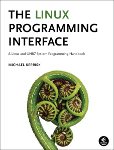
|
Go to the version of this page provided by the psacct project
|
NAME | SYNOPSIS | DESCRIPTION | OPTIONS | TIME FORMATS | FILES | NOTES | AUTHORS | SEE ALSO | REPORTING BUGS | AVAILABILITY |
|
|
|
LAST(1) User Commands LAST(1)
last, lastb - show a listing of last logged in users
last [options] [username...] [tty...]
lastb [options] [username...] [tty...]
last searches back through the /var/log/wtmp file (or the file
designated by the -f option) and displays a list of all users
logged in (and out) since that file was created. One or more
usernames and/or ttys can be given, in which case last will show
only the entries matching those arguments. Names of ttys can be
abbreviated, thus last 0 is the same as last tty0.
When catching a SIGINT signal (generated by the interrupt key,
usually control-C) or a SIGQUIT signal, last will show how far it
has searched through the file; in the case of the SIGINT signal
last will then terminate.
The pseudo user reboot logs in each time the system is rebooted.
Thus last reboot will show a log of all the reboots since the log
file was created.
lastb is the same as last, except that by default it shows a log
of the /var/log/btmp file, which contains all the bad login
attempts.
-a, --hostlast
Display the hostname in the last column. Useful in
combination with the --dns option.
-d, --dns
For non-local logins, Linux stores not only the host name of
the remote host, but its IP number as well. This option
translates the IP number back into a hostname.
-f, --file file
Tell last to use a specific file instead of /var/log/wtmp.
The --file option can be given multiple times, and all of the
specified files will be processed.
-F, --fulltimes
Print full login and logout times and dates.
-i, --ip
Like --dns , but displays the host’s IP number instead of the
name.
-number; -n, --limit number
Tell last how many lines to show.
-p, --present time
Display the users who were present at the specified time.
This is like using the options --since and --until together
with the same time.
-R, --nohostname
Suppresses the display of the hostname field.
-s, --since time
Display the state of logins since the specified time. This is
useful, e.g., to easily determine who was logged in at a
particular time. The option is often combined with --until.
-t, --until time
Display the state of logins until the specified time.
-T, --tab-separated
Use ASCII tab characters to separate the columns in the
output instead of spaces.
--time-format format
Define the output timestamp format to be one of notime,
short, full, or iso. The notime variant will not print any
timestamps at all, short is the default, and full is the same
as the --fulltimes option. The iso variant will display the
timestamp in ISO-8601 format. The ISO format contains
timezone information, making it preferable when printouts are
investigated outside of the system.
-w, --fullnames
Display full user names and domain names in the output.
-x, --system
Display the system shutdown entries and run level changes.
-h, --help
Display help text and exit.
-V, --version
Print version and exit.
The options that take the time argument understand the following
formats:
┌─────────────────────┬─────────────────────────┐
│ │ │
│ YYYYMMDDhhmmss │ │
├─────────────────────┼─────────────────────────┤
│ │ │
│ YYYY-MM-DD hh:mm:ss │ │
├─────────────────────┼─────────────────────────┤
│ │ │
│ YYYY-MM-DD hh:mm │ (seconds will be set to │
│ │ 00) │
├─────────────────────┼─────────────────────────┤
│ │ │
│ YYYY-MM-DD │ (time will be set to │
│ │ 00:00:00) │
├─────────────────────┼─────────────────────────┤
│ │ │
│ hh:mm:ss │ (date will be set to │
│ │ today) │
├─────────────────────┼─────────────────────────┤
│ │ │
│ hh:mm │ (date will be set to │
│ │ today, seconds to 00) │
├─────────────────────┼─────────────────────────┤
│ │ │
│ now │ │
├─────────────────────┼─────────────────────────┤
│ │ │
│ yesterday │ (time is set to │
│ │ 00:00:00) │
├─────────────────────┼─────────────────────────┤
│ │ │
│ today │ (time is set to │
│ │ 00:00:00) │
├─────────────────────┼─────────────────────────┤
│ │ │
│ tomorrow │ (time is set to │
│ │ 00:00:00) │
├─────────────────────┼─────────────────────────┤
│ │ │
│ +5min │ │
├─────────────────────┼─────────────────────────┤
│ │ │
│ -5days │ │
└─────────────────────┴─────────────────────────┘
/var/log/wtmp, /var/log/btmp
The files wtmp and btmp might not be found. The system only logs
information in these files if they are present. This is a local
configuration issue. If you want the files to be used, they can
be created with a simple touch(1) command (for example, touch
/var/log/wtmp).
An empty entry is a valid type of wtmp entry. It means that an
empty file or file with zeros is not interpreted as an error.
The utmp file format uses fixed sizes of strings, which means
that very long strings are impossible to store in the file and
impossible to display by last. The usual limits are 32 bytes for
a user and line name and 256 bytes for a hostname.
Miquel van Smoorenburg <[email protected]>
login(1), wtmp(5), init(8), shutdown(8)
For bug reports, use the issue tracker at
https://github.com/util-linux/util-linux/issues.
The last command is part of the util-linux package which can be
downloaded from Linux Kernel Archive
<https://www.kernel.org/pub/linux/utils/util-linux/>. This page
is part of the util-linux (a random collection of Linux
utilities) project. Information about the project can be found at
⟨https://www.kernel.org/pub/linux/utils/util-linux/⟩. If you have
a bug report for this manual page, send it to
[email protected]. This page was obtained from the
project's upstream Git repository
⟨git:https://git.kernel.org/pub/scm/utils/util-linux/util-linux.git⟩ on
2023-12-22. (At that time, the date of the most recent commit
that was found in the repository was 2023-12-14.) If you discover
any rendering problems in this HTML version of the page, or you
believe there is a better or more up-to-date source for the page,
or you have corrections or improvements to the information in
this COLOPHON (which is not part of the original manual page),
send a mail to [email protected]
util-linux 2.39.594-1e0ad 2023-08-25 LAST(1)