|
HTML rendering created 2023-12-22 by Michael Kerrisk, author of The Linux Programming Interface. For details of in-depth Linux/UNIX system programming training courses that I teach, look here. Hosting by jambit GmbH. |
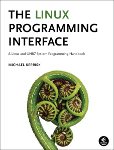
|
|
NAME | SYNOPSIS | DESCRIPTION | OPTIONS | EXAMPLES | DISCUSSION | GIT | COLOPHON |
|
|
|
GIT-RESET(1) Git Manual GIT-RESET(1)
git-reset - Reset current HEAD to the specified state
git reset [-q] [<tree-ish>] [--] <pathspec>...
git reset [-q] [--pathspec-from-file=<file> [--pathspec-file-nul]] [<tree-ish>]
git reset (--patch | -p) [<tree-ish>] [--] [<pathspec>...]
git reset [--soft | --mixed [-N] | --hard | --merge | --keep] [-q] [<commit>]
In the first three forms, copy entries from <tree-ish> to the
index. In the last form, set the current branch head (HEAD) to
<commit>, optionally modifying index and working tree to match.
The <tree-ish>/<commit> defaults to HEAD in all forms.
git reset [-q] [<tree-ish>] [--] <pathspec>..., git reset [-q]
[--pathspec-from-file=<file> [--pathspec-file-nul]] [<tree-ish>]
These forms reset the index entries for all paths that match
the <pathspec> to their state at <tree-ish>. (It does not
affect the working tree or the current branch.)
This means that git reset <pathspec> is the opposite of git
add <pathspec>. This command is equivalent to git restore
[--source=<tree-ish>] --staged <pathspec>....
After running git reset <pathspec> to update the index entry,
you can use git-restore(1) to check the contents out of the
index to the working tree. Alternatively, using
git-restore(1) and specifying a commit with --source, you can
copy the contents of a path out of a commit to the index and
to the working tree in one go.
git reset (--patch | -p) [<tree-ish>] [--] [<pathspec>...]
Interactively select hunks in the difference between the
index and <tree-ish> (defaults to HEAD). The chosen hunks are
applied in reverse to the index.
This means that git reset -p is the opposite of git add -p,
i.e. you can use it to selectively reset hunks. See the
“Interactive Mode” section of git-add(1) to learn how to
operate the --patch mode.
git reset [<mode>] [<commit>]
This form resets the current branch head to <commit> and
possibly updates the index (resetting it to the tree of
<commit>) and the working tree depending on <mode>. Before
the operation, ORIG_HEAD is set to the tip of the current
branch. If <mode> is omitted, defaults to --mixed. The <mode>
must be one of the following:
--soft
Does not touch the index file or the working tree at all
(but resets the head to <commit>, just like all modes
do). This leaves all your changed files "Changes to be
committed", as git status would put it.
--mixed
Resets the index but not the working tree (i.e., the
changed files are preserved but not marked for commit)
and reports what has not been updated. This is the
default action.
If -N is specified, removed paths are marked as
intent-to-add (see git-add(1)).
--hard
Resets the index and working tree. Any changes to tracked
files in the working tree since <commit> are discarded.
Any untracked files or directories in the way of writing
any tracked files are simply deleted.
--merge
Resets the index and updates the files in the working
tree that are different between <commit> and HEAD, but
keeps those which are different between the index and
working tree (i.e. which have changes which have not been
added). If a file that is different between <commit> and
the index has unstaged changes, reset is aborted.
In other words, --merge does something like a git
read-tree -u -m <commit>, but carries forward unmerged
index entries.
--keep
Resets index entries and updates files in the working
tree that are different between <commit> and HEAD. If a
file that is different between <commit> and HEAD has
local changes, reset is aborted.
--[no-]recurse-submodules
When the working tree is updated, using
--recurse-submodules will also recursively reset the
working tree of all active submodules according to the
commit recorded in the superproject, also setting the
submodules' HEAD to be detached at that commit.
See "Reset, restore and revert" in git(1) for the differences
between the three commands.
-q, --quiet
Be quiet, only report errors.
--refresh, --no-refresh
Refresh the index after a mixed reset. Enabled by default.
--pathspec-from-file=<file>
Pathspec is passed in <file> instead of commandline args. If
<file> is exactly - then standard input is used. Pathspec
elements are separated by LF or CR/LF. Pathspec elements can
be quoted as explained for the configuration variable
core.quotePath (see git-config(1)). See also
--pathspec-file-nul and global --literal-pathspecs.
--pathspec-file-nul
Only meaningful with --pathspec-from-file. Pathspec elements
are separated with NUL character and all other characters are
taken literally (including newlines and quotes).
--
Do not interpret any more arguments as options.
<pathspec>...
Limits the paths affected by the operation.
For more details, see the pathspec entry in gitglossary(7).
Undo add
$ edit (1)
$ git add frotz.c filfre.c
$ mailx (2)
$ git reset (3)
$ git pull git:https://info.example.com/ nitfol (4)
1. You are happily working on something, and find the
changes in these files are in good order. You do not
want to see them when you run git diff, because you
plan to work on other files and changes with these
files are distracting.
2. Somebody asks you to pull, and the changes sound
worthy of merging.
3. However, you already dirtied the index (i.e. your
index does not match the HEAD commit). But you know
the pull you are going to make does not affect frotz.c
or filfre.c, so you revert the index changes for these
two files. Your changes in working tree remain there.
4. Then you can pull and merge, leaving frotz.c and
filfre.c changes still in the working tree.
Undo a commit and redo
$ git commit ...
$ git reset --soft HEAD^ (1)
$ edit (2)
$ git commit -a -c ORIG_HEAD (3)
1. This is most often done when you remembered what you
just committed is incomplete, or you misspelled your
commit message, or both. Leaves working tree as it was
before "reset".
2. Make corrections to working tree files.
3. "reset" copies the old head to .git/ORIG_HEAD; redo
the commit by starting with its log message. If you do
not need to edit the message further, you can give -C
option instead.
See also the --amend option to git-commit(1).
Undo a commit, making it a topic branch
$ git branch topic/wip (1)
$ git reset --hard HEAD~3 (2)
$ git switch topic/wip (3)
1. You have made some commits, but realize they were
premature to be in the master branch. You want to
continue polishing them in a topic branch, so create
topic/wip branch off of the current HEAD.
2. Rewind the master branch to get rid of those three
commits.
3. Switch to topic/wip branch and keep working.
Undo commits permanently
$ git commit ...
$ git reset --hard HEAD~3 (1)
1. The last three commits (HEAD, HEAD^, and HEAD~2) were
bad and you do not want to ever see them again. Do not
do this if you have already given these commits to
somebody else. (See the "RECOVERING FROM UPSTREAM
REBASE" section in git-rebase(1) for the implications
of doing so.)
Undo a merge or pull
$ git pull (1)
Auto-merging nitfol
CONFLICT (content): Merge conflict in nitfol
Automatic merge failed; fix conflicts and then commit the result.
$ git reset --hard (2)
$ git pull . topic/branch (3)
Updating from 41223... to 13134...
Fast-forward
$ git reset --hard ORIG_HEAD (4)
1. Try to update from the upstream resulted in a lot of
conflicts; you were not ready to spend a lot of time
merging right now, so you decide to do that later.
2. "pull" has not made merge commit, so git reset --hard
which is a synonym for git reset --hard HEAD clears
the mess from the index file and the working tree.
3. Merge a topic branch into the current branch, which
resulted in a fast-forward.
4. But you decided that the topic branch is not ready for
public consumption yet. "pull" or "merge" always
leaves the original tip of the current branch in
ORIG_HEAD, so resetting hard to it brings your index
file and the working tree back to that state, and
resets the tip of the branch to that commit.
Undo a merge or pull inside a dirty working tree
$ git pull (1)
Auto-merging nitfol
Merge made by recursive.
nitfol | 20 +++++----
...
$ git reset --merge ORIG_HEAD (2)
1. Even if you may have local modifications in your
working tree, you can safely say git pull when you
know that the change in the other branch does not
overlap with them.
2. After inspecting the result of the merge, you may find
that the change in the other branch is unsatisfactory.
Running git reset --hard ORIG_HEAD will let you go
back to where you were, but it will discard your local
changes, which you do not want. git reset --merge
keeps your local changes.
Interrupted workflow
Suppose you are interrupted by an urgent fix request while
you are in the middle of a large change. The files in your
working tree are not in any shape to be committed yet, but
you need to get to the other branch for a quick bugfix.
$ git switch feature ;# you were working in "feature" branch and
$ work work work ;# got interrupted
$ git commit -a -m "snapshot WIP" (1)
$ git switch master
$ fix fix fix
$ git commit ;# commit with real log
$ git switch feature
$ git reset --soft HEAD^ ;# go back to WIP state (2)
$ git reset (3)
1. This commit will get blown away so a throw-away log
message is OK.
2. This removes the WIP commit from the commit history,
and sets your working tree to the state just before
you made that snapshot.
3. At this point the index file still has all the WIP
changes you committed as snapshot WIP. This updates
the index to show your WIP files as uncommitted.
See also git-stash(1).
Reset a single file in the index
Suppose you have added a file to your index, but later decide
you do not want to add it to your commit. You can remove the
file from the index while keeping your changes with git
reset.
$ git reset -- frotz.c (1)
$ git commit -m "Commit files in index" (2)
$ git add frotz.c (3)
1. This removes the file from the index while keeping it
in the working directory.
2. This commits all other changes in the index.
3. Adds the file to the index again.
Keep changes in working tree while discarding some previous
commits
Suppose you are working on something and you commit it, and
then you continue working a bit more, but now you think that
what you have in your working tree should be in another
branch that has nothing to do with what you committed
previously. You can start a new branch and reset it while
keeping the changes in your working tree.
$ git tag start
$ git switch -c branch1
$ edit
$ git commit ... (1)
$ edit
$ git switch -c branch2 (2)
$ git reset --keep start (3)
1. This commits your first edits in branch1.
2. In the ideal world, you could have realized that the
earlier commit did not belong to the new topic when
you created and switched to branch2 (i.e. git switch
-c branch2 start), but nobody is perfect.
3. But you can use reset --keep to remove the unwanted
commit after you switched to branch2.
Split a commit apart into a sequence of commits
Suppose that you have created lots of logically separate
changes and committed them together. Then, later you decide
that it might be better to have each logical chunk associated
with its own commit. You can use git reset to rewind history
without changing the contents of your local files, and then
successively use git add -p to interactively select which
hunks to include into each commit, using git commit -c to
pre-populate the commit message.
$ git reset -N HEAD^ (1)
$ git add -p (2)
$ git diff --cached (3)
$ git commit -c HEAD@{1} (4)
... (5)
$ git add ... (6)
$ git diff --cached (7)
$ git commit ... (8)
1. First, reset the history back one commit so that we
remove the original commit, but leave the working tree
with all the changes. The -N ensures that any new
files added with HEAD are still marked so that git add
-p will find them.
2. Next, we interactively select diff hunks to add using
the git add -p facility. This will ask you about each
diff hunk in sequence and you can use simple commands
such as "yes, include this", "No don’t include this"
or even the very powerful "edit" facility.
3. Once satisfied with the hunks you want to include, you
should verify what has been prepared for the first
commit by using git diff --cached. This shows all the
changes that have been moved into the index and are
about to be committed.
4. Next, commit the changes stored in the index. The -c
option specifies to pre-populate the commit message
from the original message that you started with in the
first commit. This is helpful to avoid retyping it.
The HEAD@{1} is a special notation for the commit that
HEAD used to be at prior to the original reset commit
(1 change ago). See git-reflog(1) for more details.
You may also use any other valid commit reference.
5. You can repeat steps 2-4 multiple times to break the
original code into any number of commits.
6. Now you’ve split out many of the changes into their
own commits, and might no longer use the patch mode of
git add, in order to select all remaining uncommitted
changes.
7. Once again, check to verify that you’ve included what
you want to. You may also wish to verify that git diff
doesn’t show any remaining changes to be committed
later.
8. And finally create the final commit.
The tables below show what happens when running:
git reset --option target
to reset the HEAD to another commit (target) with the different
reset options depending on the state of the files.
In these tables, A, B, C and D are some different states of a
file. For example, the first line of the first table means that
if a file is in state A in the working tree, in state B in the
index, in state C in HEAD and in state D in the target, then git
reset --soft target will leave the file in the working tree in
state A and in the index in state B. It resets (i.e. moves) the
HEAD (i.e. the tip of the current branch, if you are on one) to
target (which has the file in state D).
working index HEAD target working index HEAD
----------------------------------------------------
A B C D --soft A B D
--mixed A D D
--hard D D D
--merge (disallowed)
--keep (disallowed)
working index HEAD target working index HEAD
----------------------------------------------------
A B C C --soft A B C
--mixed A C C
--hard C C C
--merge (disallowed)
--keep A C C
working index HEAD target working index HEAD
----------------------------------------------------
B B C D --soft B B D
--mixed B D D
--hard D D D
--merge D D D
--keep (disallowed)
working index HEAD target working index HEAD
----------------------------------------------------
B B C C --soft B B C
--mixed B C C
--hard C C C
--merge C C C
--keep B C C
working index HEAD target working index HEAD
----------------------------------------------------
B C C D --soft B C D
--mixed B D D
--hard D D D
--merge (disallowed)
--keep (disallowed)
working index HEAD target working index HEAD
----------------------------------------------------
B C C C --soft B C C
--mixed B C C
--hard C C C
--merge B C C
--keep B C C
reset --merge is meant to be used when resetting out of a
conflicted merge. Any mergy operation guarantees that the working
tree file that is involved in the merge does not have a local
change with respect to the index before it starts, and that it
writes the result out to the working tree. So if we see some
difference between the index and the target and also between the
index and the working tree, then it means that we are not
resetting out from a state that a mergy operation left after
failing with a conflict. That is why we disallow --merge option
in this case.
reset --keep is meant to be used when removing some of the last
commits in the current branch while keeping changes in the
working tree. If there could be conflicts between the changes in
the commit we want to remove and the changes in the working tree
we want to keep, the reset is disallowed. That’s why it is
disallowed if there are both changes between the working tree and
HEAD, and between HEAD and the target. To be safe, it is also
disallowed when there are unmerged entries.
The following tables show what happens when there are unmerged
entries:
working index HEAD target working index HEAD
----------------------------------------------------
X U A B --soft (disallowed)
--mixed X B B
--hard B B B
--merge B B B
--keep (disallowed)
working index HEAD target working index HEAD
----------------------------------------------------
X U A A --soft (disallowed)
--mixed X A A
--hard A A A
--merge A A A
--keep (disallowed)
X means any state and U means an unmerged index.
Part of the git(1) suite
This page is part of the git (Git distributed version control
system) project. Information about the project can be found at
⟨http:https://git-scm.com/⟩. If you have a bug report for this manual
page, see ⟨http:https://git-scm.com/community⟩. This page was obtained
from the project's upstream Git repository
⟨https://github.com/git/git.git⟩ on 2023-12-22. (At that time,
the date of the most recent commit that was found in the
repository was 2023-12-20.) If you discover any rendering
problems in this HTML version of the page, or you believe there
is a better or more up-to-date source for the page, or you have
corrections or improvements to the information in this COLOPHON
(which is not part of the original manual page), send a mail to
[email protected]
Git 2.43.0.174.g055bb6 2023-12-20 GIT-RESET(1)
Pages that refer to this page: git(1), git-add(1), git-config(1), git-merge(1), git-restore(1), git-revert(1), git-stash(1), stg(1), stg-repair(1)