|
HTML rendering created 2023-12-22 by Michael Kerrisk, author of The Linux Programming Interface. For details of in-depth Linux/UNIX system programming training courses that I teach, look here. Hosting by jambit GmbH. |
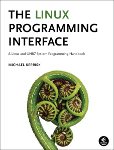
|
|
NAME | SYNOPSIS | DESCRIPTION | OPTIONS | COMMANDS | DISCUSSION | EXIT STATUS | EXAMPLES | SEE ALSO | GIT | COLOPHON |
|
|
|
GIT-REMOTE(1) Git Manual GIT-REMOTE(1)
git-remote - Manage set of tracked repositories
git remote [-v | --verbose]
git remote add [-t <branch>] [-m <master>] [-f] [--[no-]tags] [--mirror=(fetch|push)] <name> <URL>
git remote rename [--[no-]progress] <old> <new>
git remote remove <name>
git remote set-head <name> (-a | --auto | -d | --delete | <branch>)
git remote set-branches [--add] <name> <branch>...
git remote get-url [--push] [--all] <name>
git remote set-url [--push] <name> <newurl> [<oldurl>]
git remote set-url --add [--push] <name> <newurl>
git remote set-url --delete [--push] <name> <URL>
git remote [-v | --verbose] show [-n] <name>...
git remote prune [-n | --dry-run] <name>...
git remote [-v | --verbose] update [-p | --prune] [(<group> | <remote>)...]
Manage the set of repositories ("remotes") whose branches you
track.
-v, --verbose
Be a little more verbose and show remote url after name. For
promisor remotes, also show which filter (blob:none etc.) are
configured. NOTE: This must be placed between remote and
subcommand.
With no arguments, shows a list of existing remotes. Several
subcommands are available to perform operations on the remotes.
add
Add a remote named <name> for the repository at <URL>. The
command git fetch <name> can then be used to create and
update remote-tracking branches <name>/<branch>.
With -f option, git fetch <name> is run immediately after the
remote information is set up.
With --tags option, git fetch <name> imports every tag from
the remote repository.
With --no-tags option, git fetch <name> does not import tags
from the remote repository.
By default, only tags on fetched branches are imported (see
git-fetch(1)).
With -t <branch> option, instead of the default glob refspec
for the remote to track all branches under the
refs/remotes/<name>/ namespace, a refspec to track only
<branch> is created. You can give more than one -t <branch>
to track multiple branches without grabbing all branches.
With -m <master> option, a symbolic-ref
refs/remotes/<name>/HEAD is set up to point at remote’s
<master> branch. See also the set-head command.
When a fetch mirror is created with --mirror=fetch, the refs
will not be stored in the refs/remotes/ namespace, but rather
everything in refs/ on the remote will be directly mirrored
into refs/ in the local repository. This option only makes
sense in bare repositories, because a fetch would overwrite
any local commits.
When a push mirror is created with --mirror=push, then git
push will always behave as if --mirror was passed.
rename
Rename the remote named <old> to <new>. All remote-tracking
branches and configuration settings for the remote are
updated.
In case <old> and <new> are the same, and <old> is a file
under $GIT_DIR/remotes or $GIT_DIR/branches, the remote is
converted to the configuration file format.
remove, rm
Remove the remote named <name>. All remote-tracking branches
and configuration settings for the remote are removed.
set-head
Sets or deletes the default branch (i.e. the target of the
symbolic-ref refs/remotes/<name>/HEAD) for the named remote.
Having a default branch for a remote is not required, but
allows the name of the remote to be specified in lieu of a
specific branch. For example, if the default branch for
origin is set to master, then origin may be specified
wherever you would normally specify origin/master.
With -d or --delete, the symbolic ref
refs/remotes/<name>/HEAD is deleted.
With -a or --auto, the remote is queried to determine its
HEAD, then the symbolic-ref refs/remotes/<name>/HEAD is set
to the same branch. e.g., if the remote HEAD is pointed at
next, git remote set-head origin -a will set the symbolic-ref
refs/remotes/origin/HEAD to refs/remotes/origin/next. This
will only work if refs/remotes/origin/next already exists; if
not it must be fetched first.
Use <branch> to set the symbolic-ref refs/remotes/<name>/HEAD
explicitly. e.g., git remote set-head origin master will set
the symbolic-ref refs/remotes/origin/HEAD to
refs/remotes/origin/master. This will only work if
refs/remotes/origin/master already exists; if not it must be
fetched first.
set-branches
Changes the list of branches tracked by the named remote.
This can be used to track a subset of the available remote
branches after the initial setup for a remote.
The named branches will be interpreted as if specified with
the -t option on the git remote add command line.
With --add, instead of replacing the list of currently
tracked branches, adds to that list.
get-url
Retrieves the URLs for a remote. Configurations for insteadOf
and pushInsteadOf are expanded here. By default, only the
first URL is listed.
With --push, push URLs are queried rather than fetch URLs.
With --all, all URLs for the remote will be listed.
set-url
Changes URLs for the remote. Sets first URL for remote <name>
that matches regex <oldurl> (first URL if no <oldurl> is
given) to <newurl>. If <oldurl> doesn’t match any URL, an
error occurs and nothing is changed.
With --push, push URLs are manipulated instead of fetch URLs.
With --add, instead of changing existing URLs, new URL is
added.
With --delete, instead of changing existing URLs, all URLs
matching regex <URL> are deleted for remote <name>. Trying to
delete all non-push URLs is an error.
Note that the push URL and the fetch URL, even though they
can be set differently, must still refer to the same place.
What you pushed to the push URL should be what you would see
if you immediately fetched from the fetch URL. If you are
trying to fetch from one place (e.g. your upstream) and push
to another (e.g. your publishing repository), use two
separate remotes.
show
Gives some information about the remote <name>.
With -n option, the remote heads are not queried first with
git ls-remote <name>; cached information is used instead.
prune
Deletes stale references associated with <name>. By default,
stale remote-tracking branches under <name> are deleted, but
depending on global configuration and the configuration of
the remote we might even prune local tags that haven’t been
pushed there. Equivalent to git fetch --prune <name>, except
that no new references will be fetched.
See the PRUNING section of git-fetch(1) for what it’ll prune
depending on various configuration.
With --dry-run option, report what branches would be pruned,
but do not actually prune them.
update
Fetch updates for remotes or remote groups in the repository
as defined by remotes.<group>. If neither group nor remote is
specified on the command line, the configuration parameter
remotes.default will be used; if remotes.default is not
defined, all remotes which do not have the configuration
parameter remote.<name>.skipDefaultUpdate set to true will be
updated. (See git-config(1)).
With --prune option, run pruning against all the remotes that
are updated.
The remote configuration is achieved using the remote.origin.url
and remote.origin.fetch configuration variables. (See
git-config(1)).
On success, the exit status is 0.
When subcommands such as add, rename, and remove can’t find the
remote in question, the exit status is 2. When the remote already
exists, the exit status is 3.
On any other error, the exit status may be any other non-zero
value.
• Add a new remote, fetch, and check out a branch from it
$ git remote
origin
$ git branch -r
origin/HEAD -> origin/master
origin/master
$ git remote add staging git:https://git.kernel.org/.../gregkh/staging.git
$ git remote
origin
staging
$ git fetch staging
...
From git:https://git.kernel.org/pub/scm/linux/kernel/git/gregkh/staging
* [new branch] master -> staging/master
* [new branch] staging-linus -> staging/staging-linus
* [new branch] staging-next -> staging/staging-next
$ git branch -r
origin/HEAD -> origin/master
origin/master
staging/master
staging/staging-linus
staging/staging-next
$ git switch -c staging staging/master
...
• Imitate git clone but track only selected branches
$ mkdir project.git
$ cd project.git
$ git init
$ git remote add -f -t master -m master origin git:https://example.com/git.git/
$ git merge origin
git-fetch(1) git-branch(1) git-config(1)
Part of the git(1) suite
This page is part of the git (Git distributed version control
system) project. Information about the project can be found at
⟨http:https://git-scm.com/⟩. If you have a bug report for this manual
page, see ⟨http:https://git-scm.com/community⟩. This page was obtained
from the project's upstream Git repository
⟨https://github.com/git/git.git⟩ on 2023-12-22. (At that time,
the date of the most recent commit that was found in the
repository was 2023-12-20.) If you discover any rendering
problems in this HTML version of the page, or you believe there
is a better or more up-to-date source for the page, or you have
corrections or improvements to the information in this COLOPHON
(which is not part of the original manual page), send a mail to
[email protected]
Git 2.43.0.174.g055bb6 2023-12-20 GIT-REMOTE(1)
Pages that refer to this page: git(1), git-branch(1), git-config(1), git-fetch(1), git-pull(1), git-push(1), gitfaq(7), gitremote-helpers(7)