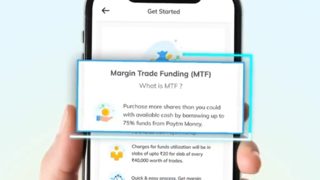Samsung's Bixby introduced ‘Bixby Text Call’ in India, allowing incoming voice calls to be transformed into text conversations. While it doesn't support outgoing calls, this feature permits automated voice responses for incoming calls, facilitating text message exchanges with keyboard input or quick responses. Users can also review past conversations and customize settings, including language, voice, and quick responses.
Please note that the voice assistant feature is exclusive to English in India and applies solely to incoming calls. When an incoming call is received, the Bixby text call option becomes available. Users can tap this option and swipe the green icon on the subsequent screen to utilize Bixby for the call. Bixby will answer the call and inquire about the caller's name and purpose, with their transcribed response displayed as a text message on the user's screen. Users can choose from quick response options or type their reply, which Bixby will convey to the caller. At any point during the call, users can switch to a voice call from a Bixby text call. Additionally, users can access their Bixby text call conversation history in the Recents tab within the Phone app.
Here’s how to set up and use it
- Launch the Phone app, tap on More Options and select Settings.
- Go to the Settings menu, choose Bixby text call, and activate the feature within the Bixby text call window. If you haven't installed the necessary language package, a prompt will appear to download it.
- Once Bixby text call is enabled, you can further adjust its settings, such as language and voice preferences.
- After enabling the feature, you'll spot Bixby's text call when you receive an incoming call. Simply tap on it. Then, swipe upwards on the green icon to initiate a Bixby text call.
- Bixby will inform the caller that you are using an automated voice and proceed to ask them for their identity and the reason for their call.
- As the caller speaks, their response will be transcribed and displayed on your screen.
- To reply, you can either choose a quick response from the options at the bottom of the screen or type your message.
- If you wish to switch from a Bixby text call to a voice call, simply tap Voice Call at the top of the screen.
SEE ALSO: From GPT Store To Custom GPT For Non-Coders; Top Key Highlights From OpenAI's DevDay Conference