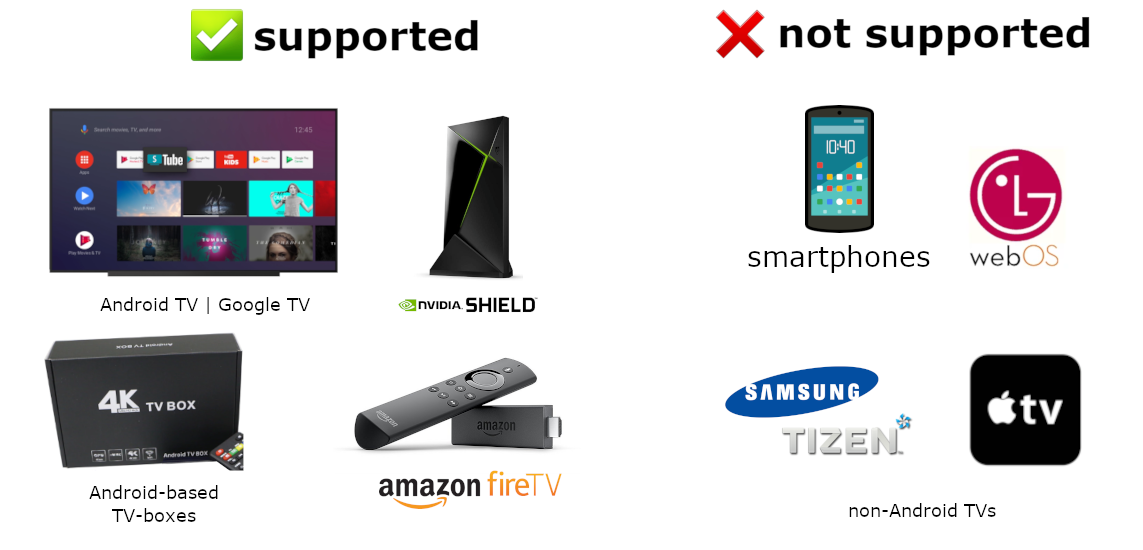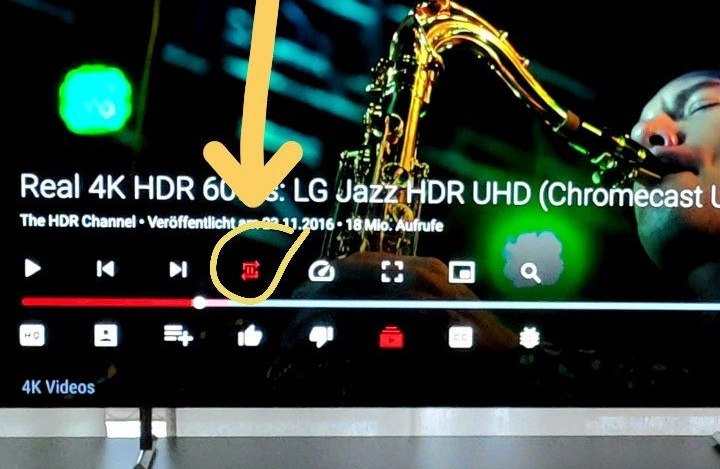SmartTube is an advanced player for Android TVs and TV boxes, free & open source. You can play content from different public sources.
✅ Features: no ads ‧ SponsorBlock ‧ adjustable playback speed ‧ 8k support ‧ 60fps ‧ HDR ‧ read live chat ‧ customizable buttons ‧ no Google Services ‧ helpful international community
❌ Disadvantages: no support for phones and tablets, no comments stability, voice search and casting support might be worse than in the official apps, depending on your device; give it a try!
Do you have any question? Ctrl+F or ⌘F this readme first!
Installation | Official Site | Donation | FAQ | Support / Chat | Build | Translate the app | Changelog | Source Code | Liability
video of the installation (note: download url changed to
kutt.it/stn_betaorkutt.it/stn_stable)
Do not download SmartTube from any app store, APK websites or blogs; these were uploaded by other people and may contain malware or ads. SmartTube is not officially published on any app store. Sadly, the Google PlayStore does not allow ad-free Youtube apps using unofficial APIs.
There is a beta release (recommended) and a stable release. Beta gets new features and bugfixes faster than the stable release.
You can use either of the following methods to install the app:
- (easiest) install Downloader by AFTVnews on your Android TV, open it and enter
kutt.it/stn_betaorkutt.it/stn_stable, then read, understand and confirm the security prompts. (You can also enter 79015 (for beta) or 28544 (for stable), but this requires an extra step to install the AFTVnews Downloader browser addon if you haven't already.) - install a file transfer app on your Android TV, download the APK on your phone or computer and transfer it to your TV (e.g. Send Files to TV from the Google Play Store / Amazon AppStore)
- download the APK onto a USB stick, put the USB stick into your TV and use a file manager app from the Google Play Store / Amazon AppStore (e.g. FX File Explorer or X-plore). Android's preinstalled file manager does not work! Do not get the ad-infested FileCommander.
- if you are an advanced user, you can install it using ADB. guide | alternative guide
Troubleshooting: See device specific notes below. If installation fails, either your disk space is full or the APK file didn't download correctly; clear up space and try downloading again. If the app installed, but crashes when opening, make sure to install it to internal memory, not to an SD card / external storage.
The app has a built-in updater with changelog. You can also find all releases and the changelog on the Telegram channel @SmartTubeNewsEN (readable without account) or on Github.
latest beta download
latest stable download
On Chromecast with Google TV, installation of apps is blocked by default, so an extra step is required:
4.1. Enable Developer Options
On your Chromecast, open the side menu and go to Settings > System > About. Scroll down to the Android TV OS build section and click that repeatedly. A toast message will appear, explaining that you are a few steps away from being a developer. Continue clicking until you trigger it.
4.2. Turn on the "unknown sources" setting
Go back to the main Settings page and select Apps > Security & Restrictions > Unknown sources. Turn on the toggle for [Downloader by AFTVnews or] whichever file browser you decided to use [...].
After this, you can follow the general installation guide above.
Xiaomi's Chinese firmware might block the installation of the beta version. The international firmware is not affected. Solutions:
- use SmartTube's stable version instead (recommended)
- use the international firmware for your device
- (if your device is from 2020 or before) You can do a factory reset and then install SmartTube beta before doing any system updates. You can then safely update your system, SmartTube should continue working.
The app has a built-in updater. You only need to follow the installation procedure once. A few seconds after launching SmartTube, it will notify you if there is any update and also show a changelog. You can disable automatic update checks or manually update in the settings under "about".
If the installation fails, either your disk space is full or the update didn't download correctly; clear up space and try updating again (Settings > About > Check for updates).
SmartTube requires Android 4.3 or above. It does not work on non-Android devices (incl. LG or Samsung TVs). On unsupported TVs, you can use a TV stick or TV box. Though this app technically runs on smartphones and tablets, it is not optimized for such and offers no official support!
It has been successfully tested on TVs, TV boxes and TV sticks that are based on Android, including:
- Android TVs & Google TVs (e.g. Philips, Sony)
- Chromecast with Google TV & TVs with Chromecast built-in
- Amazon FireTV stick (all generations)
- NVIDIA Shield
- TV boxes running Android (many cheap chinese no-name boxes)
- Xiaomi Mi Box
SmartTube does not show any ad banners, preroll ads or ad intermissions. It not just tries to prevent them, it is literally programmed to be completely unable to display any ads, so YouTube cannot slip anything in. This also means you cannot allow ads or whitelist channels. Some YouTube channels include sponsored messages in their videos, these can also be skipped, see SponsorBlock below.
SmartTube includes a SponsorBlock integration. From the SponsorBlock website:
SponsorBlock is an open-source crowdsourced browser extension and open API for skipping sponsor segments in YouTube videos. [...] the extension automatically skips sponsors it knows about using a privacy preserving query system. It also supports skipping other categories, such as intros, outros and reminders to subscribe [and non-music parts in music videos].
You can select which categories you want to skip in the settings. Unlike the browser addon, in SmartTube you cannot submit new segments (TVs and TV remotes aren't great devices for such precise operations). Note that SponsorBlock is a free and voluntary project based on user submissions, so don't expect it to 100% work every time. Sometimes, sponsor segments are not yet submitted to the database, sometimes the SponsorBlock servers are offline/overloaded.
To cast videos from your phone (or other devices), you must link that device to your TV. Unlike the original YouTube app, SmartTube does not automatically show up when you are in the same wifi network. How to link your smartphone and TV:
- open SmartTube and go to settings
- go to "Remote control" (2nd option)
- open your YouTube app on your phone, go to settings > General > watch on TV
- click on connect using TV-code and enter the code from your TV
Due to technical limitations, you need to open the app on the TV before casting; SmartTube cannot automatically wake up the TV.
SmartTube supports playing videos in PiP mode. This needs to be enabled under Settings > General > Background playback > Picture in picture. The video will go into PiP mode when you press home while playing a video, and also when you press back if enabled in Settings > General > Background playback (activation).
You can adjust the playback speed pressing the speed-indicator icon (gauge) in the top row of the player. This is remembered across videos. Some speeds may case frame drops, this is a known issue.
To enable global voice search, an additional app must be installed alongside SmartTube. This bridge app can intercept the System's attempts to open the original YouTube app and open SmartTube instead. For this to work, you must uninstall the original YouTube app. We know this sucks, but you can always reinstall it if you change your mind. The bridge app will not show up in your launcher and you cannot launch it directly; it is only used internally by the system's voice search. On some devices, you need to explicitly say "Youtube" when searching (e.g. say "youtube cute cats" instead of just "cute cats").
On Amazon Fire TV:
- uninstall the original YouTube app (no root required)
- download and install the Amazon Bridge SmartTube app: https://kutt.it/stn_bridge_amazon (e.g. via Downloader by AFTVnews)
On Google Chromecast with Google TV:
- uninstall the original YouTube app (no root required)
- download and install the ATV Bridge SmartTube app: https://kutt.it/stn_bridge_atv (e.g. via Downloader by AFTVnews)
On all other Android devices, sadly root is required to enable this:
- root your device (search for a guide for your specific device)
- uninstall the official YouTube app using root (
adb shell pm uninstall com.google.android.youtube.tv) - download and install the ATV Bridge SmartTube app: https://kutt.it/stn_bridge_atv (e.g. via Downloader by AFTVnews)
If you want to support my developments you are welcome to buy me a cup of coffee :)
Patreon (Visa, Mastercard, PayPal)
PayPal: [email protected]
BTC: 1JAT5VVWarVBkpVbNDn8UA8HXNdrukuBSx
LTC: ltc1qgc24eq9jl9cq78qnd5jpqhemkajg9vudwyd8pw
ETH: 0xe455E21a085ae195a097cd4F456051A9916A5064
ETC: 0x209eCd33Fa61fA92167595eB3Aea92EE1905c815
XMR: 48QsMjqfkeW54vkgKyRnjodtYxdmLk6HXfTWPSZoaFPEDpoHDwFUciGCe1QC9VAeGrgGw4PKNAksX9RW7myFqYJQDN5cHGT
USDT (ERC20): 0xe455e21a085ae195a097cd4f456051a9916a5064
Please check the FAQ first! Also at least have a short look at the recent chat history.
You can report in our Telegram group or via issue tracker on Github (account required).
Telegram group (international): @SmartTubeEN
Telegram group (RU/UA): @SmartTubeUA
Email: first.hash at gmail dot com
The international group is in English only. But don't worry if your English is not perfect, we have a friendly international community.
SmartTube is developed single-handedly; there is no larger team or company behind this. This is an open source, hobby project. Several others have helped with translations, some of which can be seen on Github, some have sent their translations directly to Yurii. There are also helpful people in the support chat.
NOTE: OpenJDK 14 or older (!) is required. Newer JDK could cause app crash!
To build and install debug version, run these commands:
git clone https://github.com/yuliskov/SmartTubeNext.git
cd SmartTubeNext
git submodule update --init
adb connect <device_ip_address>
gradlew clean installStorigDebug
Video codecs are the algorithms used for video compression.
| recommendation | hardware support | compression, bitrate* | quality | |
|---|---|---|---|---|
| AV01 aka. AV1 | best choice, if your device supports | first devices started coming in 2020 | best (e.g. 1.6 Mbps) | same |
| VP9 | best choice on most devices | most devices since 2015 | better (e.g. 2.1 Mbps) | same |
| AVC | only for old or slow hardware | all devices | good (e.g. 2.7 Mbps) | same |
* Examples taken from the video-only track at 1080p @ 25fps for this video: Dua Lipa - New Rules (Official Music Video)
At the same resolution, a lower bitrate is better! YouTube explicitly targets the same quality regardless of the codec. Older codecs have a higher bitrate only because they are less efficient. On Youtube, you do not get better quality by simply choosing a higher bitrate. Newer codecs have a better compression = lower bitrate = use less bandwidth = save the environment. This is a feature, not a bug. You should use the newest codec that works smoothly on your device, not the least efficient one. AVC usually has the highest bitrate. This is bad, not good.
Currently, there is no automatic mode based on your bandwidth. But you can configure a default video preset yourself under settings > video player > video presets. The first option ("none") will remember your last selection within the video player. Any other preset is used initially for each video; if the selected profile is not available, the next best available option is used. You can still override the profile on each video individually within the player.
To decide the optional resolution / video quality for you, you need to consider a few limiting factors:
- your bandwidth (choose only up to the bitrate that your bandwidth can handle; you can do a speedtest using fast.com by Netflix)
- your TV's display resolution (the quality might slightly improve, if you select the next higher resolution, e.g. 1080p on a 720p display; but don't expect a big difference)
- your TV's capabilities (e.g. HDR, 60fps)
Generally 60fps is an improvement, but if you personally don't notice (or mind) the difference, you can save bandwidth (and the environment) by not choosing 60fps.
HDR works only if your hardware supports it. It's a complicated mess.
- Your TV must support it
- If you use a TV box, that TV box and your TV cable and the TV must support HDR
- Yes, there truly are different HDMI cable versions with different HDR-support, it's complicated
- some devices (like the NVIDIA Shield) generally support HDR, but not the specific HDR format that is used on YouTube 😢
If HDR videos look looked dim or washed out, then check this article. If HDR is not working, it's probably not this app's fault. You might need to search on the web for "HDR" and your device name for any help.
We take no responsibility for the use of our tool, or external instances provided by third parties. We strongly recommend you abide by the valid official regulations in your country. Furthermore, we refuse liability for any inappropriate use of Invidious, such as illegal downloading. This tool is provided to you in the spirit of free, open software.
You may view the LICENSE in which this software is provided to you here.
- Limitation of Liability.
IN NO EVENT UNLESS REQUIRED BY APPLICABLE LAW OR AGREED TO IN WRITING WILL ANY COPYRIGHT HOLDER, OR ANY OTHER PARTY WHO MODIFIES AND/OR CONVEYS THE PROGRAM AS PERMITTED ABOVE, BE LIABLE TO YOU FOR DAMAGES, INCLUDING ANY GENERAL, SPECIAL, INCIDENTAL OR CONSEQUENTIAL DAMAGES ARISING OUT OF THE USE OR INABILITY TO USE THE PROGRAM (INCLUDING BUT NOT LIMITED TO LOSS OF DATA OR DATA BEING RENDERED INACCURATE OR LOSSES SUSTAINED BY YOU OR THIRD PARTIES OR A FAILURE OF THE PROGRAM TO OPERATE WITH ANY OTHER PROGRAMS), EVEN IF SUCH HOLDER OR OTHER PARTY HAS BEEN ADVISED OF THE POSSIBILITY OF SUCH DAMAGES.
A: They're some reports that the latest update for "Google app for Android TV" could cause this bug. Deleting the update should fix the problem.
A: Because AV01 is very new, most TVs and TV boxes not not offer hardware support and cannot play AV01 at all.
If your device has hardware support for a codec, videos using that codec should play smoothly. High resolutions might also be slow in VP9 on cheap TV boxes that don't officially support 4k. Your device probably can play VP9 videos even without hardware support, however this requires a powerful CPU to run smoothly. Fixing AV01 without hardware support is technically possible, but currently not planned and probably not efficient enough.
A: Compared to SmartTube's UI, Stock Youtube and YT Kids are far ahead. However, we'd need someone who's skilled and willing to dedicate enough time and energy into making it. And into maintaining it longterm (incl. new features, bug fixes). All of this for free. If you are / got someone like that, please help. Not to mention that SmartTube follows Google's official template & recommendations for Android TV apps. It's Google's fault that the template is somewhat ugly. 😂
A: It can be, but it takes someone to do it, similar to the above FAQ-entry. SmartTube is following Google's officially recommended design/template for TV apps and is using the official, preinstalled Android TV keyboard. Sadly, Google did a really bad job regarding the search page and keyboard. Maybe a future SmartTube update can add an embedded keyboard, similar to the original YouTube or other major Android TV apps. Maybe it can improve the looks to be as good or better than in the official YouTube app. But for now, it is the way it is due to lack of time and due to Google's official recommendations being bad.
A: No, this only works on Android devices. If you look at an Android TV's product page, it usually says clearly that it's based on Android. The app cannot easily be ported over to other plattforms and we have no plans to even try. Please do not ask. Instead, you can connect a separate TV stick or TV box to your TV.
A: Big No. This app is not for smartphones, we offer zero support for that.
You can cast videos from your smartphone to a TV / TV box running SmartTube, though. Just use the official YouTube app or ReVanced, see the casting section for more information.
There will not be a phone version. You can use ReVanced, Pure Tuber, NewPipe, or NewPipe x SponsorBlock instead. Please go to their respective support chats for help.
Yes... maybe.. Requirements:
- it is an Android device
- it has a large screen
- it has a TV remote, controller, or keyboard Touch input and is not supported. Mouse/touchpad scrolling neither. You cannot properly use SmartTube with only touch or mouse input.
Some users reported great success (incl. on a car entertainment system). Please share your success stories with us.
A: please wait 5 seconds for the video to play. If that doesn't help, press the play button. Some users reported, that this issue only appears when they have a USB audio device attached or if their disk storage is full.
A. Press the "HQ"-button in the bottom-left, select video formats and select anything other than AV01. AV01 is not supported on most devices (apparently including yours), so select VP9 instead. See the section on video codecs for more information.
A: Right, that's currently a bug.
A: Please read the Casting section.
A: The issue might not be specific to SmartTube, as other unofficial YouTube apps also report this issue. It seems uncommon nowadays, but was very present in the 2nd quarter of 2021. Some users or devices seem to be more affected then others. The official YouTube app & website are apparently only rarely affected. The root cause of the issue is currently unclear, but it appears to be a server-side thing on YouTube's end. Possibly, YouTube is discriminating 3rd party apps.
For now, try to see if it helps to:
- reduce the resolution (or chance it back)
- change the video format to AVC
- increase the buffer in the settings
- hit the back button and try playing the video again
A: Do not worry, the debug information is incorrect. SmartTube works fine even above 1080p and you should be able to see that, when you play a video in 4k or UHD. Also do not worry if it says "720p" and you have a 1080p display.
A: It does (by default). If you set a video profile under settings, that acts as a maximum for automatic selection. Check if you configured a video profile, you can unset it by choosing "none".
Please do not confuse quality with bitrate. See the section on video codecs for more information.
A: SmartTube automatically select the highest available quality for your video, up to a maximum resolution that you can set in the settings under "video profile". If available, SmartTube will pick the selected video profile, or otherwise the next best one available will be used. You can still always change the video profile while watching videos.
A: This is planned, but not available yet (sorry 🙇♀️). However, you can set a maximum resolution to something that should work for your bandwidth. See above for details.
A: SmartTube has a feature called SponsorBlock. You can select categories should be skipped, if any. See the SponsorBlock section for more details.
A: You can switch between different autoplay-modes using the loop-button 🔁
A: Recommended videos are defined by YouTube and not by the app, we cannot change the algorithm. They are based on your country, which you can change in the settings. If you are logged in, they are based on your watch history, user profile data, and whatever else Google might use. If you are not logged in, you are like in "incognito mode", so your watch history does not influence your recommendations. Maybe a future version will add optional user profiling without logging in.
A: Yes, HDR works if your hardware supports it. The NVIDIA Shield does not. See the section on HDR for more information.
A: These updates change a lot of code, trying to fix bugs that only affect a few users/devices. Only the affected users should update. For anyone else, there is nothing to gain from updating; however there is the chance of causing new bugs. Do not worry if you updated anyways.
A: We currently cannot fix this, sorry.
A: "Auto Frame Rate". It adjusts the refresh rate of your TV to match the content you're watching. It can slightly improve the smoothness, but the difference is very small; most people barely notice it. It does not work well on every hardware. If you don't know what it does and don't want to test it out yourself, you can safely keep it off.
Recommendation: You can turn it on to see if it works on your device; if it causes issues (or if you don't care to test), turn it off.
A: The higher your buffer, the more of a video will be preloaded ahead of your current position. A low buffer might minimally reduce your bandwidth usage, if you often close videos before they end. A high buffer can smooth out network issues and prevent the video from pausing to buffer. A higher buffer increases RAM usage, however this shouldn't be an issue.
Recommendation: high.
A: No, when you seek back (e.g. jump back 5 seconds), SmartTube will have to rebuffer. This might be improved in a future update.
A: That's a firmware or Android issue. If you are using a custom rom, maybe that rom is buggy. Because this issue is nearly impossible for the developer to debug, we cannot help you, sorry. You can try the usual workarounds: rebooting, clearing cache, reinstalling the app, or factory resetting the device.
A: not yet
A: not with SmartTube
A: no, this is technically not possible. Only the preinstalled app manager (usually Google PlayStore, Amazon AppStore, etc) has the required permission. All other apps, incl. SmartTube can only show open installation prompt. A workaround using root would be possible, but hasn't been implemented yet.
A: no, this is not possible. SmartTube does not have any code to display ads. Adding this functionality would actually take time and effort, which is instead spent on adding useful features and fixing bugs.