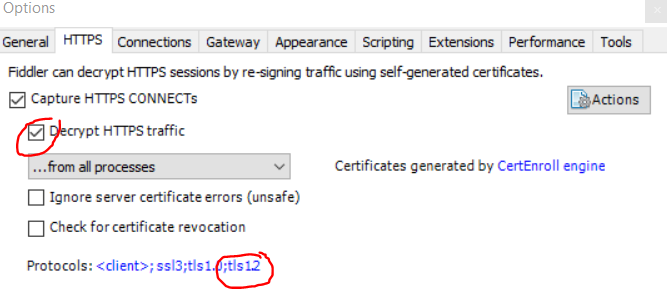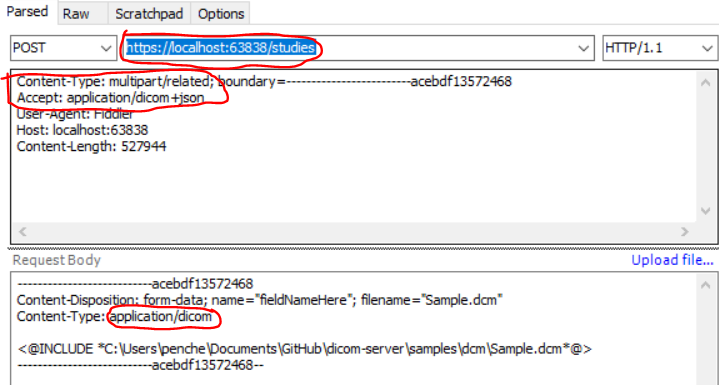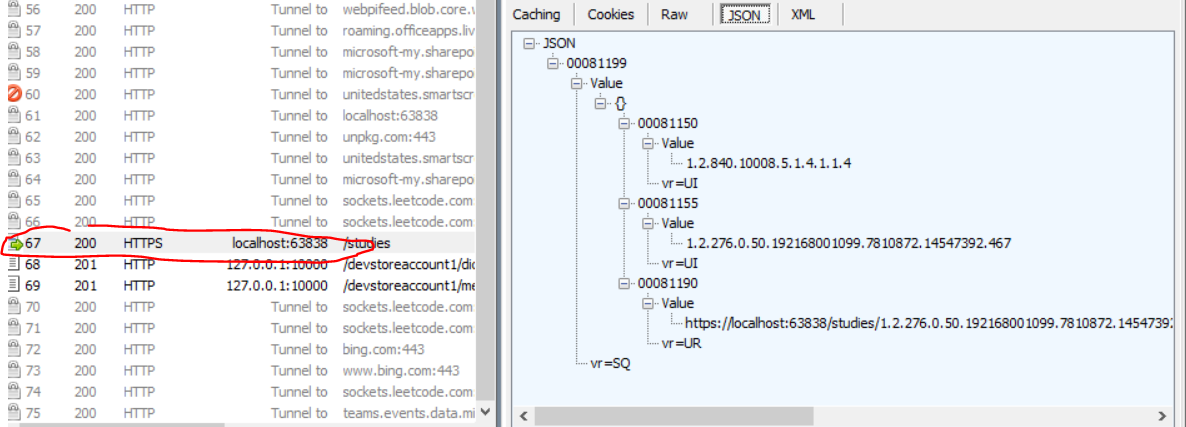- Azure storage emulator
- SQL Server 2019 with Full text index feature
- .NET core SDK version specified here
- Install Visual Studio 2019
- Clone the Medical Imaging Server for DICOM repo
- Navigate to the cloned repository
- Open Microsoft.Health.Dicom.sln in VS
- Build
- Make sure the storage emulator is running
- Run all tests from the Test explorer
- Set Microsoft.Health.Dicom.Web as your startup project
- Run the project
- Web server is now running at https://localhost:63838/
- Install fiddler
- Go to Tools->Options->HTTPS on fiddler. Click protocols and add "tls1.2" to the list of protocols.
- Download DCM example file from here
- Upload DCM file
- Use
Upload file...link at request body section as shown in picture below- Located in
Parsedtab inside theComposertab
- Located in
- Use
- Update request header:
Accept: application/dicom+jsonContent-Type: multipart/related(don't change boundary part)
- Update request body:
Content-Type: application/dicom
- Post the request to https://localhost:63838/studies
- Hit Execute button
- If the POST is successful, you should be see an HTTP 200 response.
- Note: you cannot upload the same DCM file again unless it is first deleted. Doing so will result in an HTTP 409 Conflict error.
- Install Postman
- Example QIDO to get all studies
GET https://localhost:63838/studies
accept: application/dicom+json