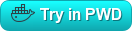-
Where to get help:
the Docker Community Forums, the Docker Community Slack, or Stack Overflow -
Where to file issues:
https://github.com/Bonitasoft-Community/docker_bonita/issues -
Maintained by:
Bonitasoft Community -
Supported architectures: (more info)
amd64,arm64v8,ppc64le -
Published image artifact details:
repo-info repo'srepos/bonita/directory (history)
(image metadata, transfer size, etc) -
Image updates:
official-images PRs with labellibrary/bonita
official-images repo'slibrary/bonitafile (history) -
Source of this description:
docs repo'sbonita/directory (history) -
Supported Docker versions:
the latest release (down to 1.6 on a best-effort basis)
Bonita (called Bonita BPM till 7.5) is an open-source business process management and workflow suite created in 2001. It was started in France National Institute for Research in Computer Science, and then had incubated several years inside of the French computer science company Groupe Bull. Since 2009, the development of Bonita is supported by a company dedicated to this activity: Bonitasoft.
$ docker run --name bonita -d -p 8080:8080 bonitaThis will start a container running the Tomcat Bundle with Bonita Engine + Bonita Portal. With no environment variables specified, it's as like if you have launched the bundle on your host using startup.{sh|bat} (with security hardening on REST and HTTP APIs, cf Security part). Bonita uses a H2 database here.
You can access the Bonita Portal on http:https://localhost:8080/bonita and login using the default credentials: install / install
PostgreSQL is the recommanded database.
Set max_prepared_transactions to 100:
$ mkdir -p custom_postgres
$ echo '#!/bin/bash' > custom_postgres/bonita.sh
$ echo 'sed -i "s/^.*max_prepared_transactions\s*=\s*\(.*\)$/max_prepared_transactions = 100/" "$PGDATA"/postgresql.conf' >> custom_postgres/bonita.sh
$ chmod +x custom_postgres/bonita.shMount that directory location as /docker-entrypoint-initdb.d inside the PostgreSQL container:
$ docker run --name mydbpostgres -v "$PWD"/custom_postgres/:/docker-entrypoint-initdb.d -e POSTGRES_PASSWORD=mysecretpassword -d postgres:9.3See the official PostgreSQL documentation for more details.
$ docker run --name bonita_postgres --link mydbpostgres:postgres -d -p 8080:8080 bonitaThere are known issues with the management of XA transactions by MySQL engine and driver: see MySQL bugs 17343 and 12161 for more details. Thus, using MySQL database in a production environment is not recommended.
Increase the packet size which is set by default to 1M:
$ mkdir -p custom_mysql
$ echo "[mysqld]" > custom_mysql/bonita.cnf
$ echo "max_allowed_packet=16M" >> custom_mysql/bonita.cnfMount that directory location as /etc/mysql/conf.d inside the MySQL container:
$ docker run --name mydbmysql -v "$PWD"/custom_mysql/:/etc/mysql/conf.d -e MYSQL_ROOT_PASSWORD=mysecretpassword -d mysql:5.5See the official MySQL documentation for more details.
Start your application container to link it to the MySQL container:
$ docker run --name bonita_mysql --link mydbmysql:mysql -d -p 8080:8080 bonita$ docker run --name=bonita -e "TENANT_LOGIN=tech_user" -e "TENANT_PASSWORD=secret" -e "PLATFORM_LOGIN=pfadmin" -e "PLATFORM_PASSWORD=pfsecret" -d -p 8080:8080 bonitaNow you can access the Bonita Portal on localhost:8080/bonita and login using: tech_user / secret
... via docker stack deploy or docker-compose
Example stack.yml for bonita:
# Use tech_user/secret as user/password credentials
version: '3'
services:
db:
image: postgres:9.3
environment:
POSTGRES_PASSWORD: example
restart: always
command:
- -c
- max_prepared_transactions=100
bonita:
image: bonita
ports:
- 8080:8080
environment:
- POSTGRES_ENV_POSTGRES_PASSWORD=example
- DB_VENDOR=postgres
- DB_HOST=db
- TENANT_LOGIN=tech_user
- TENANT_PASSWORD=secret
- PLATFORM_LOGIN=pfadmin
- PLATFORM_PASSWORD=pfsecret
restart: on-failure:2
depends_on:
- db
entrypoint:
- bash
- -c
- |
set -e
echo 'Waiting for Postgres to be available'
export PGPASSWORD="$$POSTGRES_ENV_POSTGRES_PASSWORD"
maxTries=10
while [ "$$maxTries" -gt 0 ] && ! psql -h "$$DB_HOST" -U 'postgres' -c '\l'; do
let maxTries--
sleep 1
done
echo
if [ "$$maxTries" -le 0 ]; then
echo >&2 'error: unable to contact Postgres after 10 tries'
exit 1
fi
exec /opt/files/startup.shRun docker stack deploy -c stack.yml bonita (or docker-compose -f stack.yml up), wait for it to initialize completely, and visit http:https://swarm-ip:8080, http:https://localhost:8080, or http:https://host-ip:8080 (as appropriate).
Most of the data are stored in a database and can be stored outside the Bonita container as described above using the PostgreSQL or MySQL container. However, some data remains inside the Bonita bundle. Bonita Home is a folder, called bonita, which contains configuration, working, and temporary folders and files. There are also log files inside the logs folder.
Important note: There are several ways to store data used by applications that run in Docker containers. We encourage users of the bonita images to familiarize themselves with the options available, including:
- Let Docker manage the storage of your data by writing the files to disk on the host system using its own internal volume management. This is the default and is easy and fairly transparent to the user. The downside is that the files may be hard to locate for tools and applications that run directly on the host system, i.e. outside containers.
- Create a data directory on the host system (outside the container) and mount this to a directory visible from inside the container. This places the database files in a known location on the host system, and makes it easy for tools and applications on the host system to access the files. The downside is that the user needs to make sure that the directory exists, and that directory permissions and other security mechanisms on the host system are set up correctly.
The Docker documentation is a good starting point for understanding the different storage options and variations, and there are multiple blogs and forum postings that discuss and give advice in this area. We will simply show the basic procedure here for the latter option above:
-
Create a data directory on a suitable volume on your host system, e.g.
/my/own/datadir. -
Start your
bonitacontainer like this:docker run --name some-bonita -v /my/own/datadir:/opt/bonita -d -p 8080:8080 bonita:tag
The -v /my/own/datadir:/opt/bonita part of the command mounts the /my/own/datadir directory from the underlying host system as /opt/bonita inside the container, where Bonita will deploy the bundle and write data files by default.
-
Stop the container to perform a backup
$ docker stop bonita_7.2.3_postgres -
For containers < 7.3.0 :
-
Check where your data are stored
$ docker inspect bonita_7.2.3_postgres [...] "Mounts": [ { "Source": "/home/user/Documents/Docker/Volumes/bonita_7.2.3_postgres", "Destination": "/opt/bonita", "Mode": "", "RW": true } ], [...]
-
Copy data from the filesystem
$ cp -r bonita_7.2.3_postgres bonita_migration
-
-
Retrieve the DB container IP
$ docker inspect --format '{{ .NetworkSettings.IPAddress }}' mydbpostgres 172.17.0.26
-
Dump the database
$ export PGPASSWORD=mysecretpassword $ pg_dump -O -x -h 172.17.0.26 -U postgres bonitadb > /tmp/bonitadb.sql
Note that businessdb won't be updated with the migration tool but you may want to also backup/move it.
-
Load the dump
$ export PGPASSWORD=mysecretpassword $ psql -U postgres -h 172.17.0.26 -d postgres -c "CREATE USER newbonitauser WITH PASSWORD 'newbonitapass';" $ psql -U postgres -h 172.17.0.26 -d postgres -c "CREATE DATABASE newbonitadb OWNER newbonitauser;" $ export PGPASSWORD=newbonitapass $ cat /tmp/bonitadb.sql | psql -U newbonitauser -h 172.17.0.26 newbonitadb
-
Retrieve the last migration tool
-
If you migrate to a version < 7.3.0
- get also the target version of the Bonita bundle
cd bonita_migration wget https://release.ow2.org/bonita/bonita-migration-distrib-2.40.0.zip wget https://download.forge.ow2.org/bonita/BonitaBPMCommunity-7.2.4-Tomcat-7.0.67.zip unzip bonita-migration-distrib-2.40.0.zip unzip BonitaBPMCommunity-7.2.4-Tomcat-7.0.67.zip
- Move the previous Home into the new bundle
mv BonitaBPMCommunity-7.2.4-Tomcat-7.0.67/bonita/ BonitaBPMCommunity-7.2.4-Tomcat-7.0.67/bonita.orig cp -r BonitaBPMCommunity-7.2.3-Tomcat-7.0.67/bonita/ BonitaBPMCommunity-7.2.4-Tomcat-7.0.67/bonita/
-
If you migrate to a version >= 7.3.0
cd bonita_migration wget https://release.ow2.org/bonita/bonita-migration-distrib-2.40.0.zip unzip bonita-migration-distrib-2.40.0.zip
-
-
Configure the migration tool
$ cd bonita-migration-distrib-2.40.0edit the migration tool config to point towards the copy of bonita home and db
$ vim Config.propertiesFor example :
db.vendor=postgres db.url=jdbc:postgresql:https://172.17.0.26:5432/newbonitadb db.driverClass=org.postgresql.Driver db.user=newbonitauser db.password=newbonitapass # location of the bonita home (only useful when migration from version before 7.3.0) bonita.home=/home/user/Documents/Docker/Volumes/bonita_migration/BonitaBPMCommunity-7.2.3-Tomcat-7.0.67/bonita -
Launch the migration
$ cd bin $ ./bonita-migration-distrib
-
Launch the new container pointing towards the copy of DB and filesystem
- If < 7.3.0
$ docker run --name=bonita_7.2.4_postgres --link mydbpostgres:postgres -e "DB_NAME=newbonitadb" -e "DB_USER=newbonitauser" -e "DB_PASS=newbonitapass" -v "$PWD"/bonita_migration:/opt/bonita/ -d -p 8081:8080 bonita:7.2.4- If >= 7.3.0
$ docker run --name=bonita_7.8.4_postgres --link mydbpostgres:postgres -e "DB_NAME=newbonitadb" -e "DB_USER=newbonitauser" -e "DB_PASS=newbonitapass" -d -p 8081:8080 bonita:7.8.4 -
Reapply specific configuration if needed, for example with a version >= 7.3.0 :
$ docker exec -ti bonita_7.8.4_postgres /bin/bash$ cd /opt/bonita/BonitaCommunity-7.8.4-Tomcat-8.5.34/setup $ ./setup.sh pull $ TENANT_LOGIN=tech_user $ TENANT_PASSWORD=secret $ PLATFORM_LOGIN=pfadmin $ PLATFORM_PASSWORD=pfsecret $ sed -e 's/^#userName\s*=.*/'"userName=${TENANT_LOGIN}"'/' \ -e 's/^#userPassword\s*=.*/'"userPassword=${TENANT_PASSWORD}"'/' \ -i platform_conf/current/tenants/1/tenant_engine/bonita-tenant-community-custom.properties $ sed -e 's/^platform.tenant.default.username\s*=.*/'"platform.tenant.default.username=${TENANT_LOGIN}"'/' \ -e 's/^platform.tenant.default.password\s*=.*/'"platform.tenant.default.password=${TENANT_PASSWORD}"'/' \ -i platform_conf/current/platform_portal/platform-tenant-config.properties $ sed -e 's/^#platformAdminUsername\s*=.*/'"platformAdminUsername=${PLATFORM_LOGIN}"'/' \ -e 's/^#platformAdminPassword\s*=.*/'"platformAdminPassword=${PLATFORM_PASSWORD}"'/' \ -i platform_conf/current/platform_engine/bonita-platform-community-custom.properties $ sed -i -e 's/^#GET|/GET|/' -e 's/^#POST|/POST|/' -e 's/^#PUT|/PUT|/' -e 's/^#DELETE|/DELETE|/' -i platform_conf/current/tenants/1/tenant_portal/dynamic-permissions-checks.properties $ ./setup.sh push
$ docker restart bonita_7.8.4_postgres
For more details regarding Bonita migration, see the documentation.
This Docker image activates both static and dynamic authorization checks by default on REST API. To be consistent, it also deactivates the HTTP API.
-
REST API authorization
For specific needs you can override this behavior by setting HTTP_API to true and REST_API_DYN_AUTH_CHECKS to false:
$ docker run -e HTTP_API=true -e REST_API_DYN_AUTH_CHECKS=false --name bonita -d -p 8080:8080 bonitaWhen you start the bonita image, you can adjust the configuration of the Bonita instance by passing one or more environment variables on the docker run command line.
This environment variable is recommended for you to use the Bonita image. It sets the platform administrator password for Bonita. If it is not specified, the default password platform will be used.
This optional environment variable is used in conjunction with PLATFORM_PASSWORD to define the username for the platform administrator. If it is not specified, the default user platformAdmin will be used.
This environment variable is recommended for you to use the Bonita image. It sets the tenant administrator password for Bonita. If it is not specified, the default password install will be used.
This optional environment variable is used in conjunction with TENANT_PASSWORD to define the username for the tenant administrator. If it is not specified, the default user of install will be used.
### REST_API_DYN_AUTH_CHECKS
This optional environment variable is used to enable/disable dynamic authorization checking on Bonita REST API. The default value is true, which will activate dynamic authorization checking.
This optional environment variable is used to enable/disable the Bonita HTTP API. The default value is false, which will deactivate the HTTP API.
This optional environment variable is used to customize JAVA_OPTS. The default value is -Xms1024m -Xmx1024m -XX:MaxPermSize=256m.
This optional environment variable is used to allow/disallow the SQL queries to automatically check and create the databases using the database administrator credentials. The default value is true.
This environment variable is automatically set to postgres or mysql if the Bonita container is linked to a PostgreSQL or MySQL database using --link. The default value is h2. It can be overridden if you don't use the --link capability.
These variables are optional, used in conjunction to configure the bonita image to reach the database instance. There are automatically set if --link is used to run the container.
These variables are used in conjunction to create a new user, set that user's password, and create the bonita database.
DB_NAME default value is bonitadb.
DB_USER default value is bonitauser.
DB_PASS default value is bonitapass.
These variables are used in conjunction to create a new user, set that user's password and create the bonita business database.
BIZ_DB_NAME default value is businessdb.
BIZ_DB_USER default value is businessuser.
BIZ_DB_PASS default value is businesspass.
These variables are optional, and used in conjunction to create users and databases through the administrator account used on the database instance.
DB_ADMIN_USER if no value is provided, this is automatically set to root with MySQL or postgres with PostgreSQL.
DB_ADMIN_PASS if no value is provided, this is automatically set using the value from the linked container: MYSQL_ENV_MYSQL_ROOT_PASSWORD or POSTGRES_ENV_POSTGRES_PASSWORD.
DB_DROP_EXISTING and BIZ_DB_DROP_EXISTING can be used to drop existing databases in order to reuse an existing database instance.
DB_DROP_EXISTING default value is N.
BIZ_DB_DROP_EXISTING default value is N.
If you would like to do additional initialization, you can add a *.sh script under /opt/custom-init.d. The startup.sh file will source any *.sh script found in this directory to do further initialization before starting the service.
For example, you can increase the log level :
$ mkdir -p custom_bonita
$ echo '#!/bin/bash' > custom_bonita/bonita.sh
$ echo 'sed -i "s/^org.bonitasoft.level = WARNING$/org.bonitasoft.level = FINEST/" /opt/bonita/BonitaCommunity-7.8.4-Tomcat-8.5.34/server/conf/logging.properties' >> custom_bonita/bonita.sh
$ chmod +x custom_bonita/bonita.sh
$ docker run --name bonita_custom -v "$PWD"/custom_bonita/:/opt/custom-init.d -d -p 8080:8080 bonitaNote: There are several ways to check the bonita logs. One of them is
$ docker exec -ti bonita_custom /bin/bash
tail -f /opt/bonita/BonitaCommunity-7.8.4-Tomcat-8.5.34/server/logs/bonita.`date +%Y-%m-%d`.logBonita image includes two parts :
As with all Docker images, these likely also contain other software which may be under other licenses (such as Bash, etc from the base distribution, along with any direct or indirect dependencies of the primary software being contained).
Some additional license information which was able to be auto-detected might be found in the repo-info repository's bonita/ directory.
As for any pre-built image usage, it is the image user's responsibility to ensure that any use of this image complies with any relevant licenses for all software contained within.