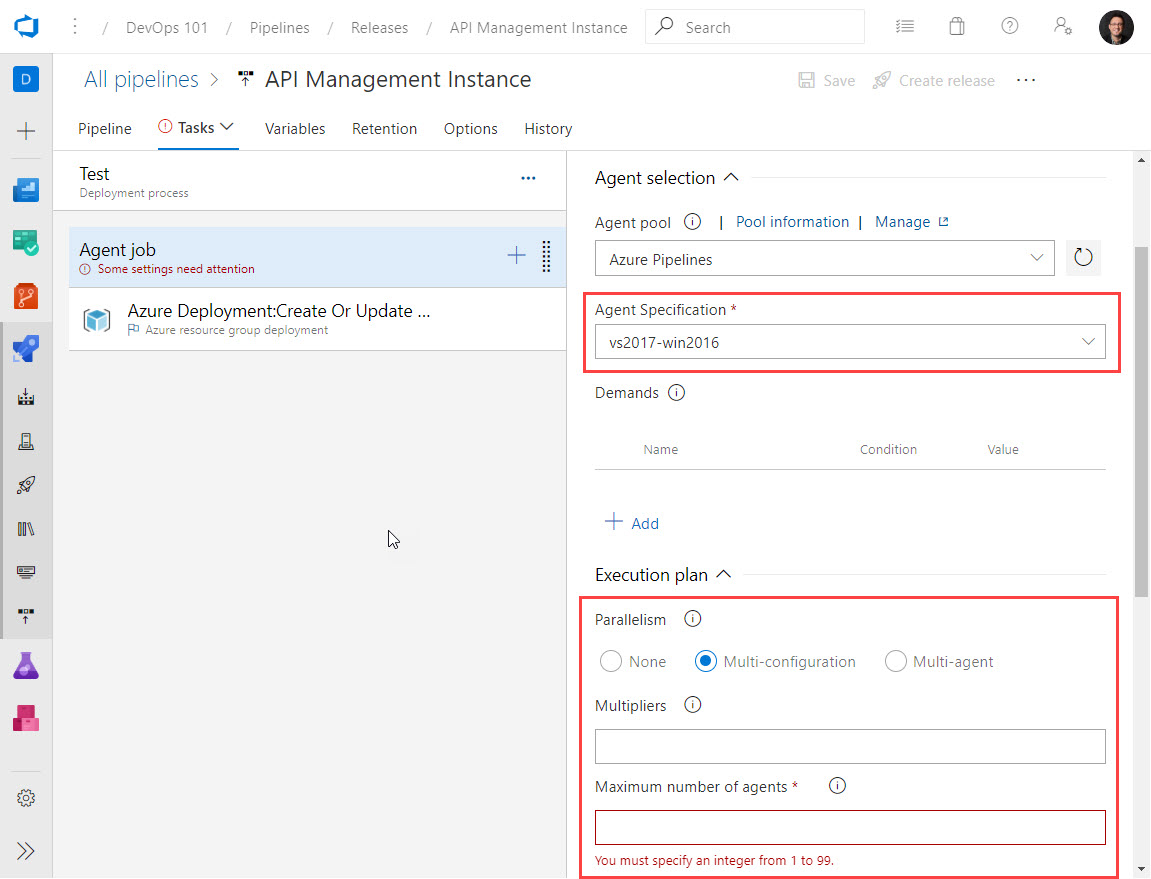In this installment, we're going to begin unpacking Azure Pipelines build agents, your options, and where you can find advantages, both in terms of functionality and cost.
In this article:
Hosting options
Why self-hosted?
Self-hosted agent flavors
Why build agents on Docker?
Custom Self-Hosted Build Agent Script (Linux VM)
SPONSOR: Need to stop and start your development VMs on a schedule? The Azure Resource Scheduler let's you schedule up to 10 Azure VMs for FREE! Learn more HERE
There are two hosting options for build agents:
- Microsoft-hosted agents, for which maintenance and upgrades are taken care of for you by Microsoft.
- Self-hosted agents, hosted by you, on premises or in your Azure subscription.
While you get one build agent as part of the base subscription (with 1800 minutes of build time per month), this won't be enough in terms of concurrency for a busy team. For private projects, you'll get a single parallel job, you'll pay about $30/USD per month for each additional agent you add to your sub.
The parallelism options are there, but you have to take additional steps to make use of them. You can read about how a parallel job is consumed by a pipeline HERE
Figure 1. Azure DevOps build agent settings
In the Microsoft-hosted scenario, jobs may be run on the host or in a container for both Windows and Linux. Containers provide the advantages of isolation from the host and allow you to pin specific versions of tools and dependencies. On a side note, if you need macOS and Red Hat Enterprise Linux 6 build agents, container jobs are not available.
There are two primary reasons:
- Flexibility. Self-hosted agents give you more control to install dependent software needed for your builds and deployments.
- Performance. You can spin your agents up faster, reduce wait time, and machine-level caches and configuration persist from run to run, which can further boost speed.
Basically, if you need more control over the software installed on your build agents and greater control over performance and concurrency, self-hosted build agents can be an attractive alternative. Depending on how you manage your self-hosted agents, you may wind up saving money while gaining these benefits.
There are a number of options available for running self hosted agents. You can run self-hosted agents on any of the following flavors:
- Linux. For tasks that require Linux, like bash scripts. Microsoft supports Ubuntu, Red Hat, and CentOS.
- Windows. For tasks that require a Windows build agent, like ARM template deployment with the Azure Resource Group Deployment task.
- macOS. For jobs that need a macOS agent, like Xcode apps or Xamarin.iOS projects.
- Docker. You can run Linux or Windows-based agents, depending on the kind of builds you need. Linux is the default.
Because Docker gives you greater density on your hosts, and the ability to customize your container images, it means you tackle concurrency and configuration flexibility more efficiently than you would with VMs.
You can find full details on self-hosted agent configuration, including Docker options HERE.
There are a few reasons, and if you have begun running your apps in containers, they will look familiar.
- Deploy, destroy, and redeploy build agents rapidly
- Create new custom build agents without dirtying up the entire VM host
- Share images with others (via a container registry)
- Compute density advantages that comes with running containers
Docker and containers bring many of the same advantages to your build agents (and thus build and release management processes) that they bring to your applications.
Once you deploy your Linux VM with the software you need, you can deploy the Azure DevOps Linux agent. The script snippet below is provided here to show you how to install the agent with Bash. It's thoroughly commented so you know what's happening at each step of the process.
NOTE: You can even incorporate your VM deployment and Azure Pipelines agent configuration into a release pipelines you can make this a hands-free process.
# Downloading AzureDevOps Linux Agent (2.142.1)
wget https://vstsagentpackage.azureedge.net/agent/2.142.1/vsts-agent-linux-x64-2.142.1.tar.gz \
-O $LINUX_USERNAME_HOME_DIR/vsts-agent-linux-x64-2.142.1.tar.gz
if [ $? -eq 0 ]; then
echo "[$(date -u)][---info---] Downloaded Azure DevOps Linux Agent (2.142.1)." >> $CONFIG_AGENT_STATUS_LOG
else
echo "[$(date -u)][---info---] Failed to download Azure DevOps Linux Agent (2.142.1)." >> $CONFIG_AGENT_STATUS_LOG
fi
# Extracting the AzureDevOps Linux Agent.
sudo -H -u $LINUX_USERNAME mkdir $LINUX_USERNAME_HOME_DIR/myagent && \
sudo -H -u $LINUX_USERNAME tar zxf $LINUX_USERNAME_HOME_DIR/vsts-agent-linux-x64-2.142.1.tar.gz -C $LINUX_USERNAME_HOME_DIR/myagent > $AGENT_INSTALLATION_LOG
if [ $? -eq 0 ]; then
echo "[$(date -u)][---info---] Extracted the Azure DevOps Linux Agent to [$LINUX_USERNAME_HOME_DIR/myagent]." >> $CONFIG_AGENT_STATUS_LOG
else
echo "[$(date -u)][---info---] Failed to extract the Azure DevOps Linux Agent to [$LINUX_USERNAME_HOME_DIR/myagent]." >> $CONFIG_AGENT_STATUS_LOG
fi
# Installing the Azure DevOps Linux Agent Dependencies.
sudo $LINUX_USERNAME_HOME_DIR/myagent/bin/installdependencies.sh > $AGENT_INSTALLATION_LOG
if [ $? -eq 0 ]; then
echo "[$(date -u)][---info---] Installed the Azure DevOps Linux Agent Dependencies." >> $CONFIG_AGENT_STATUS_LOG
else
echo "[$(date -u)][---info---] Failed to install the Azure DevOps Linux Agent Dependencies." >> $CONFIG_AGENT_STATUS_LOG
fi
# Changing over into the '$LINUX_USERNAME_HOME_DIR/myagent' directory.
cd $LINUX_USERNAME_HOME_DIR/myagent
if [ $? -eq 0 ]; then
echo "[$(date -u)][---info---] Changed over to the [$LINUX_USERNAME_HOME_DIR/myagent] directory." >> $CONFIG_AGENT_STATUS_LOG
else
echo "[$(date -u)][---info---] Failed to change over to the [$LINUX_USERNAME_HOME_DIR/myagent] directory." >> $CONFIG_AGENT_STATUS_LOG
fi
# Installing the AzureDevOps Linux Agent.
sudo -H -u $LINUX_USERNAME ./config.sh \
--unattended \
--url "$AZURE_DEVOPS_URL" \
--auth pat \
--token "$AZURE_DEVOPS_PAT_TOKEN" \
--pool "$AZURE_DEVOPS_AGENT_POOL" \
--agent "$HOSTNAME" \
--acceptTeeEula > $AGENT_INSTALLATION_LOG
if [ $? -eq 0 ]; then
echo "[$(date -u)][---info---] Installed the AzureDevOps Linux Agent" >> $CONFIG_AGENT_STATUS_LOG
else
echo "[$(date -u)][---info---] Failed to install the AzureDevOps Linux Agent." >> $CONFIG_AGENT_STATUS_LOG
fi
# Installing the AzureDevOps Linux Agent Service.
sudo ./svc.sh install >> $AGENT_INSTALLATION_LOG
if [ $? -eq 0 ]; then
echo "[$(date -u)][---info---] Installed the AzureDevOps Linux Agent Service." >> $CONFIG_AGENT_STATUS_LOG
else
echo "[$(date -u)][---info---] Failed to install the AzureDevOps Linux Agent Service." >> $CONFIG_AGENT_STATUS_LOG
fi
# Starting the AzureDevOps Linux Agent Service.
sudo ./svc.sh start >> $AGENT_INSTALLATION_LOG
if [ $? -eq 0 ]; then
echo "[$(date -u)][---info---] Started the AzureDevOps Linux Agent Service." >> $CONFIG_AGENT_STATUS_LOG
else
echo "[$(date -u)][---info---] Failed to start the AzureDevOps Linux Agent Service." >> $CONFIG_AGENT_STATUS_LOG
fiAs your DevOps practice grows, you will begin to care more about performance, parallelism, and managing costs. We hope this gets you started exploring your build agent configuration and hosting options hands-on.