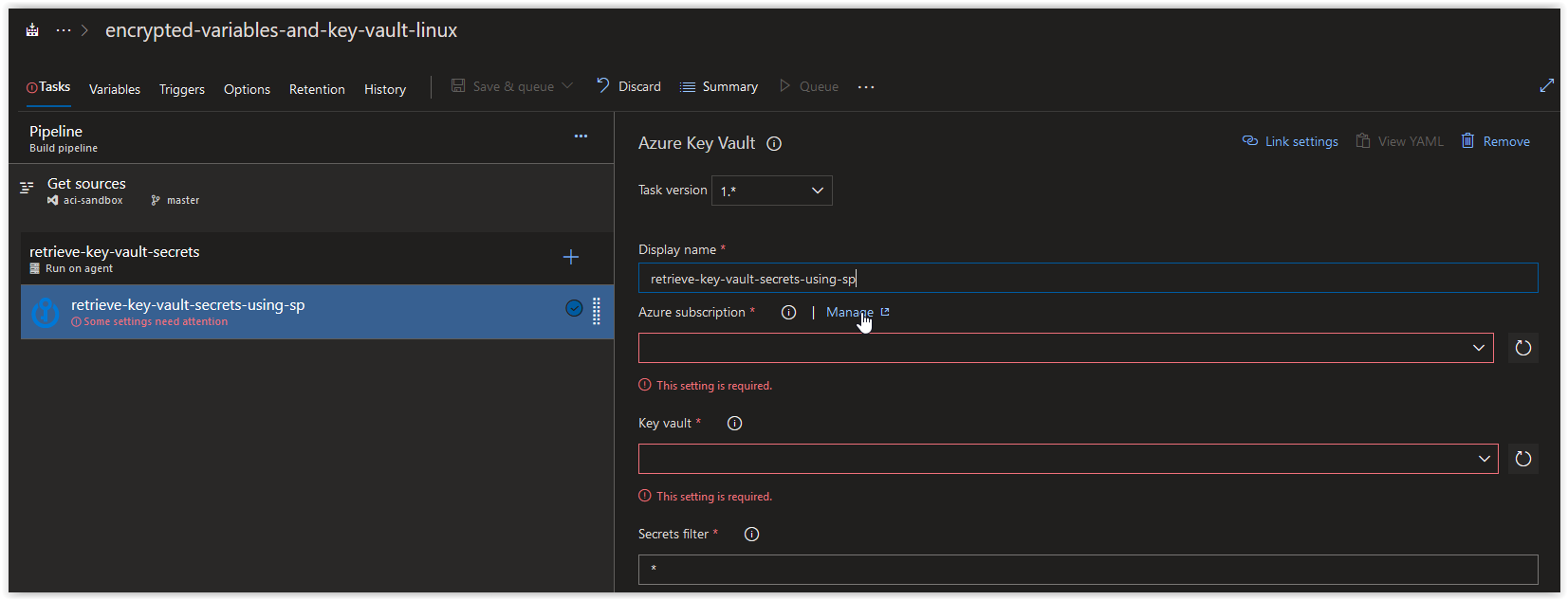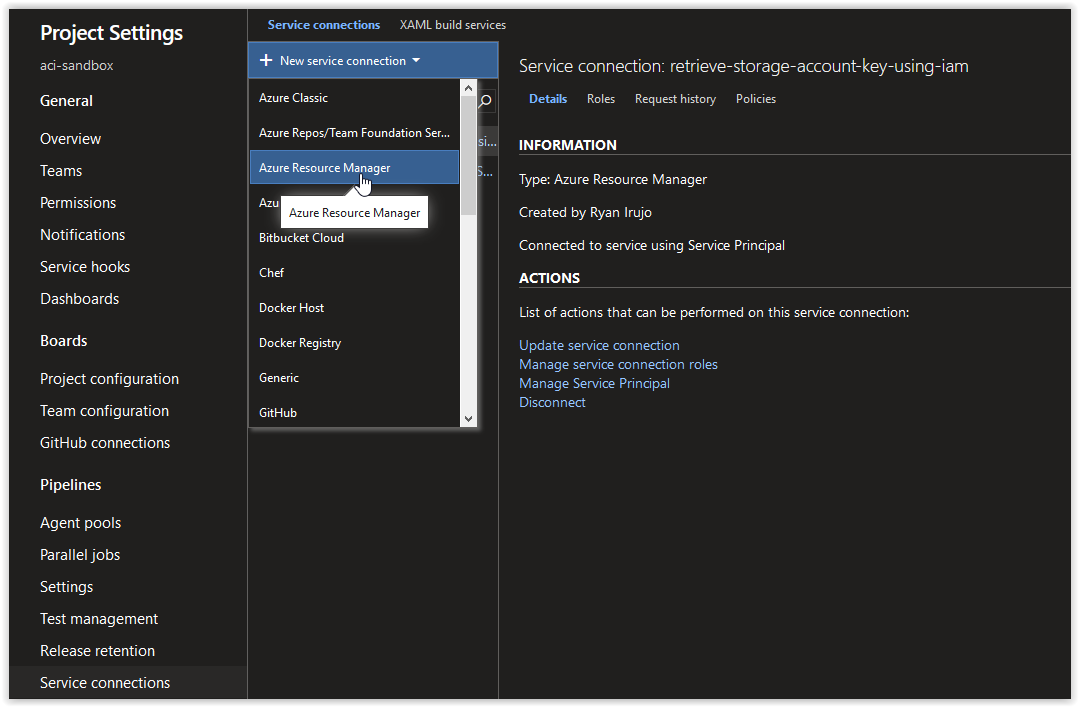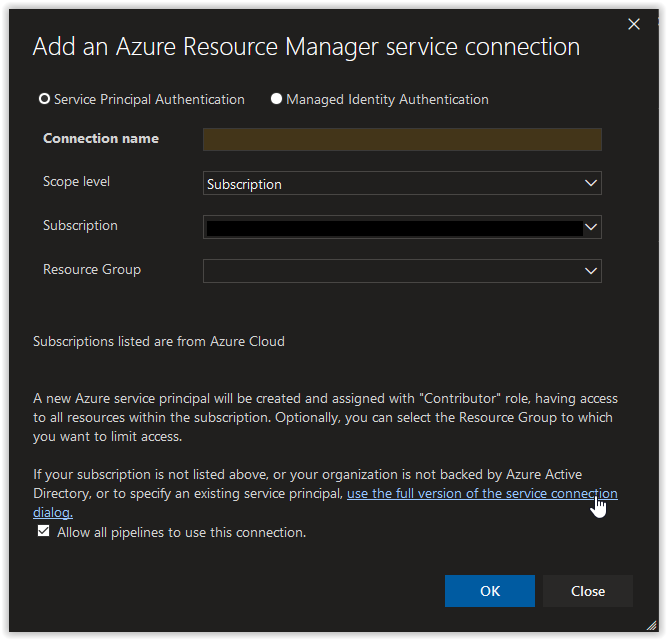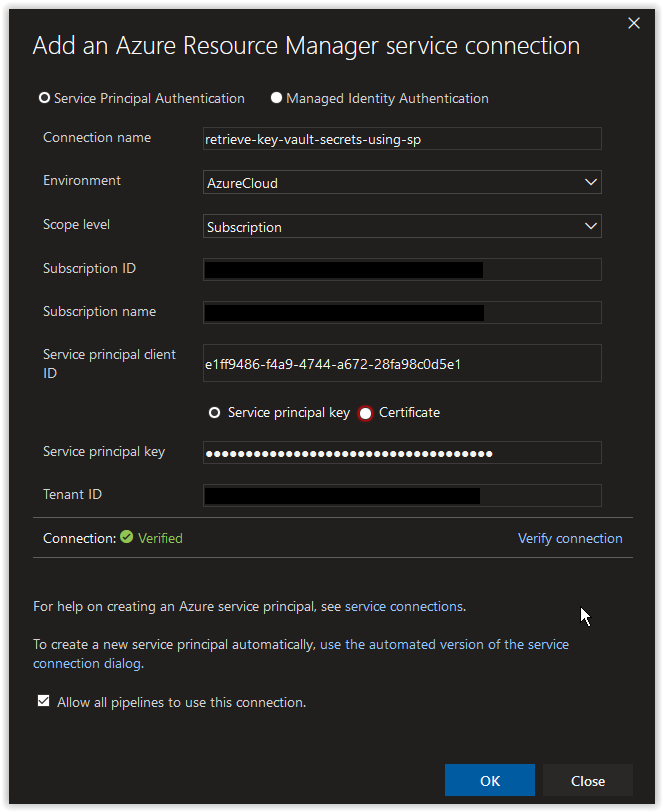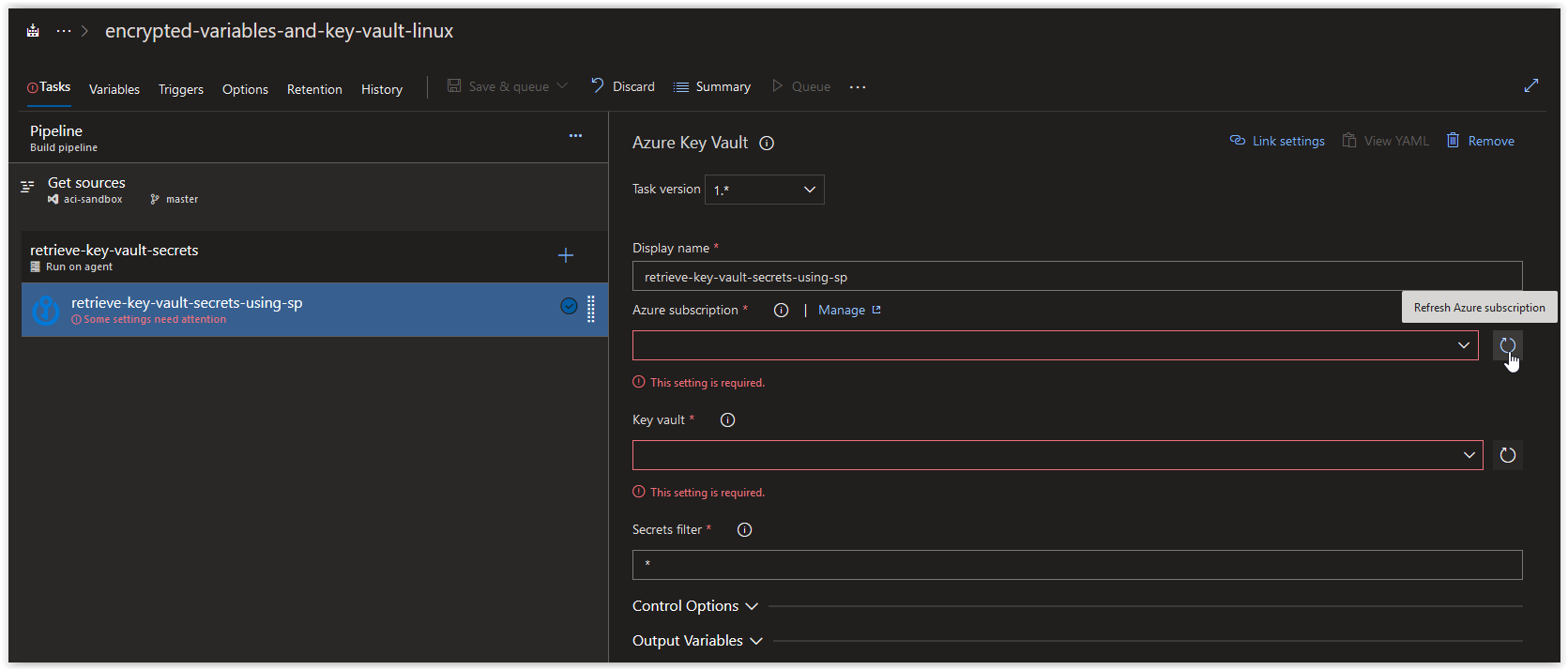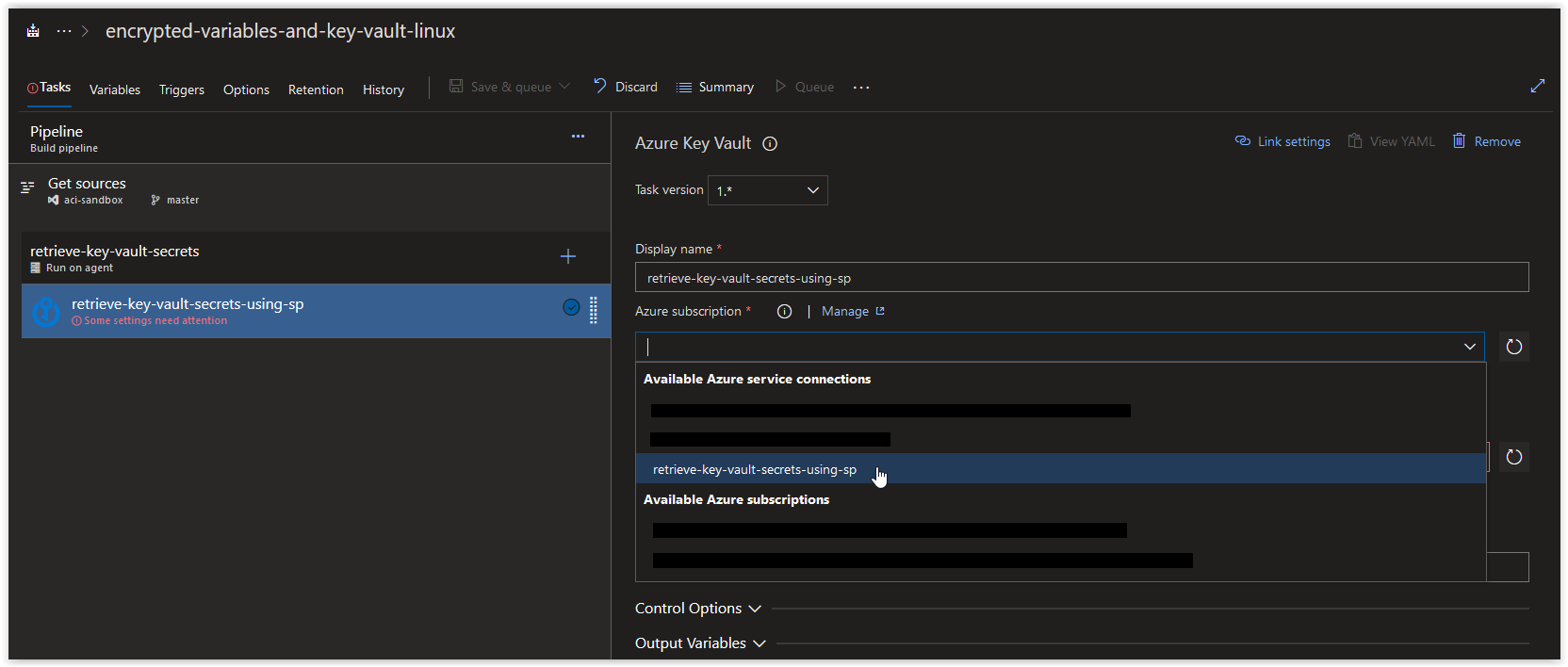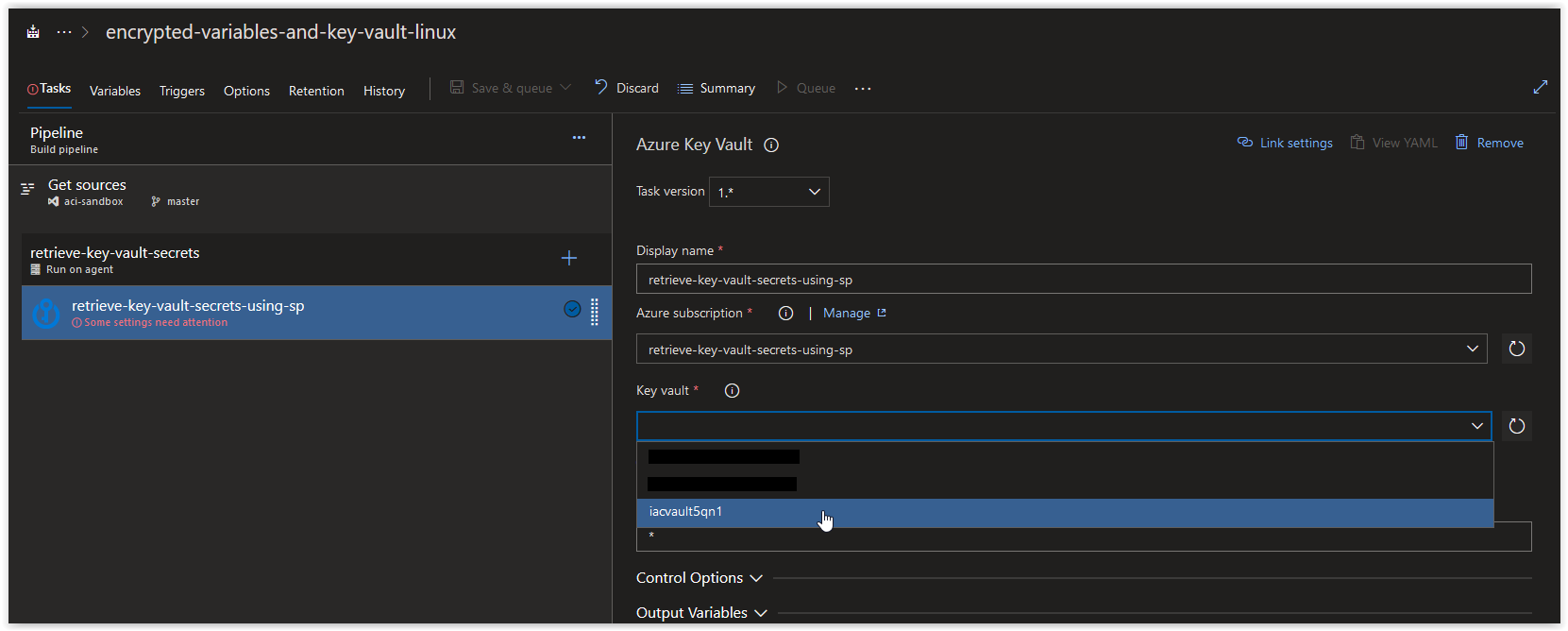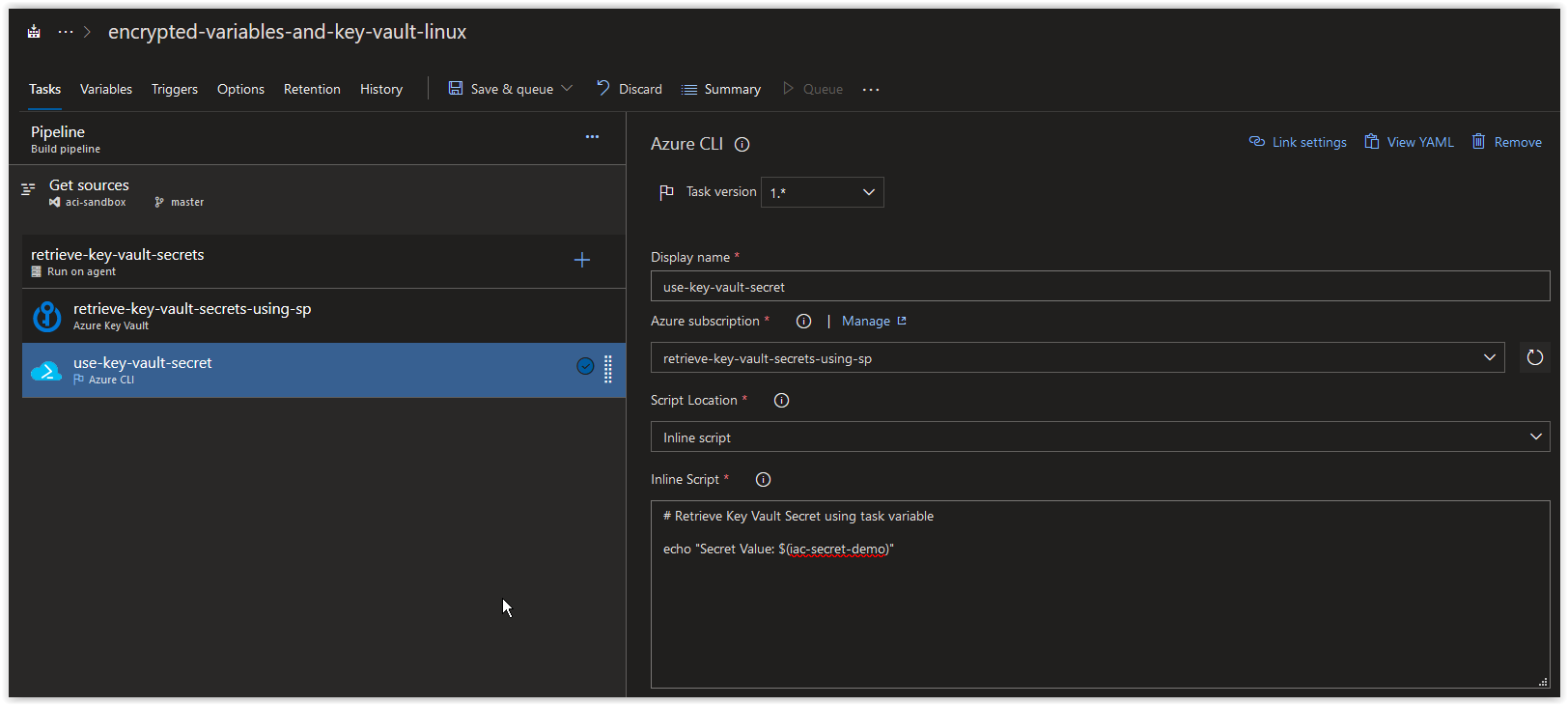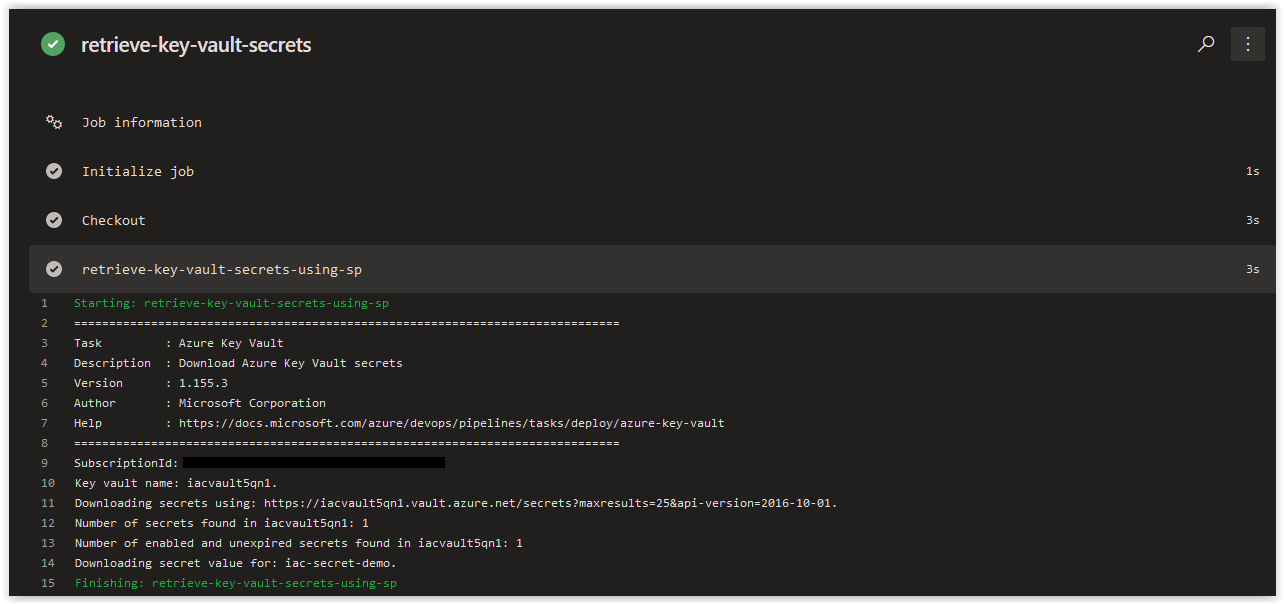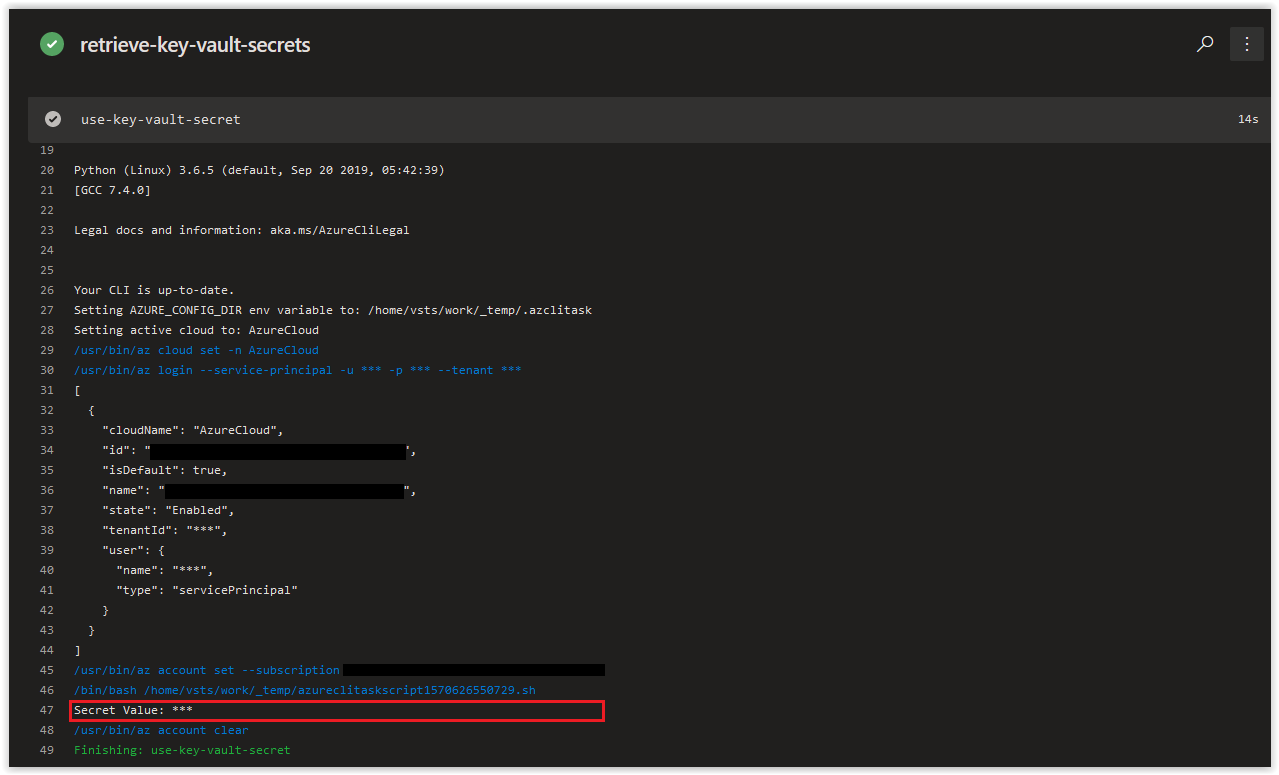In today's article we are going to cover how we can use the Key Vault task in an Azure Build Pipeline.
NOTE: This article was tested and written for an Azure Build Pipeline using a Microsoft-hosted Agent running Ubuntu 18.04 and a separate Linux Host running Ubuntu 18.04 with Azure CLI installed.
In this article:
Create a new Resource Group and an Azure Key Vault
Create a Service Principal
Grant the Service Principal Access to the Key Vault Secrets
Configure the Build Pipeline
Things to Consider
Conclusion
SPONSOR: Need to stop and start your development VMs on a schedule? The Azure Resource Scheduler let's you schedule up to 10 Azure VMs for FREE! Learn more HERE
On your Linux Host (with Azure CLI installed), open up a bash prompt and run the following command to create a new Resource Group.
az group create \
--name encrypted-variables-and-key-vault \
--location westeuropeYou should get back the following output.
{
"id": "/subscriptions/00000000-0000-0000-0000-000000000000/resourceGroups/encrypted-variables-and-key-vault",
"location": "westeurope",
"managedBy": null,
"name": "encrypted-variables-and-key-vault",
"properties": {
"provisioningState": "Succeeded"
},
"tags": null,
"type": "Microsoft.Resources/resourceGroups"
}Next, run the following command randomly generate 4 alphanumeric characters.
RANDOM_ALPHA=$(cat /dev/urandom | tr -dc 'a-z0-9' | fold -w 4 | head -n 1)NOTE: We are appending this to the name of our Key Vault to ensure its name is unique.
Next, run the following command to create an Azure Key Vault in the new Resource Group.
az keyvault create \
--name "iacvault${RANDOM_ALPHA}" \
--resource-group encrypted-variables-and-key-vault \
--location westeurope \
--output tableYou should get back the following output when the task is finished.
Location Name ResourceGroup
---------- ------------ ---------------------------------
westeurope iacvault5qn1 encrypted-variables-and-key-vaultNext, add the following secret to the Key Vault.
az keyvault secret set --name iac-secret-demo \
--vault-name "iacvault${RANDOM_ALPHA}" \
--value "100Days0fIaC1!" \
--output tableYou should get back the following response.
Value
--------------
100Days0fIaC1!Next, run the following command to create a new Service Principal called sp-for-keyvault-access.
AZURE_SP=$(/usr/bin/az ad sp create-for-rbac \
--role "contributor" \
--name "sp-for-keyvault-access" \
--years 3)You should get back a result similar to what is shown below.
Changing "sp-for-keyvault-access" to a valid URI of "http:https://sp-for-keyvault-access", which is the required format used for service principal names
Creating a role assignment under the scope of "/subscriptions/00000000-0000-0000-0000-000000000000"
Retrying role assignment creation: 1/36
Retrying role assignment creation: 2/36Next retrieve your Azure Subscription ID and store it in a variable.
AZURE_SUB_ID=$(az account show --query id --output tsv)If the above command doesn't work, manually add your Azure Subscription ID to the variable.
AZURE_SUB_ID="00000000-0000-0000-0000-000000000000"Run the following command to assign the contributor role to the new Service Principal for the Key Vault.
az role assignment create \
--role "Contributor" \
--assignee "http:https://sp-for-keyvault-access" \
--scope "/subscriptions/${AZURE_SUB_ID}/resourceGroups/encrypted-variables-and-key-vault/providers/Microsoft.KeyVault/vaults/iacvault${RANDOM_ALPHA}"
You should get something back similar to what is shown below.
{
"canDelegate": null,
"id": "/subscriptions/00000000-0000-0000-0000-000000000000/resourceGroups/encrypted-variables-and-key-vault/providers/Microsoft.KeyVault/vaults/iacvault5qn1/providers/Microsoft.Authorization/roleAssignments/3b940077-949e-4f8b-9013-154ba457b96f",
"name": "3b940077-949e-4f8b-9013-154ba457b96f",
"principalId": "0910c088-489e-44a2-9fbd-af486bb6fe6f",
"principalName": "http:https://sp-for-keyvault-access",
"principalType": "ServicePrincipal",
"resourceGroup": "encrypted-variables-and-key-vault",
"roleDefinitionId": "/subscriptions/00000000-0000-0000-0000-000000000000/providers/Microsoft.Authorization/roleDefinitions/b24988ac-6180-42a0-ab88-20f7382dd24c",
"roleDefinitionName": "Contributor",
"scope": "/subscriptions/00000000-0000-0000-0000-000000000000/resourceGroups/encrypted-variables-and-key-vault/providers/Microsoft.KeyVault/vaults/iacvault5qn1",
"type": "Microsoft.Authorization/roleAssignments"
}Next, run the following command to retrieve the appId of the Azure Service Principal.
echo $AZURE_SP | jq .appId | tr -d '"'Make a note of the result as we will be using it again soon.
e1ff9486-f4a9-4744-a672-28fa98c0d5e1Next, run the following command to retrieve the password of the Azure Service Principal.
echo $AZURE_SP | jq .password | tr -d '"'Make a note of the result as we will be using it again soon.
574366ad-1890-4b14-80ac-d716731bbb8bNext, run the following command to grant the Service Principal sp-for-keyvault-access access to get and list Secrets in the Key Vault.
az keyvault set-policy \
--name "iacvault${RANDOM_ALPHA}" \
--spn "http:https://sp-for-keyvault-access" \
--secret-permissions get list \
--output tableYou should get back a similar response.
Location Name ResourceGroup
---------- ------------ ---------------------------------
westeurope iacvault5qn1 encrypted-variables-and-key-vaultNext, open up your Azure Build Pipeline and create a new Azure Key Vault task called retrieve-key-vault-secrets-using-sp and then click on Manage in the Azure Subscription section.
In the Service Connections blade, click on New Service Connection and then on Azure Resource Manager.
Next, in the Add an Azure Resource Manager service connection window, click on the link use the full version of the service connection dialog.
Next, in the Add an Azure Resource Manager service connection window, set the Connection name field to retrieve-key-vault-secrets-using-sp. Paste in the appId value from earlier in the Service principal client ID field and the password value in the Service principal key field. Afterwards, click on the Verify connection button. Once the connection is verified, click on the OK button.
Back in your Azure CLI task window, click on the Refresh Azure subscription button.
In the Azure subscription field, click on the drop-down arrow and select retrieve-key-vault-secrets-using-sp under Available Azure service connections.
In the Key vault field, click on the drop-down arrow and select the Key Vault that we created earlier.
Next, create a new Azure CLI Task called use-key-vault-secret. In the Azure Subscription field, choose either your default Azure Resource Manager service connection or choose the retrieve-key-vault-secrets-using-sp connection that you created earlier. Next, paste in the the code below into the inline Script section.
# Retrieve Key Vault Secret using task variable
echo "Secret Value: $(iac-secret-demo)"Finally, click on Save & queue.
When the Job is finished running, review the contents of the Azure Key Vault Task retrieve-key-vault-secrets-using-sp and you'll see that the iac-secret-demo secret was retrieved successfully.
Next, review the contents of the Azure CLI Task use-key-vault-secret, to see that the iac-secret-demo is displayed in all asterisks.
We created a Service Principal manually instead of automatically so that you can easily locate the Service Principal in the Azure Portal. Service Principals that are created automatically in the Add an Azure Resource Manager service connection are given a name that is non-descriptive following by a GUID. Trying to manage these types Service Principals can be very cumbersome and time consuming.
The Service Principal that we created has Contributor rights across the entire Subscription because of the way that we created it here. By utilizing the --scope switch in the az ad sp create-for-rbac, you can restrict a Service Principal down to a specific resource if necessary.
In the Azure Key Vault task, values retrieved from the targeted key vault are retrieved as strings and a task variable is created with the latest value of the respective secret being fetched. This is why the task variable is called $(iac-secret-demo) for the iac-secret-demo Secret in the key vault.
In today's article we covered how to use the Key Vault task in an Azure Build Pipeline. If there's a specific scenario that you wish to be covered in future articles, please create a New Issue in the starkfell/100DaysOfIaC GitHub repository.