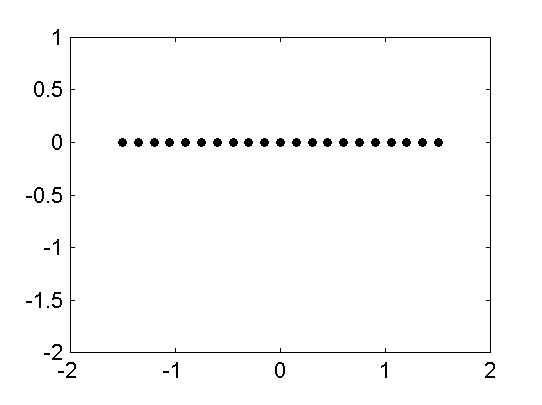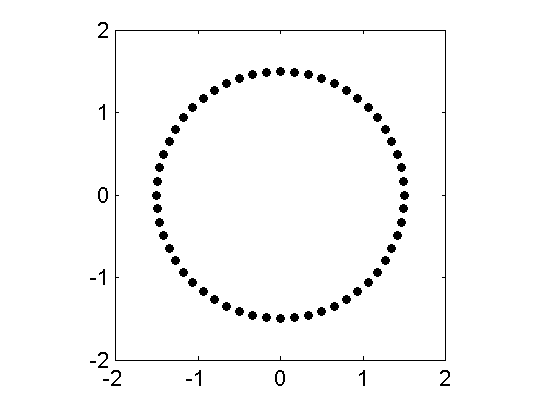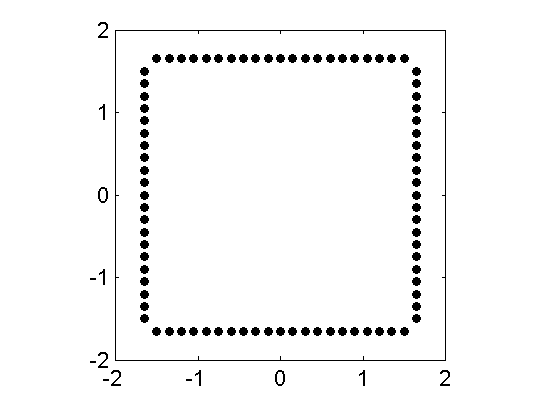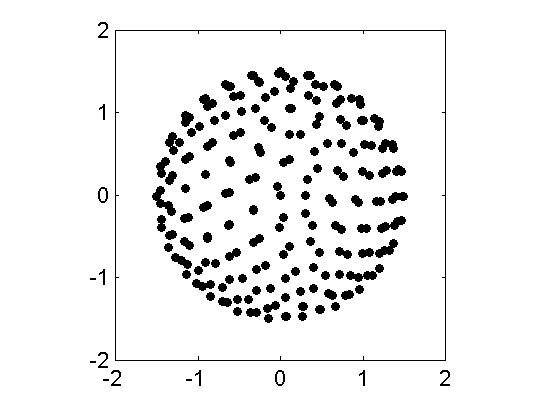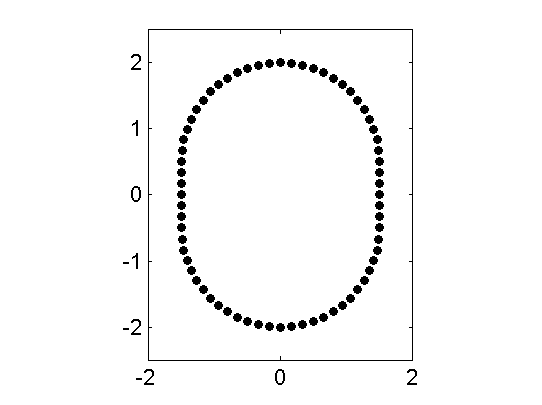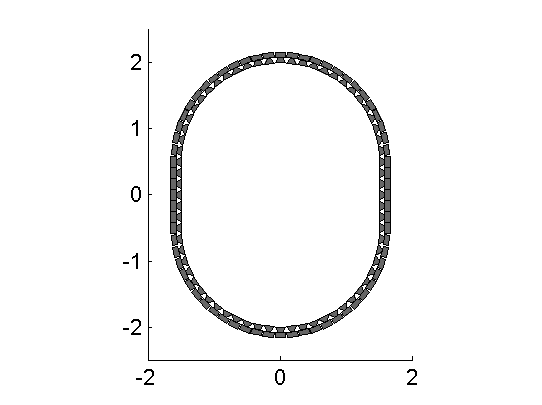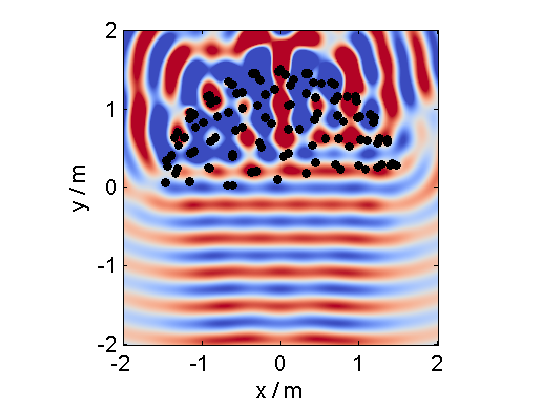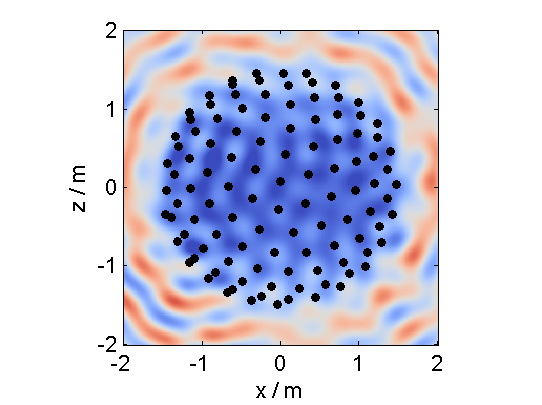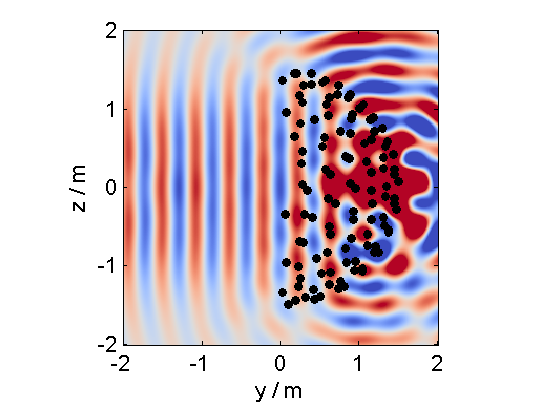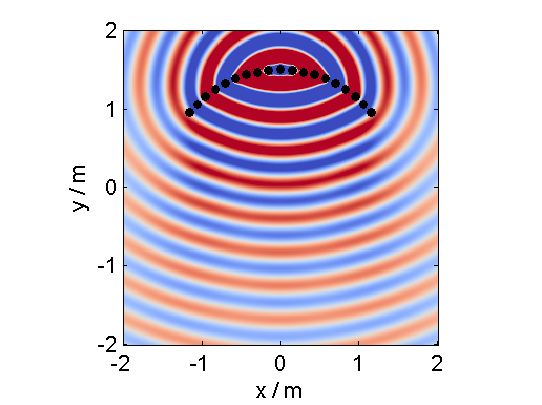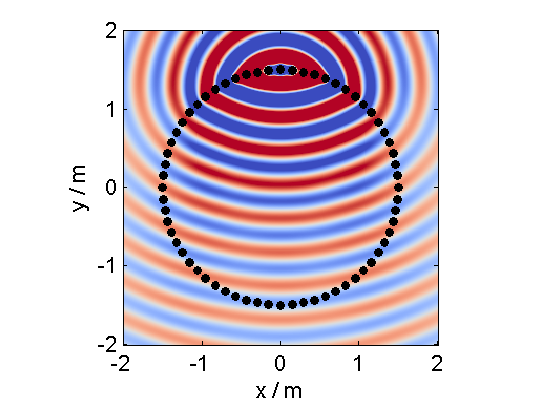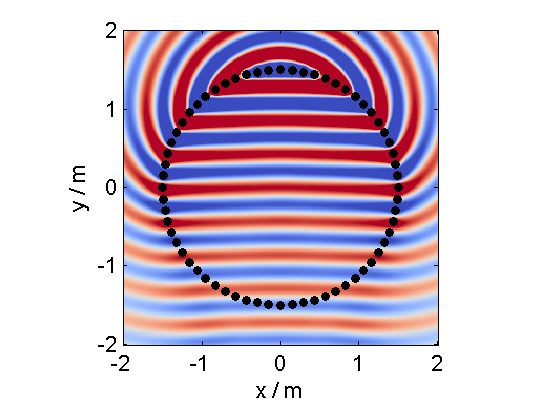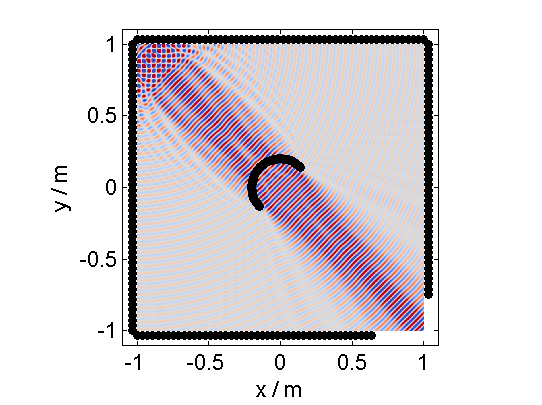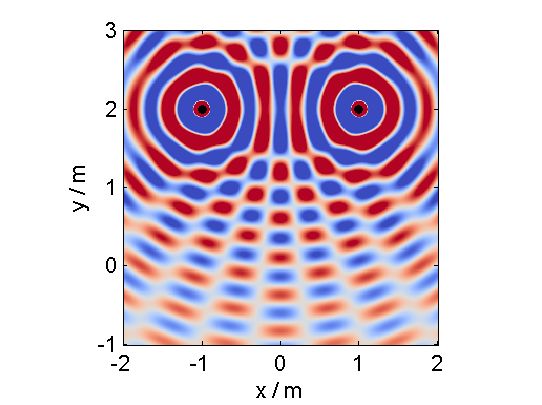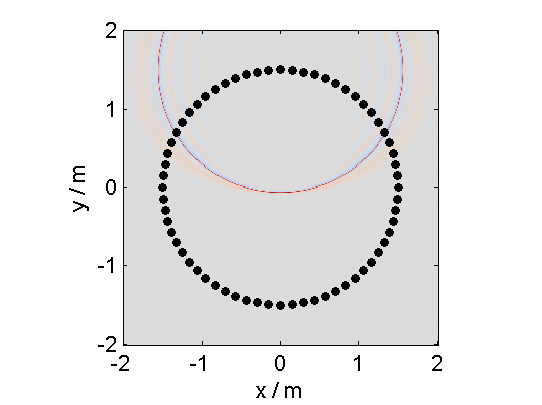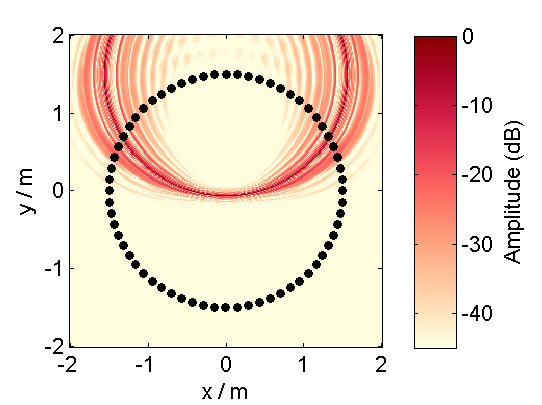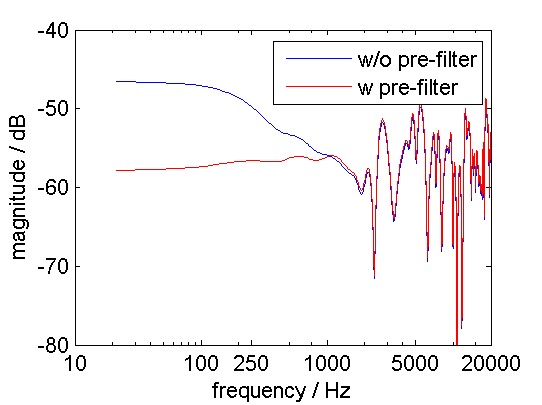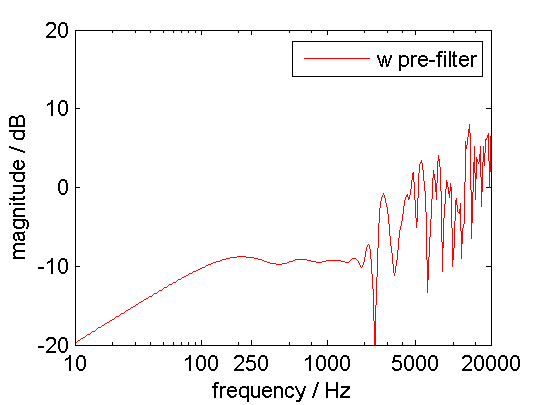The Sound Field Synthesis Toolbox (SFS) for Matlab/Octave gives you the possibility to play around with sound field synthesis methods like Wave Field Synthesis (WFS) or near-field compensated Higher Order Ambisonics (NFC-HOA). There are functions to simulate monochromatic sound fields for different secondary source (loudspeaker) setups, time snapshots of full band impulses emitted by the secondary source distributions, or even generate Binaural Room Scanning (BRS) stimuli sets in order to simulate WFS with the SoundScape Renderer (SSR).
This documentation is all about its usage, if you are interested in the underlying mathematics you should have a look at its PDF documentation Theory of Sound Field Synthesis.
Installation
Requirements
Usage
Secondary Sources
Simulate Monochromatic Sound Fields
Simulate Time Snapshots of Sound Fields
Make Binaural Simulations of Your Systems
Small helper functions
Plotting with Matlab or gnuplot
Credits and License
Download the Toolbox and add the main path of the Toolbox to your Matlab/Octave
path. After that copy SFS_config_example.m to
SFS_config.m and change it to your needs. For an easy beginning you
can just use the default settings by leaving everything as it is.
Then start the Toolbox with SFS_start which will add all needed
subpathes.
Matlab
You need Matlab version 2011b or newer to run the Toolbox.
On older version the Toolbox should also work, but you need to add
narginchk.m to the
SFS_helper
directory.
Octave
You need Octave version 3.6 or newer to run the Toolbox. In addition,
you will need the following additional packages from
octave-forge:
- audio (e.g. for wavwrite)
- signal (e.g. for firls)
After setting up the Toolbox and can made one of the magic following things with it:
The Toolbox comes with a function which can generate different common shapes of loudspeaker arrays for you. At the moment linear, circular, box shaped and spherical arrays are included out of the box.
Before showing the different geometries, we start with some common settings. First we get a configuration struct and set the array size/diameter to 3m.
conf = SFS_config_example;
conf.secondary_sources.size = 3;conf = SFS_config_example;
conf.secondary_sources.geometry = 'line'; % or 'linear'
conf.secondary_sources.number = 21;
x0 = secondary_source_positions(conf);
figure;
figsize(conf.plot.size(1),conf.plot.size(2),conf.plot.size_unit);
draw_loudspeakers(x0,conf);
axis([-2 2 -2 1]);
%print_png('img/secondary_sources_linear.png');conf = SFS_config_example;
conf.secondary_sources.geometry = 'circle'; % or 'circular'
conf.secondary_sources.number = 56;
x0 = secondary_source_positions(conf);
figure;
figsize(540,404,'px');
draw_loudspeakers(x0,conf);
axis([-2 2 -2 2]);
%print_png('img/secondary_sources_circle.png');conf = SFS_config_example;
conf.secondary_sources.geometry = 'box';
conf.secondary_sources.number = 84;
x0 = secondary_source_positions(conf);
figure;
figsize(540,404,'px');
draw_loudspeakers(x0,conf);
axis([-2 2 -2 2]);
%print_png('img/secondary_sources_box.png');For a spherical array you need a grid to place the secondary sources on the
sphere. At the moment we provide grids with the Toolbox, that can be find here:
http:https://github.com/sfstoolbox/data/tree/master/spherical_grids
You have to specify your desired grid, for example
conf.secondary_sources.grid = 'equally_spaced_points'. The
secondary_source_positions() functions will then automatically
download the desired grid from that web page and stores it under
<$SFS_MAIN_PATH>/data. If the download is not working (which can
happen under Matlab and Windows at the moment) you can alternatively checkout or
download the whole data repository to the
data folder.
conf = SFS_config_example;
conf.secondary_sources.size = 3;
conf.secondary_sources.geometry = 'sphere'; % or 'spherical'
conf.secondary_sources.grid = 'equally_spaced_points';
conf.secondary_sources.number = 225;
x0 = secondary_source_positions(conf);
figure;
figsize(540,404,'px');
draw_loudspeakers(x0,conf);
axis([-2 2 -2 2]);
%print_png('img/secondary_sources_sphere.png');You can create arbitrarily shaped arrays by settings the values of the single
loudspeaker directly in the conf.secondary_sources.x0 matrix, which
has to be empty if you want to use one of the above predefined shapes. The rows
of the matrix contain the single loudspeakers and the six columns are
[x y z nx ny nz w], the position and direction and weight of the
single loudspeakers. The weight w is a factor the driving function
of this particular loudspeaker is multiplied with in a function that calculates
the sound field from the given driving signals and secondary sources. For WFS
w could include the tapering window, a spherical grid weight, and
the r^2 cos(theta) weights for integration on a sphere.
conf = SFS_config_example;
% create a stadium like shape by combining two half circles with two linear
% arrays
% first getting a full circle with 56 loudspeakers
conf.secondary_sources.geometry = 'circle';
conf.secondary_sources.number = 56;
conf.secondary_sources.x0 = [];
x0 = secondary_source_positions(conf);
% store the first half cricle and move it up
x01 = x0(2:28,:);
x01(:,2) = x01(:,2) + ones(size(x01,1),1)*0.5;
% store the second half circle and move it down
x03 = x0(30:56,:);
x03(:,2) = x03(:,2) - ones(size(x03,1),1)*0.5;
% create a linear array
conf.secondary_sources.geometry = 'line';
conf.secondary_sources.number = 7;
conf.secondary_sources.size = 1;
x0 = secondary_source_positions(conf);
% rotate it and move it left
R = rotation_matrix(pi/2);
x02 = [(R*x0(:,1:3)')' (R*x0(:,4:6)')'];
x02(:,1) = x02(:,1) - ones(size(x0,1),1)*1.5;
x02(:,7) = x0(:,7);
% rotate it the other way around and move it right
R = rotation_matrix(-pi/2);
x04 = [(R*x0(:,1:3)')' (R*x0(:,4:6)')'];
x04(:,1) = x04(:,1) + ones(size(x0,1),1)*1.5;
x04(:,7) = x0(:,7);
% combine everything
conf.secondary_sources.x0 = [x01; x02; x03; x04];
% if we gave the conf.x0 to the secondary_source_positions function it will
% simply return the defined x0 matrix
x0 = secondary_source_positions(conf);
figure;
figsize(540,404,'px');
draw_loudspeakers(x0,conf);
axis([-2 2 -2.5 2.5]);
%print_png('img/secondary_sources_arbitrary.png');For two dimensional setups you can plot the secondary sources with loudspeaker symbols, for example the following will replot the last array.
conf.plot.realloudspeakers = true;
figure;
figsize(540,404,'px');
draw_loudspeakers(x0,conf);
axis([-2 2 -2.5 2.5]);
%print_png('img/secondary_sources_arbitrary_realloudspeakers.png');With the files in SFS_monochromatic you can simulate a
monochromatic sound field in a specified area for different techniques like WFS
and NFC-HOA. The area can be a 3D cube, a 2D plane, a line or only one point.
This depends on the specification of X,Y,Z. For example
[-2 2],[-2 2],[-2 2] will be a 3D cube;
[-2 2],0,[-2 2] the xz-plane; [-2 2],0,0 a line along
the x-axis; 3,2,1 a single point.
For all 2.5D functions the configuration conf.xref is important as
it defines the point for which the amplitude is corrected in the sound field.
The default entry is
conf.xref = [0 0 0];The following will simulate the field of a virtual plane wave with a frequency of 800 Hz going into the direction of (0 -1 0) synthesized with 3D WFS.
conf = SFS_config_example;
conf.dimension = '3D';
conf.secondary_sources.size = 3;
conf.secondary_sources.number = 225;
conf.secondary_sources.geometry = 'sphere';
% [P,x,y,z,x0,win] = sound_field_mono_wfs(X,Y,Z,xs,src,f,conf);
sound_field_mono_wfs([-2 2],[-2 2],0,[0 -1 0],'pw',800,conf);
%print_png('img/sound_field_wfs_3d_xy.png');
sound_field_mono_wfs([-2 2],0,[-2 2],[0 -1 0],'pw',800,conf);
%print_png('img/sound_field_wfs_3d_xz.png');
sound_field_mono_wfs(0,[-2 2],[-2 2],[0 -1 0],'pw',800,conf);
%print_png('img/sound_field_wfs_3d_yz.png');You can see that the Toolbox is now projecting all the secondary source positions into the plane for plotting them. In addition the axis are automatically chosen and labeled.
In the next plot we use a two dimensional array, 2.5D WFS and a virtual point source
located at (0 2.5 0) m. The 3D example showed you, that the sound fields are
automatically plotted if we specify now output arguments. If we specify one, we
have to explicitly say if we want also plot the results, by
conf.plot.useplot = true;.
conf = SFS_config_example;
conf.dimension = '2.5D';
conf.plot.useplot = 1;
% [P,x,y,z,x0] = sound_field_mono_wfs(X,Y,Z,xs,src,f,conf);
[P,x,y,z,x0] = sound_field_mono_wfs([-2 2],[-2 2],0,[0 2.5 0],'ps',800,conf);
%print_png('img/sound_field_wfs_25d.png');If you want to plot the whole array and not only the active secondary sources,
you can do this by adding these commands. First we store all sources in an extra
variable x0_all, then we get the active ones x0 and
the corresponding indices of these active ones in x0_all.
Afterwards we set all sources in x0_all to zero, which is inactive
and only the active ones to x0(:,7).
x0_all = secondary_source_positions(conf);
[x0,idx] = secondary_source_selection(x0_all,[0 2.5 0],'ps');
x0_all(:,7) = zeros(1,size(x0_all,1));
x0_all(idx,7) = x0(:,7);
plot_sound_field(P,x,y,z,x0_all,conf);
%print_png('img/sound_field_wfs_25d_with_all_sources.png');In the following we will simulate the field of a virtual plane wave with a frequency of 800 Hz traveling into the direction (0 -1 0), synthesized with 2.5D NFC-HOA.
conf = SFS_config_example;
conf.dimension = '2.5D';
% sound_field_mono_nfchoa(X,Y,Z,xs,src,f,conf);
sound_field_mono_nfchoa([-2 2],[-2 2],0,[0 -1 0],'pw',800,conf);
%print_png('img/sound_field_nfchoa_25d.png');In Near-Field Compensated Higher Order Ambisonics aliasing frequency in a small
array inside the listening area can be increased by limiting the used order. A
similar outcome can be achoieved in Wave Field Synthesis by applying so called
local Wave Field Synthesis. In this case the original loudspeaker array is
driven by Wave Field Synthesis to create a virtual loudspeaker array consisting
of focused sources which can then be used to create the desired sound field in a
small area.
The settings are the same as for Wave Field Synthesis, but a new struct
conf.localsfs has to be filled out, which for example provides the
settings for the desired position and form of the local area with higher
aliasing frequency.
conf = SFS_config_example;
conf.resolution = 1000;
conf.dimension = '2D';
conf.secondary_sources.geometry = 'box';
conf.secondary_sources.number = 4*56;
conf.secondary_sources.size = 2;
conf.localsfs.vss.size = 0.4;
conf.localsfs.vss.center = [0 0 0];
conf.localsfs.vss.geometry = 'circular';
conf.localsfs.vss.number = 56;
% sound_field_mono_localwfs(X,Y,Z,xs,src,f,conf);
sound_field_mono_localwfs([-1 1],[-1 1],0,[1.0 -1.0 0],'pw',7000,conf);
axis([-1.1 1.1 -1.1 1.1]);
%print_png('img/sound_field_localwfs_2d.png');The Toolbox includes not only WFS and NFC-HOA, but also some generic sound field functions that are doing only the integration of the driving signals of the single secondary sources to the resulting sound field. With these function you can for example easily simulate a stereophonic setup.
conf = SFS_config_example;
x0 = [-1 2 0 0 -1 0 1;1 2 0 0 -1 0 1];
% [P,x,y,z] = sound_field_mono(X,Y,Z,x0,src,D,f,conf)
sound_field_mono([-2 2],[-1 3],0,x0,'ps',[1 1],800,conf)
%print_png('img/sound_field_stereo.png');With the files in SFS_time_domain you can simulate snapshots in
time of an impulse originating from your WFS or NFC-HOA system.
In the following we will create a snapshot in time after 200 samples for a broadband virtual point source placed at (0 2 0) m for 2.5D NFC-HOA.
conf = SFS_config_example;
conf.dimension = '2.5D';
conf.plot.useplot = true;
% sound_field_imp_nfchoa(X,Y,Z,xs,src,t,conf)
[p,x,y,z,x0] = sound_field_imp_nfchoa([-2 2],[-2 2],0,[0 2 0],'ps',200,conf);
%print_png('img/sound_field_imp_nfchoa_25d.png');The output can also be plotted in dB by setting conf.plot.usedb =
true;. In this case the default color map is changed and a color bar
is plotted in the figure. For none dB plots no color bar is shown in the plots.
In these cases the color coding goes always from -1 to 1, with clipping of
larger values.
You could change the color
conf.plot.usedb = true;
plot_sound_field(p,x,y,z,x0,conf);
%print_png('img/sound_field_imp_nfchoa_25d_dB.png');You could change the color map yourself doing the following before the plot command.
conf.plot.colormap = 'jet'; % Matlab rainbow color mapIf you have a set of head-related transfer functions (HRTFs) you can simulate the ear signals reaching a listener sitting at a given point in the listening area for a specified WFS or NFC-HOA system. You can even download a set of HRTFs, which will just work with the Toolbox at http:https://dev.qu.tu-berlin.de/projects/measurements/wiki/2010-11-kemar-anechoic
In order to easily use different HRIR sets the toolbox incorporates its own struct based file format for HRIRs and BRIRs. The toolbox provides conversion functions for three other free available data sets (CIPIC,MIT,Oldenburg). In the future it will incorporate the newly advancing SOFA HRTF file format.
The files dealing with the binaural simulations are in the folder
SFS_binaural_synthesis. Files dealing with HRTFs are in the folder
SFS_ir. If you want to extrapolate your HRTFs to plane waves you
may also want to have a look in SFS_HRTF_extrapolation.
For example the following code will load our HRTF data set for a distance of 3m, then
a single impulse response for an angle of 30° is chosen from the set. If the
desired angle of 30° is not available, a linear interpolation between the next
two available angles will be applied. Afterwards a noise signal is created and convolved
with the impulse response by the auralize_ir() function.
conf = SFS_config_example;
irs = read_irs('QU_KEMAR_anechoic_3m.mat',conf);
ir = get_ir(irs,[rad(30) 0 3],'spherical',conf);
nsig = randn(44100,1);
sig = auralize_ir(ir,nsig,1,conf);
sound(sig,conf.fs);To simulate the same source as a virtual point source synthesized by WFS and a circular array with a diameter of 3 m, you have to do the following.
conf = SFS_config_example;
conf.secondary_sources.size = 3;
conf.secondary_sources.number = 56;
conf.secondary_sources.geometry = 'circle';
conf.dimension = '2.5D';
irs = read_irs('QU_KEMAR_anechoic_3m.mat',conf);
% ir = ir_wfs(X,phi,xs,src,irs,conf);
ir = ir_wfs([0 0 0],pi/2,[0 3 0],'ps',irs,conf);
nsig = randn(44100,1);
sig = auralize_ir(ir,nsig,1,conf);Binaural simulations are also a nice way to investigate the frequency response of your reproduction system. The following code will investigate the influence of the pre-equalization filter in WFS on the frequency response. For the red line the pre-filter is used and its upper frequency is set to the expected aliasing frequency of the system (above these frequency the spectrum becomes very noise as you can see in the figure).
conf = SFS_config_example;
conf.ir.usehcomp = 0;
conf.wfs.usehpre = 0;
irs = dummy_irs;
[ir1,x0] = ir_wfs([0 0 0],pi/2,[0 2.5 0],'ps',irs,conf);
conf.wfs.usehpre = 1;
conf.wfs.hprefhigh = aliasing_frequency(x0,conf);
ir2 = ir_wfs([0 0 0],pi/2,[0 2.5 0],'ps',irs,conf);
[a1,p,f] = easyfft(norm_signal(ir1(:,1)),conf);
a2 = easyfft(norm_signal(ir2(:,1)),conf);
figure;
figsize(540,404,'px');
semilogx(f,20*log10(a1),'-b',f,20*log10(a2),'-r');
axis([10 20000 -80 -40]);
set(gca,'XTick',[10 100 250 1000 5000 20000]);
legend('w/o pre-filter','w pre-filter');
xlabel('frequency / Hz');
ylabel('magnitude / dB');
%print_png('img/impulse_response_wfs_25d.png');The same can be done in the frequency domain, but in this case we are not able to set a maximum frequency of the pre-equalization filter and the whole frequency range will be affected.
freq_response_wfs([0 0 0],[0 2.5 0],'ps',conf);
axis([10 20000 -20 20]);
%print_png('img/impulse_response_wfs_25d_mono.png');In addition to binaural synthesis, you may want to apply dynamic binaural
synthesis, which means you track the position of the head of the listener and
switches the used impulse responses regarding the head position. The SoundScape
Renderer (SSR) is able to do this. The SFS Toolbox
provides functions to generate the needed wav files containing the impulse
responses used by the SoundScape Renderer.
All functions regarding the SSR are stored in SFS_ssr.
conf = SFS_config_example;
brs = ssr_brs_wfs(X,phi,xs,src,irs,conf);
wavwrite(brs,fs,16,'brs_set_for_SSR.wav');The Toolbox provides you also with a set of useful small functions.
Here the highlights are angle conversion with rad() and
deg(), FFT calculation and plotting easyfft(),
create noise signal noise(), rotation matrix
rotation_matrix(), multi-channel convolution
convolution(), nearest neighbour search
findnearestneighbour(), even or odd checking iseven()
isodd(), spherical bessel functions sphbesselh()
sphbesselj() sphbessely().
The Toolbox provides you with a variety of functions for plotting your simulated
sound fields plot_sound_field() and adding loudspeaker symbols to the
figure draw_loudspeakers.
If you have gnuplot installed, you can use the functions gp_save_matrix.m
and gp_save_loudspeakers.m to save your data in a way that it can
be used with gnuplot. An example use case can be found at this plot of a plane
wave
which includes the Matlab/Octave code to generate the data and the gnuplot
script for plotting it.
This is the source distribution of Sound Field Synthesis Toolbox (SFS) licensed under the GPLv3+. Please consult the file COPYING for more information about this license.
Website: http:https://github.com/sfstoolbox/sfs
If you have questions, bug reports or feature requests, please use the Issue Section on the website to report them.
If you use the Toolbox for your publications please cite our AES Convention e-Brief:
H. Wierstorf, S. Spors - Sound Field Synthesis Toolbox.
In the Proceedings of 132nd Convention of the
Audio Engineering Society, 2012
[ pdf ]
[ bibtex ]
Copyright (c) 2010-2015
Quality & Usability Lab, together with
Assessment of IP-based Applications
Telekom Innovation Laboratories, TU Berlin
Ernst-Reuter-Platz 7, 10587 Berlin, Germany
Copyright (c) 2013-2015
Institut fuer Nachrichtentechnik
Universitaet Rostock
Richard-Wagner-Strasse 31, 18119 Rostock