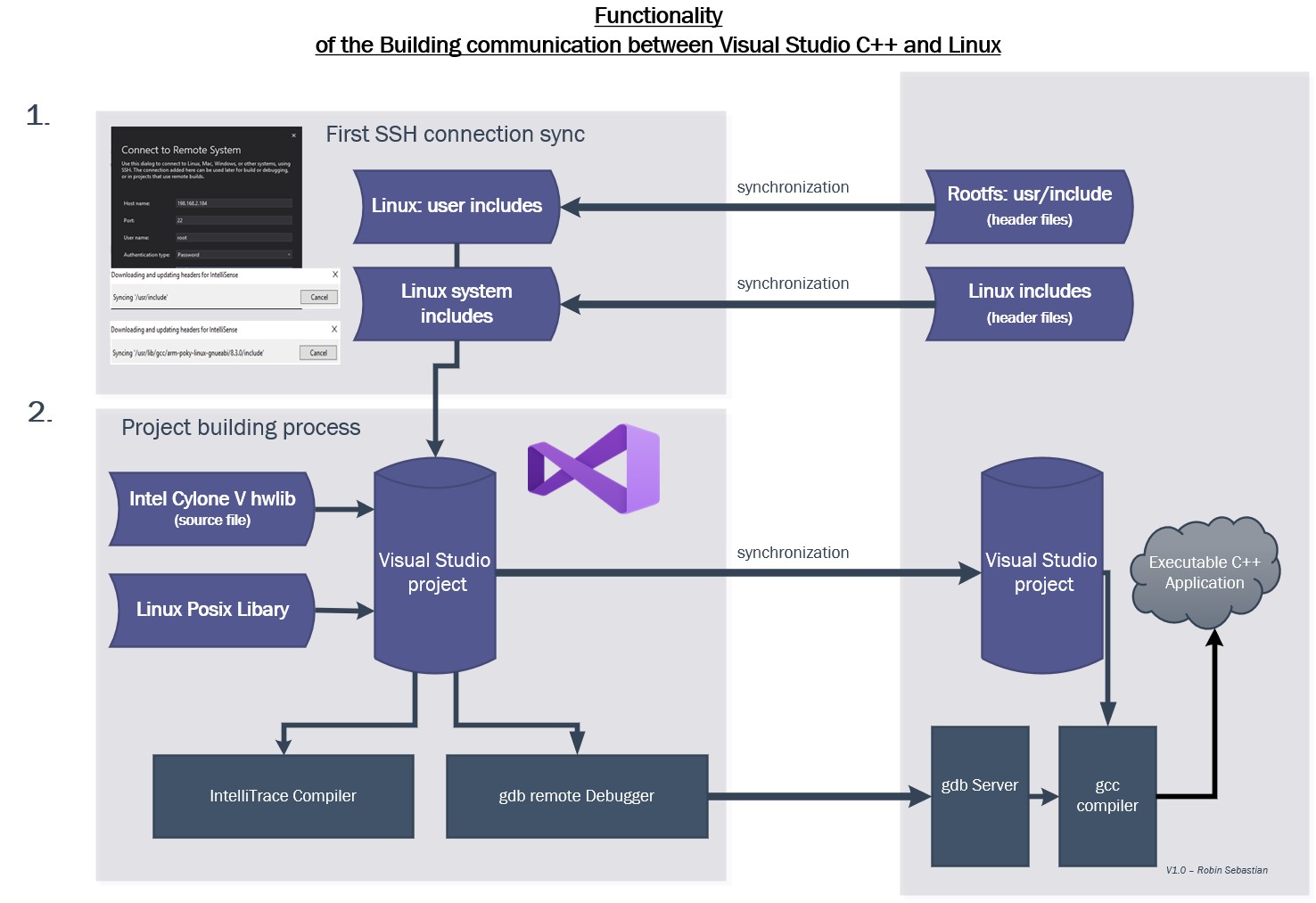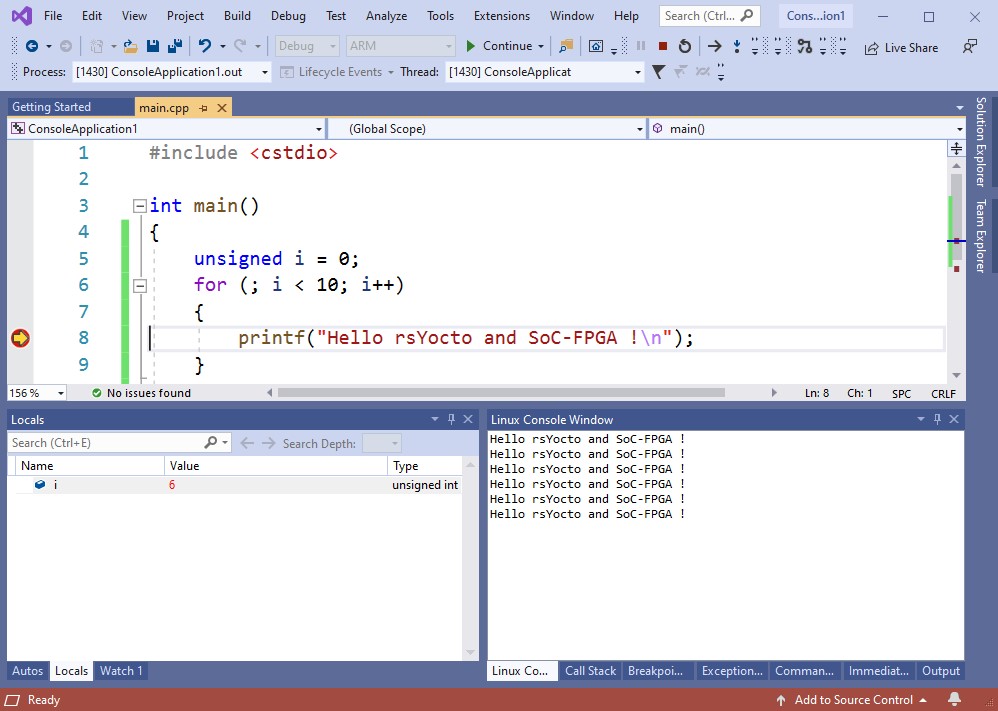This article describes how to use Microsoft Visual Studio 2019 for rsYocto C++ development.
The newer releases of Visual Studio are capable to work as embedded Linux development IDE for ARMv7A. Visual Studio can use the gdb-Server and SSHfor communicating with Linux.
On rsYocto all required components for Visual Studio are pre-installed.
The following illustration shows how Linux and Microsoft Visual Studio work together:
- Download one Version of Microsoft Visual Studio 2019 for Windows
- Follow the Visual Studio installer and include "Linux Development for C++" as workload to your installation
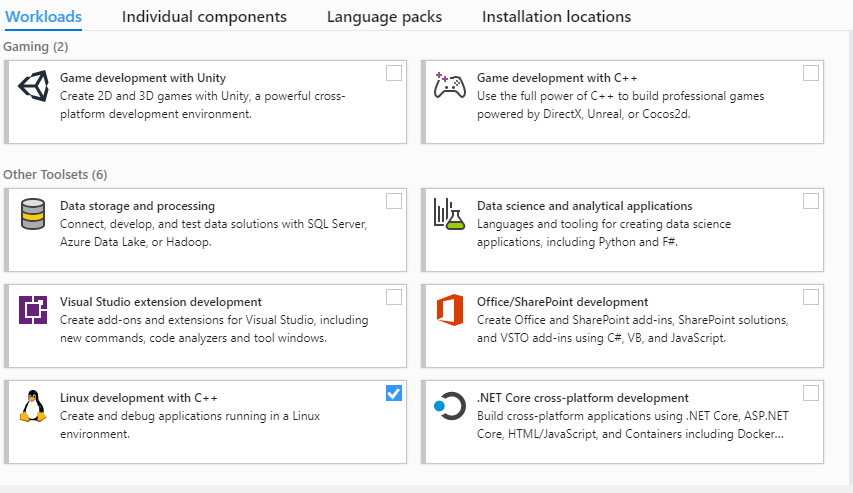
- Finish the installation
- Open Mirosoft Visual Studio 2019 and Create a new project
- Select as language "C++" and platform "Linux" and choose "Console App"
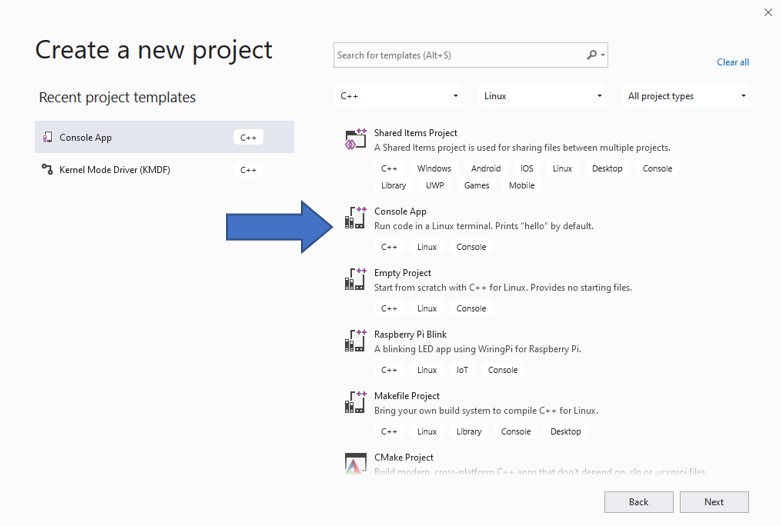
- Press "next and give your project a name
- A new Visual Studio Solution should appear with a getting started guide
- This Guide shows how to configure the connection of the remote Linux machine
- Please follow this instructions with this settings:
- Platform:
ARM - Host Name:
IPv4-Address of your Board: - Port:
22 - User name:
root - Authentication type:
Password - Password:
eit - To change the IP-Address later navigate to
Tools/Options/Cross Platform, click there the "Remove"-Button and then "Add"
- Platform:
- At this point the Visual Studio is ready for Linux C++ development
- Read the console output only and ingnore the error windows
- Ingore the "rysnc could not start error" (rsync is installed properly)
- After issues try to clean and rebuild the solution
- Interact with the HPS Hard-IP
- Interact with FPGA Soft-IP
- Available here