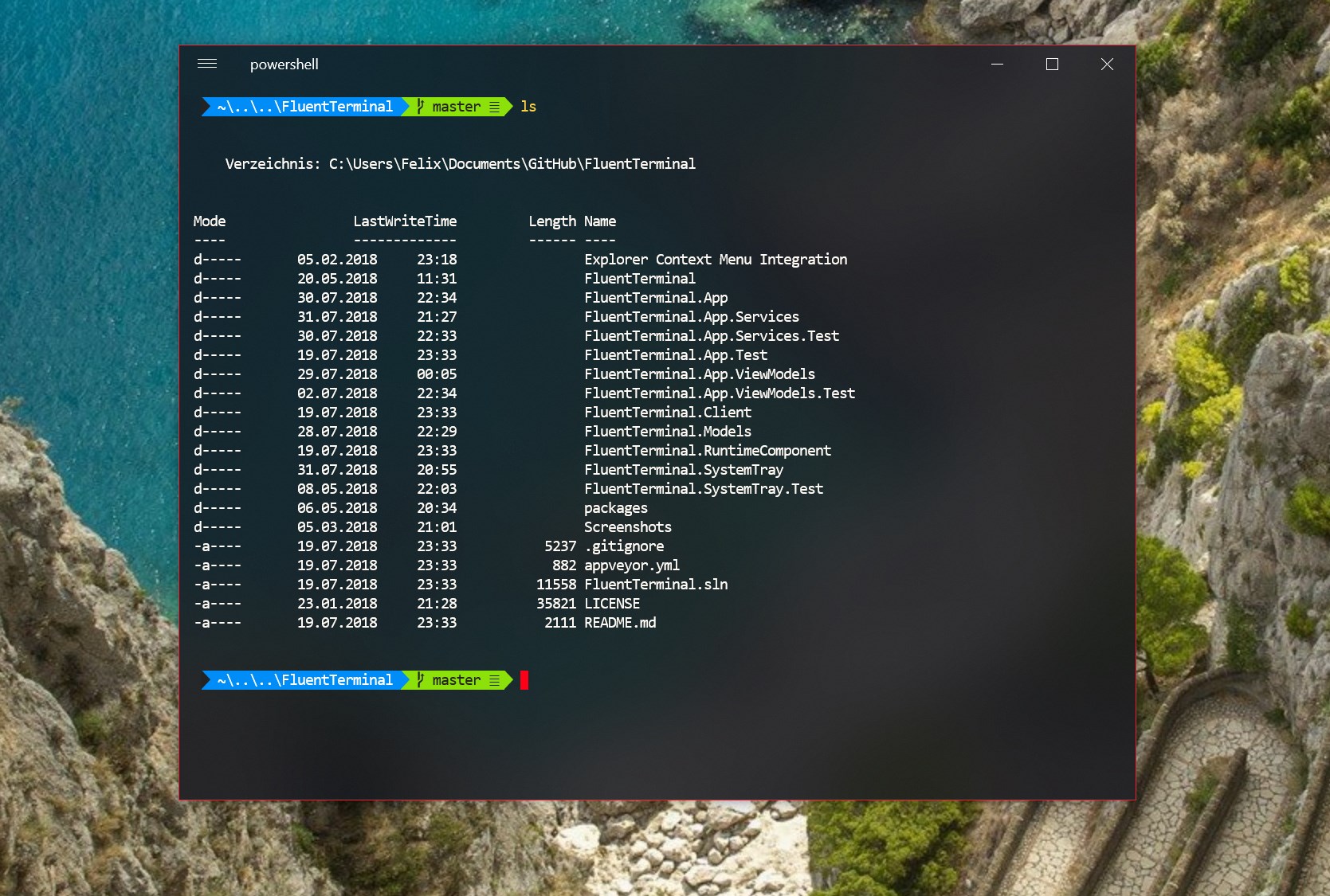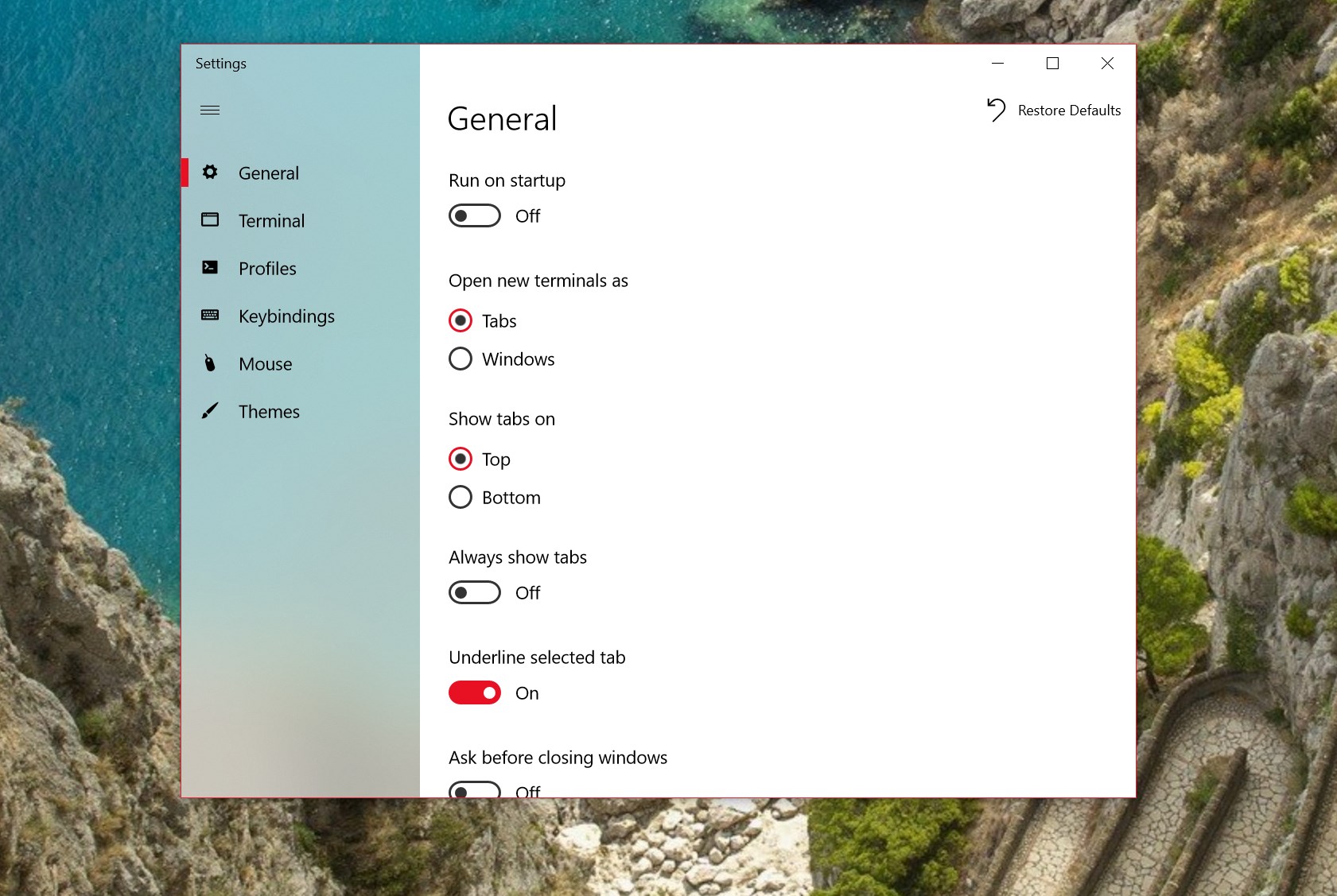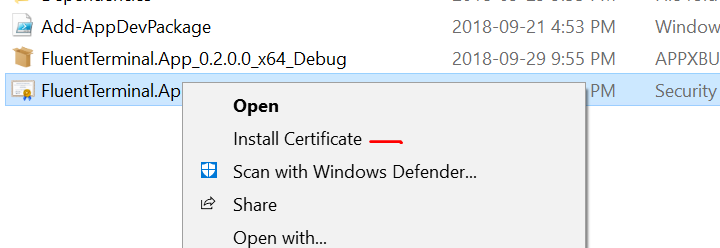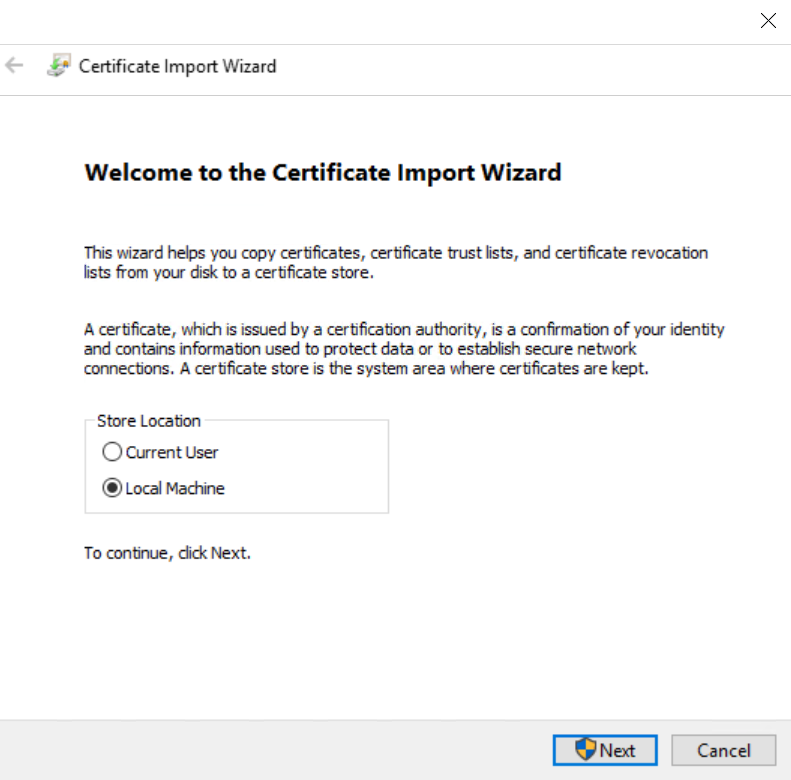A Terminal Emulator based on UWP and web technologies.
- Terminal for PowerShell, CMD, WSL or custom shells
- Built-in support for SSH and Mosh connections
- Supports tabs and multiple windows
- Theming and appearance configuration
- Import/Export themes
- Import iTerm themes
- Fullscreen mode
- Editable keybindings
- Search function
- Configure shell profiles to quickly switch between different shells
- Explorer context menu integration (Installation script can be found here)
- English
- German
- Spanish
- French
- Simplified Chinese
- Hindi
- Italian
- Dutch
- Polish
- Portuguese (Brazilian)
- Romanian
- Russians
- Hebrew
Sign up to POEditor to help with existing translations or add a new language
Launch shell profile with a custom defined keybinding- Copy & Paste options
- Improved tabs
- Split screen support
- You need to update to Fall Creators Update or later.
- Install Chocolatey
- From an elevated/admin shell, execute
choco install fluent-terminal
- Enable sideloading apps
- Alternatively, enable developer mode if you plan to do UWP app development. For most users that do not intend to do UWP app development, developer mode will not be necessary.
- Install Scoop
- Install 7zip and git (to add buckets):
scoop install 7zip git - From an elevated/admin shell, execute
scoop bucket add nonportable
scoop install fluent-terminal-np
- Download and extract the latest release.
- If not already present, download
Install.ps1to the extracted directory. - Right-click on
Install.ps1, and choose "Run with Powershell". - The installer script will walk you through the rest of the process.
- Download the latest release
- Enable sideloading apps
- Alternatively, enable developer mode if you plan to do UWP app development. For most users that do not intend to do UWP app development, developer mode will not be necessary.
- Install the *.cer file into
Local Machine->Trusted Root Certification Authorities- This will require administrator elevation. If you installed the certificate and did not have to elevate, you likely installed it into an incorrect certificate store.
- double click the *.appxbundle
- Optional: Install Context menu integration from here
Please refer to this Wiki page