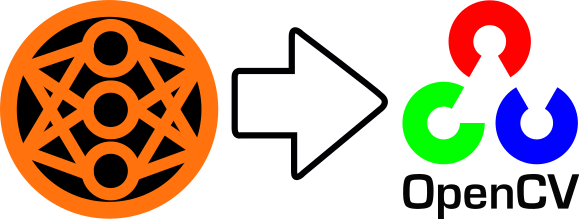Along with this tutorial, all required materials/scripts are be provided to export models from AID and run them using OpenCV's dnn module. Since OpenCV also offers the same API in C++, loading models and forwarding images would work equivalently.
- An example is provided which shows how to load an .rtdc file, load a frozen model, perform image preprocessing, and finally forward images through the model.
- A step by step instruction provides more explanation of the underlying code.
- Verify the integrity of the methods: Test functions.
- Benchmarks to justify usage of OpenCV instead of NumPy/SciPy for some image processing jobs.
import aid_cv2_dnn
import dclab,cv2
import numpy as np
# Path to Smiley-Blink rtdc file (10 images of blink-smileys on noisy background)
rtdc_path = r"Smileys_Data\blink_10_gray.rtdc"
# Path to the frozen model
model_pb_path = r"Smileys_Models\MLP64_gray_9479_optimized.pb"
# Path to the meta file which was recorded when the model was trained
meta_path = r"Smileys_Models\MLP64_gray_meta.xlsx"
# Load the protobuf model
model_pb = cv2.dnn.readNet(model_pb_path)
# Extract image preprocessing settings from meta file
img_processing_settings = aid_cv2_dnn.load_model_meta(meta_path)
# Open the .rtdc file
rtdc_ds = dclab.rtdc_dataset.RTDC_HDF5(rtdc_path)
pix = rtdc_ds.config["imaging"]["pixel size"] # pixelation (um/pix)
images = np.array(rtdc_ds["image"]) # get the images
pos_x, pos_y = rtdc_ds["pos_x"][:], rtdc_ds["pos_y"][:]
# Compute the predictions
predictions = aid_cv2_dnn.forward_images_cv2(model_pb,img_processing_settings,
images,pos_x,pos_y,pix)The following paragraphs show how to deploy a model, step by step:
- Start AIDeveloper and go to the "History"-Tab.
- Click the button 'Load model' on the lower left and choose a model that was trained earlier.
- Use the dropdown menu on the lower right and choose 'Optimized TensorFlow .pb'.
- Click the button 'Convert' on the lower right to run the conversion. After that you will find the corresponding model file in the same directory as the original model.

The script aid_cv2_dnn.py
contains all functions, required for preprocessing images of an .rtdc file.
It depends on the model, how image preprocessing is done and AIDeveloper saves these
settings during training in a so called meta file.
You can load those settings using:
img_processing_settings = aid_cv2_dnn.load_model_meta(meta_path)For image preprocessing, a dedicated function aid_cv2_dnn.image_preprocessing carries out the following methods:
- image_adjust_channels: adjust the number of channels of the images. Models in AIDeveloper can be trained using grayscale or RGB images and the resulting model then expects images with either 1, or 3 channels. If a grayscale image is provided, but the model expects 3 channels, the single channel of the image is copied three times. If an RGB image is provided but the model was trained using grayscale images, the luminosity method is used to convert the RGB image into grayscale.
- image_zooming: if images are captured using a magnification that is different from the magnification that was used during capturing the training set, zooming allows to correct. For example, lets say a model was trained using data that was captured using a 40x magnification. If your imaging system offers just a 20x objective, the difference in magnification could be corrected by a zooming factor of 2.0. Keep in mind that objectives can result in images of unique phenotype. Especially differences in numerical aperture (NA) can lead to different look of images and as a result the model will fail to predict correctly.
- image_crop_pad_cv2: crop images to particular size. In RT-DC, the location of objects is known and given by pos_x and pos_y. Images are cropped such that the object is in the middle. If an object is too close to the border such that the desired image size cannot be obtained without going beyond the border of the image, pixels are padded accordingly.
- image_normalization: This function carries out a normalization of the pixel values.
Tests for that function are provided below.
To load an exported model, use:
model_pb = cv2.dnn.readNet(model_pb_path)That model, along with the image preprocessing settings can now be used to forward images of an rtdc file:
predictions = aid_cv2_dnn.forward_images_cv2(model_pb,img_processing_settings,
images,pos_x,pos_y,pix)Tests for that function are provided below.
Following paragraphs cover test functions which are contained in aid_cv2_dnn_tests.py.
For testing, a dataset was generated and models were trained:
Irrespective of the location of the object, the function aid_cv2_dnn.image_preprocessing needs to return an image of the desired target size with the object in the middle. To allow for a visual inspection, a smiley is placed on arbitrary positions on a noisy background. The following conditions need to be tested.
Create grayscale (A) or RGB (B) images which reflect all possible phenotypes:
-
- raw image has odd width, but target image should have even width
-
- raw image has odd height, but target image should have even height
-
- raw image has odd width, and target image should also have odd width
-
- raw image has odd height, and target image should also have odd height
for each of i,ii,iii,iv, test following conditions:
- a. cell far on the left
- b. cell far on the right
- c. cell far on top
- d. cell far on bottom
- f. target image wider than original image
- g. target image higher than original image
- h. target image wider and higher than original image
All tests can be carried out using the following command:
import aid_cv2_dnn_tests
aid_cv2_dnn_tests.test_image_preprocessing("Grayscale")
aid_cv2_dnn_tests.test_image_preprocessing("RGB")The successful test returns images of the desired size showing the sunglasses smiley in the center:

The following steps allow to test the integrity of forward_images_cv2 and the export function of AIDeveloper:
- use Keras to load the original model and compute predictions for some images
- use forward_images_cv2 to load the frozen model and compute predictions for the same images
- compare both outputs
This logic is carried out by the function test_forward_images_cv2, which you can find in aid_cv2_dnn_tests.py. To assure that forwarding images works for simple and also for advanced model architectures, two models were trained on the smiley dataset:
- multilayer perceptron with 3 layers
- convolutional neural net with dropout and batch-normalization layers
Furthermore, models may be trained using Grayscale or RGB images. For both options, models were prepared using AIDeveloper. You can find the trained models in Smileys_Models.zip.
For each model architecture, forwarding images should work for
- grayscale, and
- RGB images.
The respective test function (test_forward_images_cv2) is contained in aid_cv2_dnn_tests.py. Following script uses that function to conduct all tests.
import aid_cv2_dnn_tests
# paths to Smiley-Blink datasets (10 images) for grayscale and rgb images
datasets = [r"Smileys_Data\blink_10_gray.rtdc",r"Smileys_Data\blink_10.rtdc"]
for rtdc_path in datasets:
# Simple MLP, trained on grayscale images
meta_path = r"Smileys_Models\\MLP64_gray_meta.xlsx"#Path to the meta file which was recorded when the model was trained
model_keras_path = r"Smileys_Models\\MLP64_gray_9479.model"#Path the the original model (keras hdf5 format)
model_pb_path = r"Smileys_Models\\MLP64_gray_9479_optimized.pb"#Path to the frozen model
# Run the test
preds_mlp_gray = aid_cv2_dnn_tests.test_forward_images_cv2(rtdc_path,model_pb_path,meta_path,model_keras_path)
# Simple MLP, trained on RGB images
meta_path = r"Smileys_Models\\MLP64_rgb_meta.xlsx"#Path to the meta file which was recorded when the model was trained
model_keras_path = r"Smileys_Models\\MLP64_rgb_9912.model"#Path the the original model (keras hdf5 format)
model_pb_path = r"Smileys_Models\\MLP64_rgb_9912_optimized.pb"#Path to the frozen model
# Run the test
preds_mlp_rgb = aid_cv2_dnn_tests.test_forward_images_cv2(rtdc_path,model_pb_path,meta_path,model_keras_path)
# CNN with dropout and batchnorm layers, trained on grayscale images
meta_path = r"Smileys_Models\\LeNet_bn_do_gray_meta.xlsx"#Path to the meta file which was recorded when the model was trained
model_keras_path = r"Smileys_Models\\LeNet_bn_do_gray_9259.model"#Path the the original model (keras hdf5 format)
model_pb_path = r"Smileys_Models\\LeNet_bn_do_gray_9259_optimized.pb"#Path to the frozen model
# Run the test
preds_cnn_gray = aid_cv2_dnn_tests.test_forward_images_cv2(rtdc_path,model_pb_path,meta_path,model_keras_path)
# CNN with dropout and batchnorm layers, trained on RGB images
meta_path = r"Smileys_Models\\LeNet_bn_do_rgb_meta.xlsx"#Path to the meta file which was recorded when the model was trained
model_keras_path = r"Smileys_Models\\LeNet_bn_do_rgb_9321.model"#Path the the original model (keras hdf5 format)
model_pb_path = r"Smileys_Models\\LeNet_bn_do_rgb_9321_optimized.pb"#Path to the frozen model
# Run the test
preds_cnn_rgb = aid_cv2_dnn_tests.test_forward_images_cv2(rtdc_path,model_pb_path,meta_path,model_keras_path)10 example smileys for each of the following phenotypes were downloaded: 'blink', 'happy', or 'sunglasses'.
After resizing each smiley to 32x32 pixels, they were placed at random positions on a noisy background image (60x100 pixels):

Finally, the images were written to an .rtdc file.
For details please see Create_rtdc_gray.py which is contained in
Smileys_Data.zip.
In total, 4 models were trained:
- MLP64_gray: A multilayer perceptron with three layers, trained on grayscale images
- MLP64_rgb: A multilayer perceptron with three layers, trained on RGB images
- LeNet_bn_do_gray: A CNN with dropout and batchnorm layers, trained on grayscale images
- LeNet_bn_do_rgb: A CNN with dropout and batchnorm layers, trained on RGB images
Each model was trained for 10.000 iterations. Since the dataset contains only 10 images, each model overfitted dramatically. This is OK since we just want to use the models to predict the exact same images and no new images. Please find final models and meta files in Smileys_Models.zip. The meta files contain information of the parameters used during training. Models were trained using AIDeveloper 0.1.2, which you can download here.
Since some applications might want use to do model inferencing using pure C++, it would be beneficial to use OpenCV operations instead of NumPy/SciPy. Methods of OpenCV can be conducted identically in Python and C++. Currently, AIDeveloper (version<=0.1.2) uses NumPy/SciPy for the following image processing steps:
In the following, it is discussed how a translation can be done and how the computational times compare.
AIDeveloper v.<=0.1.2 uses np.pad, and OpenCV offers a similar implementation (cv2.copyMakeBorder) which should be preferred as it would also be available in C++. The advantage of np.pad is that arrays of multiple images can be processed simultaneously, while OpenCV's cv2.copyMakeBorder only accepts one image at a time. Hence, copyMakeBorder requires to use a for loop to process all images individually. To run a test of computational times, run the following code:
import aid_cv2_dnn_tests
aid_cv2_dnn_tests.comp_time_padding()On my PC (Intel Core [email protected], 24GB RAM) this functions returns:
NumPy pad (stack of images): 1.01 seconds
NumPy pad (loop over images): 0.86 seconds
OpenCV pad (loop over images): 0.23 seconds-> Processing a stack of images in NumPy does not make it faster.
-> Using OpenCV is fastest, despite using a for-loop!
The functions 'np.pad' and 'cv2.copyMakeBorder' accept different arguments and the following code shows exemplarily how the same result can be obtained using both functions:
#Create an image (random noise)
images = np.random.randint(low=0,high=255,size=(80,250)).astype(np.uint8)
#number of pixels to pad
top,bottom,left,right = 4,5,6,7
#Use NumPy to pad
img_pad_np = np.pad(images,pad_width=( (top, bottom),(left, right) ), mode="constant")
#Use OpenCV to pad
img_pad_cv2 = cv2.copyMakeBorder(images, top, bottom, left, right, borderType=cv2.BORDER_CONSTANT,value=0)
#Compare both resultig images
compare = img_pad_np==img_pad_cv2
assert compare.all(), "images returned from np.pad and cv2.copyMakeBorder are not identical!"Apparently, results when using mode="constant" (in np.pad) or borderType=cv2.BORDER_CONSTANT (in cv2.copyMakeBorder) are identical. To translate NumPy's mode to the corresponding borderType for OpenCV you can use:
import aid_cv2_dnn
mode = "reflect" #a mode for np.pad
borderType = pad_arguments_np2cv(mode)
print(borderType)AIDeveloper v.<=0.1.2 uses scipy.ndimage.zoom, and OpenCV offers a similar implementation (cv2.resize) which should be preferred as it would also be available in C++. The advantage of scipy.ndimage.zoom is that arrays of multiple images can be processed simultaneously, while OpenCV's cv2.resize only accepts one image at a time. Hence, cv2.resize requires to use a for loop to process all images individually. To run a test of computational times, run the following code:
import aid_cv2_dnn_tests
aid_cv2_dnn_tests.comp_time_zoom()On my PC (Intel Core [email protected], 24GB RAM) this functions returns:
SciPy ndimage.zoom: 13.5 seconds
OpenCV resize: 0.5 seconds-> The implementation of OpenCV is 27x faster (despite using a for loop)!
The functions 'scipy.ndimage.zoom' and 'cv2.resize' accept different arguments and I prepared a function that allows to compare the results of both functions given certain arguments (see zoom_functions_compare in aid_cv2_dnn_tests.py.) Unfortunately, I could'nt find any set of function arguments where SciPy and OpenCV returned identical images! Hence, I conducted a pixel-wise comparison to find arguments, that return at least somewhat similar images. The following code shows how to translate arguments from scipy.ndimage.zoom to the corresponding arguments for cv2.resize:
import aid_cv2_dnn
zoom_factor = 1.2
zoom_interpol_method = 0 # The order of the spline interpolation
zoom_interpol_method_cv2 = aid_cv2_dnn.zoom_arguments_scipy2cv(zoom_factor,zoom_interpol_method)
print(zoom_interpol_method_cv2)