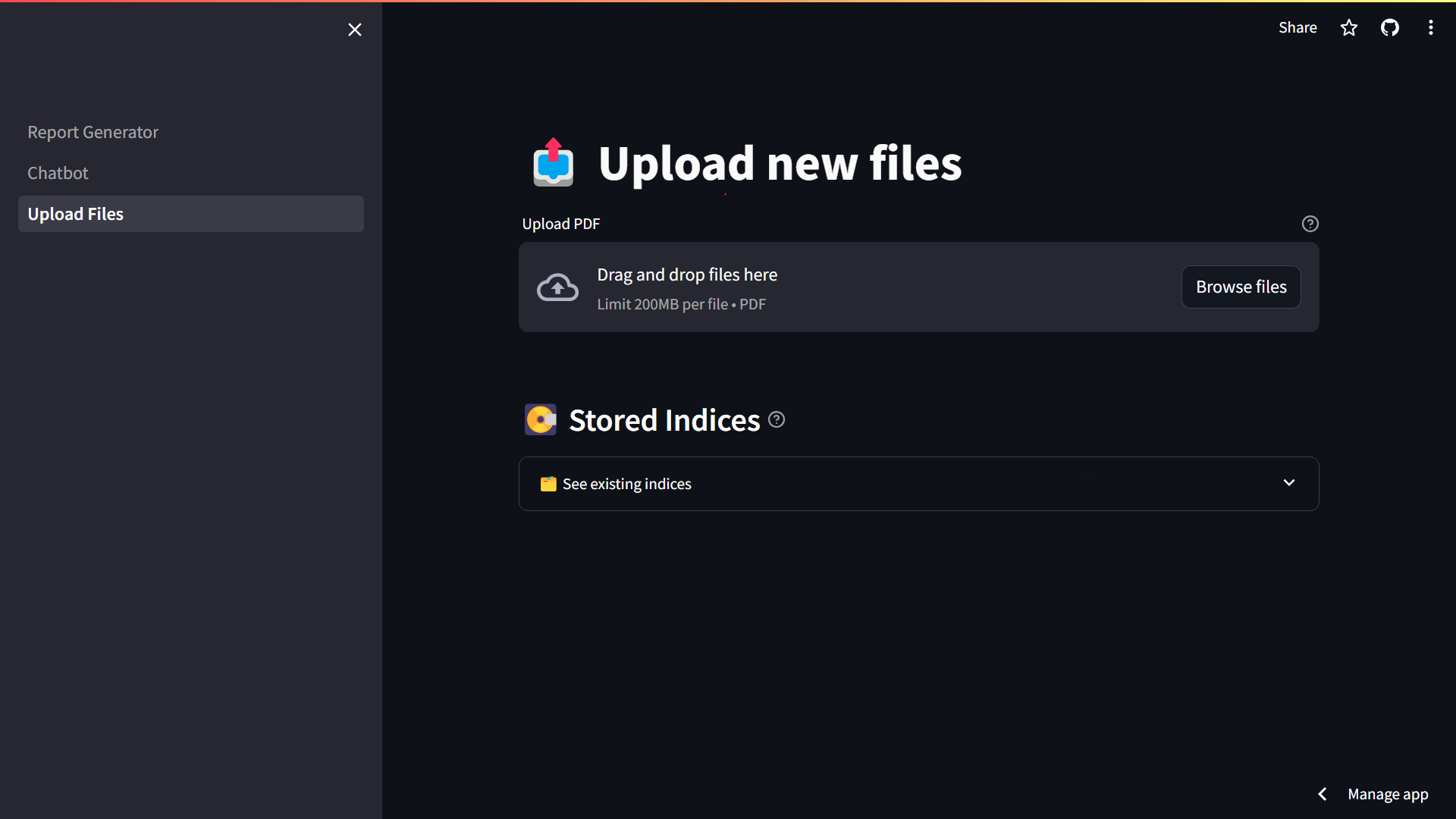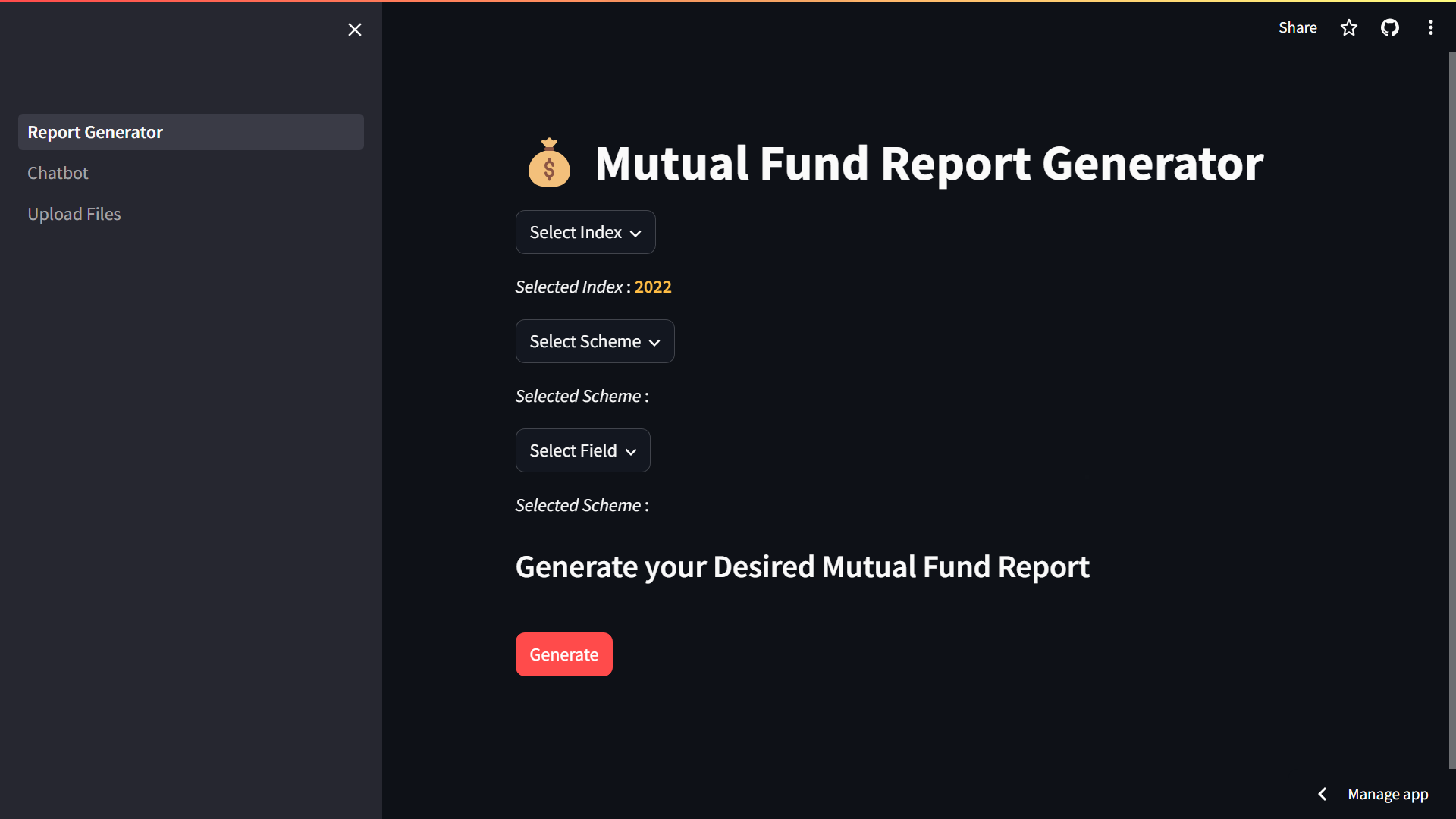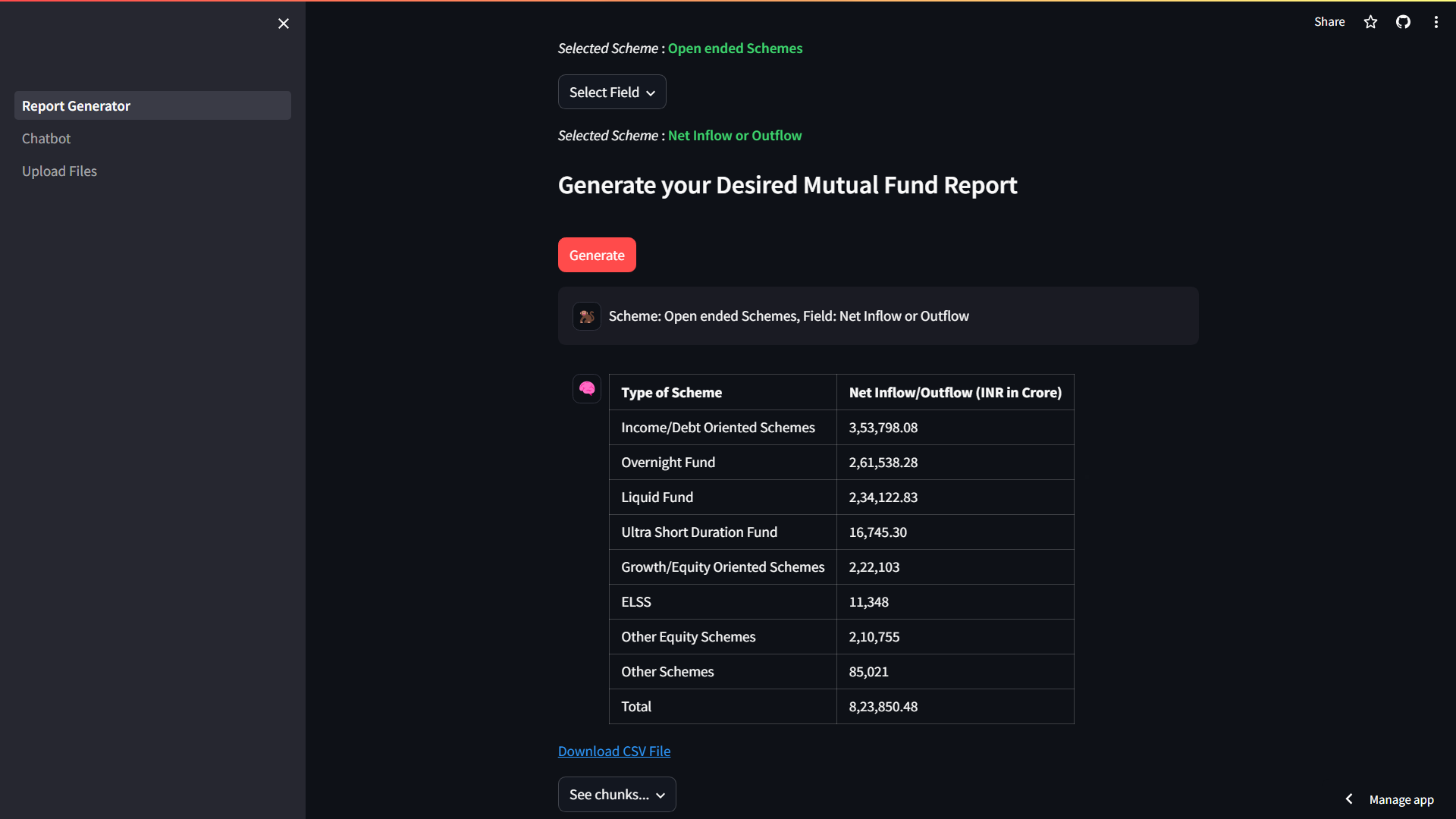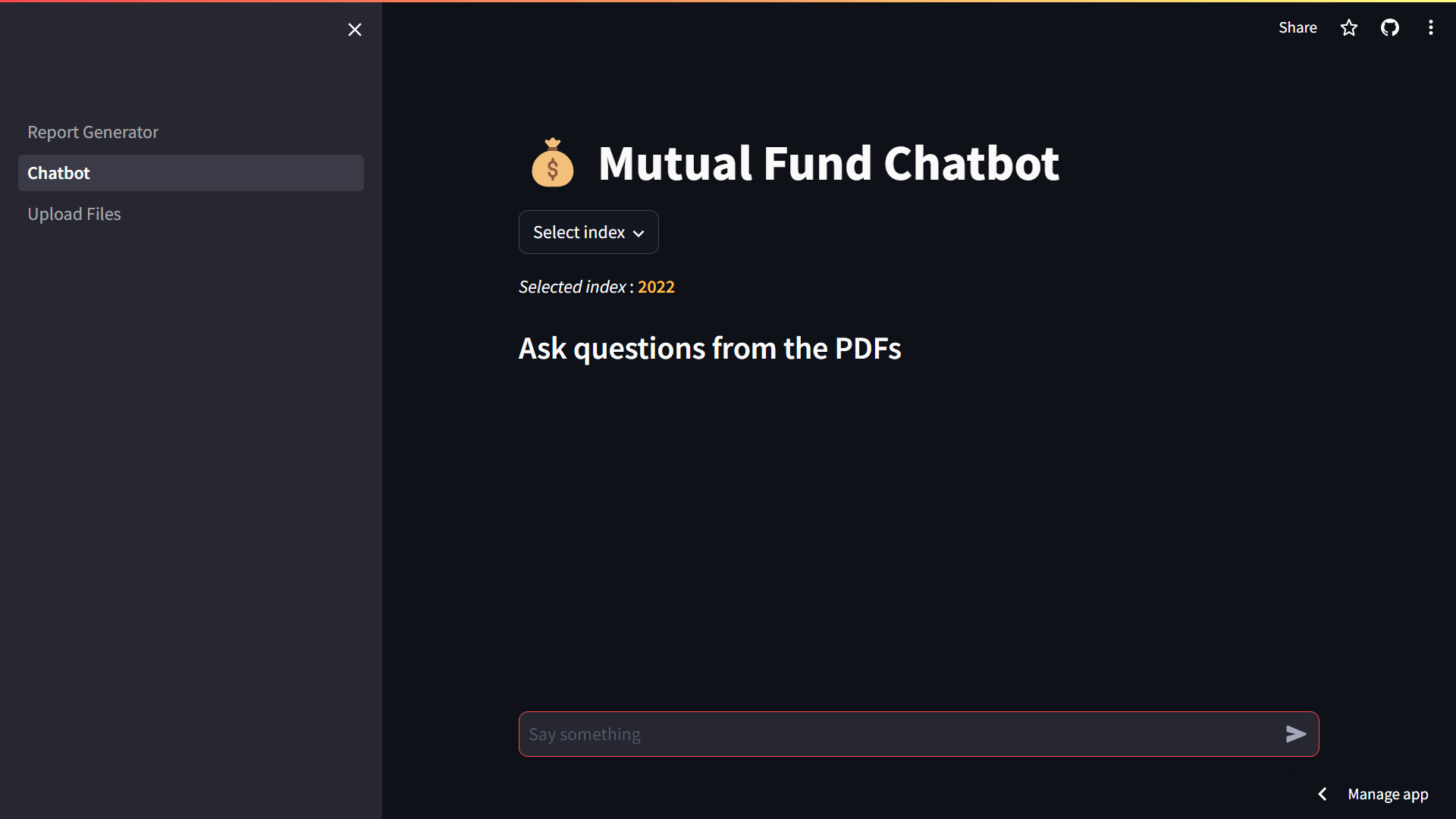This is a basic RAG chatbot and report generator made using LangChain, Streamlit, FAISS, Cohere's embed-english-v3.0 and Cohere's command-r
The project is deployed on streamlit. Visit and try from this link.
- You can upload multiple reports as PDF.
- Multiple indices can be added for better organization
- You can select more than one
schemesandfieldsas input - Generated report can be downloaded locally in CSV format for future references.
- For development purposes, you can see the chunks retrieved from the vector database for the specific query
- Additional Feature : There is a Chatbot as an option to generate your own personalized queries.
- Language :
Python - Libraries and Frameworks :
LangChain,PyPdf,Tabula,Streamlit,Pandas - Models: Cohere's
embed-english-v3.0andcommand-r - Database:
FAISSVector Database
Worked with Python 3.11 anything above will probably work.
- Clone the repo
git clone https://github.com/jojocoder28/Mutual_Fund_Chatbot- Create and activate virtual environment
cd Mutual_Fund_Chatbot
python -m venv .venv
.venv\Scripts\activate- Install Requirements
pip install -r requirements.txt- For the local machine you need to uncomment the import tabula and tabula.convert_into(uploaded_file[0], f"db/{index_name}/table.csv",pages='all', output_format='csv') in the 141st line of pages/Upload_Files.py
- Create a .env file and put your Cohere API Key as COHERE_API_KEY and OpenAI API key as OPENAI_API_KEY
COHERE_API_KEY=[YOUR COHERE API KEY GOES HERE]The chatbot uses Cohere's embed-english-v3.0 and command-r by default.
- Run Chatbot.py
streamlit run .\Report_Generator.py- Navigate to Upload Files in the sidebar to upload your own PDFs (make sure the PDFs are readable)
- Store the uploaded PDFs in a new or existing index.
- Navigate to Report Generator and select the desired index (An index for the year 2022 is already created).
- Select your scheme from the drop-down menu, or search in the search box
- Select the fields on which you want to generate a report on from the
Fielddrop-down menu. - Click on
Generate. The report from your query will be generated in a tabular form.
- You can download the generated report in CSV format from the
Download CSV Filelink. - You can also use the Chatbot
- If you want to know the what chunks were sent to the llm to generate the report, click on the
see chunks...drop down.