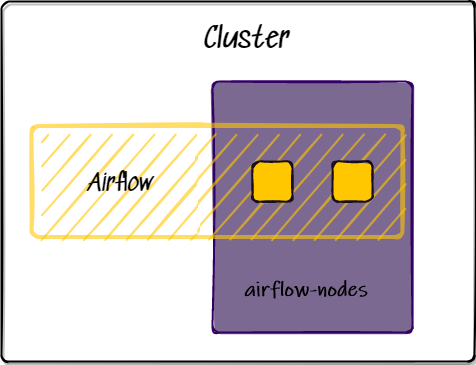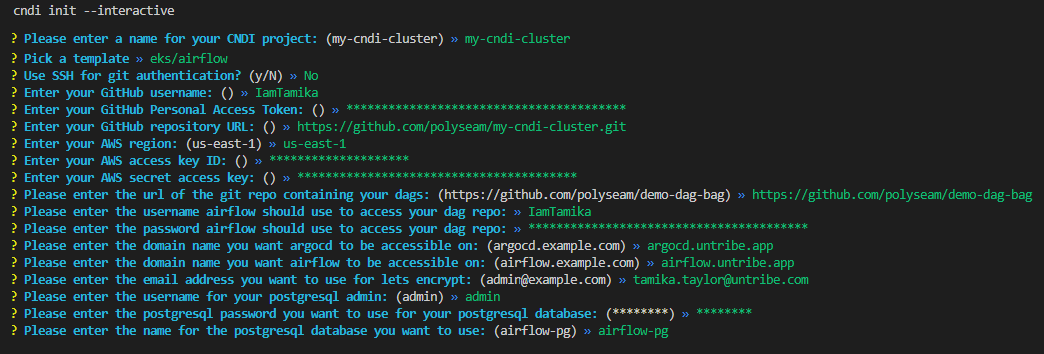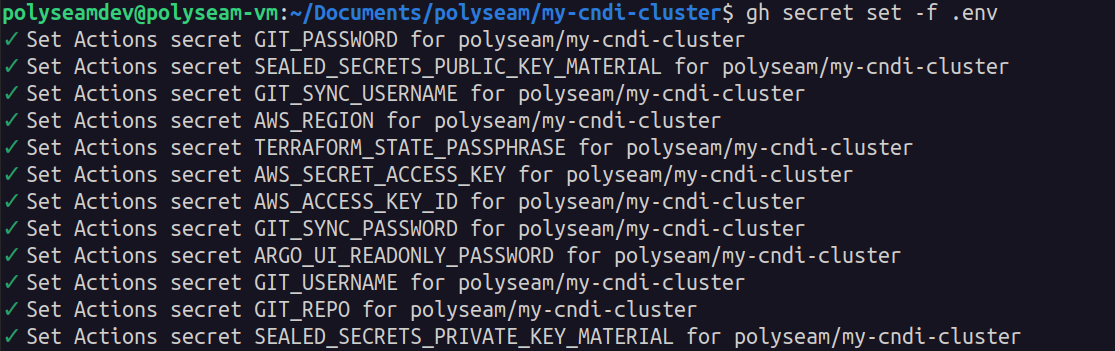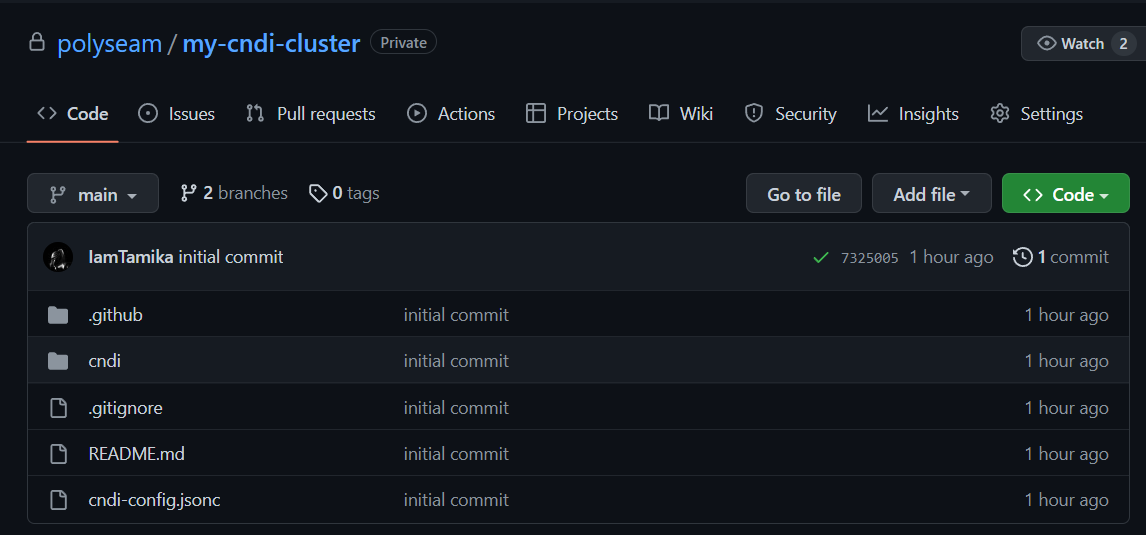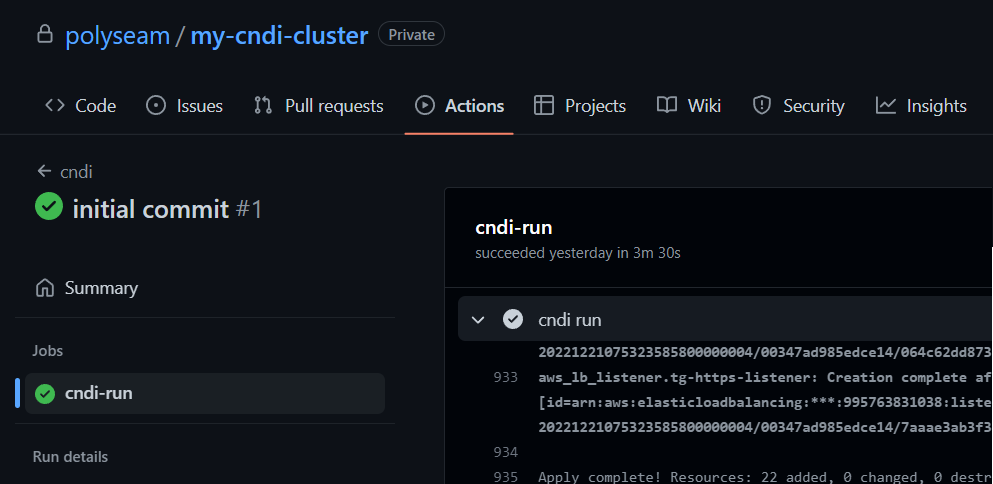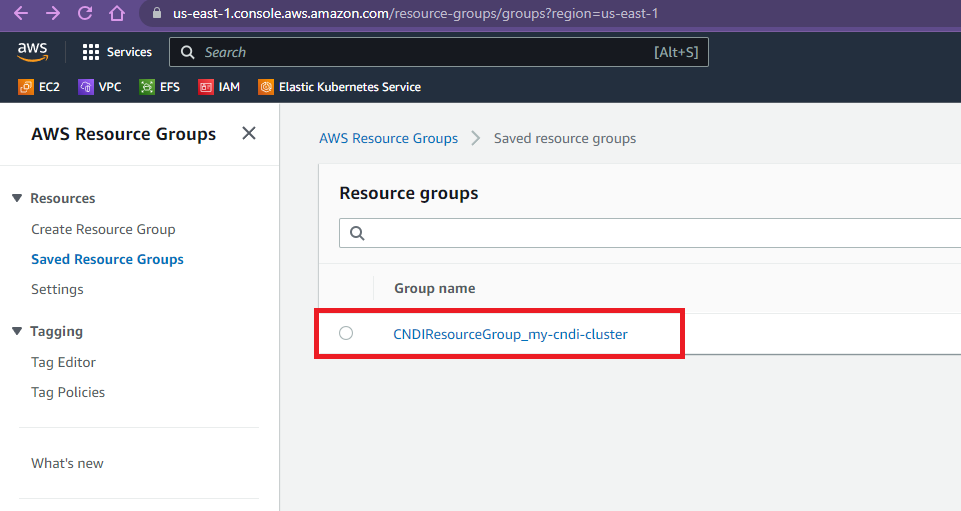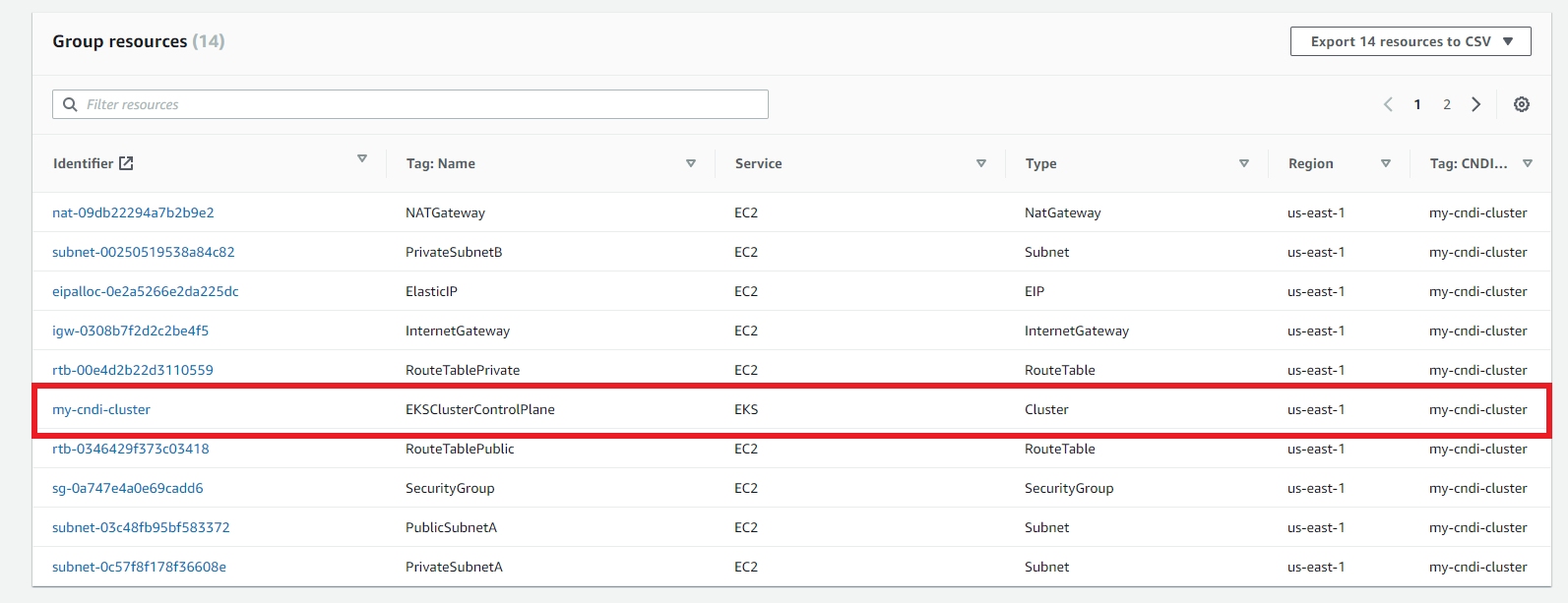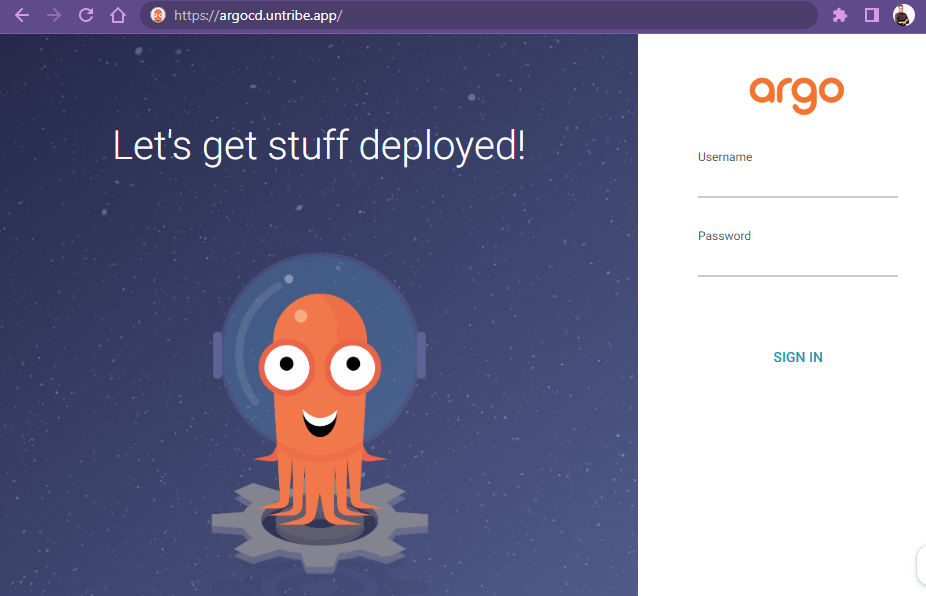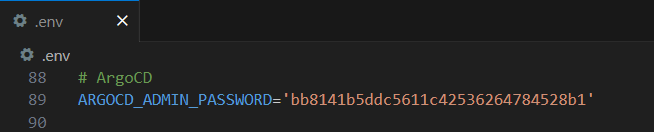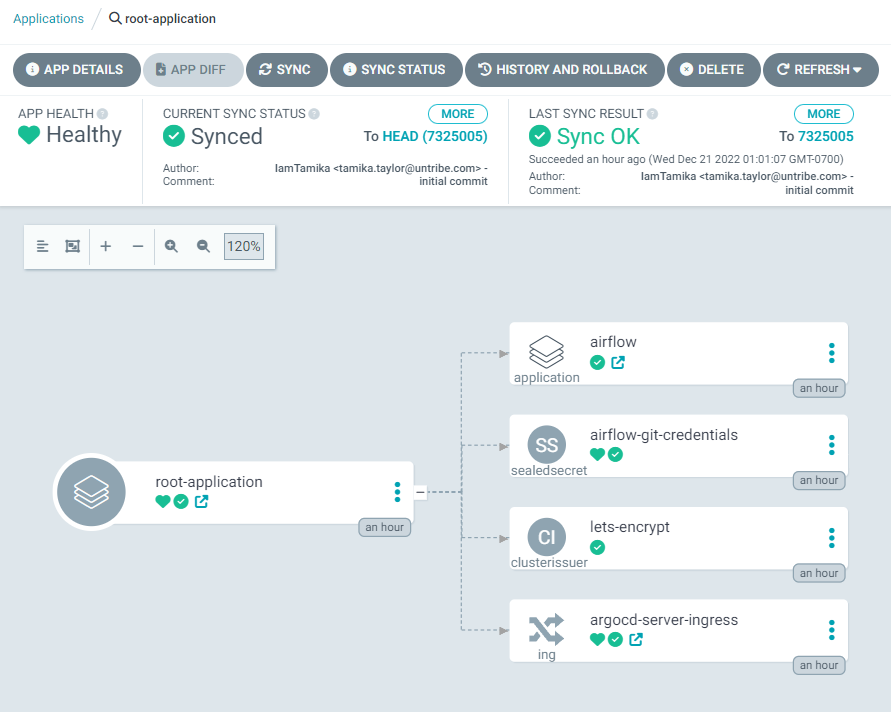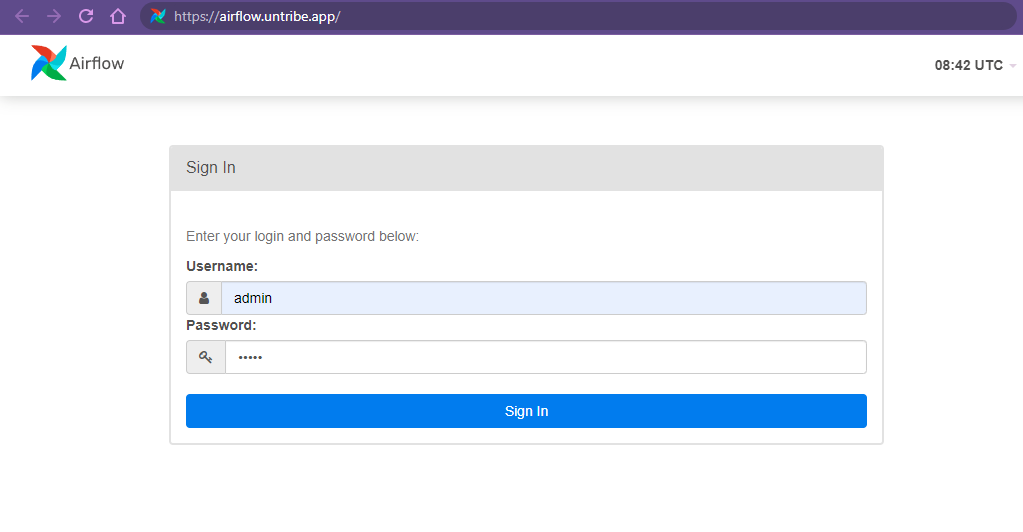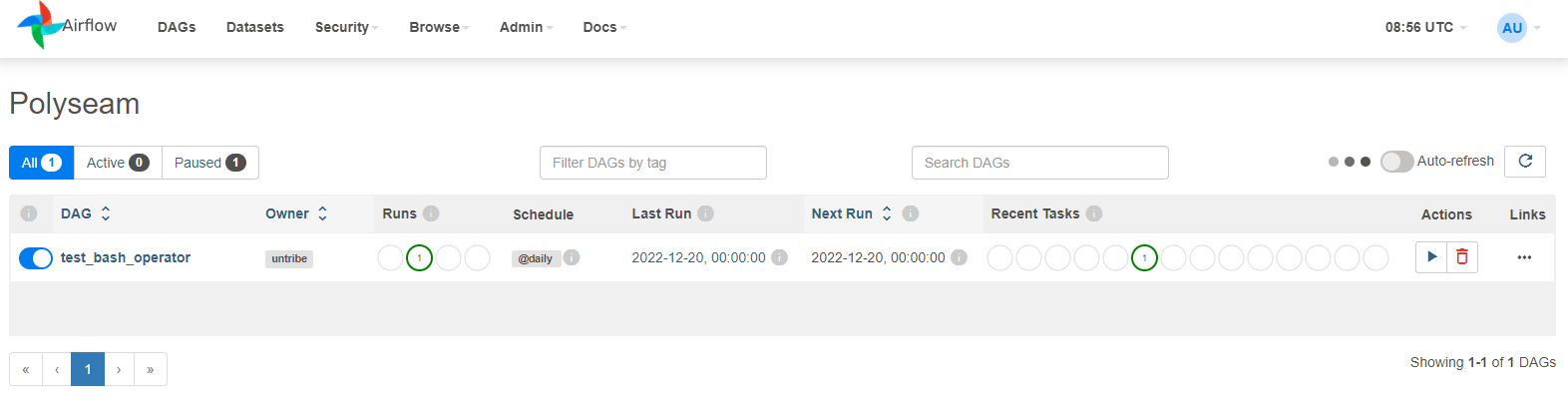A guide for using CNDI to deploy a GitOps enabled Airflow cluster on Kubernetes in Amazon Web Services
This walkthough uses cndi to customize and deploy our eks/airflow Template.
In just a few minutes we will be able to deploy a new Kubernetes cluster to AWS
that has been optimally configured for Airflow, including GitOps with Secrets
management, TLS and High Availibility right out-of-the-box. This framework will
enable quick iteration of infrastructure, applications and manifests in a GitHub
workflow you are already comfortable with.
You will need the following things to get up and running with cndi successfully:
-
An AWS cloud account: cndi will deploy infrastructure within AWS
-
Your cloud credentials: cndi will leverage your amazon web services's AWS ACCESS KEY ID and AWS_SECRET_ACCESS_KEY credentials to deploy resources.
-
A Domain Name: Because the
eks/airflowtemplate sets up TLS certificates, we need to have a domain on which to apply them. We also need access to the domain registrar so we can add a coupleCNAMErecords there for our cluster Ingresses. -
A GitHub account: cndi helps you manage the state of your infrastructure using a GitOps workflow, so you'll need a GitHub account with a valid GitHub Personal Access Token.
-
Here's a guide of how to set up your Amazon Web Services account including roles and permissions
Run the following command within your terminal to download and install cndi:
# this will download the correct binary for your OS
curl -fsSL https://raw.githubusercontent.com/polyseam/cndi/main/install.sh | shCNDI is designed around a GitOps workflow, so all of your cluster configuration and infrastructure will be stored as code within a git repo, let's create that now!
gh repo create my-cndi-cluster --private --clone && cd my-cndi-clusterNow that we have a repo, let's use cndi to generate all of our Infrastructure
as Code and Cluster Configuration:
cndi init --interactiveYou will get an interactive prompt where you'll name your project, then one to specify the CNDI template you want.
For this project select the eks/airflow Template.
? Pick a template
aws/basic
gce/basic
avm/basic
❯ eks/airflow
avm/airflow
gce/airflowBelow is the list of all of the interactive prompt values that should be supplied for this project:
- Cndi Project Name: name of project
- Template: list of templates to choose from
- GitHub Username: a user's handle on GitHub.
- GitHub Repository URL: the url for the GitHub repository that will hold all cluster configuration
- GitHub Personal Access Token: the access token CNDI will use to access your repo for cluster creation and synchronization
- AWS Access key ID: access keys are long-term credentials for an IAM user
- AWS Secret Access key: access keys are long-term credentials for an IAM user
- AWS Region: region where the infastructure is being created
- Git Username for Airflow DAG Storage: a user's handle on GitHub used to synchronize Airflow DAGs
- Git Password for Airflow DAG Storage: a personal access token used to synchronize Airflow DAGs
- Git Repo for Airflow DAG Storage: url for repo where your Airflow DAGs will be stored
- Domain name you want ArgoCD to be accessible on: domain where ArgoCD will be hosted
- Domain name you want Airflow to be accessible on: domain where Airflow will be hosted
- Email address you want to use for lets encrypt: an email for lets encrypt to use when generating certificates
- Username you want to use for airflow cnpg database: username you want to use for airflow database
- Password you want to use for airflow cnpg database: password you want to use for airflow database
- Name of the postgresql database you want to use for airflow cnpg database: name of the postgresql database you want to use for airflow cnpg database
This process will generate a cndi_config.yaml file, and cndi directory at
the root of your repository containing all the necessary files for the
configuration. It will also store all the values in a file called .env at the
root of your repository.
The structure of the generated CNDI project will be something like:
├── 📁 cndi
│ ├── 📁 cluster_manifests
│ │ ├── 📁 applications
| | | ├── cnpg.yaml
│ │ │ └── airflow.application.yaml
│ │ ├── argo-ingress.yaml
│ │ ├── cert-manager-cluster-issuer.yaml
│ │ ├── git-credentials-secret.yaml
│ │ └── etc
│ └── 📁 terraform
│ ├── airflow-nodes.cndi-node.tf.yaml
│ └── etc
├── cndi_config.yaml
├── .env
├── .gitignore
├── .github
└── README.mdFor a breakdown of all of these files, checkout the outputs section of the repo's main README.
GitHub Actions is responsible for calling the cndi run command to deploy our
cluster, so it is important that our secrets are available in the actions
runtime. However we don't want these to be visible in our source code, so we
will use GitHub Actions Secrets to store them. The
gh CLI makes this very easy.
gh secret set -f .env
# if this does not complete the first time, try running it again!Once all the config is created and environment variables are uploaded to GitHub, add, commit and push the config to your GitHub repository:
git add .
git status # take a quick look and make sure these are all files you want to push
git commit -m "initial commit"
git push --set-upstream origin mainYou should now see the cluster configuration has been uploaded to GitHub:
Now, open your web browser and navigate to your project on GitHub. Click on the Actions tab, then click on the job that was triggered from your latest commit.
You will see something like the image below, which shows that GitHub has successfully run the workflow.
It is common for cndi run to take a fair amount of time, as is the case with
most Terraform and cloud infrastructure deployments.
Once cndi run has been completed, at the end of the run will be a link to
resource groups, where you can view resources deployed by CNDI for this
project. 
Click on your project resource group
Click on your on eks cluster control plane
At the end of the cndi run there is also an output called public host, which
is the DNS (CNAME) of the load Balancer thats attached to your EKS
instances.
- Copy
public host - Go to your custom domain,
- Create an CNAME record to route traffic to the load balancer IP address
public hostfor Airflow and Argocd at the domain you provided.
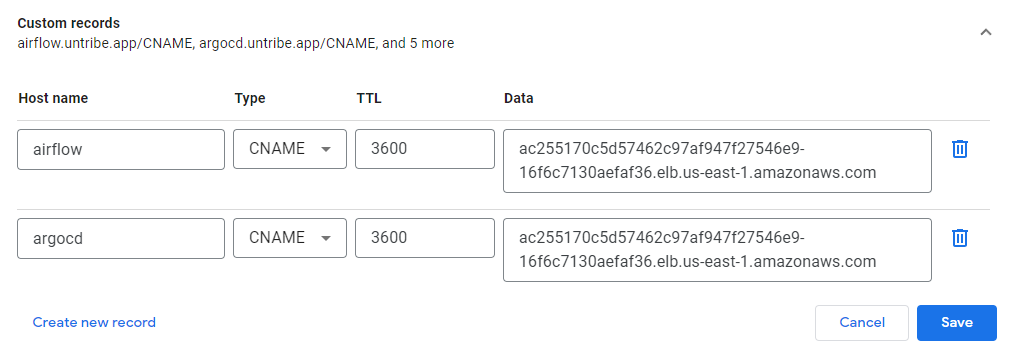 Open the
domain name you've assigned for ArgoCD in your browser to see the Argo Login
page.
Open the
domain name you've assigned for ArgoCD in your browser to see the Argo Login
page.
- (Optional if you dont have an domain name) Here's a guide of how to connect to your EKS Kubernetes Cluster once its deployed and Port Forward Argocd and the Airflow Web Server
To log in, use the username admin and the password which is the value of the
ARGOCD_ADMIN_PASSWORD in the .env located in your CNDI project folder
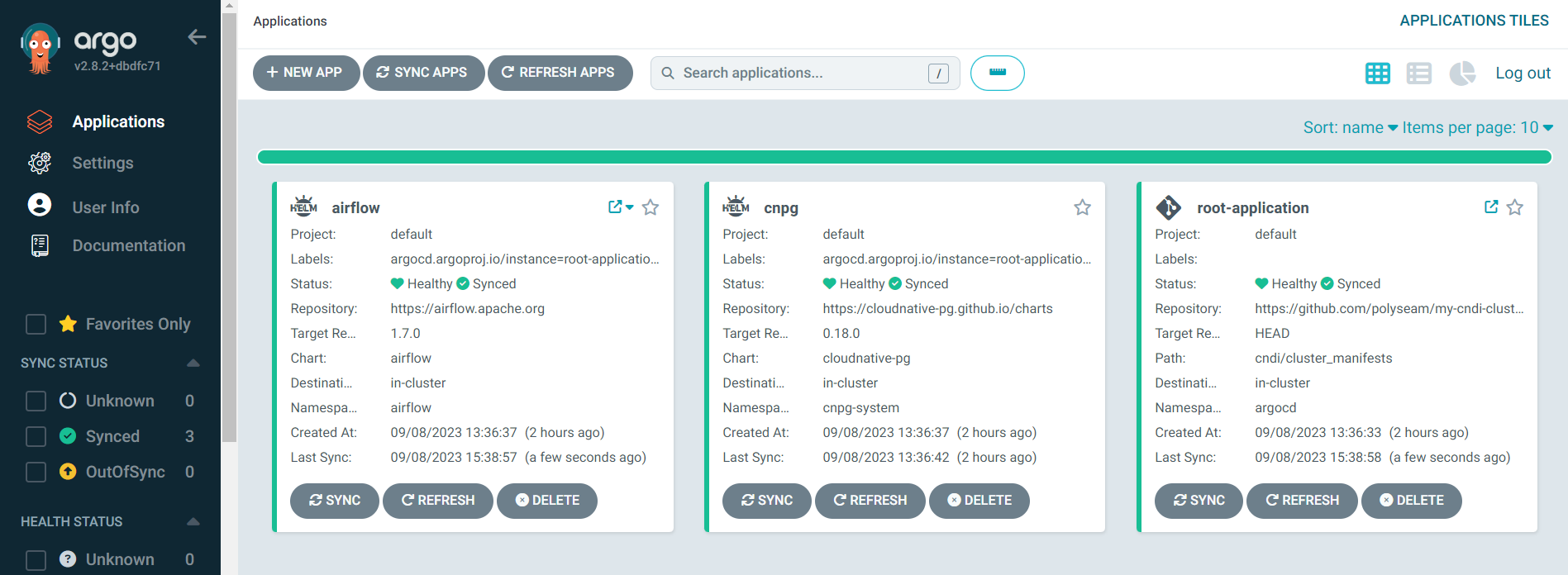 Notice that the
Notice that the
cluster_manifests in the GitHub repository matches config in the ArgoCD UI
└── 📁 cndi
└── 📁 cluster_manifests
├── 📁 applications
│ └── airflow.application.yaml
├────── git-credentials-secret.yaml
├────── cert-manager-cluster-issuer.yaml
├────── argo-ingress.yaml
└────── etcVerify all applications and manifests in the GitHub repository are present and their status is healthy in the ArgoCD UI
After setting up your Airflow application on the chosen domain, it is necessary
to verify that Airflow is accessible. To do this, the user can simply go to the
chosen domain and see if they can see Airflow's login page. The default username
is admin and the password is admin. If the page is accessible, then the user
can log in and begin using Airflow. If not, the user should go back and make
sure the previous steps were done correctly.
Verify that Airflow is connected to the private DAG repository. If correct, the private DAGs should be visible on the Airflow UI. If not,you should go back and make sure that the private DAG repository is properly connected to Airflow with the correct credentials:
You now have a fully-configured 3-node Kubernetes cluster with TLS-enabled Airflow and Argocd
To add another a node to the cluster:
- Go to the
cndi_config.yaml - In the
infrastructure.cndi.nodessection, add increase the number of nodes and save the file - Run
cndi ow - Commit changes
- Push your code changes to the repository
If you just want to take down any of your individual applications:
- Delete that application or manifest from your
cndi_config.yaml - Run
cndi ow - Commit changes
- Push your code changes to the repository
If you want to take down the entire cluster run:
cndi destroy