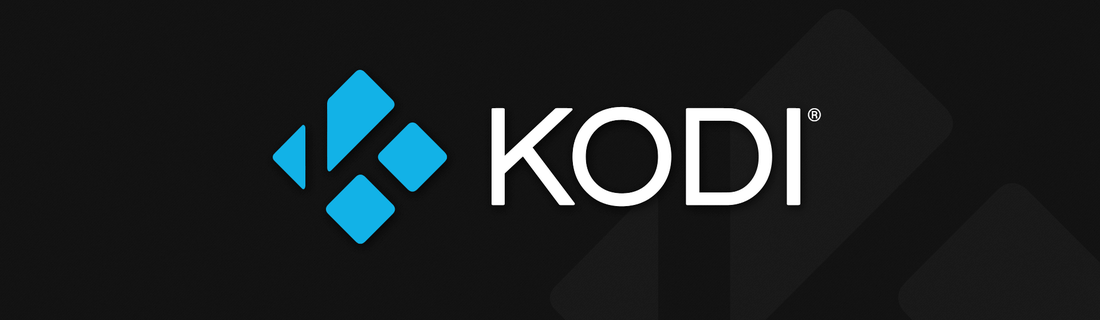This guide has been tested with macOS 10.13.4(17E199) High Sierra and 10.14.4(18E226) Mojave on Xcode 9.4.1(9F2000) and Xcode 10.2(10E125). It is meant to cross-compile Kodi for tvOS 11+ (AppleTV 4/4K) using Kodi's unified depends build system. Please read it in full before you proceed to familiarize yourself with the build procedure.
- Document conventions
- Prerequisites
- Get the source code
- Configure and build tools and dependencies
- Generate Kodi Build files
5.1. Generate XCode Project Files
5.2. Build with Xcode - Build Kodi
6.1. Build with Xcode
6.2. Build with xcodebuild - Packaging to distribute as deb
7.1. Package via Xcode
7.2. Package via Xcodebuild - Signing
8.1. Signing using a developer account
8.2. Using iOS App Signer to install - Install
9.1. Jailbroken devices
9.2. Using Xcode to install
This guide assumes you are using terminal, also known as console, command-line or simply cli. Commands need to be run at the terminal, one at a time and in the provided order.
This is a comment that provides context:
this is a command
this is another command
and yet another one
Example: Clone Kodi's current master branch:
git clone https://github.com/xbmc/xbmc kodi
Commands that contain strings enclosed in angle brackets denote something you need to change to suit your needs.
git clone -b <branch-name> https://github.com/xbmc/xbmc kodi
Example: Clone Kodi's current Krypton branch:
git clone -b Krypton https://github.com/xbmc/xbmc kodi
Several different strategies are used to draw your attention to certain pieces of information. In order of how critical the information is, these items are marked as a note, tip, or warning. For example:
NOTE: Linux is user friendly... It's just very particular about who its friends are. TIP: Algorithm is what developers call code they do not want to explain. WARNING: Developers don't change light bulbs. It's a hardware problem.
back to top | back to section top
- Java Development Kit (JDK)
- Xcode. Install it from the AppStore or from the Apple Developer Homepage.
- Device with tvOS 11.0 or newer to install Kodi after build.
Building for tvOS should work with the following combinations of Xcode and macOS versions:
- Xcode 9.x against tvOS SDK 11.x on 10.13.x (High Sierra)(recommended)
- Xcode 9.x against tvOS SDK 11.x on 10.14.x (Mojave)(recommended)
- Xcode 10.x against tvOS SDK 12.x on 10.14.x (Mojave)(recommended)
WARNING: Start Xcode after installation finishes. You need to accept the licenses and install missing components.
Change to your home directory:
cd $HOME
Clone Kodi's current master branch:
git clone https://github.com/xbmc/xbmc kodi
Kodi can be built as a 64bit program only for tvOS. The dependencies are built in $HOME/kodi/tools/depends and installed into /Users/Shared/xbmc-depends.
NOTE: --with-platform is mandatory for all Apple platforms
Configure build:
cd $HOME/kodi/tools/depends
./bootstrap
./configure --host=aarch64-apple-darwin --with-platform=tvos
Build tools and dependencies:
make -j$(getconf _NPROCESSORS_ONLN)
TIP: By adding -j<number> to the make command, you can choose how many concurrent jobs will be used and expedite the build process. It is recommended to use -j$(getconf _NPROCESSORS_ONLN) to compile on all available processor cores. The build machine can also be configured to do this automatically by adding export MAKEFLAGS="-j$(getconf _NPROCESSORS_ONLN)" to your shell config (e.g. ~/.bashrc).
WARNING: Look for the Dependencies built successfully. success message. If in doubt run a single threaded make command until the message appears. If the single make fails, clean the specific library by issuing make -C target/<name_of_failed_lib> distclean and run makeagain.
NOTE: Advanced developers may want to specify an tvOS SDK version (if multiple versions are installed) in the configure line(s) shown above. The example below would use the tvOS SDK 11.0:
./configure --host=aarch64-apple-darwin --with-platform=tvos --with-sdk=11.0
Before you can use Xcode to build Kodi, the Xcode project has to be generated with CMake. CMake is built as part of the dependencies and doesn't have to be installed separately. A toolchain file is also generated and is used to configure CMake. Default behaviour will not build binary addons. To add addons to your build go to Add Binary Addons to Project
Before you can use Xcode to build Kodi, the Xcode project has to be generated with CMake. CMake is built as part of the dependencies and doesn't have to be installed separately. A toolchain file is also generated and is used to configure CMake.
Create an out-of-source build directory:
mkdir $HOME/kodi-build
Generate Xcode project for TVOS:
make -C tools/depends/target/cmakebuildsys BUILD_DIR=$HOME/kodi-build
TIP: BUILD_DIR can be omitted, and project will be created in $HOME/kodi/build Change all relevant paths onwards if omitted.
Additional cmake arguments can be supplied via the CMAKE_EXTRA_ARGUMENTS command line variable
An example to set signing settings in xcode project:
make -C tools/depends/target/cmakebuildsys CMAKE_EXTRA_ARGUMENTS="-DPLATFORM_BUNDLE_IDENTIFIER='tv.kodi.kodi' -DCODE_SIGN_IDENTITY='iPhone Developer: *** (**********)' -DPROVISIONING_PROFILE_APP='tv.kodi.kodi' -DPROVISIONING_PROFILE_TOPSHELF='tv.kodi.kodi.Topshelf'"
Available Signing arguments
PLATFORM_BUNDLE_IDENTIFIER - bundle ID (used for the app, top shelf and entitlements)
DEVELOPMENT_TEAM - dev team ID OR CODE_SIGN_IDENTITY - certificate name
PROVISIONING_PROFILE_APP - provprofile name for the app
PROVISIONING_PROFILE_TOPSHELF - provprofile name for the top shelf
TIP: If you wish to add signing settings automatically, look at Generate XCode Project Files for the additional CMAKE_EXTRA_ARGUMENTS
You can find a complete list of available binary add-ons here.
Binary addons will be built as a dependency in the Xcode project. You can choose the addons you wish to build during the Xcode project generation step
Generate Xcode project to build specific add-ons:
make -C tools/depends/target/cmakebuildsys CMAKE_EXTRA_ARGUMENTS="-DENABLE_XCODE_ADDONBUILD=ON -DADDONS_TO_BUILD='audioencoder.flac pvr.vdr.vnsi audiodecoder.snesapu'"
Generate Xcode project to build a specific group of add-ons:
make -C tools/depends/target/cmakebuildsys CMAKE_EXTRA_ARGUMENTS="-DENABLE_XCODE_ADDONBUILD=ON -DADDONS_TO_BUILD='pvr.*'"
For additional information on regular expression usage for ADDONS_TO_BUILD, view ADDONS_TO_BUILD section located at Kodi add-ons CMake based buildsystem
Generate Xcode project to build all add-ons automatically:
make -C tools/depends/target/cmakebuildsys CMAKE_EXTRA_ARGUMENTS="-DENABLE_XCODE_ADDONBUILD=ON"
TIP: If you wish to not automatically build addons added to your xcode project, omit -DENABLE_XCODE_ADDONBUILD=ON. The target will be added to the project, but the dependency will not be set to automatically build
TIP: Binary add-ons added to the generated Xcode project can be built independently of the Kodi app by selecting the scheme/target binary-addons in the Xcode project.
You can also build the binary-addons target via xcodebuild. This will not build the Kodi App, but will build any/all binary addons added for the project Generation.
xcodebuild -config "Debug" -target binary-addons
back to top | back to section top
Start Xcode, open the Kodi project file created in Generate Kodi Build files
TIP: (kodi.xcodeproj) is located in $HOME/kodi-build
Once the project has loaded, select Generic TvOs Device (or your actual connected device if you have it connected) and hit Build.
This will create a Kodi.app file located in $HOME/kodi-build/build/Debug-appletvos. This App can be deployed via Xcode to an AppleTV via Window -> Devices and Simulators -> Select device and click +
TIP: If you build as a release target, the location of the Kodi.app will be $HOME/kodi-build/build/Release-appletvos
WARNING: If you have selected a specific tvOS SDK Version in step 4 then you might need to adapt the active target to use the same tvOS SDK version, otherwise build will fail. Be sure to select a device configuration. WARNING: Building for simulator is NOT supported.
Alternatively, you can also build via Xcode from the command-line with xcodebuild, triggered by CMake:
Change to build directory:
cd $HOME/kodi-build
xcodebuild -config "Debug" -jobs $(getconf _NPROCESSORS_ONLN)
This will create a Kodi.app file located in $HOME/kodi-build/build/Debug-appletvos. This App can be deployed via Xcode to an AppleTV via Window -> Devices and Simulators -> Select device and click +
TIP: You can specify Release instead of Debug as -config parameter.
TIP: If you build as a release target, the location of the Kodi.app will be $HOME/kodi-build/build/Release-appletvos
back to top | back to section top
CMake generates a target called deb which will package Kodi ready for distribution. After Kodi has been built, the target can be triggered by selecting it in Xcode active scheme or manually running
Start Xcode, open the Kodi project file created in Generate XCode Project Files
TIP: (kodi.xcodeproj) is located in $HOME/kodi-build
Click on Product in the top menu bar, and then go to Scheme, then select deb
Hit Build
TIP: The generated package will be located at $HOME/kodi-build/tools/darwin/packaging/tvos.
Change to build directory:
cd $HOME/kodi-build
xcodebuild -target deb
TIP: The generated package will be located at $HOME/kodi-build/tools/darwin/packaging/tvos.
TIP: If your device is jailbroken, you can go direct to Installing on Jailbroken Device
For this to work you need to alter the Xcode project by setting your codesign identity or supplying credentials during xcode generation. Note that using a free developer account the signing will need to be reapplied every 7 days.
- Open the Xcode project in Xcode as above (requires Xcode 7 or later)
- Select Xcode->Preferences and select Accounts * Hit the + sign to add an Apple ID account and Login.
- Next select the kodi build target
- Under the
Generaltab, enter a unique bundle identifier and check the box toAutomatically Manage Signing. - Select your team under
Automatically Manage Signing.
It's also important that you select the signing on all 4 spots in the project settings. After the last buildstep, our support script will do a full sign of all binaries and bundle them with the given identity, including all the *.viz, *.pvr, *.so, etc. files Xcode doesn't know anything about. This should allow you to deploy Kodi to all non-jailbroken devices the same way you deploy normal apps to.
In that case Kodi will be sandboxed like any other app. All Kodi files are then located in the sandboxed Documents folder and can be easily accessed via iTunes file sharing.
- Build the deb target via xcodebuild or Xcode as per Build Kodi
- Open iOS Appsigner
- Browse to $HOME/kodi/build/tools/darwin/packaging/tvos for your input file
- Select your signing certificate
- Select your provisioning profile
- Click start and select save location for the ipa file
- Run Xcode -> Window -> Devices and Simulators
- Select your Apple TV you setup in earlier for Wireless connecting press the +
- Find your ipa file and click open.
There are a number of different methods that can be used to install kodi on an AppleTV 4/4K.
On jailbroken devices the resulting deb file created from Packaging to distribute as deb can be copied to the tvOS device via ssh/scp and installed manually. You need to SSH into the tvOS device and issue:
dpkg -i <name of the deb file>
Whether you have paid or free developer account you can deploy Kodi via Xcode to work on a non-jailbroken devices.
The Apple TV 4K cannot be connected to mac via a cable so the connection must be wireless to XCode to add the application.
- Make sure your Mac and your Apple TV are on the same network.
- Choose
Window->Devices and Simulators, then in the window that appears, click Devices. - On your Apple TV, open the Settings app and choose
Remotes and Devices->Remote App and Devices. - The Apple TV searches for possible devices including the Mac. (If you have any Firewall or Internet security, disable/turn off to allow searching.)
- On your Mac, select the Apple TV in the Devices pane. The pane for the Apple TV is displayed and shows the current status of the connection request.
- Enter the verification code displayed on your AppleTV into the Device window pane for the device and click Connect.
Xcode sets up the Apple TV for wireless debugging and pairs with the device. Once your Apple TV has been connected in Xcode, you can deploy either the Deb or [App](#6-Build file) file.
- Choose Window > Devices and Simulators, then in the window that appears, click Devices.
- On your Mac, select the Apple TV in the Devices pane.
- Click the + symbol under
installed appsand navigate to and select:$HOME/kodi-build/build/Debug-appletvos/Kodi.appand thenOpen.