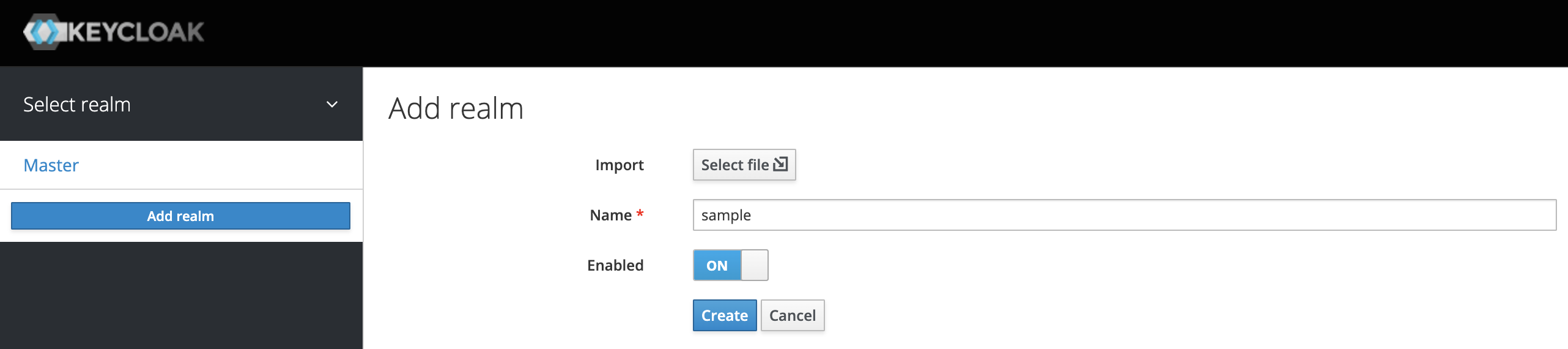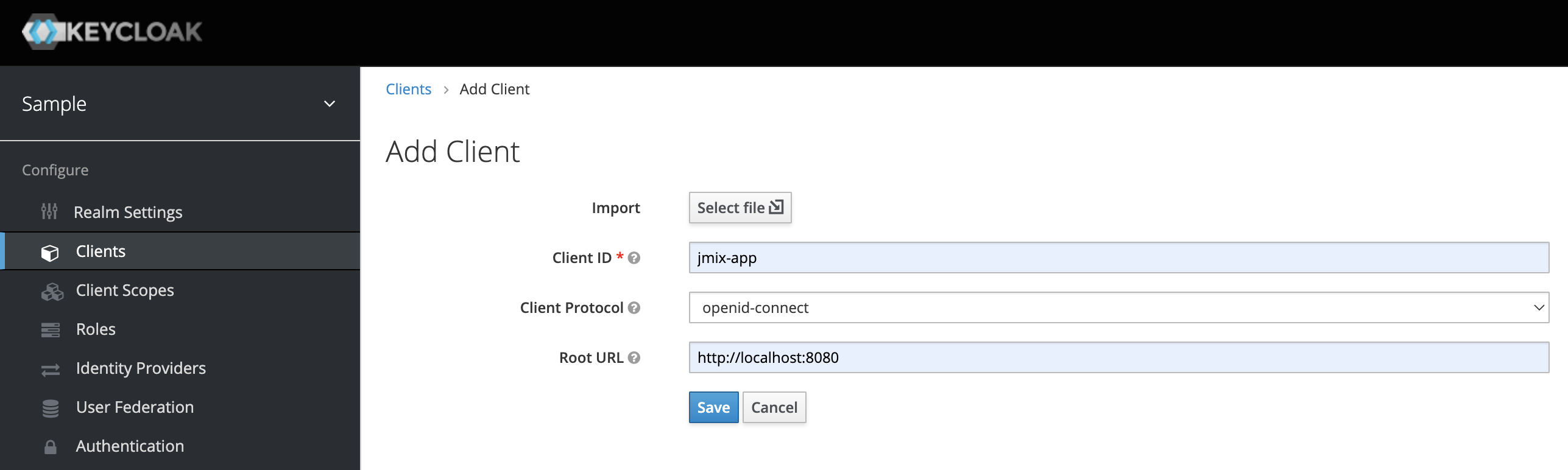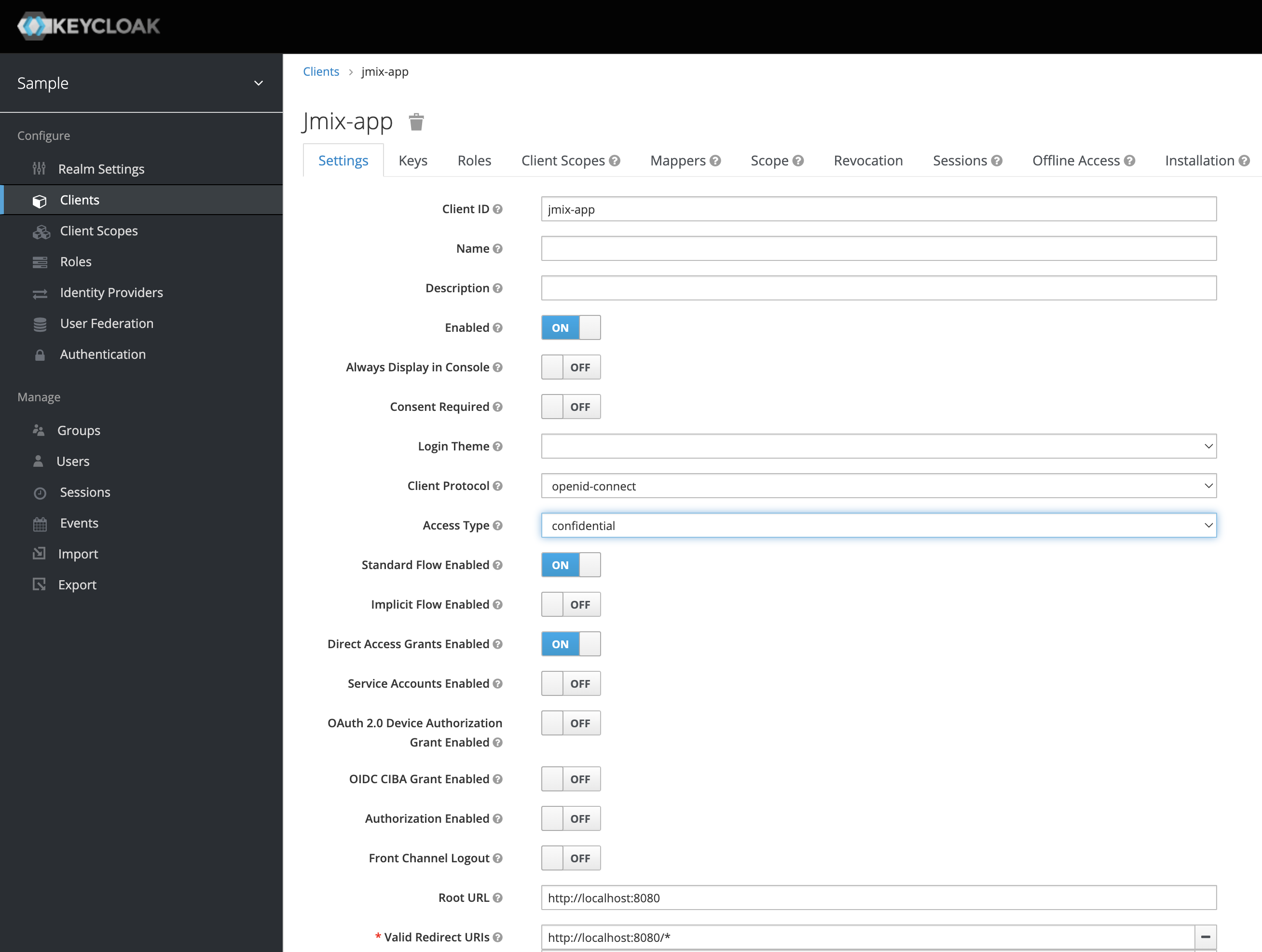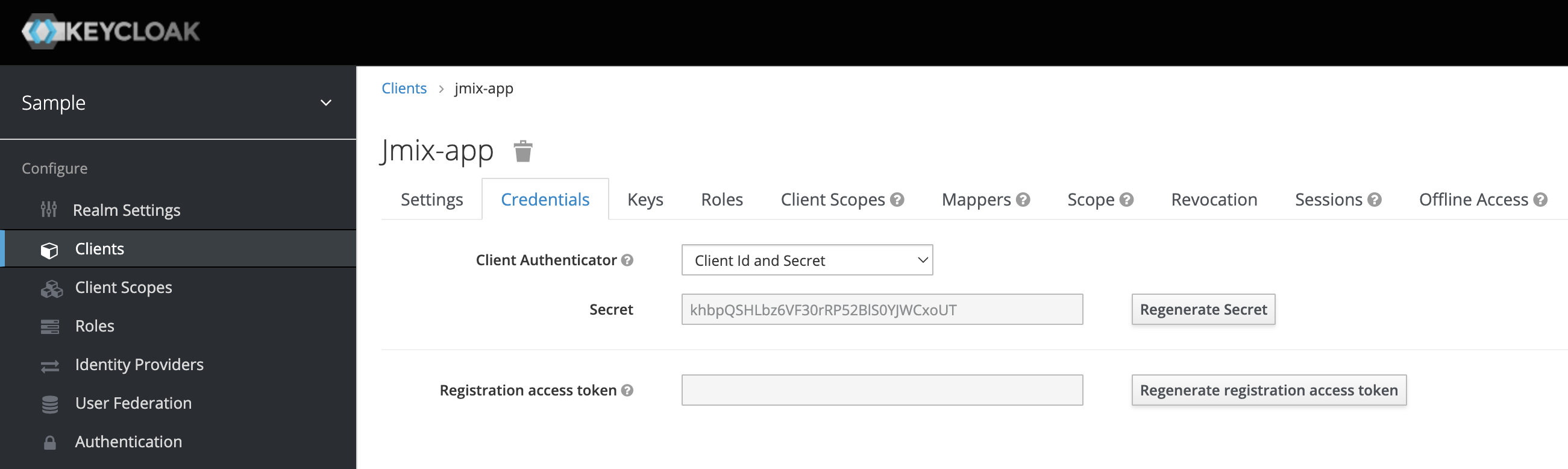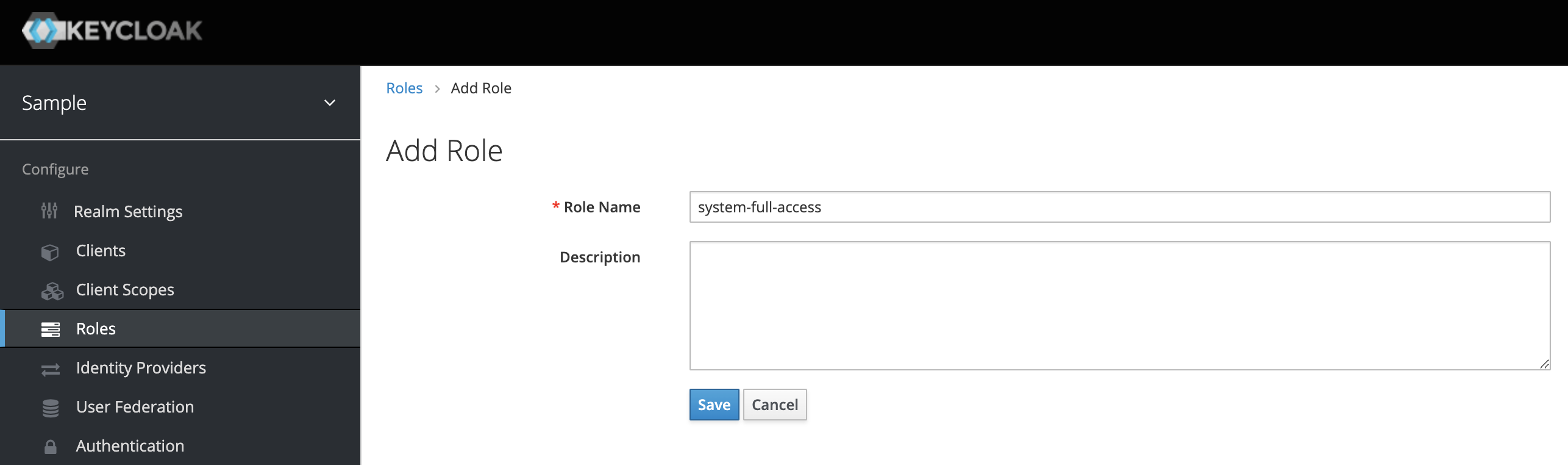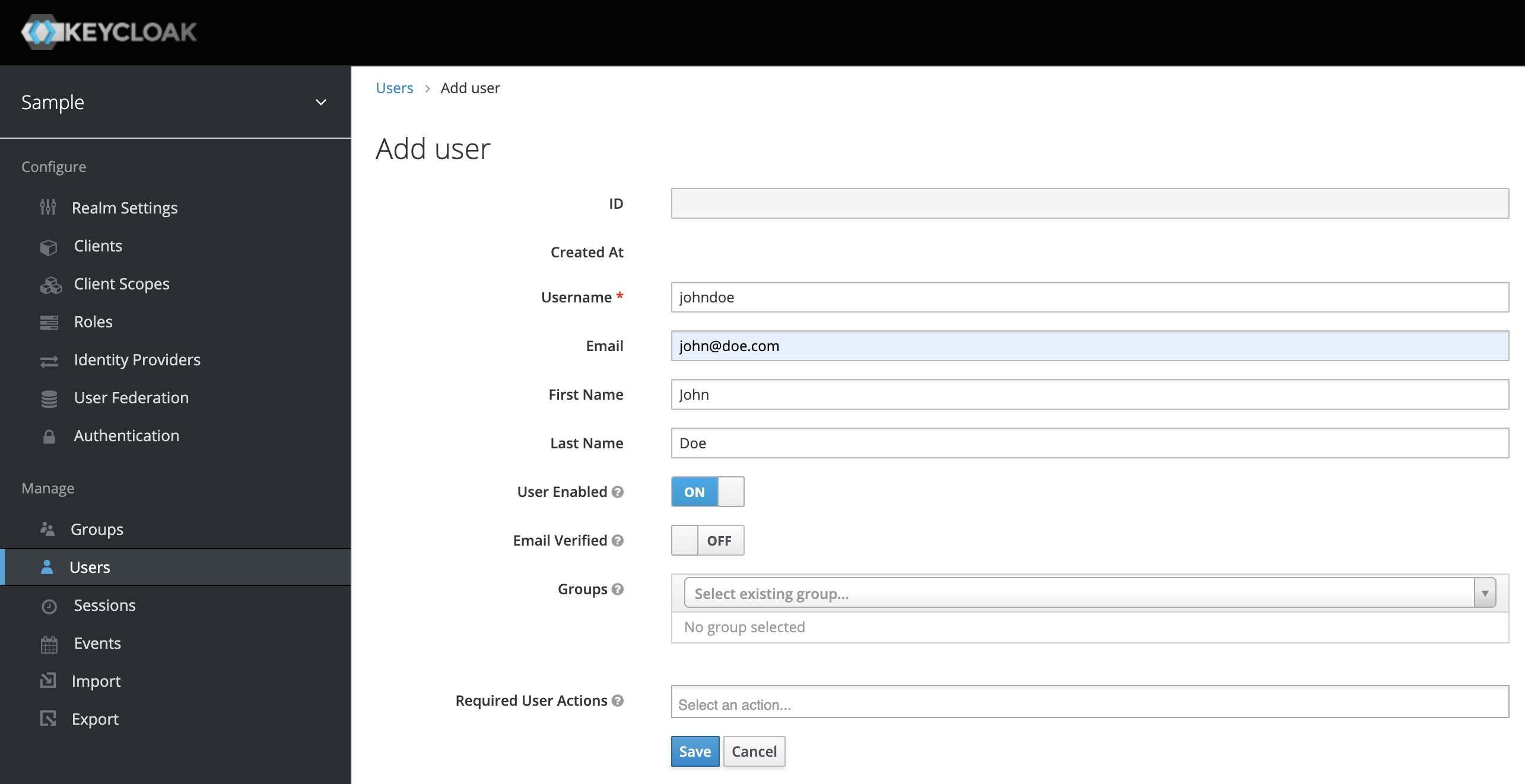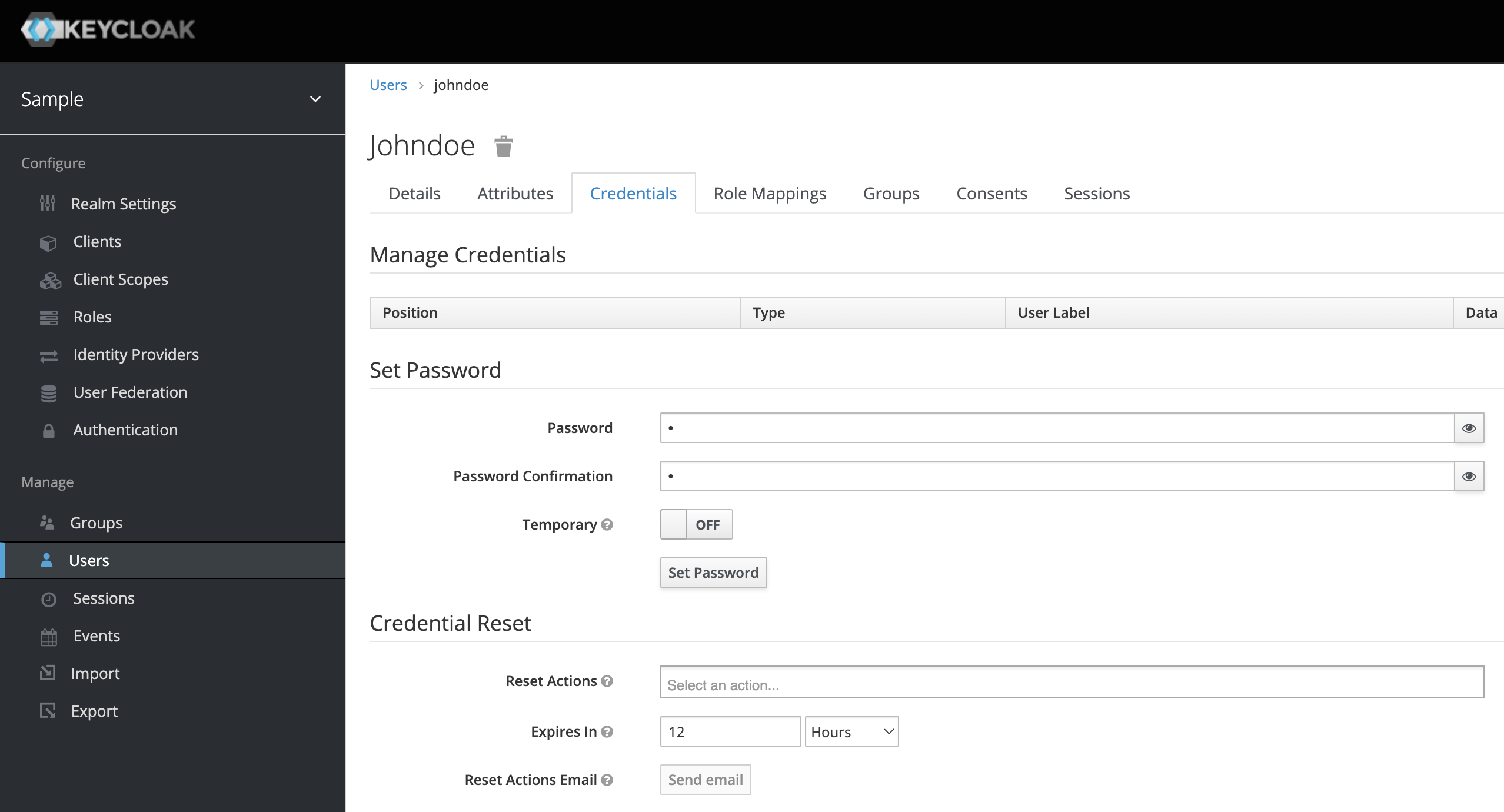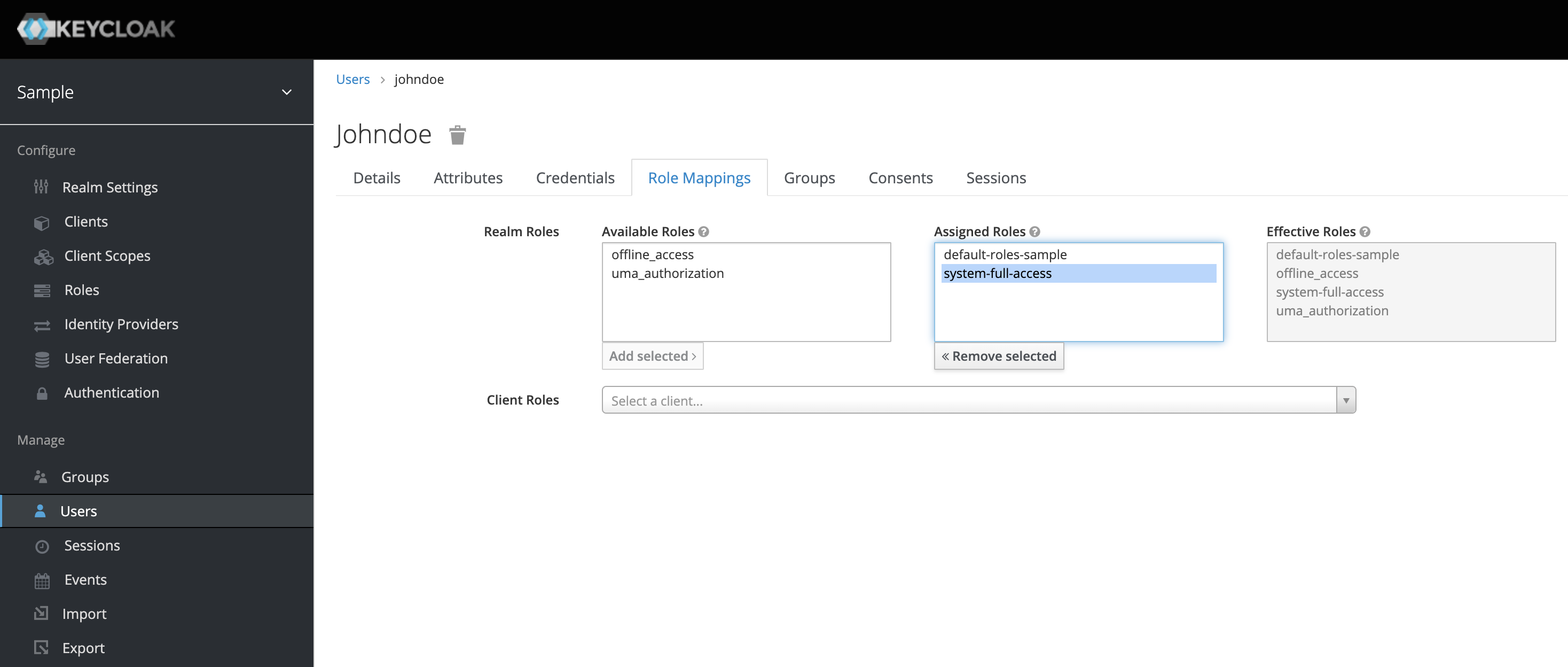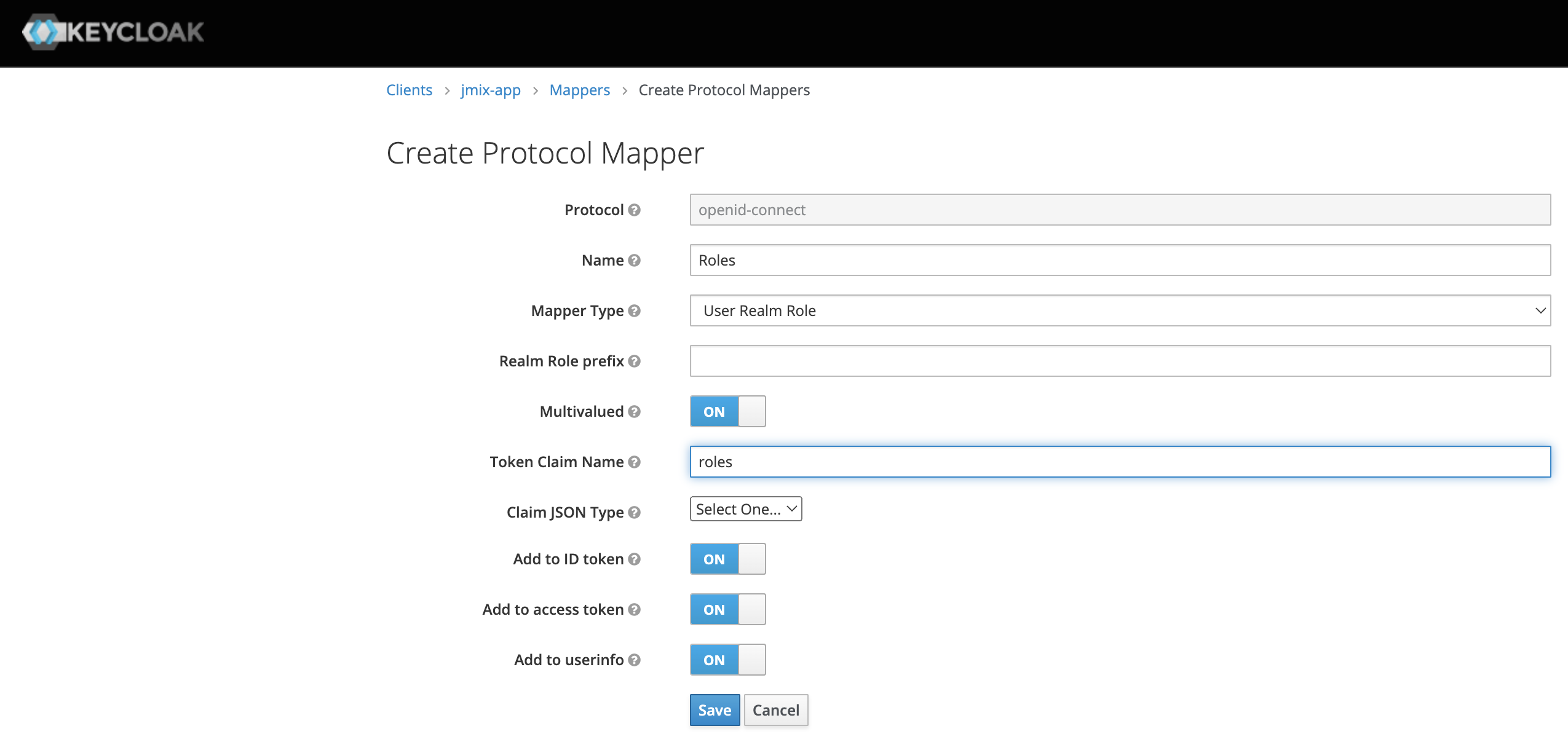The Jmix OpenID Connect add-on provides predefined Spring Security configurations and a set of services that will simplify the following operations:
- user authentication using an external OpenID Provider (e.g., Keycloak)
- mapping of user attributes and roles from OpenID Provider user to Jmix user
- persisting user entity and role assignments after the user is successfully authenticated at OpenID Provider
The add-on leverages Spring Security support for OAuth2 and OpenID Connect 1.0. You may read about it in Spring Security documentation.
If not explicitly disabled by setting the jmix.oidc.use-default-configuration=false application property, the OidcAutoConfiguration will be applied by the add-on. The configuration enables OpenID Connect authentication for UI and REST API URLs.
To include the jmix-oidc add-on to the application, add the following dependency to the build.gradle:
implementation 'io.jmix.oidc:jmix-oidc-starter'
Before starting the application the client must be configured. "Client" is Jmix application that requires end-user authentication from the OpenID Provider. Standard Spring Security client configuration is used. One of the ways to configure the client is to add the following properties to the application.properties file:
spring.security.oauth2.client.registration.keycloak.client-id=<client-id>
spring.security.oauth2.client.registration.keycloak.client-secret=<client-secret>
spring.security.oauth2.client.registration.keycloak.scope=openid, profile, email
spring.security.oauth2.client.provider.keycloak.issuer-uri=http:https://localhost:8180/auth/realms/<realm>
spring.security.oauth2.resourceserver.jwt.issuer-uri=http:https://localhost:8180/auth/realms/<realm>"keycloak" in the property key is the provider id. It may have any value, e.g. spring.security.oauth2.client.registration.okta.client-id. Client ID and client secret values must be taken from the OpenID provider. The issuer-uri property contains a path to the OpenID Provider Configuration Endpoint.
By default, the "sub" claim will be used as a Jmix user username. If you want to change it use the following application property:
spring.security.oauth2.client.provider.keycloak.user-name-attribute=preferred_usernameAfter you added the dependency, set up the Keycloak and configured the client in application.properties, you may start the application. In this case, the default add-on configuration will do the following:
- Non-authenticated users will be redirected to OpenID Provider login page.
- After the user has authenticated in the OpenID Provider, an instance of
DefaultJmixOidcUserwill be created and set to the security context. No user attributes will be mapped. The user won't be stored in the database. - Collection of user roles codes will be taken from the "roles" claim of the ID Token, then resource and row-level roles with given codes will be set to user authentication.
The DefaultJmixOidcUser class implements the JmixOidcUser interface. User class must always implement this interface because Jmix applications require the UserDetails interface, and Spring Security works with OidcUser interface. JmixOidcUser does nothing except implement both these interfaces.
If you need to work with in-memory user, but want to fill some user attributes, then you need to create a class that extends the DefaultJmixOidcUser. For example, it will have a position attribute.
import io.jmix.oidc.user.DefaultJmixOidcUser;
public class MyUser extends DefaultJmixOidcUser {
private String position;
public String getPosition() {
return position;
}
public void setPosition(String position) {
this.position = position;
}
}Then you need to register an instance of OidcUserMapper as Spring bean. You may extend the BaseOidcUserMapper and override its methods.
import com.company.oidc1.user.MyUser;
import io.jmix.oidc.claimsmapper.ClaimsRolesMapper;
import io.jmix.oidc.usermapper.BaseOidcUserMapper;
import org.springframework.security.core.GrantedAuthority;
import org.springframework.security.oauth2.core.oidc.user.OidcUser;
import org.springframework.stereotype.Component;
import java.util.Collection;
@Component
public class MyOidcUserMapper extends BaseOidcUserMapper<MyUser> {
private ClaimsRolesMapper claimsRolesMapper;
public MyOidcUserMapper(ClaimsRolesMapper claimsRolesMapper) {
this.claimsRolesMapper = claimsRolesMapper;
}
@Override
protected MyUser initJmixUser(OidcUser oidcUser) {
return new MyUser();
}
@Override
protected void populateUserAttributes(OidcUser oidcUser, MyUser jmixUser) {
jmixUser.setPosition((String) oidcUser.getClaims().get("position"));
}
@Override
protected void populateUserAuthorities(OidcUser oidcUser, MyUser jmixUser) {
Collection<? extends GrantedAuthority> authorities = claimsRolesMapper.toGrantedAuthorities(oidcUser.getClaims());
jmixUser.setAuthorities(authorities);
}
}Note that in the example above, we delegate mapping claims from OIDC user to Jmix granted authorities to the instance of ClaimsRolesMapper. By default, the DefaultClaimsRolesMapper is used. DefaultClaimsRolesMapper gets the claim with the "roles" name from the ID Token. This claim must contain a collection of role names. Then for each role from the claim value resource role and row-level role are searched in Jmix. If found, corresponding granted authorities will be added to the user. The roles claim name can be configured using in the application.properties file:
jmix.oidc.default-claims-roles-mapper.roles-claim-name=myRolesIf necessary, you may create your own claims to roles mapper. The easiest way to do it is to extend the BaseClaimsRolesMapper and override its getResourceRolesCodes or/and getRowLevelRolesCodes methods. The example below demonstrates how to assign roles based on the "position" claim.
import io.jmix.oidc.claimsmapper.BaseClaimsRolesMapper;
import io.jmix.security.role.ResourceRoleRepository;
import io.jmix.security.role.RowLevelRoleRepository;
import org.springframework.stereotype.Component;
import java.util.Collection;
import java.util.HashSet;
import java.util.Map;
@Component
public class MyClaimsRoleMapper extends BaseClaimsRolesMapper {
public MyClaimsRoleMapper(ResourceRoleRepository resourceRoleRepository,
RowLevelRoleRepository rowLevelRoleRepository) {
super(resourceRoleRepository, rowLevelRoleRepository);
}
@Override
protected Collection<String> getResourceRolesCodes(Map<String, Object> claims) {
Collection<String> jmixRoleCodes = new HashSet<>();
String position = (String) claims.get("position");
if ("Manager".equals(position)) {
jmixRoleCodes.add("edit-contracts");
jmixRoleCodes.add("view-archive");
} else {
jmixRoleCodes.add("view-contracts");
}
return jmixRoleCodes;
}
}In order to work with jmix-oidc add-on, the User JPA entity must implement the io.jmix.oidc.user.JmixOidcUser interface that in turns implements org.springframework.security.oauth2.core.oidc.user.OidcUser required by Spring Security.
The simplest way to make the User entity compatible with jmix-oidc add-on is to make this class extend the io.jmix.oidc.user.JmixOidcUserEntity abstract class.
@JmixEntity
@Entity
@Table(name = "USER_", indexes = {
@Index(name = "IDX_USER__ON_USERNAME", columnList = "USERNAME", unique = true)
})
public class User extends JmixOidcUserEntity implements HasTimeZone {
//...
}To store users in the database after they are logged in using OpenID Provider you'll need to register a user mapper that extends the SynchronizingOidcUserMapper class. This superclass contains the behavior that stores/updates the user in the database. Optionally you may also store information about role assignments in the database.
import com.company.oidc2.entity.User;
import io.jmix.core.UnconstrainedDataManager;
import io.jmix.core.security.UserRepository;
import io.jmix.oidc.claimsmapper.ClaimsRolesMapper;
import io.jmix.oidc.usermapper.SynchronizingOidcUserMapper;
import io.jmix.security.role.RoleGrantedAuthorityUtils;
import org.springframework.security.oauth2.core.oidc.user.OidcUser;
import org.springframework.stereotype.Component;
@Component
public class MySynchronizingOidcUserMapper extends SynchronizingOidcUserMapper<User> {
public MySynchronizingOidcUserMapper(UnconstrainedDataManager dataManager,
UserRepository userRepository,
ClaimsRolesMapper claimsRolesMapper,
RoleGrantedAuthorityUtils roleGrantedAuthorityUtils) {
super(dataManager, userRepository, claimsRolesMapper, roleGrantedAuthorityUtils);
//store role assignments in the database (false by default)
setSynchronizeRoleAssignments(true);
}
@Override
protected Class<User> getApplicationUserClass() {
return User.class;
}
@Override
protected void populateUserAttributes(OidcUser oidcUser, User jmixUser) {
jmixUser.setUsername(oidcUser.getName());
jmixUser.setFirstName(oidcUser.getGivenName());
jmixUser.setLastName(oidcUser.getFamilyName());
jmixUser.setEmail(oidcUser.getEmail());
}
}Jmix application may work as a resource server. To specify which authorization server to use, define the following application property:
spring.security.oauth2.resourceserver.jwt.issuer-uri=http:https://localhost:8180/auth/realms/<realm>The value of the property is the URL contained in the iss claim for JWT tokens that the authorization server will issue. See Spring Security documentation for details.
By default, the "sub" claim value is used as a username of Jmix user that is set to security context. If you want to change this, use the following application property:
jmix.oidc.jwt-authentication-converter.username-claim=preferred_usernameIn most cases the property value should be aligned with the value of the spring.security.oauth2.client.provider.keycloak.user-name-attribute property.
Access tokens obtained from OpenID Provider may be used for accessing protected endpoints provided by the REST API add-on.
For local keycloak instance access tokens may be obtained by in the following way:
curl -X POST http:https://localhost:8180/auth/realms/sample1/protocol/openid-connect/token \
--user <client-id>:<client-secret> \
-H "Content-Type: application/x-www-form-urlencoded" \
-d "grant_type=password&scope=openid&username=<username>&password=<password>"For example:
curl -X POST http:https://localhost:8180/auth/realms/sample1/protocol/openid-connect/token \
--user jmix-app:UONXQZf6unxVuWsxXvhMAPv5IxFz5P7D \
-H "Content-Type: application/x-www-form-urlencoded" \
-d "grant_type=password&&scope=openid&username=johndoe&password=mypass"Let's see how to protect custom MVC controllers. For example, you have the following controller in the application:
import org.springframework.web.bind.annotation.GetMapping;
import org.springframework.web.bind.annotation.RestController;
@RestController
public class GreetingController {
@GetMapping("/authenticated/hello")
public String authenticatedHello() {
return "authenticated-hello";
}
@GetMapping("/anonymous/hi")
public String anonymousHello() {
return "anonymous-hi";
}
}You want all URLs starting with /authenticated/ to be protected and all URLs starting with /anonymous/ to be available for anonymous access. To achieve this, in your application class or Spring configuration class, define a AuthorizedUrlsProvider bean:
@Bean
public AuthorizedUrlsProvider myAuthorizedUrlsProvider() {
return new AuthorizedUrlsProvider() {
@Override
public Collection<String> getAuthenticatedUrlPatterns() {
return Arrays.asList("/authenticated/**");
}
@Override
public Collection<String> getAnonymousUrlPatterns() {
return Arrays.asList("/anonymous/**");
}
};
}jmix.oidc.use-default-configuration=true - whether to apply default auto-configuration. True by default, set this property to false in case you want to have access to add-on beans and interfaces but don't want to use predefined Spring security configuration for protecting endpoints. In this case, you'll have to write your own security configuration.
jmix.oidc.default-claims-roles-mapper.roles-claim-name=roles - name of the claim in ID Token that contains a collection of roles names. This property is used by DefaultClaimsRolesMapper.
One of the most popular OpenID Providers is Keycloak (https://www.keycloak.org/). To get familiar with the jmix-oidc add-on you may run Keycloak locally using Docker.
Use docker-compose.yml to launch Keycloak with Postgres database.
version: '3'
volumes:
postgres_data:
driver: local
services:
postgres:
image: 'postgres:alpine'
volumes:
- ./postgres:/var/lib/postgresql/data
# restart: 'always'
ports:
- 5432:5432
environment:
POSTGRES_USER: keycloak
POSTGRES_PASSWORD: password
POSTGRES_DB: keycloak
POSTGRES_HOST: postgres
keycloak:
image: jboss/keycloak:16.1.0
environment:
DB_VENDOR: postgres
DB_ADDR: postgres
DB_PORT: 5432
DB_DATABASE: keycloak
DB_USER: keycloak
DB_PASSWORD: password
KEYCLOAK_USER: admin
KEYCLOAK_PASSWORD: admin
DEBUG: 'true'
DEBUG_PORT: 5005
JAVA_OPTS: -agentlib:jdwp=transport=dt_socket,server=y,suspend=n,address=*:5005
volumes:
- ./kk_data/data:/opt/jboss/keycloak/standalone/data
- ./kk_data/export:/opt/jboss/keycloak/export-dir
- ./kk_data/import:/opt/jboss/keycloak/import-dir
- ./kk_data/deployments:/opt/jboss/keycloak/standalone/deployments
ports:
- 8180:8080
- 5005:5005
depends_on:
- postgresRun the command:
docker-compose up
Keycloak URL: http:https://localhost:8180/auth
Admin credentials:
Username: admin
Password: admin
You can read about configuring the Keycloak instance in the Server Administration Guide
Login to Keycloak admin console.
Point to the top of the left pane.
Click Add Realm.
Give a name to the new realm, e.g. "sample".
In order to connect a Jmix application to Keycloak, we need to create a new client jmix-app with the Client Protocol openid-protocol.
Set Access Type to confidential for the client.
After saving the new tab Credentials will appear. It displays Client Secret, which we need to set up a connection in the Jmix project.
Client parameters should be used in the application.properties file. See the Configuring Client section.
Next we should create a new realm role. By default, the role name should match the Jmix role code. Let's create a system-full-access role.
Let's create a user with johndoe username.
After the user is saved, the Credentials tab will appear. You may set the initial user password there.
In the Role Mappings tab assign the system-full-access role.
If you want to fill user attributes (e.g. "position") you can do that in Attributes tab in the user editor.
In order to return roles information in the ID Token we need to define a mapper for the jmix-app client. Open the client editor and switch to the Mappers tab. Create a new mapper there. The collection of role names will be returned in the "roles" claim.