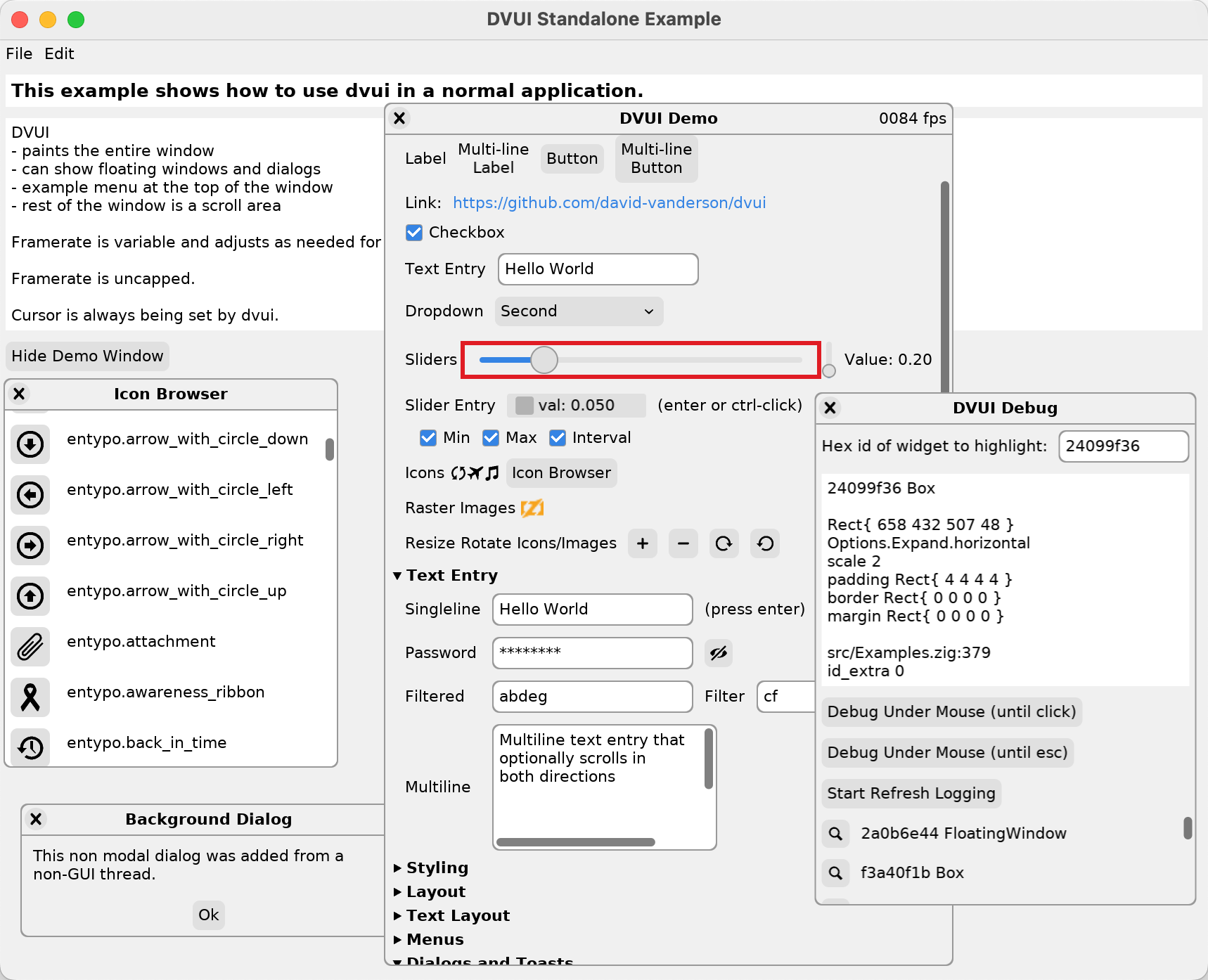A Zig GUI toolkit for whole applications or extra debugging windows in an existing application.
Tested with only Zig 0.11.0.
How to run the built-in examples:
zig build run-standalone-sdlzig build run-ontop-sdl
This document is a broad overview. See implementation details for how to write and modify widgets.
Below is a screenshot of the demo window, whose source code can be found at src/Examples.zig.
- Podcast Player
- Graphical Janet REPL
- FIDO2/ Passkey compatible authenticator implementation for Linux
- Immediate Mode Interface
- Process every input event (suitable for low-fps situations)
- Use for whole UI or for debugging on top of existing application
- Integrate with just a few functions
- Icon support via TinyVG
- Font support via freetype
- Animations
- Themes
- FPS throttling
DVUI Demo is a template project you can use as a starting point.
If you already have a Zig project, you can modify or create the two files listed below to use DVUI.
build.zig:
const std = @import("std");
pub fn build(b: *std.Build) void {
const target = b.standardTargetOptions(.{});
const optimize = b.standardOptimizeOption(.{});
const dep_dvui = b.dependency("dvui", .{ .target = target, .optimize = optimize });
const exe = ...;
exe.addModule("dvui", dep_dvui.module("dvui"));
exe.addModule("SDLBackend", dep_dvui.module("SDLBackend"));
exe.linkLibrary(dep_dvui.artifact("dvui_libs"));
@import("root").dependencies.imports.dvui.add_include_paths(dep_dvui.builder, exe);
}build.zig.zon:
.{
.name = "your-project-name",
.version = "0.0.0",
.dependencies = .{
.dvui = .{
.url = "https://github.com/david-vanderson/dvui/archive/COMMIT_HASH_HERE.tar.gz",
// .hash = "",
},
},
}
- Text Entry (single and multiline)
- Floating Window
- Menu
- Popup/Context Window
- Scroll Area
- Button
- Slider
- Checkbox
- Toast
- Panes with draggable sash
- Dropdown
- Missing Widgets for now
- combo box
- radio button
- datagrid
if (try dvui.button(@src(), "Ok", .{})) {
dialog.close();
}Widgets are not stored between frames like in traditional gui toolkits (gtk, win32, cocoa). dvui.button() processes input events, draws the button on the screen, and returns true if a button click happened this frame.
For an intro to immediate mode guis, see: https://github.com/ocornut/imgui/wiki#about-the-imgui-paradigm
- Reduce widget state
- example: checkbox directly uses your app's bool
- Reduce gui state
- the widgets shown each frame directly reflect the code run each frame
- harder to be in a state where the gui is showing one thing but the app thinks it's showing something else
- don't have to clean up widgets that aren't needed anymore
- Functions are the composable building blocks of the gui
- since running a widget is a function, you can wrap a widget easily
// Let's wrap the sliderEntry widget so we have 3 that represent a Color
pub fn colorSliders(src: std.builtin.SourceLocation, color: *dvui.Color, opts: Options) !void {
var hbox = try dvui.box(src, .horizontal, opts);
defer hbox.deinit();
var red: f32 = @floatFromInt(color.r);
var green: f32 = @floatFromInt(color.g);
var blue: f32 = @floatFromInt(color.b);
_ = try dvui.sliderEntry(@src(), "R: {d:0.0}", .{ .value = &red, .min = 0, .max = 255, .interval = 1 }, .{ .gravity_y = 0.5 });
_ = try dvui.sliderEntry(@src(), "G: {d:0.0}", .{ .value = &green, .min = 0, .max = 255, .interval = 1 }, .{ .gravity_y = 0.5 });
_ = try dvui.sliderEntry(@src(), "B: {d:0.0}", .{ .value = &blue, .min = 0, .max = 255, .interval = 1 }, .{ .gravity_y = 0.5 });
color.r = @intFromFloat(red);
color.g = @intFromFloat(green);
color.b = @intFromFloat(blue);
}- Hard to do fire-and-forget
- example: show a dialog with an error message from code that won't be run next frame
- dvui includes a retained mode space for dialogs and toasts for this
- Hard to do dialog sequence
- retained mode guis can run a modal dialog recursively so that dialog code can only exist in a single function
DVUI processes every input event, making it useable in low framerate situations. A button can receive a mouse-down event and a mouse-up event in the same frame and correctly report a click. A custom button could even report multiple clicks per frame. (the higher level dvui.button() function only reports 1 click per frame)
In the same frame these can all happen:
- text entry field A receives text events
- text entry field A receives a tab that moves keyboard focus to field B
- text entry field B receives more text events
Because everything is in a single pass, this works in the normal case where widget A is run before widget B. It doesn't work in the opposite order (widget B receives a tab that moves focus to A) because A ran before it got focus.
This library can be used in 2 ways:
- as the gui for the whole application, drawing over the entire OS window
- as floating windows on top of an existing application with minimal changes:
- use widgets only inside
dvui.floatingWindow()calls dvui.addEvent...functions return false if event won't be handled by dvui (main application should handle it)- change
dvui.cursorRequested()todvui.cursorRequestedFloating()which returns null if the mouse cursor should be set by the main application
- use widgets only inside
Floating windows and popups are handled by deferring their rendering so that they render properly on top of windows below them. Rendering of all floating windows and popups happens during window.end().
If your app is running at a fixed framerate, use window.begin() and window.end() which handle bookkeeping and rendering.
If you want to only render frames when needed, add window.beginWait() at the start and window.waitTime() at the end. These cooperate to sleep the right amount and render frames when:
- an event comes in
- an animation is ongoing
- a timer has expired
- user code calls
dvui.refresh()(if your code knows you need a frame after the current one)
window.waitTime() also accepts a max fps parameter which will ensure the framerate stays below the given value.
window.beginWait() and window.waitTime() maintain an internal estimate of how much time is spent outside of the rendering code. This is used in the calculation for how long to sleep for the next frame.
The estimate is visible in the demo window Animations > Clock > "Estimate of frame overhead". The estimate is only updated on frames caused by a timer expiring (like the clock example), so typically you'll see it start at zero.
The easiest way to use widgets is through the high-level functions that create and install them:
{
var box = try dvui.box(@src(), .vertical, .{.expand = .both});
defer box.deinit();
// widgets run here will be children of box
}These functions allocate memory for the widget onto an internal arena allocator that is flushed each frame.
Instead you can allocate the widget on the stack using the lower-level functions:
{
var box = BoxWidget.init(@src(), .vertical, false, .{.expand = .both});
// box now has an id, can look up animations/timers
try box.install();
// box is now parent widget
try box.drawBackground();
// might draw the background in a different way
defer box.deinit();
// widgets run here will be children of box
}The lower-level functions give a lot more customization options including animations, intercepting events, and drawing differently.
Start with the high-level functions, and when needed, copy the body of the high-level function and customize from there.
Each widget has the following options that can be changed through the Options struct when creating the widget:
- margin (space outside border)
- border (on each side)
- background (fills space inside border with background color)
- padding (space inside border)
- corner_radius (for each corner)
- color_style (use theme's colors)
- or directly set colors:
- color_accent
- color_text
- color_fill
- color_border
- color_hover
- color_press
- or directly set colors:
- font_style (use theme's fonts)
- or directly set font:
- font
- or directly set font:
Each widget has its own default options. These can be changed directly:
dvui.ButtonWidget.defaults.background = false;Themes can be changed between frames or even within a frame. The theme controls the fonts and colors referenced by font_style and color_style.
if (theme_dark) {
win.theme = &dvui.theme_Adwaita_Dark;
}
else {
win.theme = &dvui.theme_Adwaita;
}The theme's color_accent is also used to show keyboard focus.
A widget receives its position and size from its parent. The widget sends these fields of the Options struct to the parent:
- min_size_content - the minimum size requested for this widget's content area
- padding/border/margin are automatically added
- expand - whether to take up all the space available
- horizontal or vertical or both
- gravity_x, gravity_y - position a non-expanded widget inside a larger rectangle
- rect - directly specify position in parent (rarely used)
- a long scrollable list can use this to skip widgets that aren't visible
- example is the demo icon browser
See implementation details for more information.