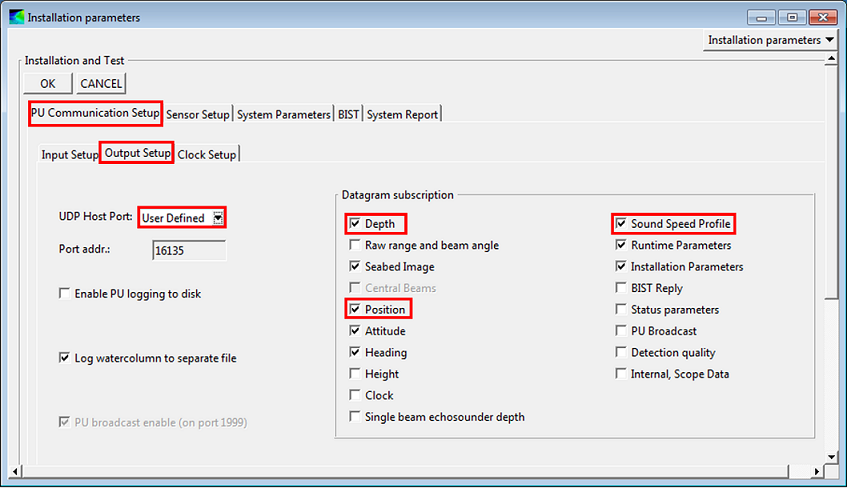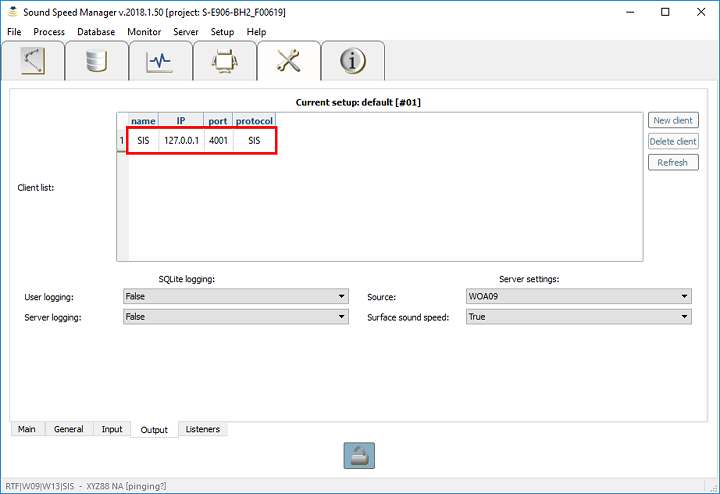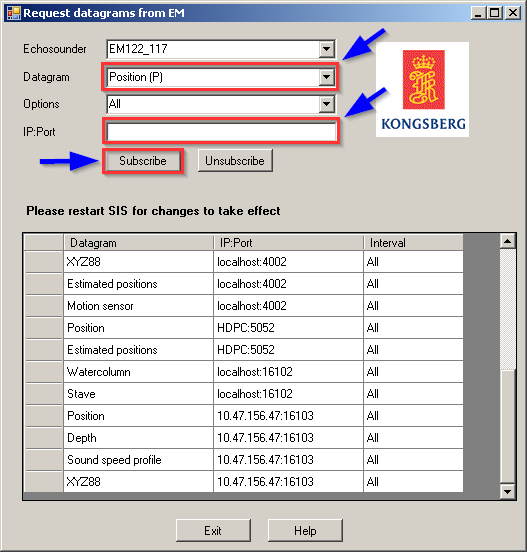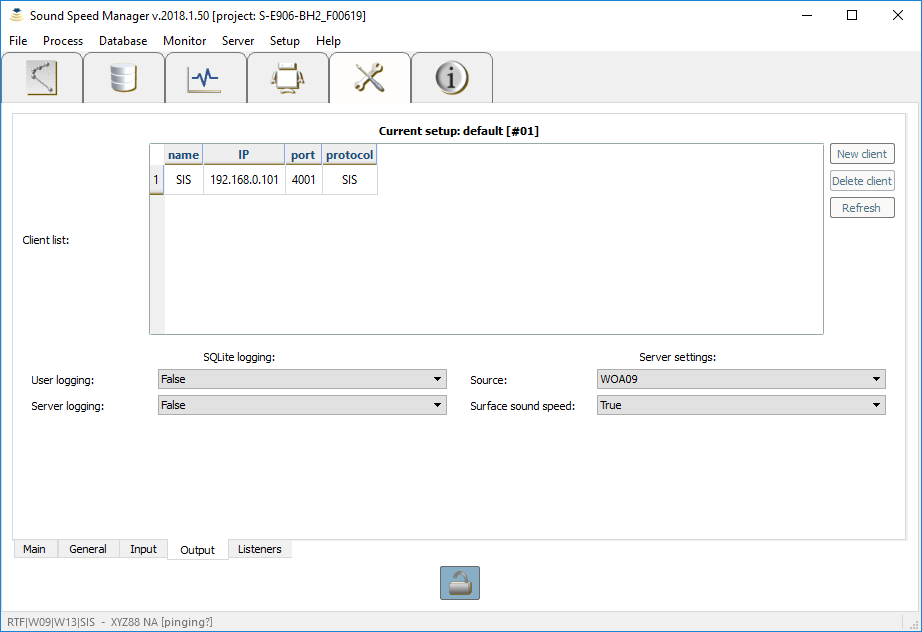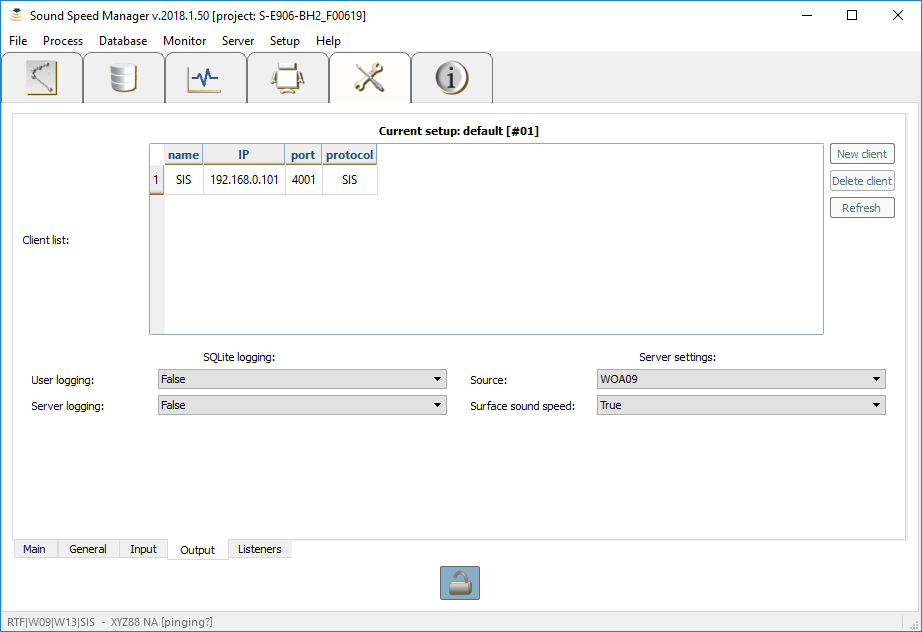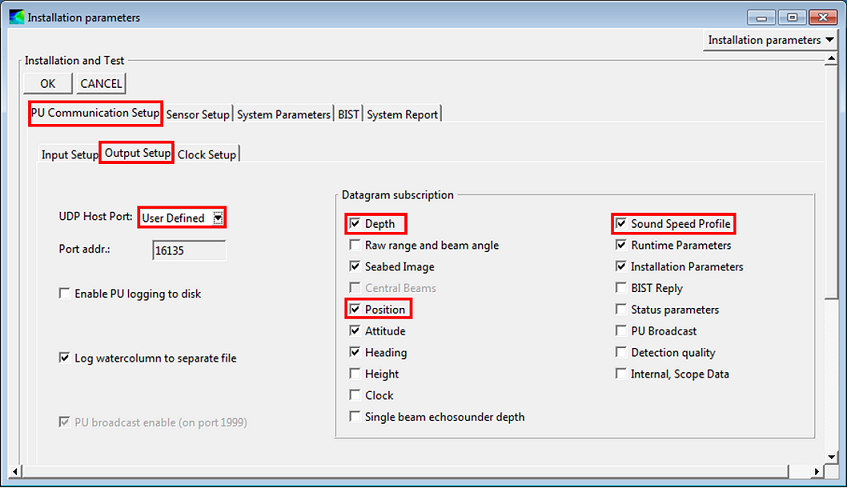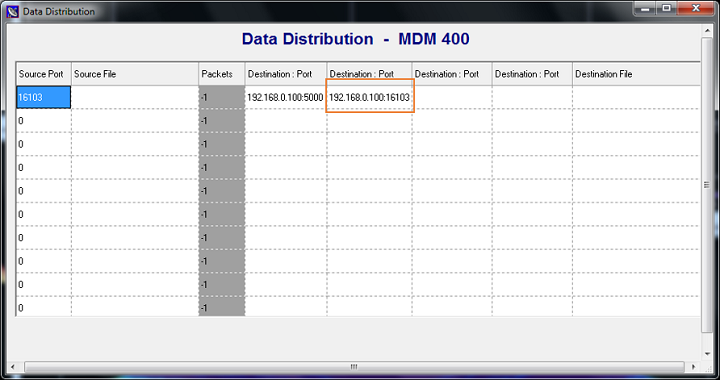.. index:: SIS; v4
As with any communication between any software, whether it is on the same computer or between different computers on a network, some setup is required. For SIS and Sound Speed Manager, all communication is done across User Datagram Protocol (UDP). UDP on the same windows-based computer requires port numbers; UDP across a network requires both IP addresses on the network and port numbers from each computer. The easiest way to find this information for a given computer is by typing "ipconfig" into a windows command prompt, and note the IPv4 Address.
In order for Sound Speed Manager to automatically interact with Kongsberg SIS, some initial configuration are required on the SIS side to make it to broadcast a specific subset of datagrams that can then be interpreted by the SSP hydro-package (identification codes in parentheses):
- Position (‘P’, 80, 0x50): for retrieving current date and position
- Sound Speed Profile (‘U’, 85, 0x55): checking whether a SSP transmission was successful
- XYZ88 (‘X’, 88, 0x58): to retrieve:
- The surface sound speed (used in beam forming and steering) and the transducer draft (both used when augmenting SSPs with the measured surface sound speed value).
- The depth (to estimate the approximate water depth). This is used in the sound speed, temperature and salinity plots to help the user appreciate the minimal depth to which the profiles should be extended.
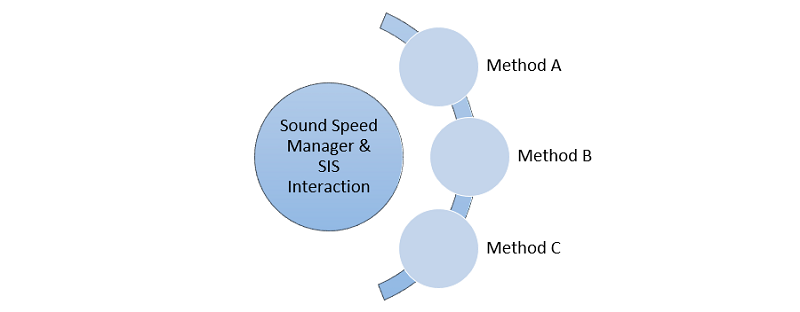
Kongsberg SIS v4 can be configured to broadcast datagrams in three different ways as discussed in Methods A, B, and C.
This method is usually used for the case where Sound Speed Manager and SIS are installed on the same machine. However, this method may not be suitable if this mechanism is already in used by another program. In such a case, the DataDistrib.exe program explored in :ref:`method_C` should be attempted.
The configuration for this method is actually quite simple:
- Open SIS, do not "Ping"
- Under the Installation Parameters Tearoff, in PU Communication Setup, Output Setup
- Choose User Defined from the UDP Host Port dropdown menu
- Note the Port Address (the Display Port Address is used during the Sound Speed Manager Setup)
- Select the following datagrams: Depth, Position, and Sound Speed Profile
- Click the OK button on the top left of the Installation Parameter Tearoff and close the window
- Access the Installation Parameters dialog (see :numref:`method_A_fig`) from the View menu by choosing Tear off and then Installation Parameters
- On the main SIS screen, start Pinging
- Open Sound Speed Manager, and open the Setup Tab, and unlock settings editing
- Under Output, you can leave the client list set to default, or create a new client with IP = 127.0.0.1, port = 4001, and protocol = SIS (see :numref:`method_A_ssm_output_fig`). These settings will tell Sound Speed Manager that SIS is on the same computer, and to send the CTD cast data to port 4001 (KM default).
- Under Listeners, in the Listen port, enter the Port Address noted from the User Defined UDP Host Port in SIS. This will allow SIS to send a received CTD cast message to Sound Speed Manager, and well as real time data including time, position, surface sound speed, and average depth (see :numref:`method_A_ssm_listeners_fig`).
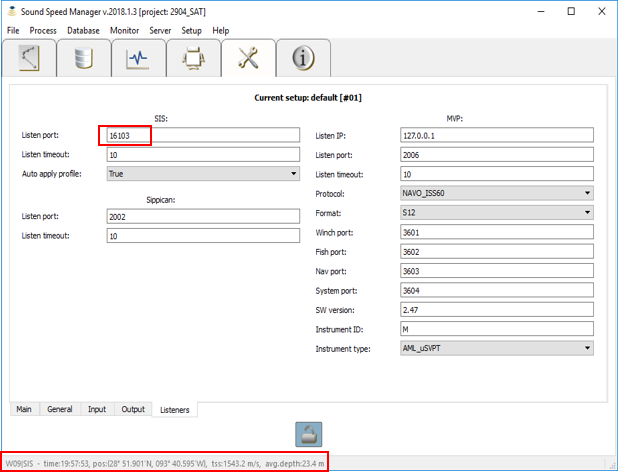
Sound Speed Manager Setup Listeners dialog, with the Listen Port setting and incoming SIS data highlighted in red for :ref:`method_A`.
Note
The surface sound speed and depth will only update if the echosounder is pinging (since the surface sound speed information can only be extracted when Sound Speed Manager receives the depth datagram).
You will now be able to send a sound speed profile from Sound Speed Manager to SIS and receive a receipt message (see :numref:`method_A_ssm_sis_receipt_fig`), and see the SIS-received information displayed in the status bar.
Note
The value of the User Defined UDP port in SIS cannot be modified.
This method is more general, and it can be used for data transmission to other computers on the network (by specifying IP address and port, as well as transmission rate).
- In SIS, from the Tools menu, choose Custom… and then Datagram Distribution (see :numref:`method_B_fig`).
- Choose the datagram from the drop down menu, starting with Position (P).
- Type in the IP address (e.g. 192.168.0.100) of the remote machine where Sound Speed Manager is installed, immediately followed by a colon (:),
then the port number (e.g. 16103) that the data should be delivered to on the remote machine: e.g., Entire address:
192.168.0.100:16103. - Click the Subscribe button.
- Repeat Steps 2-4 for the SVP (U) and the XYZ88 (X) datagrams.
- With Sound Speed Manager open, go to the Setup Tab, and unlock setting editing (see :numref:`method_b_ssm_output_fig`).
- In Output, create a new Client. Enter the SIS computer IP Address, use default port "4001", and protocol "SIS". Sound Speed Manager will send your cast from the acquisition computer, to this SIS connection.
Note
Local test should be removed from the Client list if you add an additional Client. Otherwise, this will cause a failed receipt message.
- Under Listeners, in the Listen port, enter the Port Address noted from Request datagrams from EM and the Enter the Listen port number (e.g. 16103). This is where Sound Speed Manager will be receiving messages from (see :numref:`method_B_ssm_listeners_fig`).
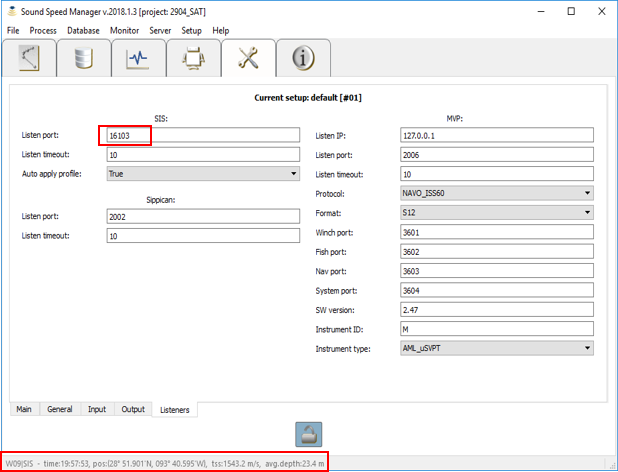
Sound Speed Manager Setup Listeners dialog, with the Listen Port setting and incoming SIS data highlighted in red for :ref:`method_B`.
Note
The surface sound speed and depth will only update if the echosounder is pinging (since the surface sound speed information can only be extracted when Sound Speed Manager receives the depth datagram).
You will now be able to send a sound speed profile from Sound Speed Manager to SIS and receive a receipt message (see :numref:`method_B_ssm_sis_receipt_fig`), and see the SIS-received information displayed in the status bar.
Note
SIS needs to be restarted for the changes to take effect. Furthermore, since the software does not seem to validate user inputs, mistakes made cannot be easily discovered and undone (unsubscribe).
This method is required when multiple software packages need to receive data from SIS v4, and it represents an extension of the previous two methods. Methods A and B are not required in addition to Method C. SIS v4 uses a standalone program, named DataDistrib.exe, bundled with SIS and usually installed in "C:/Program Files/Kongsberg Maritime/SIS/bin" (together with a configuration file "DataDistrib.ini" with all the subscriptions).
It is suggested to add the DataDistrib.exe to the Startup menu of the computer, in Windows OS (so that it is automatically started). However, common backsides of this method is that the executable can be accidentally closed (stopping the data distribution to this package), or it can accidentally runs twice corrupting the configuration file (to prevent this, it could be made "read only").
Because Sound Speed Manager, SIS, and Data Distribution - MDM 400 are on different computers within a network, we have to know the IP Addresses of each computer. The easiest way to find this information for a given computer is by typing "ipconfig" into a windows command prompt, and note the IPv4 Address. With this information, we can tell Sound Speed Manager where to send our sound speed profile.
The setup of this method is summarized as follows:
- In Sound Speed Manager, Setup, Output, unlock settings editing, and add a new Client.
- Give the Client a name, enter the SIS computer IP Address, use default port "4001", and protocol "SIS". Sound Speed Manager will send your cast from the acquisition computer, to this SIS connection (see :numref:`method_c_ssm_output_fig`). Note: Local test should be removed from the Client list if you add an additional Client. This will caused a failed receipt message.
- In SIS, Installation parameters, PU Communication Setup, Output Setup, UDP Host Port drop down, select User Defined (note this Port address).
- This address is used in Data Distribution - MDM 400 as the source port (where the data is coming from) (see :numref:`method_c_sis_installation_fig`).
- In Data Distribution - MDM 400, messages will be sent from your "User Defined" UDP Host Port (noted in previous step) to
any number of Destination Ports of your choosing.
- First, the enter the "User Defined" UDP Host Port (from the previous step) in the "Source Port" column. The information for the "Destination: Port" column includes: the IP Address for the computer where Sound Speed Manager in located, followed by a ":" and the port number, which can be any port not already in use (e.g. 192.168.0.100: 16103). Note this port number; it will be used in the Sound Speed Manager setup.
- In Sound Speed Manager, Setup, Listeners, unlock settings editing.
- Enter the Listen port number (the Destination Port number from Data Distribution - MDM 400). This is where Sound Speed Manager will be receiving messages from.
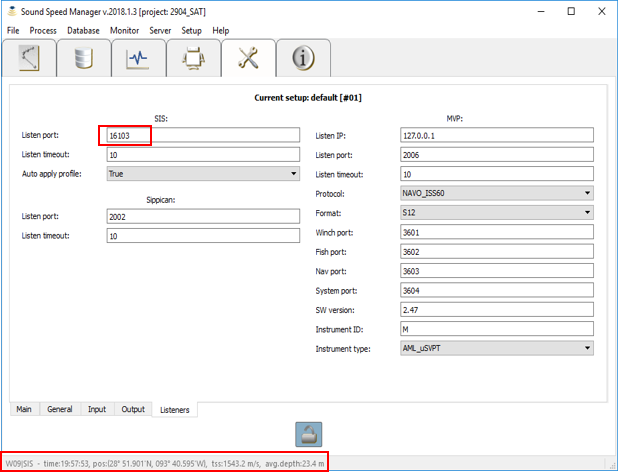
Sound Speed Manager Setup Listeners dialog, with the Listen Port setting and incoming SIS data highlighted in red for :ref:`method_C`.
For an example using Method C, see :numref:`method_C_sis_ssm_comms_fig` for a complete diagram. Here the "User Defined" Port Address "16103" found in SIS's Installation Parameters, is enter in the "Source Port" column in Data Distribution - MDM 400. The IP Address of the computer with Sound Speed Manager is entered in Data Distribution - MDM 400's "Destination: Port" column, followed by an open port number, here "16103". This same port number is entered into Sound Speed Manager's Listeners tab, in the "Listen port:" dialog.
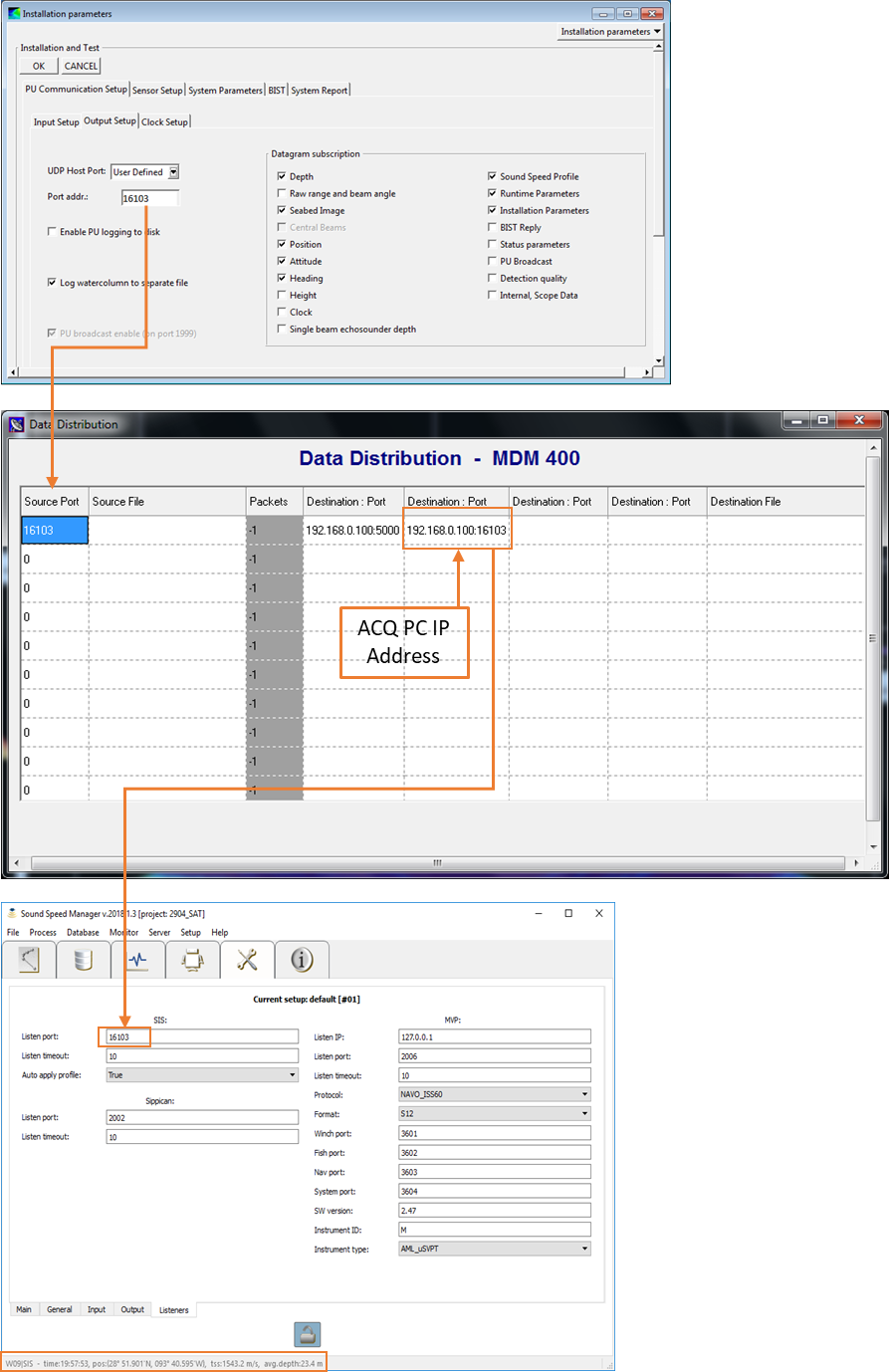
Complete Method C Diagram, with key information and connections highlighted in orange for :ref:`method_C`.
You will now be able to send a sound speed profile from Sound Speed Manager to SIS and receive a receipt message (see :numref:`method_C_ssm_sis_receipt_fig`), and see the SIS-received information displayed in the status bar.
Note
In case of troubles in configuring the interaction between SSM and SIS, use :ref:`ssm_sis`.