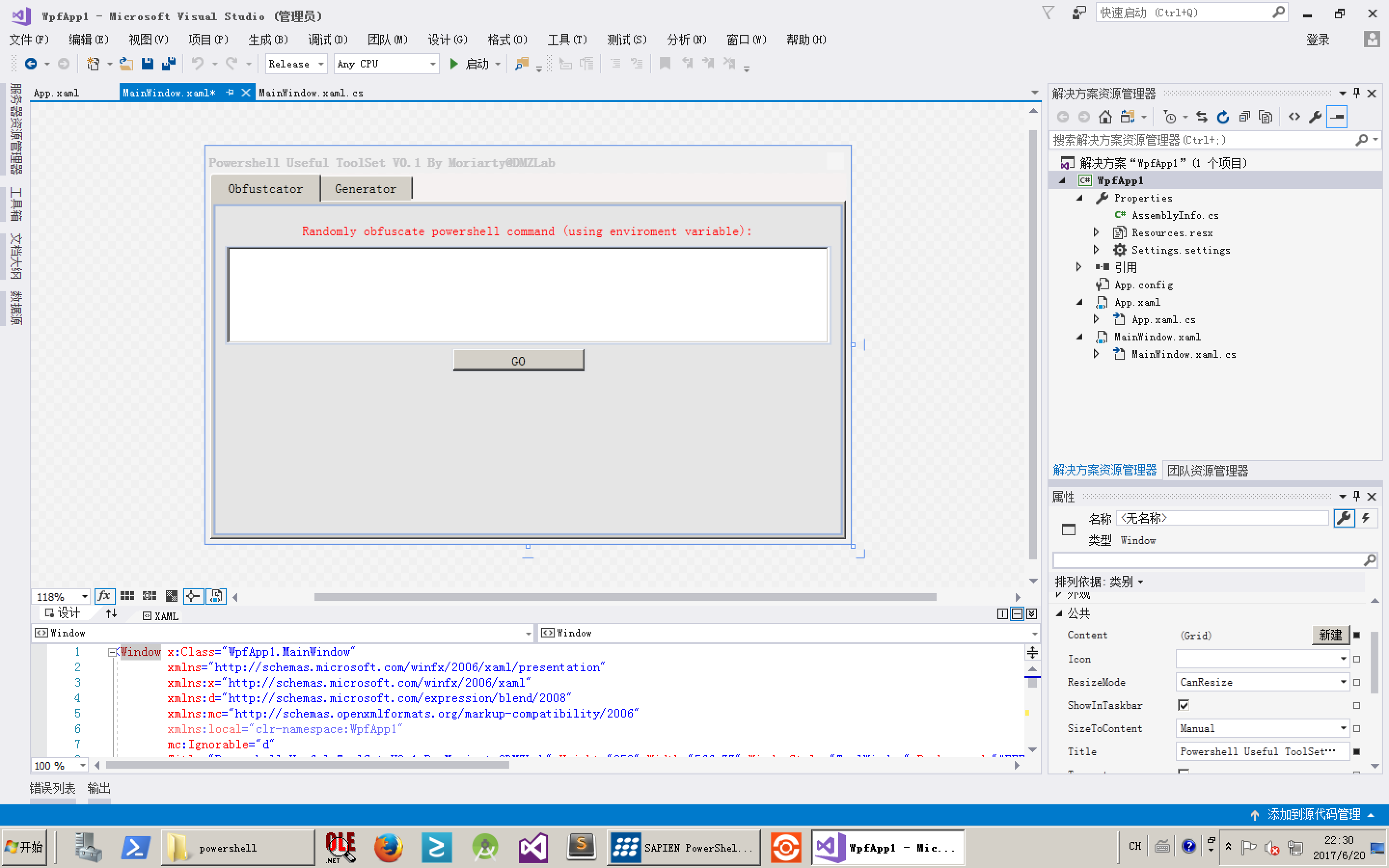#Powershell Useful ToolSet by Moriarty@DMZLa...
tags: 没有分类,
Powershell Useful ToolSet by Moriarty@DMZLab 这是我打算把一些小的有用的工具集成的小项目,目前还没完成,之所以放上来,就是想给大家介绍一些如何写类似这样的powershell程序。目前仅写了一个简单的小功能,其它的后面继续完善。 把这未完成品放上来,是想给大家介绍一些powershell GUI程序如何去写。一种方法使用powershell studio自带的界面设计器来做,这种方法简单实用,但是也是有许多不如人意的地方(这里不再赘述)。另外一种方法是使用XAML,虽然稍微麻烦了一些,但是看上去更简洁,更通用,也是最常用的方法(尤其对那些没有powershell studio或者不喜欢用powershell studio的童鞋们)。 今天我们重点介绍后一种,其实步骤也很简单: 一、用visual studio进行界面设计(我这里用的visual studio 2017,没有这个的用express版也可以)。创建项目时选择 “WPF应用(.Net Framework)”即可。如附图一所示。 二、画界面。这个就不用多说了,所见即所得,很简单。画完后如附图二所示。 三、把图二中的XAML代码完整复制出来,然后粘贴到powershell代码中,如下所示: [xml]$XAML = @' <Window x:Class="WpfApp1.MainWindow" xmlns="链接:https://schemas.microsoft.com/winfx/2006/xaml/prese... xmlns:x="链接:https://schemas.microsoft.com/winfx/2006/xaml" xmlns:d="链接:https://schemas.microsoft.com/expression/blend/2008... xmlns:mc="链接:https://schemas.openxmlformats.org/markup-compatibi... xmlns:local="clr-namespace:WpfApp1" mc:Ignorable="d" Title="Powershell Useful ToolSet V0.1 By Moriarty@DMZLab" Height="350" Width="566.77" WindowStyle="ToolWindow" Background="#FFF5F1F1" Topmost="True" WindowStartupLocation="CenterScreen"> <Grid.ColumnDefinitions> </Grid.ColumnDefinitions> <Grid.ColumnDefinitions> </Grid.ColumnDefinitions>
</Grid>
'@ 四、添加PresentationFramework程序集的引用:
Add-Type -Assembly PresentationFramework 或者: [void][system.Reflection.Assembly]::LoadWithPartialName("PresentationFramework") 五、需要删除几行复制过来的XAML代码,不然会有错误(你事先手动删除然后再复制过来也行,不过我还是喜欢交给代码来完成): $XAML.Window.RemoveAttribute('x:Class') $XAML.Window.RemoveAttribute('mc:Ignorable') $XAML.Window.RemoveAttribute('xmlns:local') 六、然后就是解析XAML,让你的图形界面显示出来了(事件添加很简单,可以参考完整代码,我这里不多说了): $reader = New-Object System.Xml.XmlNodeReader $XAML try { $Form = [Windows.Markup.XamlReader]::Load($reader) } catch { Write-Host -ForegroundColor Red "Processing XAML Failed!" exit } $Form.ShowDialog() | Out-Null
是不是很简单?程序运行截图如附图三所示。
powerhsell图形界面开发很简单,而且可以跨平台,等程序最终完成我再放一个最终版。有兴趣的圈友,也可以在我这个代码基础上自己去完善一个出来,记得放出来共享哦