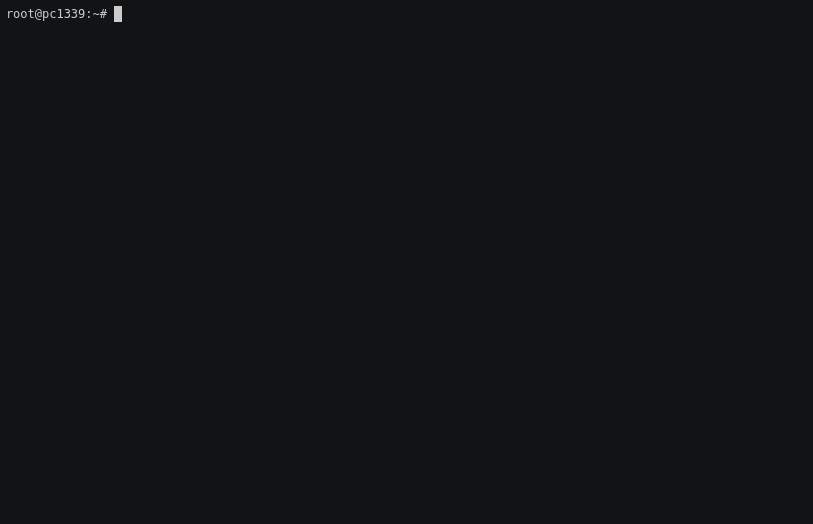Manage your /etc/hosts like a pro!
This tool gives you more control over the use of your hosts file. You can have multiple profiles and enable/disable as you need.
It is a tedious task to handle the hosts file by editing manually. With this tool you can automate some aspects to do it cleaner and quick.
Go to release page and download the binary you need.
hostctl has an AUR package: https://aur.archlinux.org/packages/hostctl/.
You can install it using your AUR helper of choice.
- Manage groups of host names by profile.
- Enable/disable complete profiles.
- add/remove groups of host names.
- add profiles directly from a
.etchostsfile that you can add to your vcs.
The tool recognize your system and use the right hosts file, it will use /etc/hosts on Linux/Mac and C:/Windows/System32/Drivers/etc/hosts on Windows.
SUDO/ADMIN: You will need permissions for any action that modify hosts file, add sudo to the commands below when needed. If you are on windows, make sure you run it as administrator.
WARNING: it should work on any system. It's tested on Ubuntu and Windows 10. If you can confirm it works on other system, please let me know here.
_ _ _____ _______ _______ _______ _______
|_____| | | |______ | | | |
| | |_____| ______| | |_____ | |_____
hostctl is a CLI tool to manage your hosts file with ease.
You can have multiple profiles, enable/disable exactly what
you need each time with a simple interface.
Usage:
hostctl [command]
Available Commands:
add Add content to a profile in your hosts file.
backup Creates a backup copy of your hosts file
disable Disable a profile from your hosts file.
enable Enable a profile on your hosts file.
help Help about any command
list Shows a detailed list of profiles on your hosts file.
remove Remove a profile from your hosts file.
restore Restore hosts file content from a backup file.
set Set content to a profile in your hosts file.
Flags:
-h, --help help for hostctl
--host-file string Hosts file path (default "/etc/hosts")
-p, --profile string Choose a profile
Use "hostctl [command] --help" for more information about a command.
$> hostctl list
// Output:
+---------+--------+----------------+----------------------------+
| PROFILE | STATUS | IP | DOMAIN |
+---------+--------+----------------+----------------------------+
| default | on | 127.0.0.1 | localhost |
| default | on | 127.0.1.1 | some-existing.local |
| default | on | ::1 | ip6-localhost |
+---------+--------+----------------+----------------------------+
| lite | on | 192.168.1.51 | jupyter.toolkit-lite.local |
+---------+--------+----------------+----------------------------+
| toolkit | on | 192.168.99.119 | app.toolkit.local |
| toolkit | on | 192.168.99.119 | gitea.toolkit.local |
| toolkit | on | 192.168.99.119 | jupyter.toolkit.local |
+---------+--------+----------------+----------------------------+
You can store routing as a separate file and add it to the global hosts file when you need.
Say you have this routing file on any of your projects:
# File stored in /path/to/some/project/.etchosts
127.0.0.1 web.my-awesome-project.local
127.0.0.1 api.my-awesome-project.local
You can add that content as a profile with this command:
$>hostctl set -p awesome --from /path/to/some/project/.etchosts
// Output:
+---------+--------+----------------+------------------------------+
| PROFILE | STATUS | IP | DOMAIN |
+---------+--------+----------------+------------------------------+
| default | on | 127.0.0.1 | localhost |
| default | on | 127.0.1.1 | some-existing.local |
| default | on | ::1 | ip6-localhost |
+---------+--------+----------------+------------------------------+
| another | on | 192.168.1.51 | jupyter.toolkit-lite.local |
+---------+--------+----------------+------------------------------+
| awesome | on | 127.0.0.1 | web.my-awesome-project.local |
| awesome | on | 127.0.0.1 | api.my-awesome-project.local |
+---------+--------+----------------+------------------------------+
You can enable/disable any profile, the routing will react to it state. Disabling a profile does not remove the content from the hosts file, this way you can re-enable it later on.
$> hostctl disable -p awesome
// Output:
+---------+--------+----------------+------------------------------+
| PROFILE | STATUS | IP | DOMAIN |
+---------+--------+----------------+------------------------------+
...
+---------+--------+----------------+------------------------------+
| awesome | off | 127.0.0.1 | web.my-awesome-project.local |
| awesome | off | 127.0.0.1 | api.my-awesome-project.local |
+---------+--------+----------------+------------------------------+
$> hostctl enable -p awesome
// Output:
+---------+--------+----------------+------------------------------+
| PROFILE | STATUS | IP | DOMAIN |
+---------+--------+----------------+------------------------------+
...
+---------+--------+----------------+------------------------------+
| awesome | on | 127.0.0.1 | web.my-awesome-project.local |
| awesome | on | 127.0.0.1 | api.my-awesome-project.local |
+---------+--------+----------------+------------------------------+
If you want to completely remove a profile from the hosts file you can run:
$> hostctl remove -p awesome
// Output:
+---------+--------+----------------+------------------------------+
| PROFILE | STATUS | IP | DOMAIN |
+---------+--------+----------------+------------------------------+
| default | on | 127.0.0.1 | localhost |
| default | on | 127.0.1.1 | some-existing.local |
| default | on | ::1 | ip6-localhost |
+---------+--------+----------------+------------------------------+
| another | off | 192.168.1.51 | jupyter.toolkit-lite.local |
+---------+--------+----------------+------------------------------+
You can save a copy of your hosts file with this command:
hostctl backup --path /tmp/
It would create a file /tmp/hosts.20200314 with the content of your hosts file.
You can restore a previous backup of your hosts file with this command:
hostctl restore --from /tmp/hosts.20200314
It would overwrite your hosts file with the content of your backup.
Features that I'd like to add:
-
hostctl from-k8s -n namespace -
hostctl from-minikube -n namespace -
hostctl set ipIP [-p profile] -
hostctl set domainsdom1,dom2,etc [-p profile] -
hostctl add domainsdom1,dom2 [-p profile] -
hostctl rm domainsdom1,dom2 [-p profile]
-
Dependencies:
-
Inspiration:
Thanks goes to these wonderful people (emoji key):
Pacodes |
George Kontridze 💻 |
BarbUk 💻 |
This project follows the all-contributors specification. Contributions of any kind welcome!