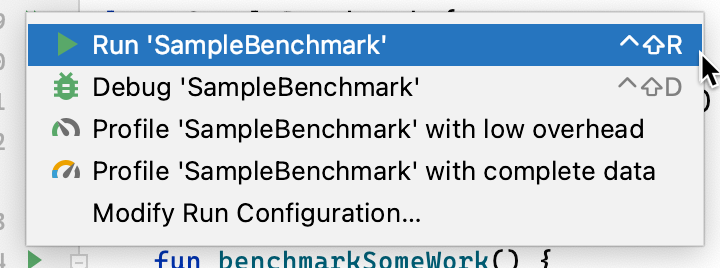Contains test cases that evaluate the performance of individual tasks executed for the first time directly on hardware.
The test cases are designed to run in sequence of their alphabetic order to make sure larger tasks do not build cache for smaller ones. Their class names are prefixed by an extra letter to inform their position relative to others in the list.
In Android Studio, set your build variants to release and run your benchmark as you would any @Test using the gutter action next to your test class or method.
The results will be similar to this:
1,297,374 ns 5345 allocs trace EngineDatabaseBenchmark.createAndGet
1,114,474,793 ns 4922289 allocs trace FhirSyncWorkerBenchmark.oneTimeSync_50patients
15,251,125 ns 100542 allocs trace FhirSyncWorkerBenchmark.oneTimeSync_1patient
179,806,709 ns 986017 allocs trace FhirSyncWorkerBenchmark.oneTimeSync_10patients
1,451,758 ns 11883 allocs trace GzipUploadInterceptorBenchmark.upload_10patientsWithGzip
1,537,559 ns 11829 allocs trace GzipUploadInterceptorBenchmark.upload_10patientsWithoutGzip
73,640,833 ns 1074360 allocs trace GzipUploadInterceptorBenchmark.upload_1000patientsWithGzip
7,493,642 ns 108428 allocs trace GzipUploadInterceptorBenchmark.upload_100patientsWithoutGzip
7,799,264 ns 108465 allocs trace GzipUploadInterceptorBenchmark.upload_100patientsWithGzip
71,189,333 ns 1074466 allocs trace GzipUploadInterceptorBenchmark.upload_1000patientsWithoutGzip
Alternatively, from the command line, run the connectedCheck to run all of the tests from specified Gradle module:
./gradlew :engine:benchmark:connectedReleaseAndroidTestIn this case, results will be saved to the outputs/androidTest-results/connected/<device>/test-result.pb. To visualize on Android Studio, click Run / Import Tests From File and find the .pb file