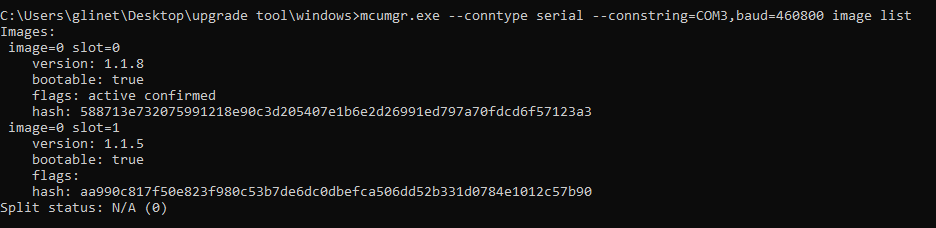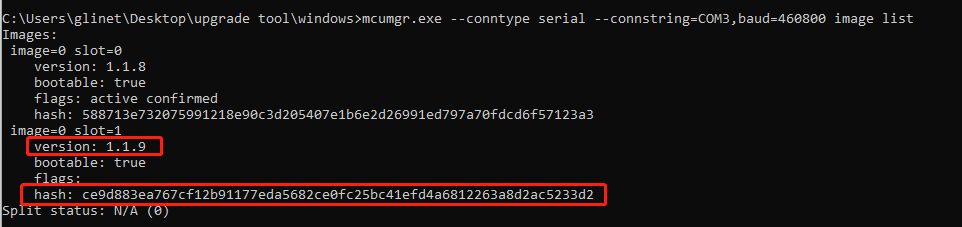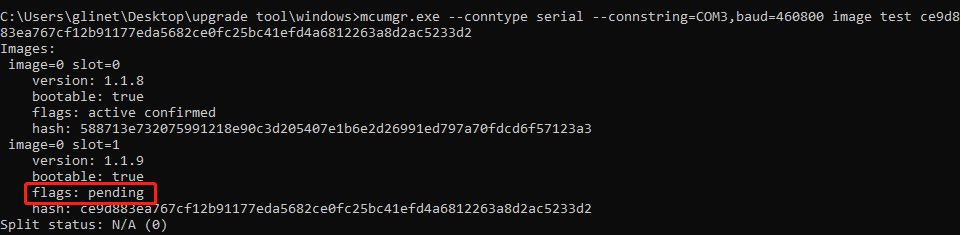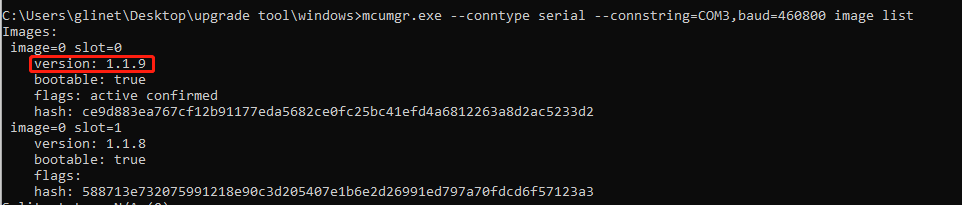Upgrade gl_thread_dev_board firmware based on UART.
-
Firmware: GL-Thread-Dev-Board-FTD-OTA-v1.1.9.bin
You can find our release firmware here
-
Upgrade program: mcumgr.exe
-
Windows PC
We currently provide mcumgr binaries based on window10 and Ubuntu 22.04. If you are using a different system, please contact us or compile mcumgr yourself.
Connect your development board to the PC and confirm the serial port number of the current development board, as shown in the figure below:
The port number of my device is COM3 currently.
Notice: You need to open CMD and run mcumgr.exe from there.
-
Open the CMD and find the path of mcumgr.exe, such as C:\Users\glinet\Desktop\upgrade tool\windows.
-
Enter the command "cd your path of mcumgr.exe" to enter the mcumgr path
-
Enter the command to view the current firmware of the device.
mcumgr.exe --conntype serial --connstring=your_board_port,baud=460800 image list
mcumgr.exe --conntype serial --connstring=your_board_port,baud=460800 image upload new_firmware_pathmcumgr.exe --conntype serial --connstring=your_board_port,baud=460800 image listmcumgr.exe --conntype serial --connstring=your_board_port,baud=460800 image test new_firmware_hashMake sure the flags of the new firmware is pending.
mcumgr.exe --conntype serial --connstring=your_board_port,baud=460800 resetOr you can simply re-power the board.
mcumgr.exe --conntype serial --connstring=your_board_port,baud=460800 image listCheck that the upgrade has been completed to version 1.1.9.