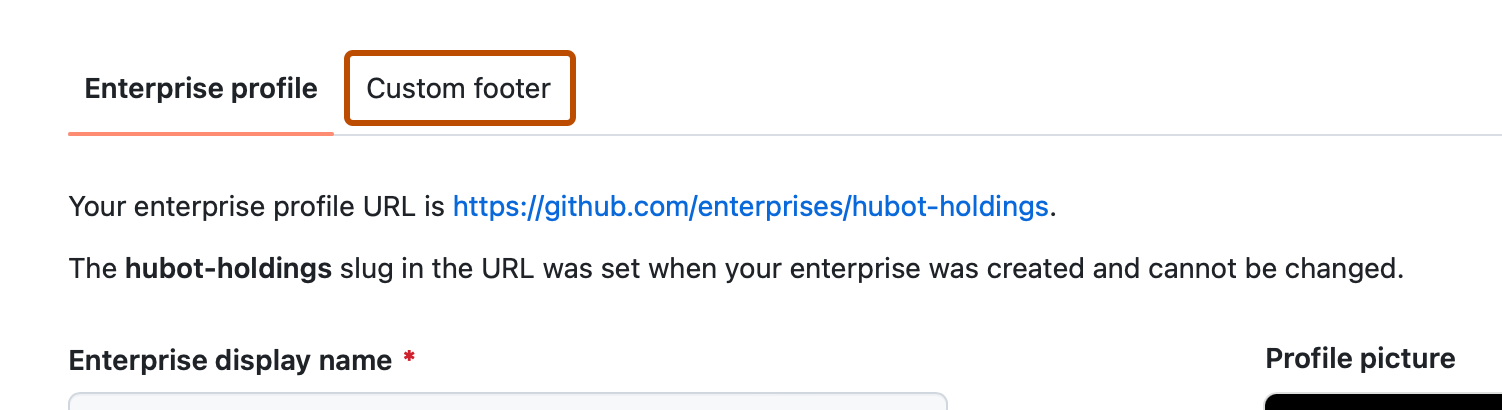| title | intro | permissions | versions | type | topics | shortTitle | redirect_from | |||||||
|---|---|---|---|---|---|---|---|---|---|---|---|---|---|---|
Configuring custom footers |
You can give users easy access to enterprise-specific links by adding custom footers to {% data variables.product.product_name %}. |
Enterprise owners can configure a custom footer. |
|
how_to |
|
Configure custom footers |
|
About custom footers for {% ifversion ghec %}your enterprise{% elsif ghes %}{% data variables.product.product_name %}{% endif %}
You can configure the web UI for {% data variables.product.product_name %} to display a custom footer with up to five additional links. The custom footer appears above the default {% data variables.product.prodname_dotcom %} footer{% ifversion ghes %}, to all users and on all pages{% elsif ghec %} to all enterprise members and collaborators, on all repository and organization pages for repositories and organizations that belong to the enterprise{% endif %}.
{% data reusables.enterprise-accounts.access-enterprise %} {% data reusables.enterprise-accounts.settings-tab %}