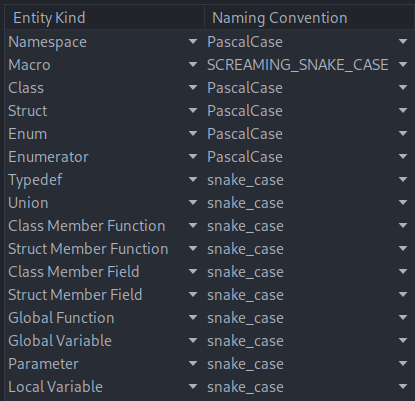CLion can integrate with CMake to provide code comprehension features.
After opening the serenity repository in CLion as a new project, the "Open Project Wizard" window will open, from here set the following fields:
(Assuming you use Ninja as the build system and configured the CMake build directory to Build/i686)
Build type: Default
CMake will complain with any other build type, make sure to use
Defaultso thatCMAKE_BUILD_TYPEis empty in theBuild/i686/CMakeCache.txtfile.
CMake Options: -G Ninja -DBUILD_LAGOM=ON -DCMAKE_C_COMPILER=gcc-10 -DCMAKE_CXX_COMPILER=g++-10
The
gcc-10andg++-10are not special-meaning strings, they're paths to your GCC compiler executables, and should be findable throughPATH. It is entirely possible you might have to instead use something like-DCMAKE_C_COMPILER=/opt/homebrew/bin/gcc-11 -DCMAKE_CXX_COMPILER=/opt/homebrew/bin/g++-11instead of the above.
Build Directory: Build/i686
If you have not built the Toolchain at this point, please do so:
./Toolchain/BuildIt.sh
If you already have the project open, you can go to File -> Settings -> Build, Execution, Deployment -> CMake to find these options.
Remember to recreate the CMake cache after changing any of the options.
Source files are copied to the Build directory during the build, if you do not exclude them from CLion indexing they will show up
in search results. This is often confusing, unintuitive, and can result in you losing changes you have made to files. To exclude
these files navigate to the Project tool window, right-click the Build folder and select Mark Directory as | Excluded. If you
want exclude Toolchain files as well, follow the same procedure with the following paths:
Toolchain/LocalToolchain/TarballsToolchain/Build
To make code generated by CLion (e.g. identifier names, const placement) match the SerenityOS coding style, change the
following options under Settings -> Editor -> Code Style -> C/C++:
-
On the
Code Generationtab setconst/volatile qualifier placementtoint const x = 0 -
On the
Naming Conventiontab, select the following:
It is possible to set the embedded terminal in CLion to the one that your WSL distribution provides. This way you can build and run serenity without leaving the IDE. Note that following will only help if you don't use an X-window server to access qemu. It is possible to install qemu natively on Windows and allow WSL to use it instead of installing qemu first on (wsl) linux and then use X server to launch serenity inside of it. Check the updated manual here.
-
Locate the terminal emulator for your linux distribution. Open CMD with elevated privileges and cd to
C:/Program Files/WindowsApps/. The directory is usually hidden and requires additional privileges. You should be able to cd as administrator.dirand look for your distribution in directory names. In case of Ubuntu, it starts withCanonicalGroupLimited.Ubuntu20.04onWindows_2004.2020.424.0_x64. cd to it. The directory should contain the shell executable. In my case it's namedubuntu2004.exe. Copyabsolute/path/to/ubuntu2004.exe. -
Go to your IDE settings:
File->Settings->Tools->Terminaland paste the path you just copied toshell path. Click OK. -
Close CLion and restart.
The default IDE terminal should now be changed to WSL, and now you can run CLion/run.sh.
You may also want to copy serenity/Meta/CLion/run.sh to your project directory and run it from there, so that you don't have to fight with git every time you modify the script.