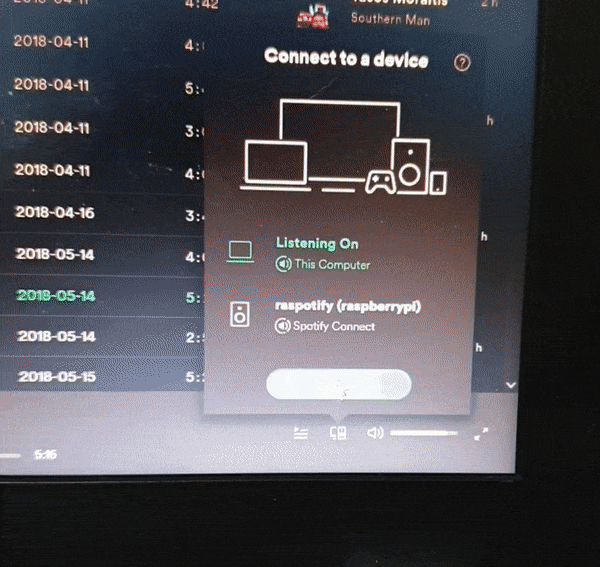- About
- Getting Started
- Installing, Building
- Running locally
- Deployment
- Todo
- Built With
- License
- Acknowledgments
An app that clicks a physical button whenever Spotify starts playing on a target device.
Real case: I have Raspberry Pi connected to a Stereo Receiver and a Spotify Client installed. The Stereo Receiver has a physical button that needs to be pressed in order to power on. I want this button to be pressed whenever music starts or stops playing on this device.
The app consists of 3 parts:
- A spotify client installed on a raspberry pi 3 (or any device with spotify) capable of playing music to a stereo speaker device (which needs to be switched on/off by pressing a button)
- A switchbot device that can be triggered (via bluetooth) to click a button
- The spotify API that is capable of checking on which device the music is playing for a user
If the project is setup correctly the flow is the following:
- The user opens Spotify on any device and from the spotify connect menu, he selects the target device (for me is a raspberry client - raspotify)
- The main.py which is checking (through Spotify API) every few seconds which device spotify is playing music on, is notified that music is now playing on the target device.
- It calls the switchbot.py with the correct arguments which triggers the Switchbot to press the power-on button of the stereo device.
- Whenever music stops playing on the target device, the same flow will cause the button to be pressed again and the stereo to get switched off.
These instructions will get you a copy of the project up and running on your local machine for development and testing purposes. See deployment for notes on how to deploy the project on a live system.
-
First of all you should have a Premium Spotify account.
-
You need to have a machine (tested on Ubuntu 18.04) with:
-
Both Python 2.7 and Python> 3.6 and any Bash based shell (e.g. zsh) installed
$ sudo apt-get install -y python2-dev python3-dev $ python3 -V Python 3.6.9 python2 -V Python 2.7.17 $ echo $SHELL /usr/bin/zsh
-
Bluetooth enabled and the following libraries installed:
sudo apt-get install -y python-pexpect libusb-dev libdbus-1-dev libglib2.0-dev libudev-dev libical-dev libreadline-dev
-
-
You will also need to setup Spotify API (Reference 1, Reference 2)
-
You should own a Switchbot clicker.
-
(Optional) If you want to use a Raspberry Pi as your target Spotify client, you need to do the following:
- Ensure your Raspberry Pi has bluetooth
- Install the raspotify client on your Raspberry (also connect to your Spotify account)
- Connect your Raspberry to your speakers
Before running the main.py you will need to set the following environmental variables in an .env file that you should load before running it:
SPOTIFY_USERNAME=<Value>
SPOTIFY_CLIENT_ID=<Value>
SPOTIFY_SECRET=<Value>
SWITCHBOT_MAC=<Value>All the installation steps are being handled by the Makefile.
If you don't want to go through the setup steps and finish the installation at once, execute the following command:
$ make installIf you executed the previous command, you can skip through to the Running locally section.
$ make help
-----------------------------------------------------------------------------------------------------------
DISPLAYING HELP
-----------------------------------------------------------------------------------------------------------
make delete_venv
Delete the current venv
make create_venv
Create a new venv for the specified python version
make requirements
Upgrade pip and install the requirements
make setup
Call setup.py install
make clean_pyc
Clean all the pyc files
make clean_build
Clean all the build folders
make clean
Call delete_venv clean_pyc clean_build
make install
Call clean create_venv requirements setup
make help
Display this message
-----------------------------------------------------------------------------------------------------------$ make clean
make delete_venv
make[1]: Entering directory '/home/drkostas/Projects/SpotiClick'
Deleting venv..
rm -rf venv
make[1]: Leaving directory '/home/drkostas/Projects/SpotiClick'
make clean_pyc
make[1]: Entering directory '/home/drkostas/Projects/SpotiClick'
Cleaning pyc files..
find . -name '*.pyc' -delete
find . -name '*.pyo' -delete
find . -name '*~' -delete
make[1]: Leaving directory '/home/drkostas/Projects/SpotiClick'
make clean_build
make[1]: Entering directory '/home/drkostas/Projects/SpotiClick'
Cleaning build directories..
rm --force --recursive build/
rm --force --recursive dist/
rm --force --recursive *.egg-info
make[1]: Leaving directory '/home/drkostas/Projects/SpotiClick'
$ make create_venv
Creating venv..
python3.6 -m venv ./venv
$ make requirements
Upgrading pip..
venv/bin/pip install --upgrade pip wheel setuptools
Collecting pip
.................To build the project locally using the setup.py command, execute the following command:
$ make setup
venv/bin/python setup.py install
running install
.................In order to run the code now, you will only need to change the yml file if you need to and run either the main or the created console script.
There is an already configured yml file under confs/template_conf.yml with the following structure:
spotify:
- config: # Spotify API credentials
username: !ENV ${SPOTIFY_USERNAME}
client_id: !ENV ${SPOTIFY_CLIENT_ID}
client_secret: !ENV ${SPOTIFY_SECRET}
scope: user-read-playback-state # leave it as is
redirect_uri: 'https://localhost:8081' # leave it as is
target_device: raspotify # name of target device
type: spotipy_lib # leave it as is
switchbot:
- config:
src_path: ./Switchbot/switchbot.py # leave it as is
mac_address: !ENV ${SWITCHBOT_MAC} # MAC address of Switchbot (you can view it from the android app)
type: spotipy_folder # leave it as isThe !ENV flag indicates that a environmental value follows.
You can change the values/environmental var names as you wish.
If a yaml variable name is changed/added/deleted, the corresponding changes should be reflected
on the Configuration class and the yml_schema.json too.
First, make sure you are in the created virtual environment:
$ source venv/bin/activate
(venv)
~/drkostas/Projects/SpotiClick dev
$ which python
~/drkostas/Projects/SpotiClick/venv/bin/python
(venv) Now, in order to run the code you can either call the main.py directly, or the spoticlick_run console script.
To print the help message:
$ python main.py --help
usage: main.py -m {press_on_start,skip_first_press} -c CONFIG_FILE [-l LOG]
[-d] [-h]
A software designed to click a button when music starts playing.
Required Arguments:
-m {press_on_start,skip_first_press}, --run-mode {press_on_start,skip_first_press}
Whether to press button when starting.
-c CONFIG_FILE, --config-file CONFIG_FILE
The configuration yml file
-l LOG, --log LOG Name of the output log file
Optional Arguments:
-d, --debug Enables the debug log messages
-h, --help Show this help message and exit
(venv)
# Or
$ SpotiClick --help
usage: main.py -m {press_on_start,skip_first_press} -c CONFIG_FILE [-l LOG]
[-d] [-h]
A software designed to click a button when music starts playing.
Required Arguments:
-m {press_on_start,skip_first_press}, --run-mode {press_on_start,skip_first_press}
Whether to press button when starting.
-c CONFIG_FILE, --config-file CONFIG_FILE
The configuration yml file
-l LOG, --log LOG Name of the output log file
Optional Arguments:
-d, --debug Enables the debug log messages
-h, --help Show this help message and exit
(venv)
Example Run:
spoticlick_run -m skip_first_press -c confs/raspotify_conf.yml -l logs/raspotify.logThe deployment is being done to a device that has bluetooth and is in close proximity with the Switchbot.
- In this device you should install tmux
- Clone the project and create a
.envfile that contains your environmental variables - Create a crontab by executing
$ crontab -eand add a line like the one in crontab.txt - Edit spoticlick_default.sh appropriately and give it execution rights
Don't forget to set the above-mentioned environmental variables.
Read the TODO to see the current task list.
- Spotify API - Used in the spotipy_lib
- Spotipy - Was wrapped by spotipy_lib
- Switchbot - Used to click the physical button
- Raspberry Pi - Used to play music and host this app
- Python Host - Used to trigger the Switchbot device
This project is licensed under the GNU License - see the LICENSE file for details.
- Thanks to PurpleBooth for the README template