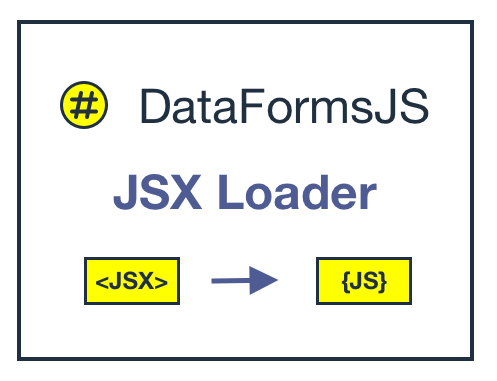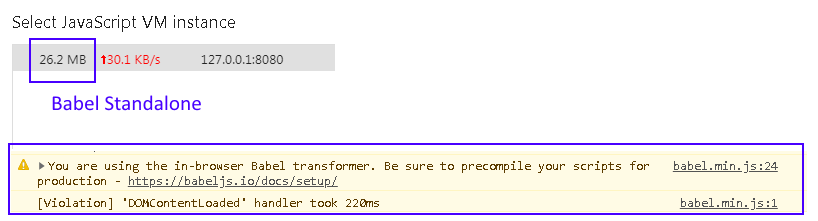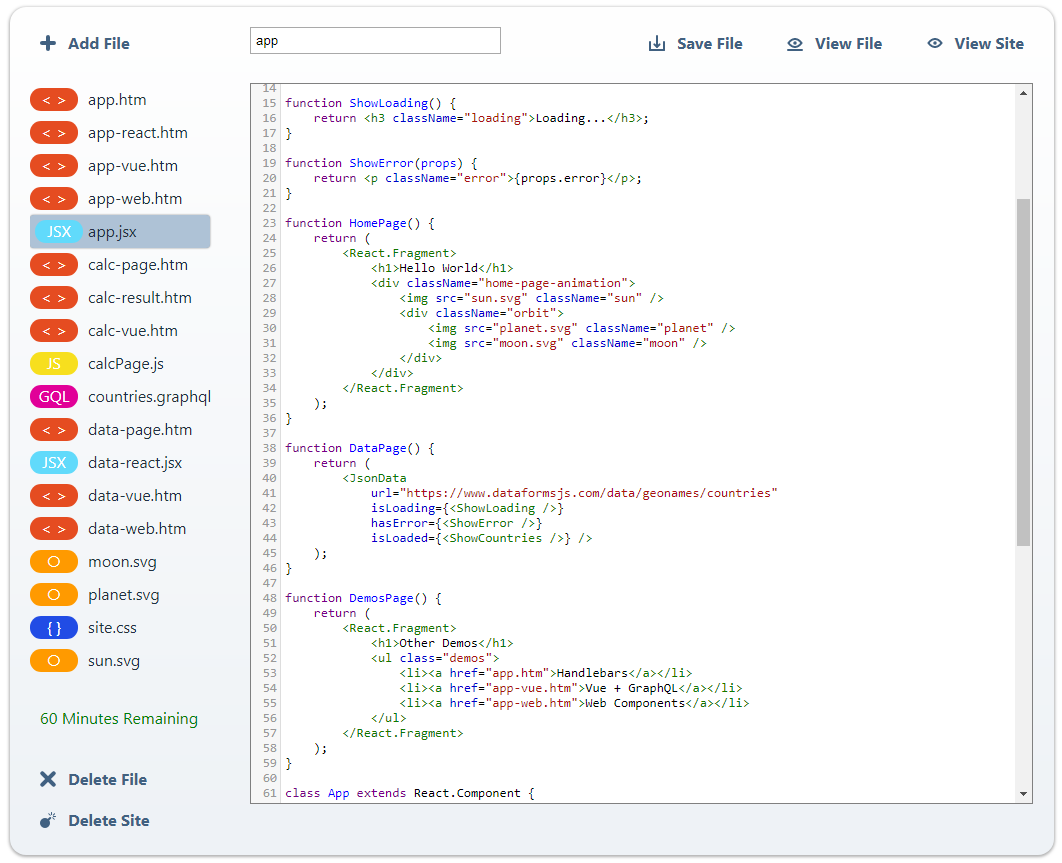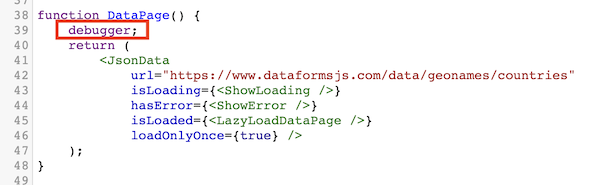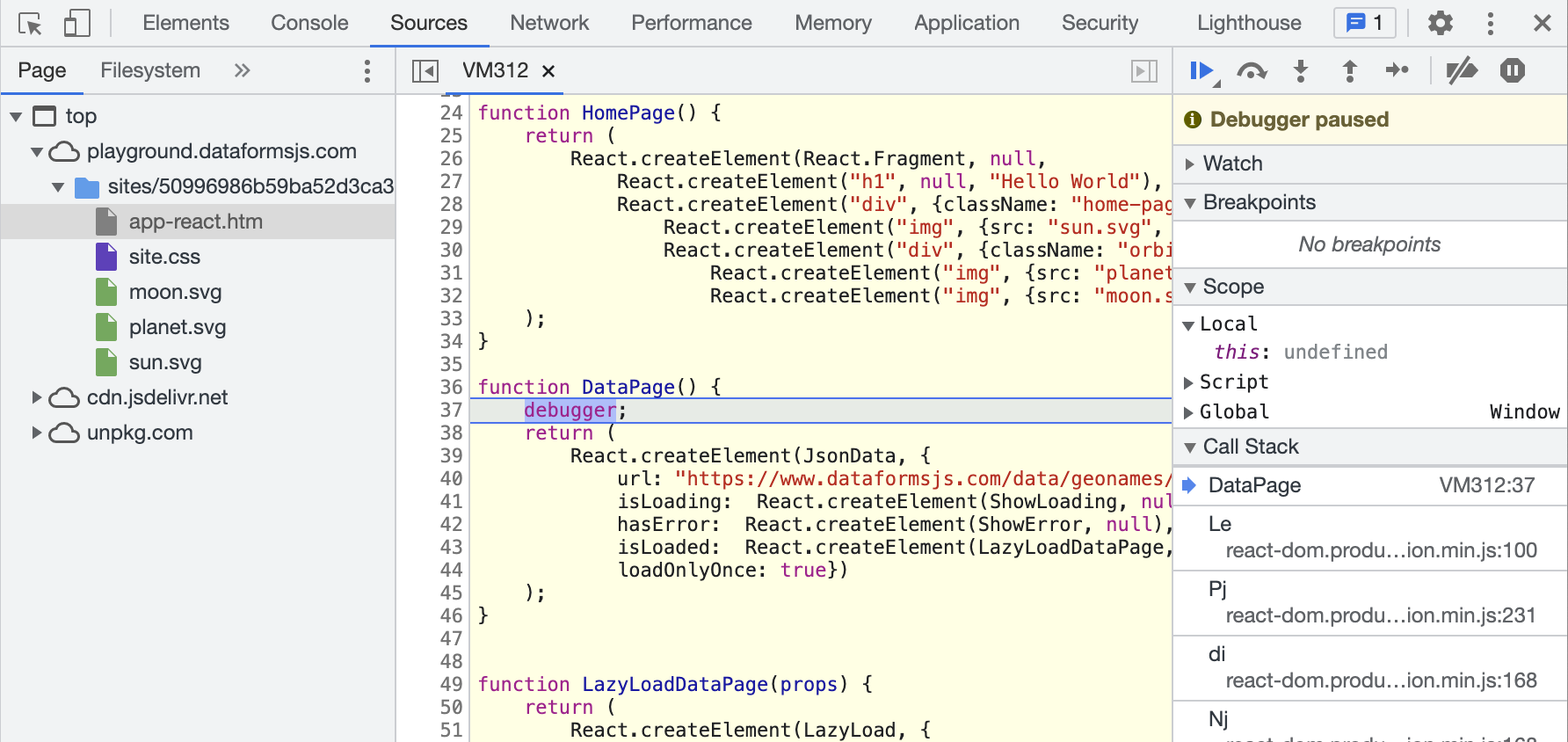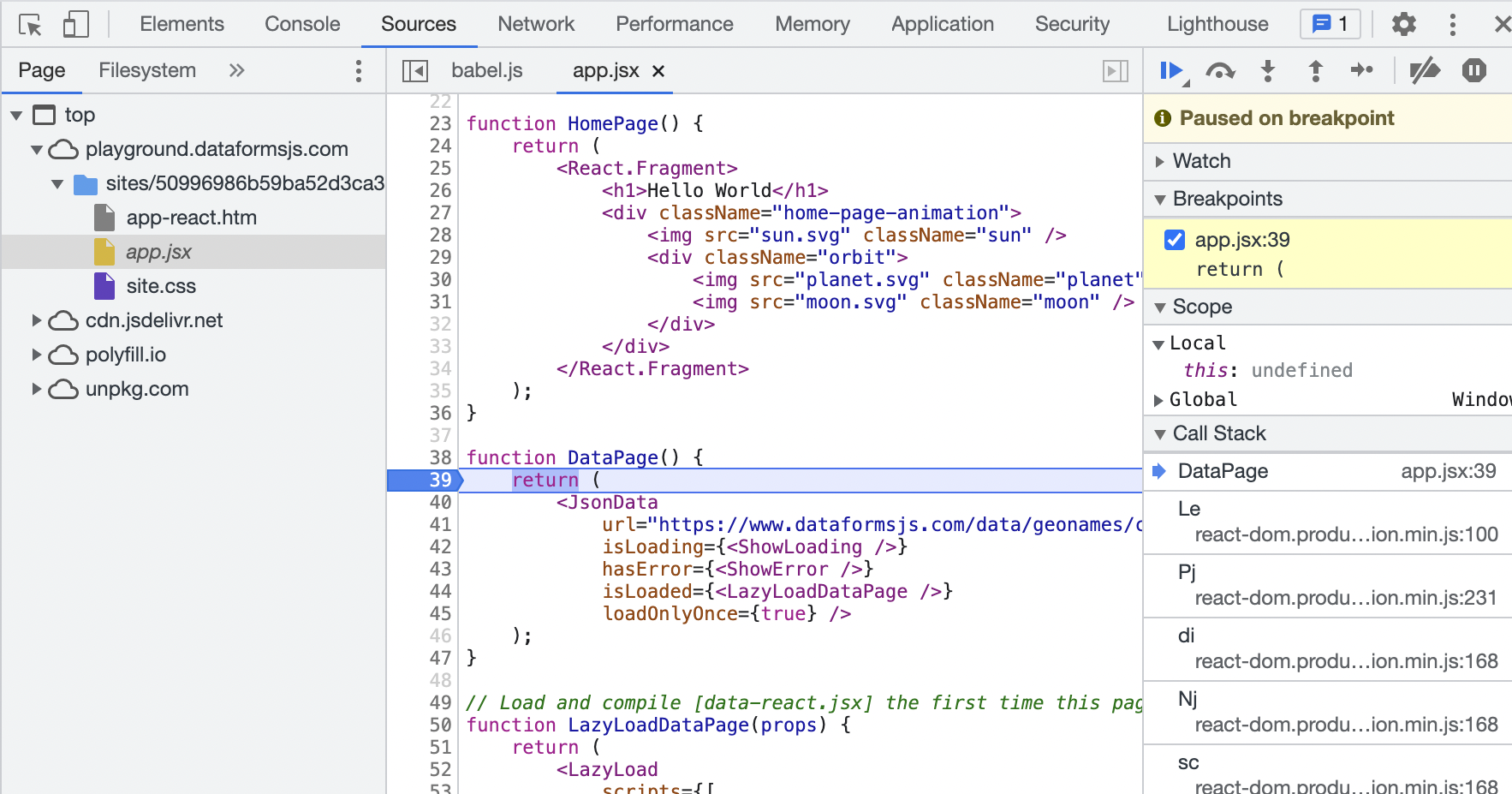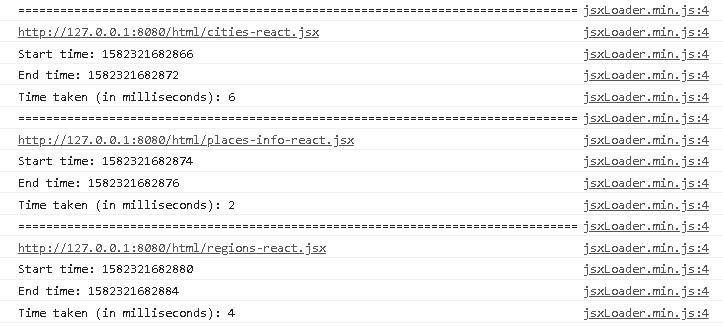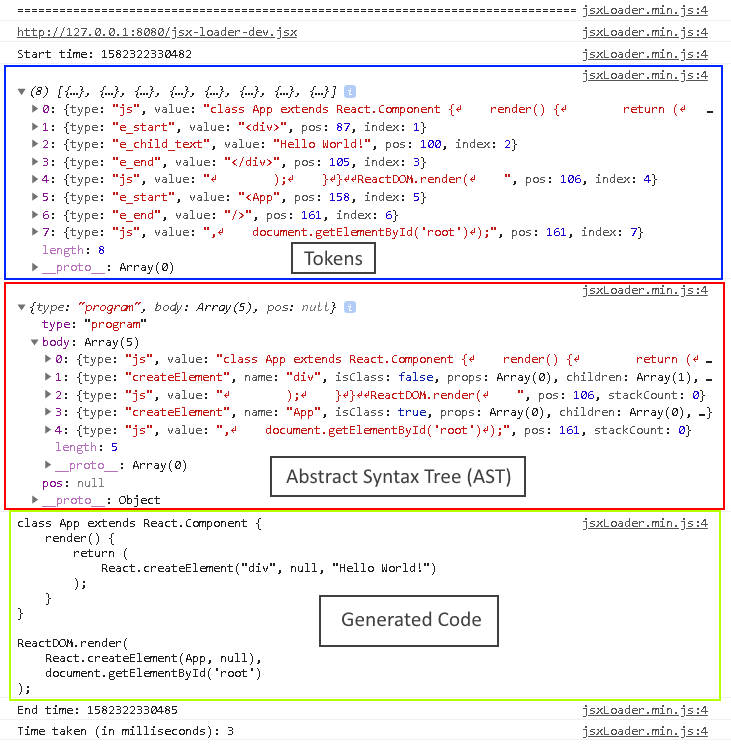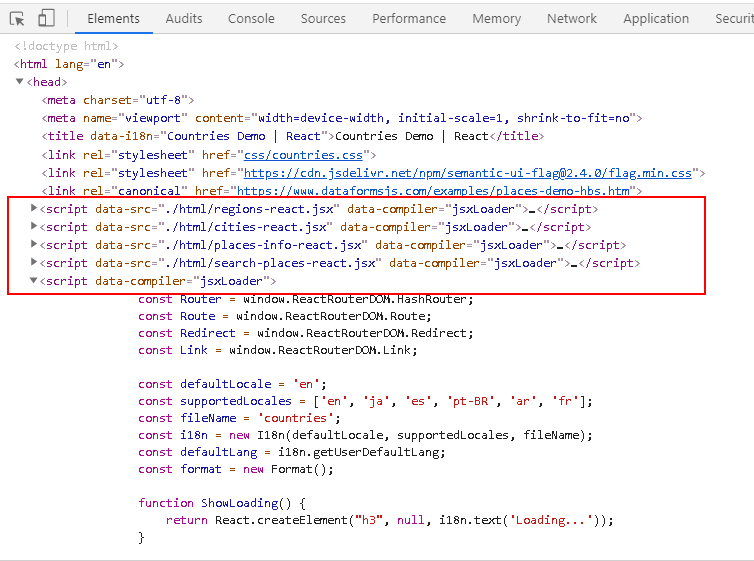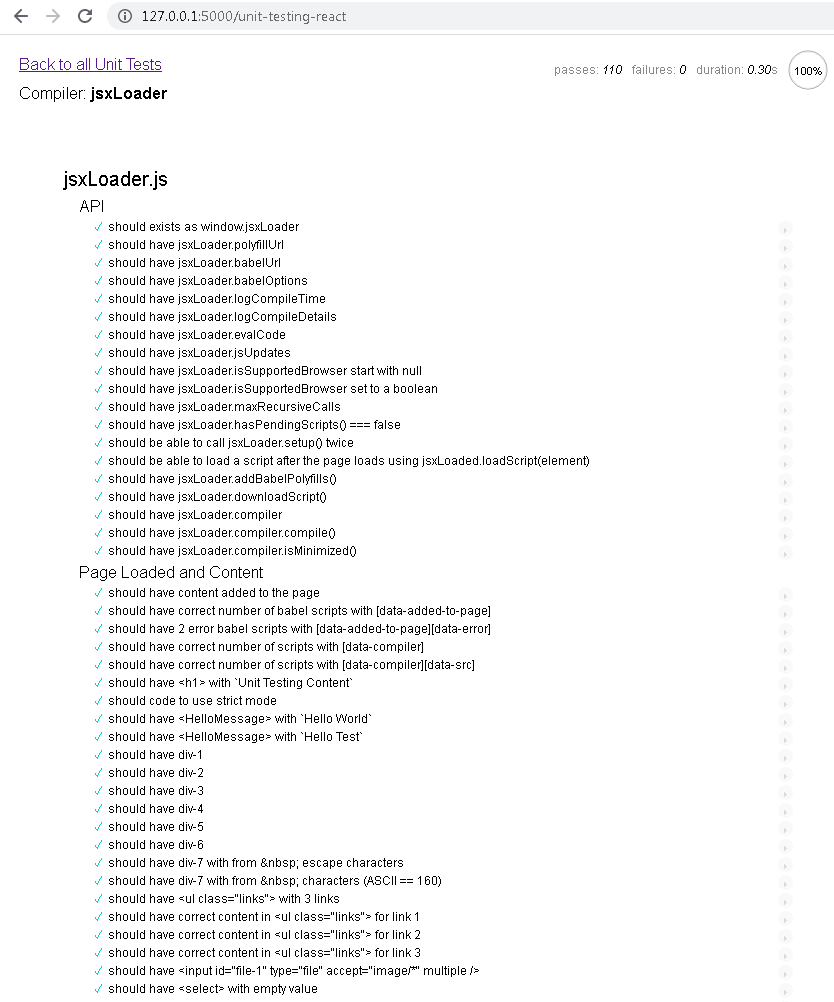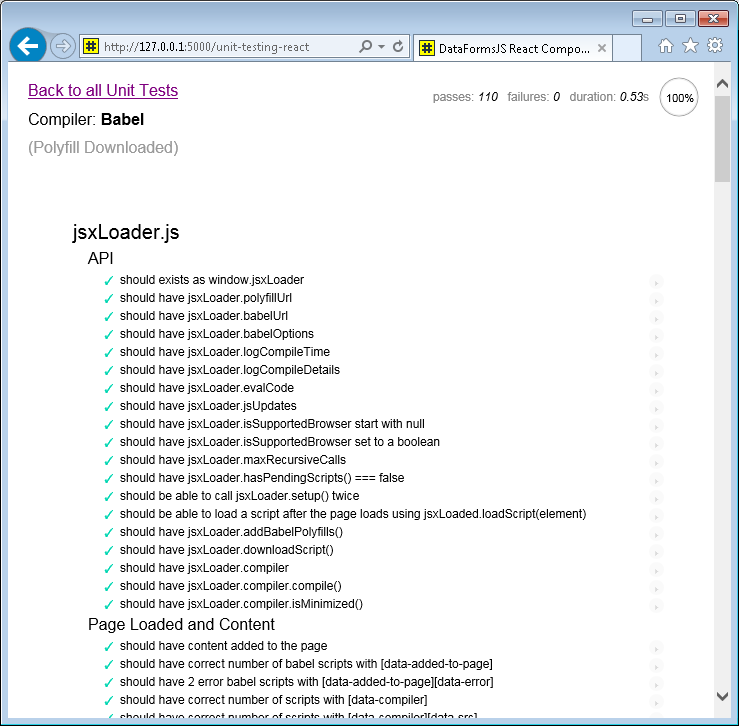An ultra-fast and tiny (6.6 kB) browser based compiler for JSX / React.
| 🌐 🌎 🌏 🌍 | |
| Português (Brasil) | |
| 中文 (简体) | |
A single JavaScript file jsxLoader.js that compiles / transpiles JSX to JS for modern browsers and for old browsers it will download and use Polyfills and Babel Standalone.
Source: https://github.com/dataformsjs/dataformsjs/blob/master/js/react/jsxLoader.js
Demo: https://dataformsjs.com/examples/hello-world/en/react.htm
The jsxLoader.js script was created to provide a fast method for including React with JSX on web pages and web apps with no build process, CLI tools, or large dependencies needed; simply use React with JSX in a webpage or site and include the needed CDN or JavaScript files.
CLI Development tools such as webpack, babel, and create-react-app are great but they do not make sense for all sites, web pages, and development workflows; and Babel Standalone is huge to include on each page - 320 kB when gzipped and 1.5 MB of JavaScript for the Browser to process. With a browser based options for JSX you can easily include React Components on any page without having to build the entire site using React or JSX.
Old Browsers typically account for less than 5 % of users for most sites - mostly IE and old iOS/Safari. Generally if someone is browsing from IE they are used to slow pages and if someone is browsing from an old iPhone or iPad they end up with many broken sites so simply having a site working is good even if it's slow. This script provides a good trade-off - fast for most users with modern browsers and it still works on old browsers.
Prior to the jsxLoader.js being created all React demos on DataFormsJS used Babel Standalone. Babel Standalone is great for prototyping and works with React DevTools however due to its size it takes a lot of memory and causes an initial delay in loading the page so it’s generally avoided on production sites. On mobile devices the delay can be many seconds. Here is an example of before and after performance differences when using Babel vs jsxLoader.
Performance is great because jsxLoader compiles code to modern JS for modern browser and because it’s a minimal compiler it’s very fast to process.
Yes, it was created for this reason.
The script is tested with a variety of devices and browsers including the following:
- Modern Browsers:
- Chrome
- Safari - Desktop and iOS (iPhone/iPad)
- Firefox
- Edge (Chromium and EdgeHTML)
- Samsung Internet
- UC Browser
- Opera
- Legacy Browsers:
- IE 11
- Safari iOS
In addition to React, it also works and is tested with the React alternative library, Preact.
The jsxLoader.js script is very small to download (6.6 kB - min and gzip) and compiles code very fast (often in milliseconds for each JSX script).
<!-- Include React on the Page -->
<script src="https://unpkg.com/[email protected]/umd/react.production.min.js" crossorigin="anonymous"></script>
<script src="https://unpkg.com/[email protected]/umd/react-dom.production.min.js" crossorigin="anonymous"></script>
<!--
Include the DataFormsJS JSX Loader.
Either [jsxLoader.min.js] or [jsxLoader.js] can be used.
-->
<script src="https://cdn.jsdelivr.net/npm/dataformsjs@5/js/react/jsxLoader.min.js"></script>
<!--
Include JSX components and scripts using [type="text/babel"].
This is the same method that would be used with Babel Standalone.
-->
<script type="text/babel" src="https://cdn.jsdelivr.net/npm/dataformsjs@5/js/react/es6/JsonData.js"></script>
<script type="text/babel" src="app.jsx"></script>
<script type="text/babel">
class HelloMessage extends React.Component {
render() {
return (
<div>Hello {this.props.name}</div>
);
}
}
ReactDOM.render(
<HelloMessage name="World" />,
document.getElementById('root')
);
</script>
<!--
If a script uses `import` or requires other features on available with
JavaScript Modules you can specify [data-type="module"] so that the compiled
script will be added to the page as <script type="module">.
[data-type="module"] is also supported by Babel Standalone.
When using jsxLoader you cannot import JSX files directly as you would
do so from a local build process with Vite, Create-React-App, etc.
`import` would only work for regular JavaScript files. To see how to
dynamically import JSX search this page for `<LazyLoad>`.
-->
<script type="text/babel" data-type="module">
import { object } from './library/file.js'
</script>- https://dataformsjs.com/examples/hello-world/en/react.htm
- https://dataformsjs.com/examples/places-demo-react.htm
- https://dataformsjs.com/examples/image-classification-react.htm
- https://dataformsjs.com/examples/image-gallery-react.htm
- https://dataformsjs.com/examples/log-table-react.htm
- https://dataformsjs.com/examples/countries-no-spa-react.htm
- https://dataformsjs.com/examples/countries-no-spa-graphql.htm
- https://dataformsjs.com/examples/hacker-news-react.htm
- https://dataformsjs.com/examples/web-components-with-react.htm
- https://dataformsjs.com/getting-started/en/template-react.htm
- https://dataformsjs.com/getting-started/en/template-react-graphql.htm
- https://dataformsjs.com/examples/code-playground-react.htm
- https://awesome-web-react.js.org/
- https://dataformsjs.com/examples/hello-world/en/preact.htm
- https://dataformsjs.com/examples/places-demo-preact.htm
- https://dataformsjs.com/examples/countries-no-spa-preact.htm
- https://dataformsjs.com/examples/image-gallery-preact.htm
- https://dataformsjs.com/examples/web-components-with-preact.htm
- https://dataformsjs.com/getting-started/en/template-preact.htm
- https://dataformsjs.com/getting-started/en/template-preact-router.htm
- https://dataformsjs.com/getting-started/en/template-preact-graphql.htm
- https://dataformsjs.com/examples/hello-world/en/vue3-with-jsx.htm
- https://dataformsjs.com/examples/vue3-dynamic-jsx.htm
- https://dataformsjs.com/en/playground Main site playground uses CodeMirror
- https://dataformsjs.com/examples/code-playground-react.htm Demo built with React using Monaco Editor from VS code
The script is intended to handle most but not all JSX Syntax. An overall goal is that most JSX should work with only a slight update if needed on edge cases.
Once this script was created all React demos for DataFormsJS were able to use it instead of Babel without having to make any JSX code changes and this is expected for most sites.
Because JSX is converted directly to JS for the browser, code that uses import and export statements for node will not work in the browser. However the jsxLoader.js script provides a flexible API that can be used to customize the generated code so that import and export statements or other code can be handled by the browser.
For example, if you use the following in your JSX Code:
import { useState } from 'react';Then you have several options:
- Remove it and use
React.useStateinstead ofuseStatein your code. This works becauseReactis a global variable for the browser.
const [count, setCount] = React.useState(0);- Manually define the function to link to the global object in the JSX code.
const useState = React.useState;- Add a custom find and replace update.
<script>
jsxLoader.jsUpdates.push({
find: /import { useState } from 'react';/g,
replace: 'var useState = React.useState;'
});
</script>Often components, functions, etc that need to be imported for node will exist as global variables in the browser so for browser based JSX development you can often exclude import and export statements.
By default the following import and export statements are automatically handled:
import React from 'react';
export function ...
export default class ...Related to node import and export are the browser exports object and require(module) function which are required by many React Libraries when linking to the library directly. In many cases this can be handled by simply calling jsxLoader.addBabelPolyfills(); before loading the library from a <script> tag on the page.
In some cases a library will load a module from require(name) where the name doesn't match window.name. For example the popular node library classnames links to window.classNames. To handle this add a property to jsxLoader.globalNamespaces for mapping prior to calling jsxLoader.addBabelPolyfills();.
jsxLoader.globalNamespaces.classnames = 'classNames';
jsxLoader.addBabelPolyfills();Example usage of jsxLoader.addBabelPolyfills():
- https://awesome-web-react.js.org/examples/ui/react-toastify.htm
- https://awesome-web-react.js.org/examples/state-management/react-recoil.htm
Another issue is using JavaScript that only works in some modern browsers. For example using Class fields / properties will work in some Browsers (Chrome, Firefox) but not work with other Browsers (As of 2020 this includes Safari, Edge (EdgeHTML), and Samsung Internet).
class App extends React.Component {
// This version works with Chrome and Firefox,
// but will cause errors with many mobile devices
state = {
message: 'Hello World',
};
componentDidMount() {
window.setTimeout(() => {
this.setState({
message: 'Updated from Timer'
});
}, 500);
}
render() {
return (
<div>{this.state.message}</div>
)
}
}class App extends React.Component {
// By defining class properties in the `constructor()`
// the code will work on all modern browsers.
constructor(props) {
super(props);
this.state = {
message: 'Hello World',
};
}
}A separate DataFormsJS React Component <LazyLoad> exists and allows for browser based apps to dynamically load *.js, *.css, and *.jsx scripts the first time they are used by a component.
Examples from the Places Demo App:
- https://github.com/dataformsjs/dataformsjs/blob/master/examples/places-demo-react.htm
- https://github.com/dataformsjs/dataformsjs/blob/master/examples/html/search-places-react.jsx
Source code for <LazyLoad>
In the below example all 3 files will be downloaded when the Component LoadMapAndPage is mounted. While the scripts are being loaded a Component <ShowLoading> will be displayed and once all scripts are finished downloading then the Component <ShowCity> will be dynamically created. In this example a string value is used for ShowCity because the Component will not exist until the file place-react.jsx is downloaded.
Additionally the added properties data and params will be passed as props to ShowCity; any custom properties used will be passed to the child element. If ShowCity already exists before calling <LazyLoad> then isLoaded={<isLoaded />} could be used.
function LoadMapAndPage(props) {
return (
<LazyLoad
scripts={[
'https://unpkg.com/[email protected]/dist/leaflet.css',
'https://unpkg.com/[email protected]/dist/leaflet.js',
'./html/place-react.jsx',
]}
isLoading={<ShowLoading />}
isLoaded="ShowCity"
data={props.data}
params={props.params} />
);
}By default all scripts are downloaded asynchronously without waiting for ealier scripts to complete. This option is the fastest however it will not work for all code. In the below example chosen.jquery.min.js must be loaded after jquery-3.4.1.min.js so the property loadScriptsInOrder is used to tell LazyLoad to load scripts in sequential order.
Additionally the below snippet shows that {children} can be used instead of the isLoaded property.
<LazyLoad
isLoading={<ShowLoading />}
loadScriptsInOrder={true}
scripts={[
'https://code.jquery.com/jquery-3.4.1.min.js',
'https://cdn.jsdelivr.net/npm/[email protected]/chosen.css',
'https://cdn.jsdelivr.net/npm/[email protected]/chosen.jquery.min.js',
'css/countries-chosen.css',
]}>
{children}
</LazyLoad>In general using <LazyLoad> is recommended when all JSX is linked from multiple external files and one file depends on another.
<!--
For example if [data-page.jsx] first requires [app.jsx] to be loaded
using this might cause an error on some page loads if [app.jsx] is
downloaded and compiled before [data-page.jsx].
-->
<script type="text/babel" src="data-page.jsx"></script>
<script type="text/babel" src="app.jsx"></script>
<!--
One solution would be to embed the [app.jsx] file in the main HTML page
because embedded code is compiled after all downloaded scripts.
-->
<script type="text/babel" src="data-page.jsx"></script>
<script type="text/babel">
function App() {
return <DataPage />
}
ReactDOM.render(
<App />,
document.getElementById('root')
);
</script>
<!--
The other solution is to use <LazyLoad> from [app.jsx].
This example is from the DataFormsJS Playground.
-->
<script type="text/babel">
function LazyLoadDataPage(props) {
return (
<LazyLoad
scripts="data-react.jsx"
isLoading={<ShowLoading />}
isLoaded="ShowCountries"
data={props.data}
params={props.params} />
);
}
</script>Since jsxLoader is browser based debugging is handled with your Browser's built-in DevTools. Two methods are recommended.
Add a debugger; line in the code. If DevTools is open, then it will stop on the code just like if a breakpoint were manually set and if DevTools is now open then there will be no effect.
This will allow you to debug the compiled JavaScript rather than the original JSX Code. When using this method the code will appear in a JavaScript Virtual Machine "VM" file and you will likely not be able to select it from the file list.
if (condition) {
debugger;
}You can debug the JSX directly in DevTools by forcing jsxLoader to use Babel Standalone configured with source maps. Because source maps are used the file name will appear in DevTools.
IMPORTANT - if using this option make sure to comment out or remove the settings after, otherwise your page would be downloading full Babel Standalone in production.
jsxLoader.isSupportedBrowser = false;
jsxLoader.sourceMaps = true;You can view the code here! All code is in a single file and includes many helpful comments to allow for understanding of how it works.
The jsxLoader script provides a number of properties and functions that can be used to customize how it runs. Below are the most common uses.
// View compiler speed for each script in DevTools console
jsxLoader.logCompileTime = true;
// View the generated code for each script in DevTools console
jsxLoader.logCompileDetails = true;
// Call this if using Preact instead of React. Additionally if your Preact
// app has unexpected errors when using it you can easily copy, modify, and
// use a custom version of the function so that it works with your app.
jsxLoader.usePreact();
// Add custom file and replace logic for your app or site.
jsxLoader.jsUpdates.push({
find: /import { useState } from 'react';/g,
replace: 'var useState = React.useState;'
});
// Additional properties and options exist and can be viewed
// in the source of the [jsxLoader.js] file.When using jsxLoader.logCompileTime the time it takes to compile each script will be logged to the DevTools console.
When using jsxLoader.logCompileDetails full details of the main compiler steps will be logged to the DevTools console. This includes:
- Tokens generated from Lexical Analysis
- Abstract Syntax Tree (AST) generated from the Tokens
- Generated Code from the AST
The jsxLoader.js script runs on the Document DOMContentLoaded event and first checks the environment to determine if polyfills are needed and if Babel should be used. It then downloads JSX Code (or reads inline JSX code), compiles it to regular JavaScript, and adds it back to the page as JavaScript in the <head> element.
Scripts added on the page will have a data-compiler attribute with the value of either jsxLoader or Babel to indicate which compiler was used. If the script was downloaded then it will include the data-src attribute with the URL of the original JSX script.
Typically the minimized version jsxLoader.min.js will be used for production while the jsxLoader.js is the full version of the script that is used for development. It has no dependencies and is browser based so once it is included on a page you can step through the code using Browser DevTools.
All *.min.js files in DataFormsJS are built from the full file version of the same name using a build script that depends on uglify-js, terser, and Babel. The jsxLoader.min.js can be built using only uglify-js.
# From project root
node install
node run buildOr run the .\scripts\build.js script directly: node build.js.
Unit Tests for jsxLoader.js run from a browser using Mocha. Often React Components are tested from a mock browser environment using Jest, however it’s important that the jsxLoader.js be tested from an actual browser so that it can be verified in as many environments as possible and because it downloads Polyfills and Babel for some browsers.
This method also helps verify that the behavior of the compiled JS code from jsxLoader.js matches the same result from Babel. For example modern browsers need to be confirmed as well as IE 11 (which uses Babel).
# Install Node
# https://nodejs.org
# Download [dataformsjs/dataformsjs] repository:
# https://github.com/dataformsjs/dataformsjs
# Start Server from project root.
# The local test and demo server for DataFormsJS has no dependencies
# outside of built-in Node.js objects.
node ./test/server.js
# Or run the file directly
cd test
node server.js
# View the unit test site and run tests:
# http:https://127.0.0.1:5000/Or try Unit Tests directly on the main web server:
https://dataformsjs.com/unit-testing/
The image below shows what the Unit Test page looks like. When testing with a modern browser jsxLoader will appear in the upper-left-hand corner of the screen.
When testing with a legacy browser such as IE 11 Babel will be shown along with (Polyfill Downloaded).
-
In general if a known issue requires a lot of code it will likely not be supported because this script is intended as a small and fast JSX parser/compiler and not a full featured JavaScript parser/compiler.
-
Error messages may not be very friendly for some unexpected syntax errors so using linting in a Code Editor is recommended during development to avoid errors from
jsxLoader.js. If you develop with Visual Studio Code or other popular editors this should happen automatically. If you have syntax errors with the generated code and it’s not clear why then using Chrome DevTools is recommended (or Edge built with Chromium). Because generated JavaScript is added back in dynamic elements most Browsers will display the wrong location of the error but latest versions of Chrome and Edge will often show it in the correct location.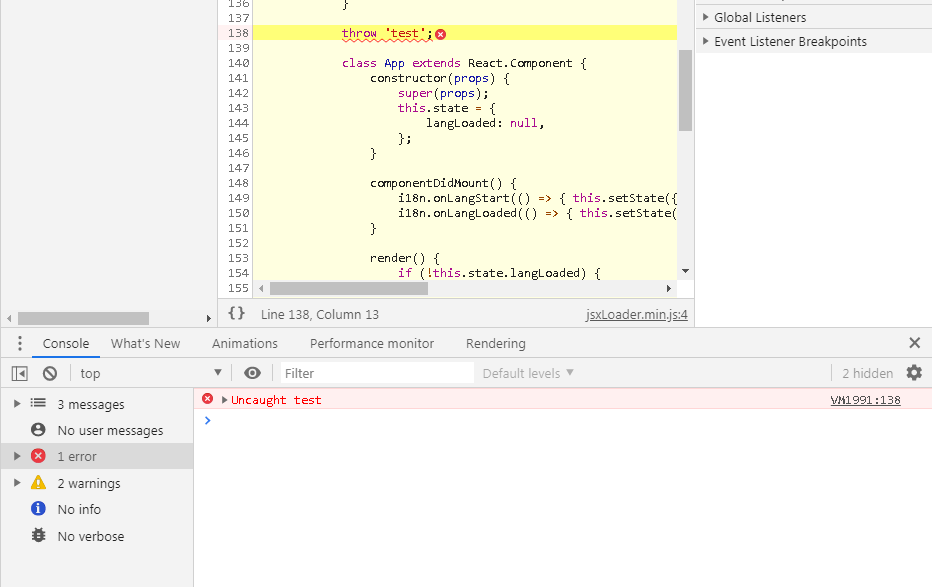
-
Sometimes extra child whitespace is generated in child nodes of
React.createElement('element', props, ...children)compared to what would be created when using Babel. Generally this doesn’t happen often but it has been found in the log demo page. This issue has no visual effect on the page, no performance decrease, and doesn't happen often so it's considered acceptable. -
Text that looks like elements inside of complex nested template literals (template strings) may cause parsing errors or unexpected results:
Example parsed correctly:
const testHtmlString = `${`'<div>test</div>'`}`
Result:
testHtmlString = "'<div>test</div>'"Example parsing error:
const testHtmlString = `${`<div>test</div>`}`
Result:
testHtmlString = 'React.createElement("div", null, "test")';