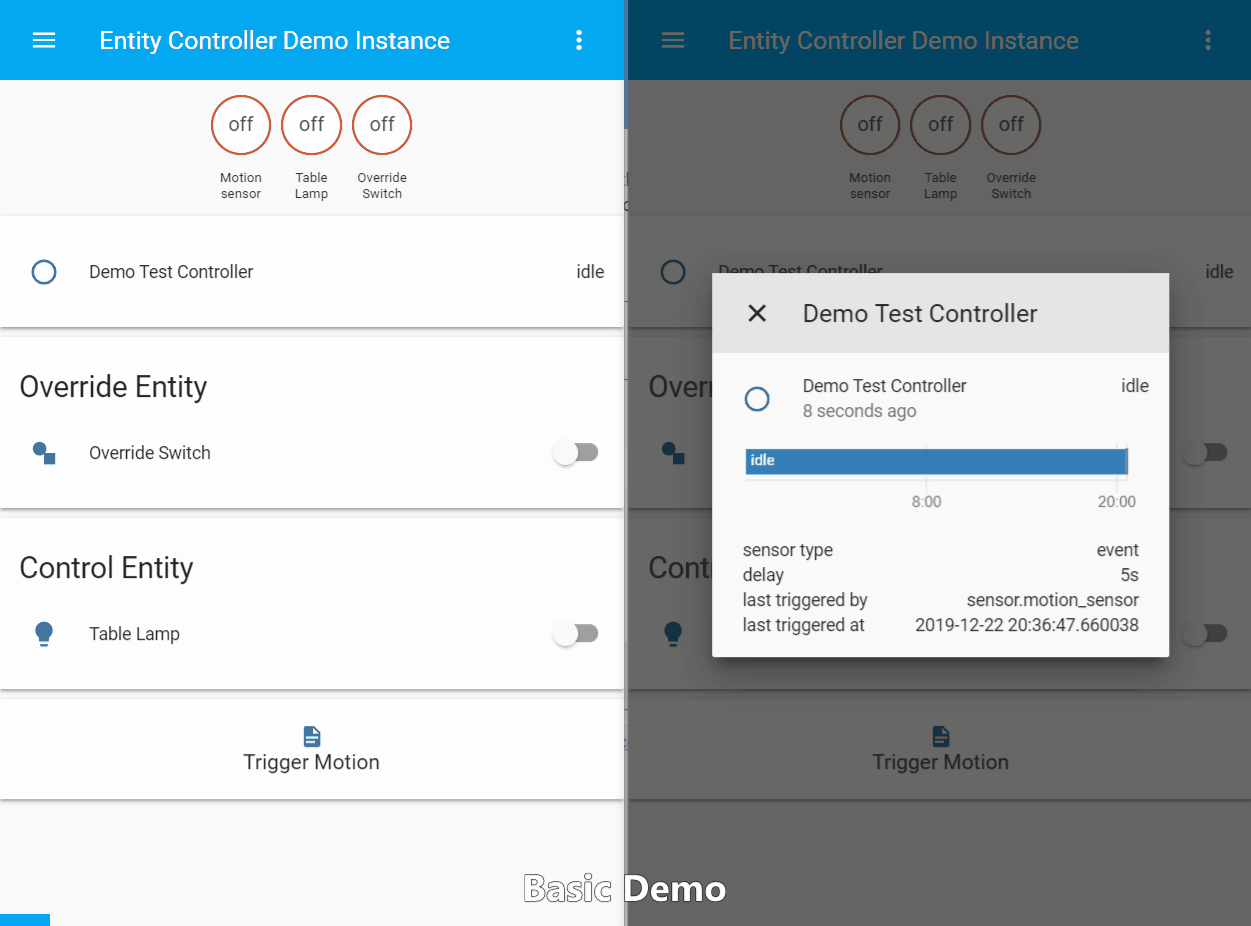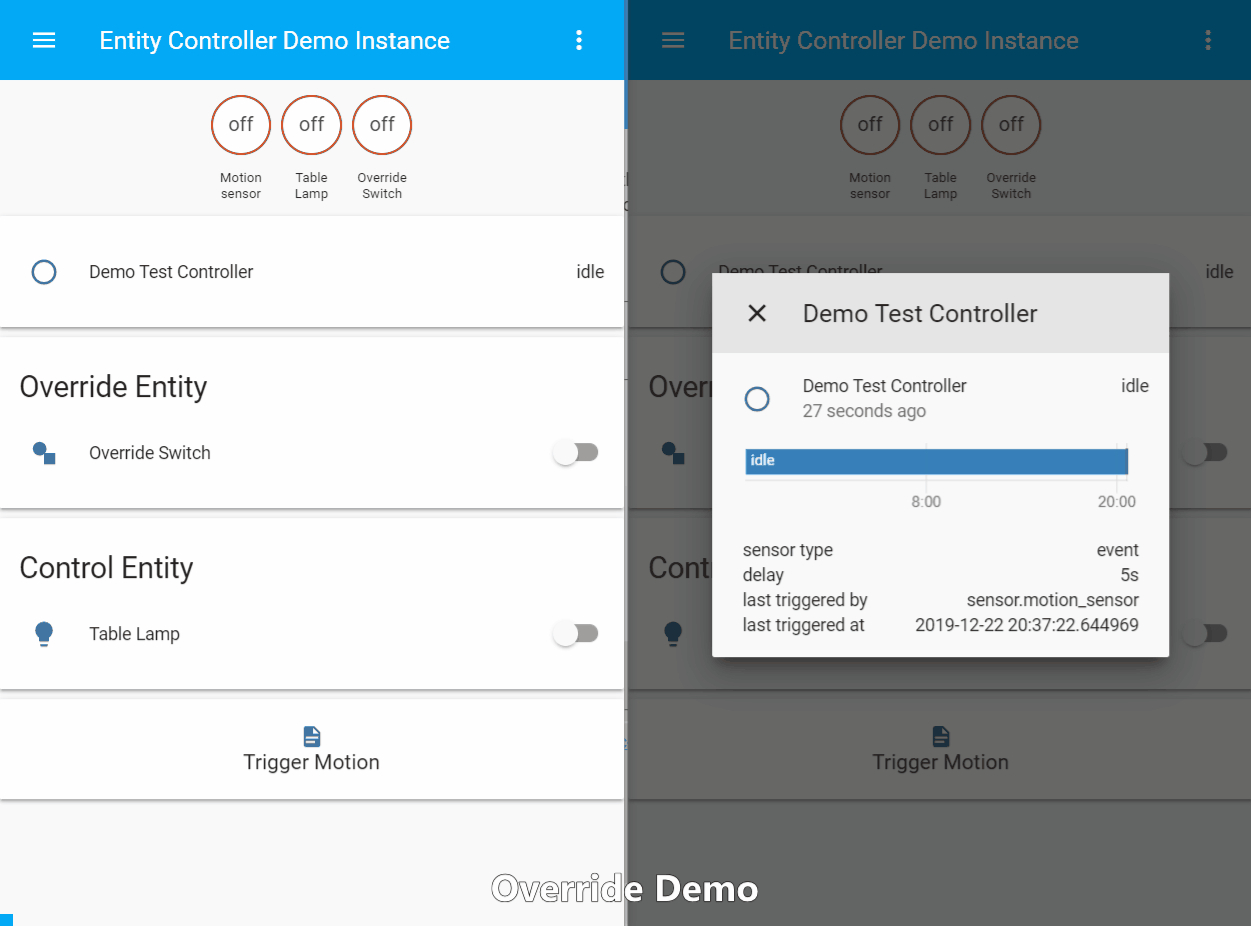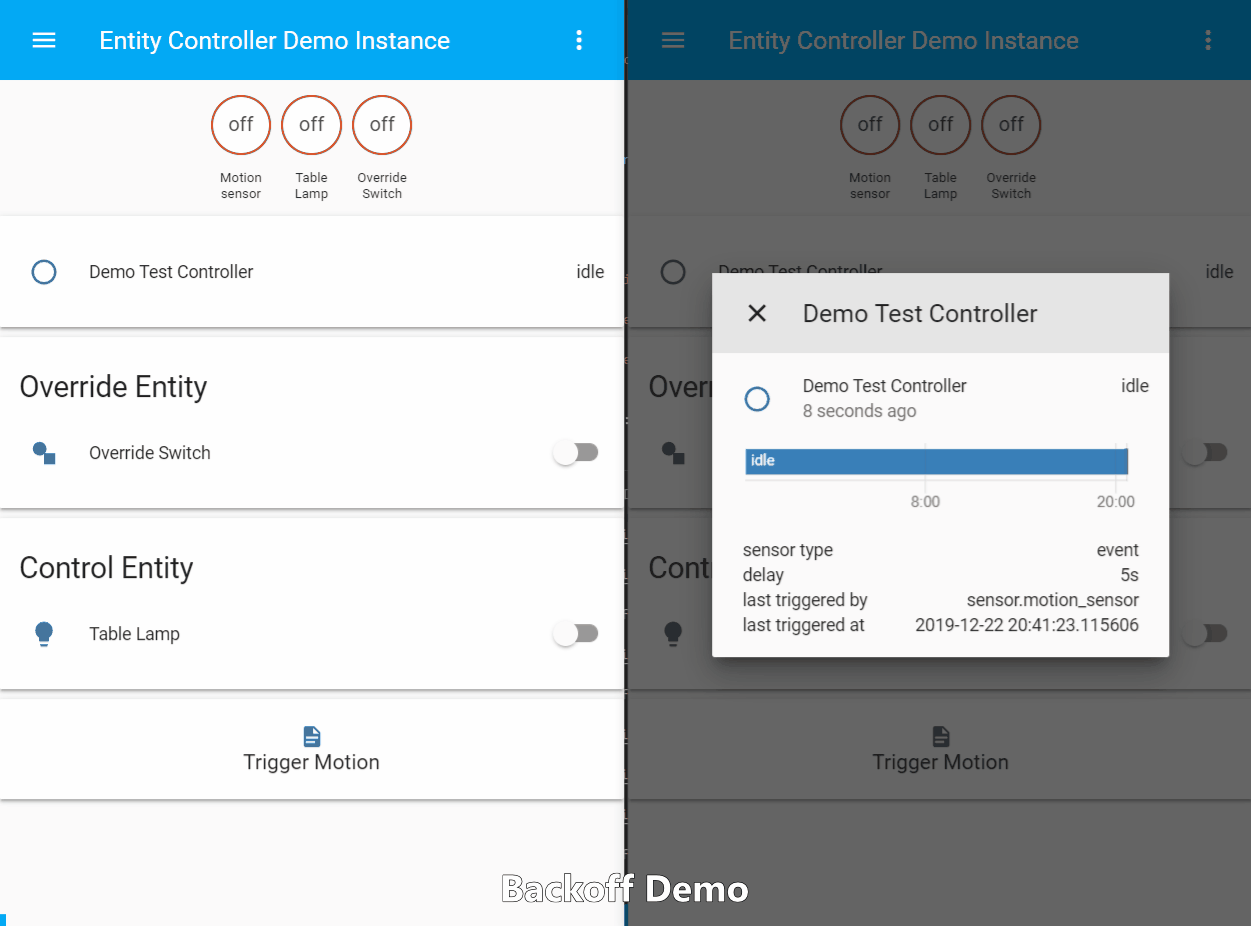Entity Controller (EC) is an implementation of "When This, Then That for x amount of time" using a finite state machine that ensures basic automations do not interfere with the rest of your home automation setup. This component encapsulates common automation scenarios into a neat package that can be configured easily and reused throughout your home. Traditional automations would need to be duplicated for each instance in your config. The use cases for this component are endless because you can use any entity as input and outputs (there is no restriction to motion sensors and lights).
Latest stable version v5.1.1 tested on Home Assistant 0.109.5.
I created the following video to give a high-level overview of all EC features, how they work and how you can configure them for your use cases.
I created a demo instance which (over time) will showcase all the different EC features.
Browser login (Basic Auth)
Username: test
Password: ecdemo
Home Assistant Login
Username: github
Password: W8VfFdKU2zvS3GHV
This instance may not be available at all times. Do not raise issues for this. All the confugration is available in the hass-demo directory.
Buy me a coffee to support ongoing development
v6.0.0introduces a breaking change if you are relying on the entitiesfriendly_namein other automations. See #153. The release PR is #156.
This component started out as an AppDaemon script implementation of motion activated lighting but it has since been generalised to be able to control any Home Assistant entity. I have discussed the original core requirements for motion lights on my blog. The basic responsibilities of EC are as follows:
- (1) turn on control entities when sensor entities are triggered
- (2) turn off control entities when sensor entities remain off for some time
- (3) Do not interfere with manually controlled entities (tricky and not so obvious)
- (3.1) An entity that is already on should not be affected by time outs. (EC should ignore it and not start a timer,Read more on my blog...)
- (3.2) An entity that is manually controlled within the time-out period should have its timer cancelled, and therefore stay on.
In the original context of motion lighting, this means:
- (1) turn on light when motion is detected
- (2) turn off light when no motion is detected for some time
- (3) Do not interfere with manually activated lights
- (3.1) A light that is already on must not be controlled. (EC should ignore it and not start a timer)
- (3.2) A light that is dimmed (or color changed) within the time-out period should have its EC timer cancelled, and therefore stay on.
This FSM implementation is by far the most elegant solution I have found for this problem as the typical "if/else" algorythm got way out of hand and unmanagable.
| State | Description |
|---|---|
| idle | EC is observing states, nothing else. |
| active | Momentary, intermediate state. You won't see EC in this state much at all. |
| active_timer | Control entities have been switched on and timer is running |
| active_stay_on | Control entities have been switched on and will remain on until they are switched off manually. |
| overridden | Entity is overridden by an override_entity |
| blocked | When a control entity is already in on state and a sensor entity is triggered, EC will enter the blocked state. This is to ensure the controller does not interfere with other automations or manual control. The idea is, if the entity is already on, then the problem is already taken care of. EC will return to idle state once all control_entites return to off state. |
| constrained | Current time is outside of start_time and end_time. EC is inactive until start_time. |
Note that control_entities == state_entities unless you specifically define state_entities in your configuration.
EC is distributed via the Home assistant Community Store (HACS). You need to set up HACS first if you are starting on a new Home Assistant installation. Once installed, EC can be found in the Integrations tab under "Entity Controller".
EC is very configurable. The following documentation section explain the different ways you can configure EC. In its most basic form, you can define:
| Configuration | Description |
|---|---|
| control entities | The entities you wish to switch on and off depending on sensor entity states. EC will control these entities by turning them on or off. |
| sensor entities | Used as triggers. When these entities turn on, your control entities will be switched on |
| state entities | Unless you wish to use non-stateful entities, you need not worry about state entities. Essentially, they allow you to define specific entities that will be used for state observation in cases where control entities do not supply a usable state. (As is the case with scene.) Optional. |
| override entities | The entities used to override the entire EC logic. Optional. |
The controller needs sensors to monitor (such as motion detectors, binary switches, doors, weather, etc) as well as an entity to control (such as a light).
entity_controller:
motion_light: # serves as a name
sensor: binary_sensor.living_room_motion # required, [sensors]
entity: light.table_lamp # required, [entity,entities]
delay: 300 # optional, overwrites default delay of 180sNote: The top-level domain key entity_controller will be omitted in the following examples.
Blocked state demonstration R3.1 is implemented using the blocked state. See demo below:
You may wish to constrain at what time of day your motion lights are activated. You can use the start_time and end_time parameters for this.
motion_light:
sensor: binary_sensor.living_room_motion
entity: light.table_lamp
start_time: '00:00:00' # required
end_time: '00:30:00' # requiredTime values relative to sunset/sunrise are supported and use the following syntax:
motion_light_sun:
sensor: binary_sensor.living_room_motion
entity: light.table_lamp
start_time: sunset - 00:30:00 # required
end_time: sunrise + 00:30:00 # requiredThis simple option will keep EC in active_stay_on state indefinitely until the control entity is manually turned off.
override_example:
sensor: binary_sensor.lounge_motion
entity: light.lounge_lamp
delay: 5
stay: trueYou can define entities which stop EC from transitioning into active state if those entities are in on state. This allows you to enable/disable your controller based on environmental conditions such as "when I am watching TV" or "when the train is late" (seriously...).
override_example:
sensor:
- binary_sensor.lounge_motion
- binary_sensor.lounge_motion_2
entities:
- light.tv_led
- light.lounge_lamp
delay: 5
overrides:
- media_player.tv
- input_boolean.bedroom_motion_triggerNote 1 input_booleans can be controlled in automations via the input_boolean.turn_on, input_boolean.turn_off and input_boolean.toggle services. This allows you to enable/disable your app based on automations! Services will be implemented in the future such as entity_controller/enable for a specific entity_id.
Note 2: You will inevitably run into a situation where your entity produces new states that EC does not know about -- a vacuum might be in vacuuming state, as opposed to on. Check the section on "custom state strings" for information on how to get around this.
Any custom service defined in EC configuration will be passed to the turn_on and turn_off calls of the control entities. Simply add a service_data or service_data_off field to the root or night_mode fields to pass custom service parameters along. An example is shown in Night Mode documentation.
Note that all control entities must support the defined service data parameters. Some entities may reject unknown parameters and throw an error! In that case you may add those entities as activation/deactivation triggers instead.
Night mode allows you to use slightly different parameters at night. The use case for this is that you may want to use a shorter delay interval or a dimmed brightness level at night (see Specifying Custom Service Call Parameters under Advanced Configuration for details).
motion_light:
sensor: binary_sensor.living_room_motion
entity: light.tv_led
delay: 300
service_data:
brightness: 80
night_mode:
delay: 60
service_data:
brightness: 20
start_time: '22:00:00' # required
end_time: '07:00:00' # requiredThere are two types of motion sensors:
- Sends a signal when motion happens (instantaneous event)
- Sends a signal when motion happens, stays on for the duration of motion and sends an
offsignal when motion supposedly ceases. (duration)
By default, EC assumes you have a Type 1 motion sensor (event based), these are more useful in home automation because they supply raw, unfiltered and unprocessed data. No assumptions are made about how the motion event data will be used. Since entties are stateful, the motion sensor entity in the demo below is on for only a brief period. EC only cares about the state change from off to on. In the future, there will be support for listening to HA events as well, which means the need to create 'dummy' binary_sensors for motion sensors is removed. Check out my processor component for more info.
If your motion sensor emits both on and off signals, then add sensor_type: duration to your configuration. This can be useful for motion sensors, door sensors and locks (not an exhaustive list). By default, the controller treats sensors as event sensors.
Control entities are turned off when the following events occur (whichever happens last):
- the timer expires and sensor is off
- the sensor state changes to
offand timer already expired
The following demo shows the behaviour in those two scenarios:
If you want the timer to be restarted one last time when the sensor returns to off, then add sensor_resets_timer: True to your entity configuration.
Notation for state transition demonstrations:
[ ]indicate internal event,( )indicates external influence (sensor state change),...indicates passage of time,->Indicates flow
Normal sensor
Idle -> Active Timer -> [timer started] ... [timer expires] -> Idle
Duration Sensor
Idle -> Active Timer -> [timer started] ... [timer expires] ... (sensor goes to off) -> Idle
With sensor_resets_timer
Idle -> Active Timer -> [timer started] ... [timer expires] ... (sensor goes to off) ... [timer restarted] ... [timer expires] -> Idle
Since v1.1.0, EC creates and updates entities representing the EC itself. Beyond basic state (e.g. active, idle, overridden, etc.), this provides additional state attributes which update dynamically based on the state of the controller. See GIF animations for examples..
These can be referenced in various sensor and automation configurations and extracted using state-attributes-card and template sensors.
The following is an example coniguration used to control my outside light at night. The override is used to manually enable or disable this EC instance. Note that EC will call the turn_on service on its control entties, meaning you can use it to trigger different types of entities at the same time. My buzz_short script emits a short notification tone from a buzzer speaker attached to a Raspberry Pi GPIO pin. (See related blog post and MQTT Audio Buzzer Repository).
mtn_outside:
sensor:
- binary_sensor.backyard_motion
- binary_sensor.shed_door
- binary_sensor.kitchen_door
- binary_sensor.mtn_outside_2
entities:
- light.outside_light
- script.buzz_short
override:
- input_boolean.outside_motion
state_entities:
- light.outside_light
delay: 120
backoff: true
start_time: 'sunset - 01:00:00'
end_time: 'sunrise + 01:00:00'Transition Behaviours allow you to define what EC should do at these transition points.
Use Case:
One use case for this is when lights turn on just before the end of the active period and then they never turn off because EC is constrained. For me, the light would be triggered by me walking into a room at 7am and the constrain period would begin at 7:16am. Since the light duration is 20 minutes, EC will never turn off the light because it is in
constrainedstate at 7:20am. This is annoying because the lights stay on all day. I can useend_time_action: "off"to turn off all lights at 7:16am.
More will be added in the future.
| Key | Description |
|---|---|
| start_time_action | Triggered at the beginning of active period |
| end_time_action | Triggered at the end of active period |
You must put these in quotes.
| Key | Description |
|---|---|
| "on" | Control entities will be explicitly turned on. |
| "off" | Control entities will be explicitly turned off. |
| "ignore" | (default) Nothing special will happen (control left to state machine) |
mtn_outside:
sensor:
- binary_sensor.mtn_kitchen
entities:
- light.kitchen_led
state_entities:
- light.outside_light
delay: 1200
start_time: '18:00:00'
end_time: '07:00:00'
end_time_action: "off" # will turn off all control entities at 7am if they are on.Enabling the backoff option will cause delay timeouts to increase exponentially by a factor of backoff_factor up until a maximum timeout value of backoff_max is reached.
The graph below shows the relationship between number of sensor triggers and timeout values for the shown parameters.
delay = 60
backoff_factor = 1.1
You may want to use the activation and deactivation of EC as a trigger for some other entity (most like a script). For the turn_on. You can define trigger_on_activate and trigger_on_deactivate. The controller will call the turn_on service on both and observe the state using entity. These trigger entities:
- do not receive custom service data (as they may not require it)
- have only the
turn_onservice is called on (as they may not support anything else) - will not have ther state observed (as it may be meaningless, like for Script entities.)
These are the primary reasons why you might need the trigger entities in your configuration.
motion_light:
sensor: binary_sensor.living_room_motion
entity: light.led # required
trigger_on_activate: script.fade_in_led # required
trigger_on_deactivate: script.fade_out_led # required if `turn_off` does not work for the entity you want to control, e.g. scriptsWhen block_timeout is defined, the controller will start a timer when the sensor is triggered and exit blocked state once the timeout is reached, thereby restricting the time that a controller can stay blocked mode. This is useful when you want the controller to turn off a light that was turned on manually.
The state sequence is as follows:
Without block_timeout:
Idle ... (sensor ON) -> Blocked ... (control entity OFF) -> Idle
Idle ... (sensor ON) -> Blocked ... (sensor ON) -> [Timer started] ... [Timer expires] -> Idle
Example configuration:
blocked_mode_demo:
sensor: binary_sensor.living_room_motion
entity: light.lounge_lamp
block_timeout: 160 # in seconds (like all other time measurements)Note 1: EC enters the blocked state when a control entity is on while a sensor entity is triggered. This means the timer is not started at the moment the light is switched on. Instead, it is started when the sensor is activated. Therefore, if the light is turned off before the controller ever entered blocked mode, then the controller remains in idle state.
Note 2: EC is designed to avoid any interference with external automations that might affect control entities. Using the block_timeout directly violates this principle. If you see unintended interference, reconsider your configuration and remove the block_timeout functionality if necessary.
The easiest way to make sense of it is to set up a configuration and explore the different scenarios through every day use. Then re-read the explanation in this document and it will (hopefully) make sense.
It is possible to separate control entities and state entities. Control entities are the entities that are being turned on and off by EC. State entities, on the other hand, are used to observe state. In a basic configuration, your control entities are the same as your state entities (handled internally).
The notion of separate state entities allows you to keep the entity that is being controlled separate from the one that is being observed.
Since the release of v1.0.0 and the introduction of override entities, the real use case for state_entities is difficult to define.
Example 1 One example is my porch light shown below:
mtn_porch:
sensors:
- sensor.cam_front_motion_detected
entities:
- light.porch_light
- script.buzz_doorbellThe control entities contains a mix of entities from different domains. The state of the script entitity is non-sensical and causes issues. The controller enters active state, turns on control entities and then immediately leaves active state (going back to idle). This is because the state of the script is interpreted after turn on.
In this case, you need to tell the controller exactly which entitty to observe for state.
mtn_porch:
sensors:
- binary_sensor.front_motion_detected
entities:
- light.porch_light
- script.buzz_doorbell
state_entities:
- light.porch_lightExample 2
The configuration below will trigger based on the supplied sensors, the entities defined in entities will turn on if and only if all state_entities states are false. The control entity is a scene which does not provide useful state information as it is in scening state at all times.
In general, you can use the config key entities and state_entities to specify these. For example,
mtn_lounge:
sensors:
- binary_sensor.cooking
entities:
- scene.cooking
state_entities:
- light.kitchen_led_strip
delay: 300Note: Using state entities can have unexpected consequences. For example, if you state entities do not overlap with control entities then your control entities will never turn off. This is the culprit of advanced configurations, use at your own risk. If you have problems, make your state entities the same as your control entities, and stick to state entities with a clear state (such as lights, media players etc.)
The entity controller support a few services that can be used to extend the customization of the entity.
service: entity_controller.set_stay_on
entity_id: entity_controller.motionThis service takes an entity id and will set the stay flag to on
service: entity_controller.set_stay_off
entity_id: entity_controller.motionThis service takes an entity id and will clear the stay flag.
Note: There is no attribute that exposes the stay flag state at this time.
service: entity_controller.clear_block
entity_id: entity_controller.motionThis service will clear the blocking state, if it is set, the same as if the block timer was run down. This allows for automations to react to the entity being blocked by a light on and clear the state is needed.
Example
automations:
- id: example
trigger:
- platform: state
entity_id: entity_controller.motion
to: blocking
for: 00:01:00
action:
- service: entity_controller.clear_block
entity_id: entity_controller.motionNote: The above example is functionally equivalent to setting a block timeout in the configuration.
service: entity_controller.set_night_mode
entity_id: entity_controller.motion
data:
start_time: now
end_time: constraintThis service is for customizing the night mode settings for more dynamic scripts. It will set the night mode start and stop times to the times specified. If only one or both times are provided, only those times are changed. If no time is provided night mode is effectivly disabled by setting both the start and end to midnight. This service takes the same time rules as the configuration, plus supports two additional options that make sense with automations.
start_time: nowThis will set the start (or end) night mode time to the current time. This is usefull for turning night mode on or off instantly.
end_time: constraintThis will set the end (or start) night mode time to the appropriate constraint time (start or end.) This is handy for starting or making night mode last the same as the configured constraints. Note: This has no meaning if constraints are not set, so it would be equivilent to not providing a value.
The following code extract shows the default state strings that were made to represent the on and off states. These defaults can be overwritten for all entity types using the configuration keys state_strings_on and state_strings_off. For more granular control, use the entity specific configuration keys shown in the code extract below.
DEFAULT_ON = ["on", "playing", "home"]
DEFAULT_OFF = ["off", "idle", "paused", "away"]
self.CONTROL_ON_STATE = config.get("control_states_on", DEFAULT_ON)
self.CONTROL_OFF_STATE = config.get("control_states_off", DEFAULT_OFF)
self.SENSOR_ON_STATE = config.get("sensor_states_on", DEFAULT_ON)
self.SENSOR_OFF_STATE = config.get("sensor_states_off", DEFAULT_OFF)
self.OVERRIDE_ON_STATE = config.get("override_states_on", DEFAULT_ON)
self.OVERRIDE_OFF_STATE = config.get("override_states_off", DEFAULT_OFF)
self.STATE_ON_STATE = config.get("state_states_on", DEFAULT_ON)
self.STATE_OFF_STATE = config.get("state_states_off", DEFAULT_OFF)You can generate state machine diagrams that update based on the state of the motion light. These produce a file in the file system that can be targeted by file based cameras.
diagram_test:
sensors:
- binary_sensor.motion_detected
entities:
- light.tv_led
draw: True # required, default is False
image_path: '/conf/temp' # optional, default shown
image_prefix: '/fsm_diagram_' # optional, default shown
By default, any attribute change is considered significant and will qualify for entering the blocked state. However, in certain cases, you might want to ignore certain changes. For example, when using a component like f.lux or circadianlighting, the brightness and color temperature will be updated automatically, and this is not indicative of a manual change. For these cases, add a state_attributes_ignore field:
mtn_office:
sensor: binary_sensor.office_motion
trigger_on_activate: light.office_led
delay: 120
state_attributes_ignore:
- brightness
- color_tempCheck the logger component. Adding the following should print debug logs for entity_controller.
If you have multiple instances, you can narrow down logs by adding the instance name. e.g. custom_components.entity_controller.motion_lounge.
Note that the default logging is critical to allow you to focus on EC log output.
logger:
default: critical
logs:
custom_components.entity_controller: debug
You can use soon and soon-after to make the time equal the current time plus 5 and 10 seconds respectively. THis is for testing.
soon_test_case:
sensors:
- input_boolean.sense_motion2
entity: light.bed_light
start_time: soon
end_time: soon-afterEC is a complete rewrite of the original application (version 0), using the Python transitions library to implement a Finite State Machine. This cleans up code logic considerably due to the nature of this application architecture.
- Motion Lighting - first steps (superceded)
- Motion Lighting requirements - A complete guide
- Home Assistant priority locks concept
- How to: Set up Stateless Motion Binary Sensors
EC is available on the Home Assistant Community Store (HACS). This is the recommended installation method to benefit from automated updates and quick release adoption.
All contributions are welcome, including raising issues. Expect to be involved in the resolution of any issues.
The close-issue bot is ruthless. Please provide all requested information to allow me to help you.