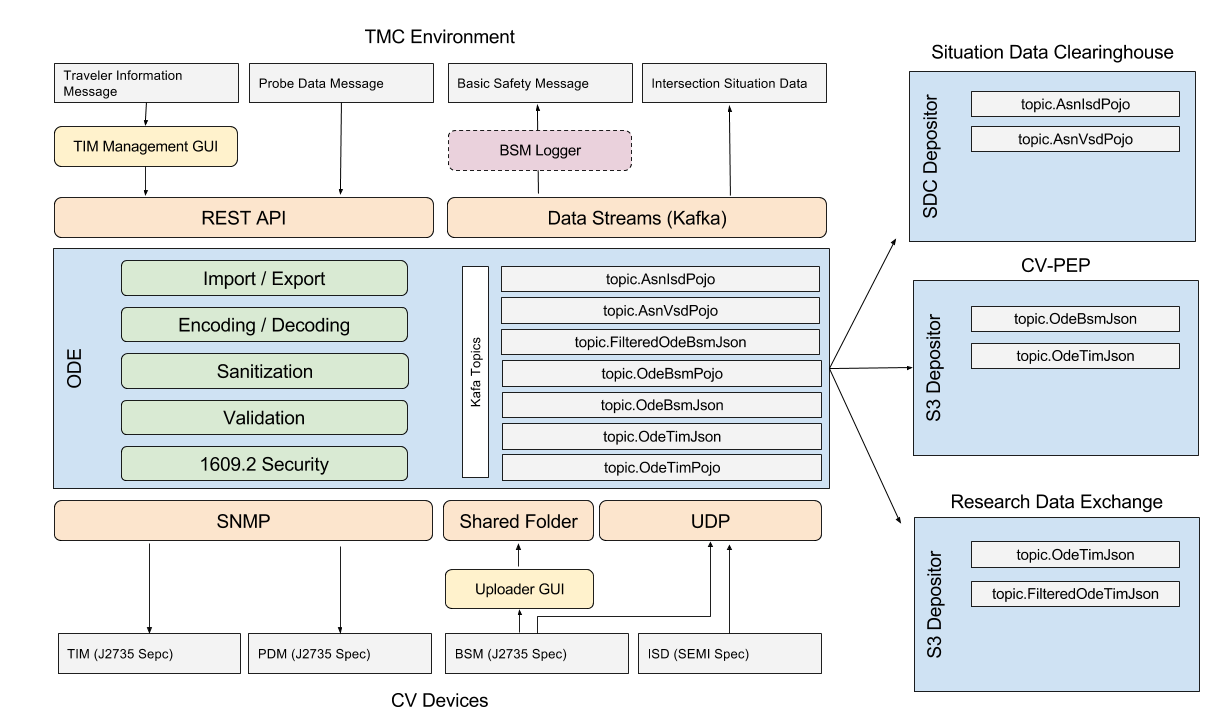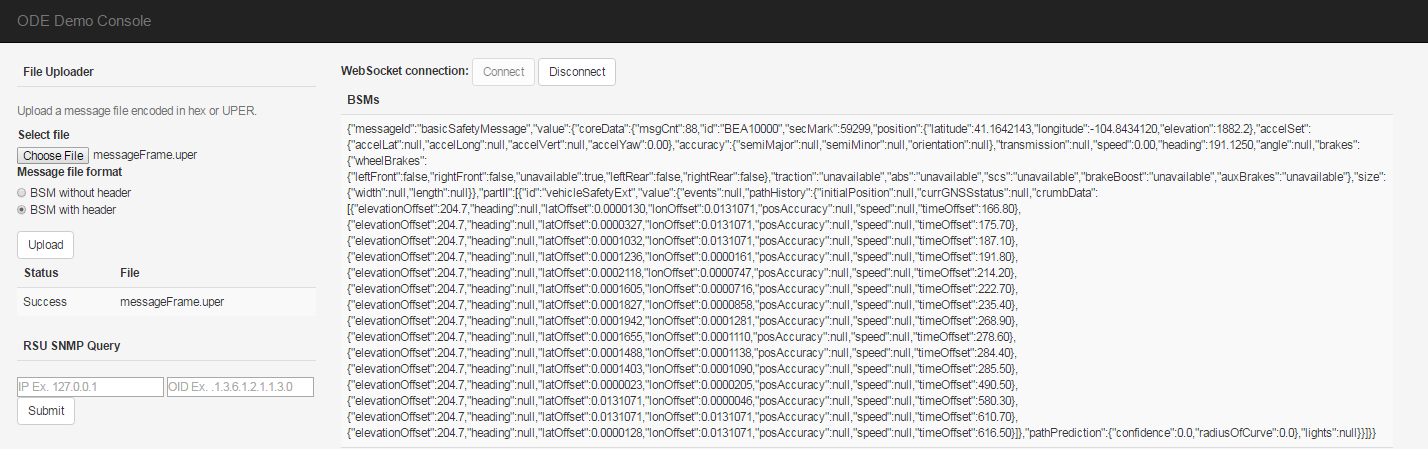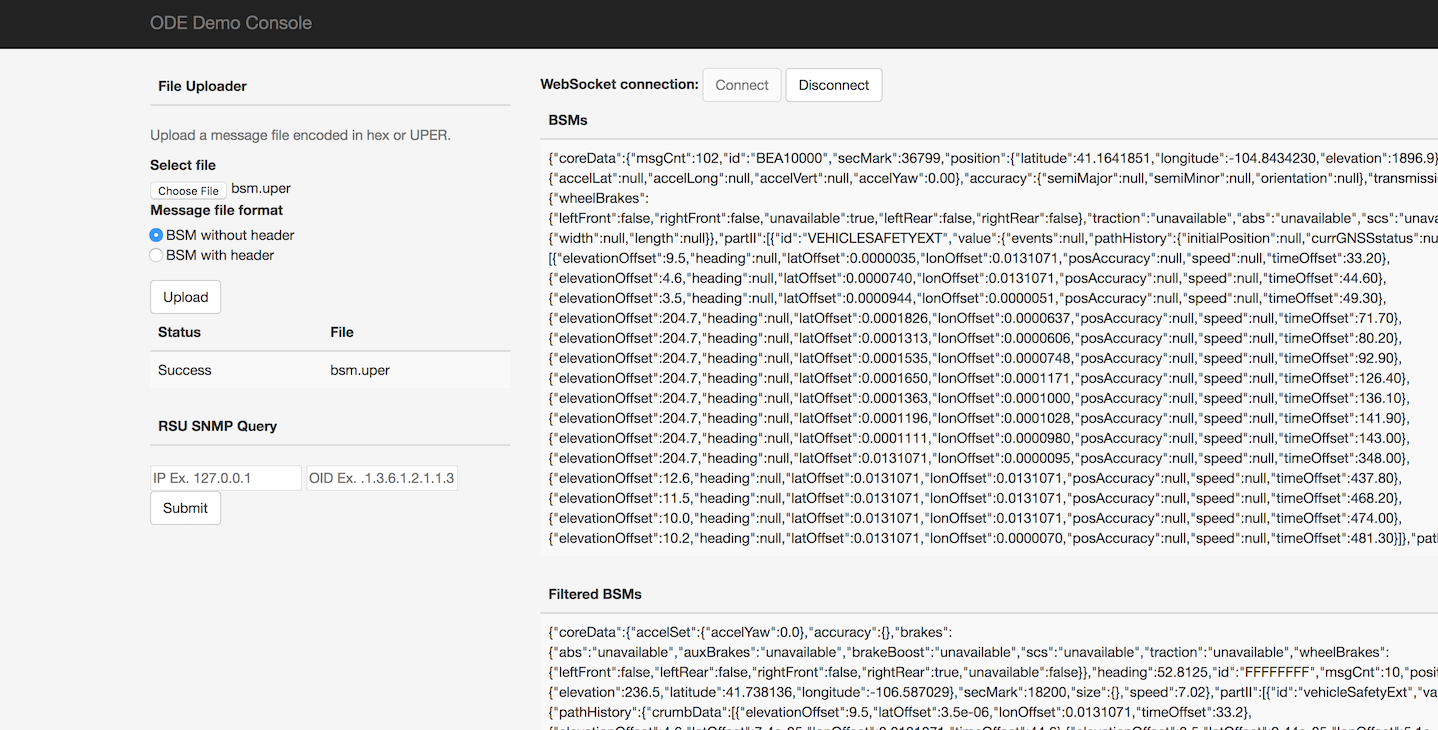US Department of Transportation Joint Program office (JPO) Operational Data Environment (ODE)
In the context of ITS, an Operational Data Environment is a real-time data acquisition and distribution software system that processes and routes data from Connected-X devices –including connected vehicles (CV), personal mobile devices, and infrastructure components and sensors –to subscribing applications to support the operation, maintenance, and use of the transportation system, as well as related research and development efforts.
VIII. Contribution Information
ODE provides the following living documents to keep ODE users and stakeholders informed of the latest developments:
All stakeholders are invited to provide input to these documents. Stakeholders should direct all input on this document to the JPO Product Owner at DOT, FHWA, and JPO. To provide feedback, we recommend that you create an "issue" in this repository (https://github.com/usdot-jpo-ode/jpo-ode/issues). You will need a GitHub account to create an issue. If you don’t have an account, a dialog will be presented to you to create one at no cost.
- Main repository on GitHub (public)
- https://github.com/usdot-jpo-ode/jpo-ode
- [email protected]:usdot-jpo-ode/jpo-ode.git
- Security repository on GitHub (public)
- https://github.com/usdot-jpo-ode/jpo-security.git
- [email protected]:usdot-jpo-ode/jpo-security.git
- Private repository on BitBucket
- https://[email protected]/usdot-jpo-ode/jpo-ode-private.git
- [email protected]:usdot-jpo-ode/jpo-ode-private.git
- Data Privacy Module on Github (public)
- https://github.com/usdot-jpo-ode/jpo-cvdp
- [email protected]/usdot-jpo-ode/jpo-cvdp
- S3 Depositor Module on Github (public)
- https://github.com/usdot-jpo-ode/jpo-s3-deposit
- [email protected]/usdot-jpo-ode/jpo-s3-deposit
https://usdotjpoode.atlassian.net/secure/Dashboard.jspa
https://usdotjpoode.atlassian.net/wiki/
https://travis-ci.org/usdot-jpo-ode/jpo-ode
To allow Travis run your build when you push your changes to your public fork of the jpo-ode repository, you must define the following secure environment variable using Travis CLI (https://github.com/travis-ci/travis.rb).
Run:
travis login --org
Enter personal github account credentials and then run this:
travis env set BITBUCKET_UN_APP_PW 'yourbitbucketusername:yourbitbucketpassword' -r yourtravisusername/jpo-ode
The login information will be saved and this needs to be done only once.
In order to allow Sonar to run, personal key must be added with this command: (Key can be obtained from the JPO-ODE development team)
travis env set SONAR_SECURITY_TOKEN <key> -pr <user-account>/<repo-name>
https://sonarqube.com/organizations/usdot-jpo-ode/projects
The following instructions describe the procedure to fetch, build, and run the application. If you are installing the ODE in an Ubuntu environment, see this quick start guide.
- JDK 1.8: http:https://www.oracle.com/technetwork/pt/java/javase/downloads/jdk8-downloads-2133151.html
- Maven: https://maven.apache.org/install.html
- Git: https://git-scm.com/
Additionally, read the following guides to familiarize yourself with Docker and Kafka.
Docker
Kafka
NOTE: The ODE consists of four repositories:
| Name | Visibility | Description |
|---|---|---|
| jpo-ode | public | Contains the public components of the application code. |
| jpo-s3-deposit | public | S3 depositor service. Optional, comment out of docker-compose.yml file if not used. |
| jpo-security | public | Security dependencies. |
| jpo-ode-private | private | Proprietary dependencies. |
Building this application requires all repositories. If you need access to the private repositories, please reach out to a member of the development team.
Disable Git core.autocrlf (Only the First Time) NOTE: If running on Windows, please make sure that your global git config is set up to not convert End-of-Line characters during checkout. This is important for building docker images correctly.
git config --global core.autocrlf falseClone the source code from the GitHub repository using Git command:
git clone https://github.com/usdot-jpo-ode/jpo-ode.gitClone the source code from the GitHub repository:
git clone https://github.com/usdot-jpo-ode/jpo-s3-deposit.gitClone the source code from the GitHub repository:
git clone https://github.com/usdot-jpo-ode/jpo-security.gitClone the source code from the BitBucket repository:
git clone https://yourbitbucketusername:[email protected]/usdot-jpo-ode/jpo-ode-private.gitODE configuration can be customized for every deployment environment using environment variables. These variables can either be set locally or using the .env file found in the root of the jpo-ode repository.
Instructions for how to use the .env file can be found here.
Note Docker builds may fail if you are on a corporate network due to DNS resolution errors. See here for instructions to fix this.
The ODE application uses Maven to manage builds.
Step 1: Build the private repository artifacts consisting of J2735 ASN.1 Java API and IEEE1609.2 ASN.1 Java API
Navigate to the root directory of the jpo-ode-private project:
cd jpo-ode-private/
mvn clean installStep 2: Build the public 1609.2 Security Library
cd jpo-security
mvn clean install -DskipTestsStep 3: Build the S3 Bucket Depositor Service
Note - if you do not intend on using this feature, edit the docker-compose.yml file and comment out (add a # to) the lines including and below s3dep:.
Navigate to the root directory of the jpo-s3-depositor project:
mvn clean compile assembly:single installStep 4 (Optional) Familiarize yourself with Docker and follow the instructions in the README.md.
If you wish to change the application properties, such as change the location of the upload service via ode.uploadLocation.* properties or set the ode.kafkaBrokers to something other than the $DOCKER_HOST_IP:9092, or wish to set the CAS username/password, ODE_EXTERNAL_IPVs, etc. instead of setting the environment variables, modify jpo-ode-svcs\src\main\resources\application.properties file as desired.
Step 5: Navigate to the root directory of the jpo-ode project.
Step 6: Build and deploy the application.
The easiest way to do this is to run the clean-build-and-deploy script.
This script executes the following commands:
#!/bin/bash
docker-compose stop
docker-compose rm -f -v
mvn clean install
docker-compose up --build -d
docker-compose ps
For other build options, see the next section. Otherwise, move on to section V. Testing ODE Application
To build the ODE docker container images but not deploy it, run the following commands:
cd jpo-ode (or cd ../jpo-ode if you are in any sub-directory)
mvn clean install
docker-compose rm -f -v
docker-compose build
Alternatively, you may run the clean-build script.
To deploy the the application on the docker host configured in your DOCKER_HOST_IP machine, run the following:
docker-compose up --no-recreate -dNOTE: It's important to run docker-compose up with no-recreate option. Otherwise you may run into [this issue] (wurstmeister/kafka-docker#100).
Alternatively, run deploy script.
Check the deployment by running docker-compose ps. You can start and stop containers using docker-compose start and docker-compose stop commands.
If using the multi-broker docker-compose file, you can change the scaling by running docker-compose scale <container>=n where container is the container you would like to scale and n is the number of instances. For example, docker-compose scale kafka=3.
You can run the application on your local machine while other services are deployed on a host environment. To do so, run the following:
docker-compose start zookeeper kafka
java -jar jpo-ode-svcs/target/jpo-ode-svcs-0.0.1-SNAPSHOT.jarOnce the ODE is running, you should be able to access the jpo-ode web UI at localhost:8080.
- Press the
Connectbutton to connect to the ODE WebSocket service. - Press
Choose Filebutton to select a file with J2735 BSM or MessageFrame records in ASN.1 UPER encoding - Press
Uploadbutton to upload the file to ODE.
Upload a file containing BSM messages or J2735 MessageFrame in ASN.1 UPER encoded binary format. For example, try the file data/bsm.uper or data/messageFrame.uper and observe the decoded messages returned to the web UI page while connected tot he WebSocket interface.
Alternatively, you may upload a file containing BSM messages in ASN.1 UPER encoded hexadecimal format. For example, a file containing the following pure BSM record and a file extension of .hex or .txt would be processed and decoded by the ODE and results returned to the web UI page:
401480CA4000000000000000000000000000000000000000000000000000000000000000F800D9EFFFB7FFF00000000000000000000000000000000000000000000000000000001FE07000000000000000000000000000000000001FF0
Note: Hexadecimal file format is for test purposes only. ODE is not expected to receive ASN.1 data records in hexadecimal format from the field devices.
Another way data can be uploaded to the ODE is through copying the file to the location specified by the ode.uploadLocationRoot/ode.uploadLocationBsm or ode.uploadLocationRoot/ode.uploadLocationMessageFrame property. If not specified, Default locations would be uploads/bsm and uploads/messageframe sub-directories off of the location where ODE is launched.
The result of uploading and decoding of the message will be displayed on the UI screen.
Notice that the empty fields in the J2735 message are represented by a null value. Also note that ODE output strips the MessageFrame header and returns a pure BSM in the J2735 BSM subscription topic.
To run the ODE with PPM module, you must install and start the PPM service. PPM service communicates with other services through Kafka Topics. PPM will read from the specified "Raw BSM" topic and publish the result to the specified "Filtered Bsm" topic. These topic names are specified by the following ODE and PPM properties:
- ODE properties for communications with PPM (set in application.properties)
- ode.kafkaTopicBsmRawJson (default = j2735BsmRawJson)
- ode.kafkaTopicBsmFilteredJson (default = j2735BsmFilteredJson)
- PPM properties for communications with ODE (set in yourconfig.properties)
- privacy.topic.consumer (default = j2735BsmRawJson)
- privacy.topic.producer (default = j2735BsmFilteredJson)
Follow the instructions here (https://github.com/usdot-jpo-ode/jpo-cvdp/blob/master/docs/installation.md) to install and build the PPM service.
During the build process, edit the sample config file located in config/example.properties and point the property metadata.broker.list towards the host of your docker machine or wherever the kafka brokers are hosted. You may use the command docker-machine ls to find the kafka service.
After a successful build, use the following commands to configure and run the PPM
cd $BASE_PPM_DIR/jpo-cvdp/build
$ ./bsmjson_privacy -c ../config/ppm.properties
With the PPM module running, all filtered BSMs that are uploaded through the web interface will be captured and processed. You will see an output of both submitted BSM and processed data unless the entire record was filtered out.
Date: 07/2017
In its current state, the ODE has been developed to accomplish the goals of data transfer, security, and modularity working with the J2735 and 1609.2 security. The system has been designed to support multiple services orchestrated through the Apache Kafka streaming data pipelines, services built and supported as separate applications and described with each service's repository. As a modular system, each component has been built for functionality first, and additional performance testing is needed to understand the limits of the system with large volumes of data.
Install the IDE of your choice:
- Eclipse: https://eclipse.org/
- STS: https://spring.io/tools/sts/all
- IntelliJ: https://www.jetbrains.com/idea/
To be added.
To be added.
Please read our contributing guide to learn about our development process, how to propose pull requests and improvements, and how to build and test your changes to this project.
Please read our Wiki for more information, or check the ODE User Guide.