Chat bot on covid-19 crisis communication This tutorial takes you through building a simple Node.js application that is connected to a COVID-19 chatbot using the Watson Assistant APIs. The steps are taken from this assistant-simple repository and adopted for 2020 Call for Code challenge. You can use this tutorial as a starting template for the COVID-19 challenge.
In this tutorial, you will:
- Learn how to create a simple Node.js application.
- Connect the application to a chatbot using the IBM Watson Assistant APIs.
- Test and run the application locally.
- Deploy the application on IBM Cloud as a Cloud Foundry application.
Here is a demo of the final application:
- Sign up for an IBM Cloud account.
- Download the IBM Cloud CLI. You will use it to push your Node.js application to the cloud.
- You should already have a Watson Assistant service created when you deployed the COVID bot. You need to get the credentials from that chatbot to use in your Node.js application:
- Log in to your IBM Cloud account.
- Go to resources and open your Watson Assistant service instance.
- You will be taken to Watson Assistant launch page. Click Service Credentials to view the service credentials.
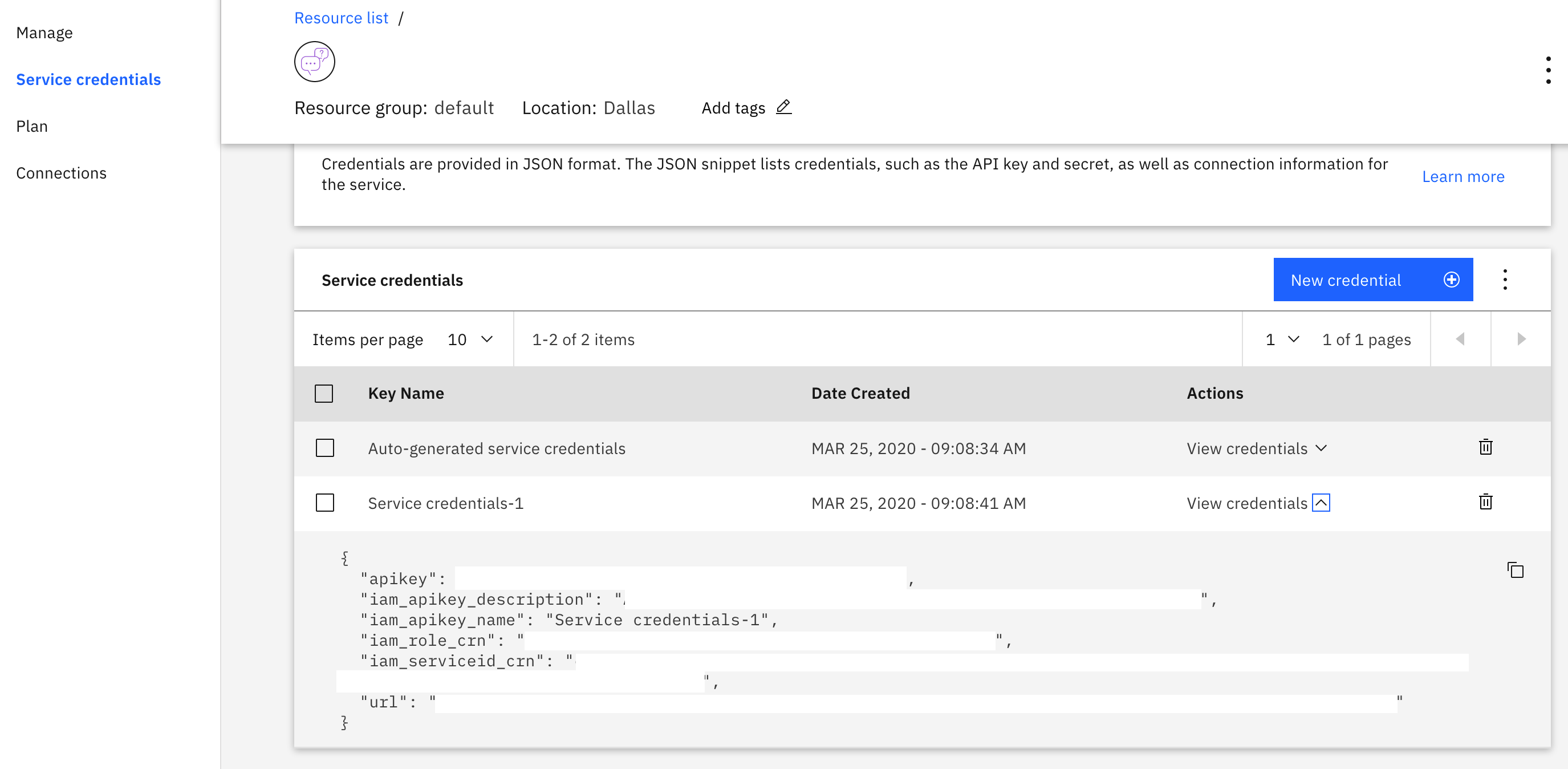
- You will use these credentials to populate the
.envfile when configuring the application below. Copy and save the JSON somewhere or leave this window open.
This tutorial will take you about 30 minutes to complete.
The following steps assume that you have created an assistant, imported the COVID skills, and have the Watson Assistant service credentials available.
-
Clone the repository and cd into
starter-kit/covid-simple. -
Copy the .env.example file to a file called .env
cp .env.example .env -
Open the .env file and add the service credentials that you obtained in the previous step.
The following example .env file configures the
apikeyandurlfor a Watson Assistant service instance hosted in the US East region:ASSISTANT_IAM_APIKEY=X4rbi8vwZmKpXfowaS3GAsA7vdy17Qhxxxxxxxx ASSISTANT_URL=https://gateway-wdc.watsonplatform.net/assistant/api- If your service instance uses
usernameandpasswordcredentials, add theASSISTANT_USERNAMEandASSISTANT_PASSWORDvariables to the .env file.
The following example .env file configures the
username,password, andurlfor a Watson Assistant service instance hosted in the US South region:ASSISTANT_USERNAME=522be-7b41-ab44-dec3-xxxxxxxx ASSISTANT_PASSWORD=A4Z5BdGENxxxx ASSISTANT_URL=https://gateway.watsonplatform.net/assistant/apiHowever, if your credentials contain an IAM API key, copy the
apikeyandurlto the relevant fields.{ "apikey": "ca2905e6-7b5d-4408-9192-xxxxxxxx", "iam_apikey_description": "Auto generated apikey during resource-key ...", "iam_apikey_name": "auto-generated-apikey-62b71334-3ae3-4609-xxxxxxxx", "iam_role_crn": "crn:v1:bluemix:public:iam::::serviceRole:Manager", "iam_serviceid_crn": "crn:v1:bluemix:public:iam...", "url": "https://gateway-syd.watsonplatform.net/assistant/api" }ASSISTANT_IAM_APIKEY=ca2905e6-7b5d-4408-9192-xxxxxxxx - If your service instance uses
-
Add the
ASSISTANT_IDto the previous properties:ASSISTANT_ID=522be-7b41-ab44-dec3-xxxxxxxx
-
Install the dependencies:
npm install -
Run the application:
npm start -
View the application in a browser at
localhost:3000.
-
Log in to IBM Cloud with the IBM Cloud CLI:
ibmcloud login -
Target a Cloud Foundry organization and space:
ibmcloud target --cf -
Edit the manifest.yml file. Change the name field to something unique.
For example,- name: covid-crisis-communication-chatbot-yourname. -
Deploy the application
ibmcloud app push -
View the application online at the app URL. For example, covid-crisis-communication-chatbot-yourname.mybluemix.net.